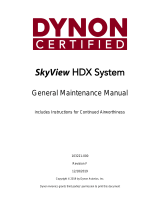Page is loading ...

Pilot’s User Guide
Document 102949-013, Revision M
For use with software version 16.6
November 2023

ii SkyView HDX Pilot’s User Guide – Revision M
Contact Information
Dynon Avionics, Inc.
19825 141st Place NE
Woodinville, WA 98072
Technical Support
Phone: +1 (425) 224-6736, +1 (425) 399-7742 (Certified), 8:00 AM – 5:00 PM (Pacific Time) Monday – Friday
Email: support@dynon.com, support@dynoncertified.com
Sales
Phone: +1 (425) 650-1269, 8:00 AM – 5:00 PM (Pacific Time) Monday – Friday
Email: sales@dynon.com
Find Us on the Web
dynon.com – Dynon homepage
dynoncertified.com – Dynon Certified homepage
dynon.com/docs – Product documentation
dynoncertified.com/docs – Certified product documentation
dynon.com/download – Software updates for products
dynoncertified.com/download – Software updates for Certified products
dynon.com/support – Support resources
dynon.com/register – Register your Dynon product
shop.dynon.com – Dynon’s secure online store
Stay in Touch
dynon.com/newsletter – Sign up to receive Dynon’s newsletter
forum.flydynon.com – Dynon-hosted forum for customers and pilots
preflight.dynon.com – Dynon’s blog
facebook.com/dynonavionics
instagram.com/dynonavionics
twitter.com/dynon
Videos and Training
youtube.com/DynonAvionics – Training, events, and other videos on YouTube
Copyright
©2023 Dynon Avionics, Inc. All rights reserved. No part of this manual may be reproduced, copied, transmitted, disseminated or stored in any
storage medium, for any purpose without the express written permission of Dynon Avionics. Dynon Avionics hereby grants permission to
download a single copy of this manual and of any revision to this manual onto a hard drive or other electronic storage medium to be viewed for
personal use, provided that such electronic or printed copy of this manual or revision must contain the complete text of this copyright notice
and provided further that any unauthorized commercial distribution of this manual or any revision hereto is strictly prohibited.
Information in this document is subject to change without notice. Dynon Avionics reserves the right to change or improve its products and to
make changes in the content without obligation to notify any person or organization of such changes. Visit the Dynon Avionics website
(dynon.com) for current updates and supplemental information concerning the use and operation of this and other Dynon Avionics products.

SkyView HDX Pilot’s User Guide – Revision M iii
Limited Warranty
Dynon Avionics warrants this product to be free from defects in materials and workmanship for three years from date of shipment. Dynon
Avionics will, at its sole option, repair or replace any components that fail in normal use. Such repairs or replacement will be made at no charge
to the customer for parts or labor performed by Dynon Avionics. The customer is, however, responsible for any transportation cost and any
costs that are incurred while removing, reinstalling, or troubleshooting the product. This warranty does not cover failures due to abuse, misuse,
accident, improper installation or unauthorized alteration or repairs.
THE WARRANTIES AND REMEDIES CONTAINED HEREIN ARE EXCLUSIVE, AND IN LIEU OF ALL OTHER WARRANTIES EXPRESSED OR IMPLIED,
INCLUDING ANY LIABILITY ARISING UNDER WARRANTY OF MERCHANTABILITY OR FITNESS FOR A PARTICULAR PURPOSE, STATUTORY OR
OTHERWISE. THIS WARRANTY GIVES YOU SPECIFIC LEGAL RIGHTS, WHICH MAY VARY FROM STATE TO STATE AND IN COUNTRIES OTHER THAN
THE USA.
IN NO EVENT SHALL DYNON AVIONICS BE LIABLE FOR ANY INCIDENTAL, SPECIAL, INDIRECT OR CONSEQUENTIAL DAMAGES, WHETHER
RESULTING FROM THE USE, MISUSE OR INABILITY TO USE THIS PRODUCT OR FROM DEFECTS IN THE PRODUCT. SOME STATES AND COUNTRIES
DO NOT ALLOW THE EXCLUSION OF INCIDENTAL OR CONSEQUENTIAL DAMAGES, SO THE ABOVE LIMITATIONS MAY NOT APPLY TO YOU.
Dynon Avionics retains the exclusive right to repair or replace the instrument or Software or offer a full refund of the purchase price at its sole
discretion. SUCH REMEDY SHALL BE YOUR SOLE AND EXCLUSIVE REMEDY FOR ANY BREACH OF WARRANTY.
These instruments are not intended for use in type certificated aircraft at this time. Dynon Avionics makes no claim as to the suitability of its
products in connection with FAR 91.205.
Dynon Avionics’ products incorporate a variety of precise, sensitive electronics. SkyView products do not contain any field/user-serviceable
parts. Units found to have been taken apart may not be eligible for repair under warranty. Additionally, once a Dynon Avionics unit is opened
up, it is not considered airworthy and must be serviced at the factory.
Dynon Avionics Returns and Warranty web page can be found at dynon.com/warranty.

iv SkyView HDX Pilot’s User Guide – Revision M
Revision History
Revision
Revision Date
Description
A
October 2016
Initial release
B
December 2017
System Software version 15.1 and 15.2.
• Changed: Autopilot disconnect button behavior in expert mode.
• Changed: Corrected typos on pages 5-10, 8-3, 8-8, 8-16.
• Changed: HITS vertical guidance.
• Changed: Transponder auto mode defaults to ALT.
• Changed: Autopilot operation on back course.
• Changed: OAT out of range displays ---.
• New: SV-ADSB-472 operational documentation.
• Changed: Checklist items are scrolled with the cursor.
• New: Airport flags.
• Changed: Weight and balance supports metric.
• Changed: Weight and balance displays zero-fuel calculations.
• Changed: Estimated time elapse (ETE) to waypoint uses minutes
and seconds.
• New: 912iS fault list.
• Changed: Com panel ATC button ignores on-ground/in-air.
• Changed: Six pack altimeter has 1000 and 10000 indicators.
• New: Yaw damper.
C
January 2018
• Changed: Bearing pointers in the HSI are now blue.
• Changed: SV-KNOB-PANEL synchronization is now a click.
• Changed: MDA bug is now labelled MIN.
• Changed: Vertical Speed Required (VSR) index line is now an arrow on
the VS tape.
• Changed: The north arrow on the map is now gray.
• Changed: Servo failures are now white messages.
• Changed: Transponder failures are now white messages.
• Changed: GPS ASSIST warning is now CHECK PITOT HEAT.
• Changed: Autopilot audio messages changed to Trim Nose Up/Down
and Autopilot Roll/Pitch Disconnect.
• New: Traffic coasting updates ADS-B targets.
D
April 2019
• Changed: Clarified throttle position and ECO indications
• New: Rotax 912 temperature caution if idling
• New: Glideslope indication of VFR vertical guidance
• New: Tie Flight Plan Source to HSI Source setting
• Changed: Removed redundant copyright notice on front
E
November 2019
• Added the new SV-COM-C25
• C25 radio to all sections in document that pertain to COM radios.

SkyView HDX Pilot’s User Guide – Revision M v
Revision
Revision Date
Description
F
January 2021
System Software version 15.4:
• Change: Yaw Damper section
• New: Alerts for Yaw Damper/Servo
System Software version 16.0:
• Change: Color of Bearing 2 indications (Fig 50, 51)
• Change: Features Overview (Map) section
• Change: Traffic Display on Map Page (Fig 122)
• Change: Traffic Targets (Fig 124)
• Change: Traffic Advisories (Fig 125, 126)
• Change: Proximity Advisories (Fig 127, 128)
• New: Ghost Traffic Targets section
• Change: Traffic Receiver Priority section
• Change: Separated Weather and TFR Depictions section into two
sections
• Change: Weather Options Controls section
• Change: NEXRAD Precipitation Legend. (Tab 8)
• Change: Weather Data (Fig 188, 189, 190)
• Change ADS-B Receiver Status / Data Age section
• New: Lightning section
• New: PIREPS section
• Change: Transponder Control Page (Fig 215)
• New: Flight ID section
• Change: ADS-B OUT Transmissions section
• Change: Top Bar Autopilot Status Area section
• Change Maintenance Log section.
• New: Alerts for Auto-Trim
G
November 2021
System Software Version 16.2:
• New: Info about Auto-Trim Control and SV-AP-TRIMAMP in
Section 2.
• New: Info about Wifi ChartData download in Section 5.
• New: Info about traffic filtering in Section 5.
• New: Info about twin-engine monitoring in Section 6.
• New: Info about disabling ADS-B OUT transmissions in Section 7.
• Added info about Auto-Trim Control and SV-AP-TRIMAMP in
Section 12.
H
December 2021
Revised document for SV-HARNESS-D37 update to remove USB port.
I
May 2022
System Software Version 16.3:
• Revised: Section 8: Autopilot Operation with new screen shots and
verbiage of updated AP-related alerts and messages.
• New: Bank Angle and Trim Switch Stuck alerts in Section 12.
• Revised: Table 16 – Messages, Alerts, and Audio Alert Details to list
alerts alphabetically and to include graphics for alerts that appear
on PFD, Map, and Top Bar.

vi SkyView HDX Pilot’s User Guide – Revision M
Revision
Revision Date
Description
J
September, 2022
System Software Version 16.4:
• Revised document for inclusion of SV-COM-760 COM radio and
repackaging of the SV-COM-X25/X83 and SV-COM-C25 COM radio
kits.
• Added a note about Flight Plans being tied to HSI Nav sources in the
Flight Planning subsection of Section 5.
• Added AGL to Map Info Column in Map Controls subsection of Section
5.
• Removed Bank Angle audio alert from Messages, Alerts, and Audio
Alert Details subsection of Section 12.
• Fixed typos in Messages, Alerts, and Audio Alert Details subsection of
Section 12.
• Added Transponder Errors subsection to Section 12.
K
January, 2023
System Software Version 16.4.4:
Add Trim Yaw Left/Right alerts to Section 8: Autopilot Operation and
Section 12: Message, Caution, and Warning Alerting System.
L
June, 2023
System Software Version 16.5:
• Updated and renamed Rotax 912/912iS Behavior subsection of
Section 6 for 915iS engine support.
• Added ULPower 520T Behavior subsection to Section 6 for 520T
engine support.
• Updated FUEL (Fuel Computer Control) subsection of Section 6 to
include Fuel at Destination indicator.
Other Changes:
• Added Dynon Certified links to Contact Information and throughout
document.
• Added new icon to Manual Iconography subsection to denote
information specifically for Dynon Certified installations.
• Updated most references to the System Installation Guide to include
the Certified System Installation Manual.
• Added notes throughout document with information specifically for
Certified aircraft.
• Updated outdated Setup Menu screenshots throughout document.
• Revised verbiage of Vertical Speed Indicator and Glideslope/VNAV
Indicator subsections of Section 4 to clarify VNAV behavior.
• Added missing verbiage in Extended Runway Centerlines subsection
of Section 5.
• Revised verbiage of MAP SETUP and MAP INFO COLUMN subsections
of Section 5 to clarify VNAV behavior.
• Revised verbiage and added new screenshot in VNAV: Vertical
Navigation subsection of Section 5 to clarify VNAV behavior.

SkyView HDX Pilot’s User Guide – Revision M vii
Revision
Revision Date
Description
M
November, 2023
System Software Version 16.6:
• Revised text in Angle of Attack Indicator subsection of Section 4 for
new AoA calibrations for flap positions.
• Revised text and screenshots in MAP Items on Charts subsection of
Section 5 for new array of MAP items that can be drawn on a chart.
• Revised Traffic Receiver Status and Traffic Receiver Priority
subsections of Section 5 for new ADS-B traffic priority.
• Added new setting for showing MAP Items on Charts in MAP SETUP –
Moving Map Preference Configuration subsection of Section 5.
• Revised text in SkyView Autopilot Control Panel Operation subsection
of Section 8 for new Autopilot Control Panel functions for simplified
controls.

viii SkyView HDX Pilot’s User Guide – Revision M
Table of Contents
1. Introduction 1-1
Before You Fly ............................................................................................................................................................. 1-1
Warning ...................................................................................................................................................................... 1-1
Video Training ............................................................................................................................................................. 1-1
About this Guide ......................................................................................................................................................... 1-1
Printing This Guide ..................................................................................................................................................... 1-2
Dynon Product Registration ....................................................................................................................................... 1-3
Manual Iconography ................................................................................................................................................... 1-3
2. SkyView HDX System Overview 2-1
Displays – SV-HDX800 and SV-HDX1100 ..................................................................................................................... 2-1
Flight Data Modules – SV-ADAHRS-200, SV-ADAHRS-201, and SV-MAG-236 ............................................................ 2-4
GPS Receivers – SV-GPS-250 and SV-GPS-2020 .......................................................................................................... 2-5
Engine Data Modules – SV-EMS-220 and SV-EMS-221 ............................................................................................... 2-6
Autopilot Servos ......................................................................................................................................................... 2-6
Autopilot Control Panel – SV-AP-PANEL ..................................................................................................................... 2-6
Transponders – SV-XPNDR-261 and SV-XPNDR-262 ................................................................................................... 2-7
ADS-B Receiver – SV-ADSB-470/472 ........................................................................................................................... 2-7
COM Radios – SV-COM-760, -T25/T8, -425 and SV-COM-PANEL ............................................................................... 2-7
Intercom – SV-INTERCOM-2S ..................................................................................................................................... 2-8
Knob Panel – SV-KNOB-PANEL .................................................................................................................................... 2-8
SkyView Video Input Adapter ..................................................................................................................................... 2-8
SkyView Wi-Fi Adapter ............................................................................................................................................... 2-9
External Controls, Indicators, Jacks, etc. .................................................................................................................. 2-10
3. SkyView HDX Display Operation 3-1
Display Layout ............................................................................................................................................................. 3-1
Basic Display Operation Procedures ........................................................................................................................... 3-2
Screen Content ........................................................................................................................................................... 3-4
Button and Knob Operation ....................................................................................................................................... 3-5
Main Menu (Buttons) Navigation ............................................................................................................................... 3-7
SkyView HDX Touch Features ..................................................................................................................................... 3-8
Configuring the Layout of Your SkyView HDX Display ................................................................................................ 3-9
Selecting Split Screen Layout .................................................................................................................................... 3-15
Swap Between Two Screens ..................................................................................................................................... 3-18
Reversion Mode ........................................................................................................................................................ 3-18
Behavior of ENGINE BOTTOM BAND ........................................................................................................................ 3-19
Display of External Video Device .............................................................................................................................. 3-20
MENU Page ............................................................................................................................................................... 3-21
Top Bar (Status Bar) .................................................................................................................................................. 3-22
SETUP MENU Navigation .......................................................................................................................................... 3-24
Non-Menu Operations ("Hidden" Functions) ........................................................................................................... 3-27
4. PFD Operation 4-1
PFD Page Layout ......................................................................................................................................................... 4-1
PFD TOOLS Page ......................................................................................................................................................... 4-2
PFD Symbology ........................................................................................................................................................... 4-3
SV-KNOB-PANEL – Panel Operation.......................................................................................................................... 4-33
ADAHRS (Flight Instrument) Redundancy and Cross-Checking ................................................................................ 4-34

SkyView HDX Pilot’s User Guide – Revision M ix
5. MAP and VFR GPS Navigator Operation 5-1
Databases and Charts ................................................................................................................................................. 5-2
GPS Source .................................................................................................................................................................. 5-5
Moving Map Page Layout ........................................................................................................................................... 5-6
Moving Map Symbology ............................................................................................................................................. 5-8
MAP Buttons ............................................................................................................................................................. 5-30
MAP Controls ............................................................................................................................................................ 5-32
Navigation and Flight Planning ................................................................................................................................. 5-39
Weather .................................................................................................................................................................... 5-71
Weather Options Controls ........................................................................................................................................ 5-73
TFR Depictions .......................................................................................................................................................... 5-84
Glide Ring .................................................................................................................................................................. 5-85
6. ENGINE Operation 6-1
ENGINE Layout ............................................................................................................................................................ 6-1
Rotax 912 / 912 iS / 915 iS Behavior ........................................................................................................................... 6-4
ULPower 520T Behavior ............................................................................................................................................. 6-6
ENGINE TOOLS ................................................................................................................ Error! Bookmark not defined.
Twin Engine Monitoring ........................................................................................................................................... 6-12
VP-X Operation ......................................................................................................................................................... 6-13
7. Transponder Operation 7-1
Transponder Status .................................................................................................................................................... 7-1
Transponder Control Page .......................................................................................................................................... 7-3
Reported Pressure Altitude ........................................................................................................................................ 7-5
ADS-B OUT Transmissions .......................................................................................................................................... 7-5
Flight Plan Codes ........................................................................................................................................................ 7-6
8. Autopilot Operation 8-1
Autopilot Safety Features ........................................................................................................................................... 8-1
Simplified or Expert Controls ...................................................................................................................................... 8-2
Top Bar Autopilot Status Area .................................................................................................................................... 8-2
Other Autopilot Status Information ........................................................................................................................... 8-3
Auto-Trim.................................................................................................................................................................... 8-8
Yaw Damper ............................................................................................................................................................... 8-9
Simplified Autopilot Operation and Controls ............................................................................................................. 8-9
Expert Autopilot Operation and Controls ................................................................................................................. 8-18
SkyView Autopilot Control Panel Operation............................................................................................................. 8-33
9. Com Radio Operation 9-1
Com Control Panel Overview ...................................................................................................................................... 9-1
COM RADIO Page ........................................................................................................................................................ 9-2
SkyView Top Bar Com Radio Status Overview ............................................................................................................ 9-3
Using your SkyView Com Radio .................................................................................................................................. 9-3
Loading Airports to the SkyView Com Radio .............................................................................................................. 9-8
Using the TWR, ATIS, GND, and ATC Buttons ........................................................................................................... 9-11
Other Status Information ......................................................................................................................................... 9-12
External Flip/Flop ...................................................................................................................................................... 9-14
Dual Com Radios ....................................................................................................................................................... 9-14
10. Utility Tools 10-1
CHECK LIST - Checklists ............................................................................................................................................ 10-1

x SkyView HDX Pilot’s User Guide – Revision M
WEIGHT & BAL – Weight and Balance ...................................................................................................................... 10-3
MAINT LOG – Maintenance Log ............................................................................................................................... 10-3
11. Operations if Avionics Power is Lost / SV-BAT-320 Backup Battery 11-1
Loss of Avionics Power While In Flight ..................................................................................................................... 11-1
Loss of Avionics Power On Ground ........................................................................................................................... 11-2
On SV-BAT-320 Backup Battery – Operational Subsystems ..................................................................................... 11-2
Not Powered by SV-BAT-320 Backup Battery ........................................................................................................... 11-3
SV-BAT-320 Charging and Testing ............................................................................................................................ 11-3
12. Messages and Alerts 12-1
Loss of Information ................................................................................................................................................... 12-1
Message, Caution, and Warning Alerting System..................................................................................................... 12-1
Prompts Requiring Interaction ................................................................................................................................. 12-4
Audio Alerts .............................................................................................................................................................. 12-5
Inhibited Alerts ......................................................................................................................................................... 12-5
Messages, Alerts, and Audio Alert Details ................................................................................................................ 12-5
STANDBY NETWORK ERROR Explained ................................................................................................................... 12-17
Transponder Errors ................................................................................................................................................. 12-17
AOA Alerts .............................................................................................................................................................. 12-19
13. Appendix: License Information 13-1

Introduction
1. Introduction
Thank you for purchasing the Dynon SkyView HDX system! This section provides some
important cautionary information and general usage instructions for this guide.
The printed version of this guide is in grayscale. Some figures and diagrams contain important
color information, use the electronic version of this guide to view it in color.
Before You Fly
We strongly recommended that you read this entire guide before attempting to use SkyView in
flight. Additionally, we encourage you to spend time on the ground familiarizing yourself with
the operation of the system. While first learning to use the system in the air, we recommend
you have a backup pilot with you in the aircraft. Finally, we encourage you to always keep this
guide in the aircraft with you. This document is designed to give you quick access to
information that might be needed in flight. In a flying situation, it is your responsibility to use
the system and the guide prudently.
Warning
Dynon's products incorporate a variety of precise, sensitive electronics. SkyView products do
not contain any field / user-serviceable parts. Components found to have been taken apart may
not be eligible for repair under warranty. Additionally, once a Dynon component is opened, it is
not considered airworthy and must be serviced at the factory.
Video Training
This guide is intended to familiarize a new SkyView HDX pilot with the basics of operating a
SkyView system. No printed (or electronic) guide such as this can substitute for "seeing it in
action," and thus Dynon aims to provide various instructional videos, including a complete
SkyView operations course – see youtube.com/DynonAvionics. These videos help new owners
quickly learn the basics, so they can safely start flying with the system. Also, current SkyView
owners can gain in-depth knowledge of many of the more advanced or complex features.
About this Guide
This guide helps you configure and get acquainted with SkyView HDX’s many functions and
facilitates quick access to vital information. If you have a SkyView SE, or SkyView Classic/Touch
system, this is not the correct guide for those products. Each has its own dedicated guide. The
SkyView SE Pilot’s User Guide and the SkyView Pilot’s User Guide are available at
dynon.com/docs. For detailed technical and installation information, See the SkyView System
Installation Guide at dynon.com/docs or the SkyView HDX System Installation Manual
(Certified) at dynoncertified.com/docs.
This guide is revised coinciding with the release of a new version of SkyView software, or
introduction of new SkyView-related products from Dynon or partner companies. This revision

Introduction
1-2 SkyView HDX Pilot’s User Guide – Revision M
reflects the features available as part of the software version stated on the cover page. If your
SkyView HDX system currently has an earlier software version, some features may not be
available for use on your SkyView HDX system (until you update its software).
Printing This Guide
To reduce waste and confusion resulting from outdated information in print, Dynon no longer
provides this guide in printed form. The latest, most up-to-date and most complete version of
this guide – and all Dynon documentation – is always available at dynon.com/docs or
dynoncertified.com/docs. Rather than printing this guide on a home printer (typically, with
relatively expensive inkjet printing) we recommend that you take the PDF file of this guide to be
printed at a large office supply retailer that provides printing services. The statement on the
cover of this guide: Permission to print this document is granted to third parties., should be
sufficient permission to do so.
It is also handy to have the electronic version on your tablet computer as reference as you can
perform keyword searches, and the electronic version includes figures and diagrams that
contain important color information. For example, we have found that the free "iBooks"
application that can be installed on Apple iPad tablet computers can import this guide’s PDF file
for easy reference. Similar PDF reader applications are available for Android devices.
In the electronic (.PDF) version of this guide, page and section references in the Table of
Contents and elsewhere act as hyperlinks taking you to the relevant location in the guide. The
latest electronic version (.PDF) of this guide may be downloaded from our website at:
dynon.com/docs or dynoncertified.com/docs.
This guide discusses the most common operation scenarios. If you have an operational issue
that is not discussed in this guide, you can find additional operational information on Dynon's
internet site:
• forum.flydynon.com – Dynon Online Customer Forum is a resource for Dynon customers
to discuss installation and operational issues relating to Dynon products. The Forum is
especially useful for pilots with uncommon aircraft or unusual installation issues. For
customers that cannot call Dynon Technical Support during our normal business hours,
the Forum is a convenient way to interact with Dynon Technical Support. The Forum
allows online sharing of wiring diagrams, photos, and other types of electronic files.

Introduction
SkyView HDX Pilot’s User Guide – Revision M 1-3
Dynon Product Registration
Please take a moment to register your Dynon SkyView HDX system at dynon.com/register.
Registering your product with Dynon ensures that your contact information is up-to-date. This
helps verify product ownership, can expedite warranty claims, and allows us to notify you in the
event a service bulletin is published for your product. You can also optionally sign up to receive
other Dynon news and product announcements. Dynon will not share your contact information
with third parties.
Manual Iconography
The following icons are used in this document:
This icon denotes information that merits special attention.
This icon denotes information specifically for Dynon Certified installations under
Dynon's STC SA02594SE.
This icon denotes a helpful tip.

Introduction
1-4 SkyView HDX Pilot’s User Guide – Revision M
This page intentionally left blank.

SkyView HDX System Overview
2. SkyView HDX System Overview
This section provides a general overview of the various parts of SkyView HDX system as well as
a theory of operation. The information in this section serves as a reference only and helps
familiarize you with the inner workings of the components. It should not be used for diagnostic
or reparative work.
Dynon provides periodic software updates that enable new functionality. See the
SkyView System Installation Guide or the SkyView HDX System Installation Manual
(Certified) for instructions on how to update software on SkyView components.
Displays – SV-HDX800 and SV-HDX1100
This guide refers to the SV-HDX800 and SV-HDX1100 as displays.
Functions
Each SkyView HDX display can act as a Primary Flight Display (PFD) with Synthetic Vision, an
Engine Monitoring System (EMS), and a Moving Map in a variety of customizable screen
layouts. Data is sourced from various connected modules and devices. Subsequent sections in
this guide address PFD, Engine, and Moving Map functions in more detail.
Power
SkyView displays require between 10- and 30-volts DC for operation. See the SkyView System
Installation Guide or the SkyView HDX System Installation Manual (Certified) for details on
power consumption. SkyView systems have robust power protection that allows the SkyView
system to be powered on during engine start.
SV-BAT-320 Backup Battery
If an SV-BAT-320 Backup Battery is installed, a SkyView HDX display can be powered up without
energizing the avionics bus, such as to monitor engine parameters during engine start. If
avionics power is lost in flight, a properly operating SV-BAT-320 can provide power to a SkyView
HDX display, SkyView Network modules, and an SV-GPS-250/2020 GPS receiver for at least 60
minutes. The SV-BAT-320 is automatically (re)charged by the SkyView HDX display during flight.
Refer to Section 10 of this manual for more information about use of the SV-BAT-320 and
operation when using the SV-BAT-320 to power the SkyView system.
Note that the following SkyView components are not powered by the SkyView HDX
display / SV-BAT-320, and will not function if aircraft/avionics power is lost in flight:
• SkyView Autopilot (AP) Servos.
• SV-COM-760, SV-COM-T25/T8, SV-COM-C25 COM Radio.
• SV-ADSB-470/472 ADS-B Receiver.
• SV-XPNDR-261/262 Transponder.

SkyView HDX System Overview
2-2 SkyView HDX Pilot’s User Guide – Revision M
SkyView Network
SkyView modules such as the SV-ADAHRS-20X (provides flight instrument data), SV-EMS-
220/221 (provides engine instrument data), SV-ARINC-429 (for communication with IFR
GPS/NAV/COM devices), SV-COM-760, -T25/T8, -425 (COM Radio), SV-KNOB-PANEL, SV-AP-
PANEL and Autopilot servos use Dynon's redundant SkyView Network to communicate with
SkyView HDX displays.
The SkyView Network is designed to continue to work properly in the event of wiring or module
faults by utilizing multiple power pathways and a redundant data network. In fact, SkyView can
annunciate wiring issues as they are discovered, often while preserving full system functionality
until troubleshooting can be performed on the ground. These alerts are presented in SkyView
HDX’s alerting system, which is described in Messages and Alerts section of this guide.
RS-232 Serial
SkyView HDX displays have five RS-232 serial ports for connection to compatible equipment.
SkyView modules which use RS-232 serial communications include the SV-GPS-250/2020 GPS
receivers, SV-ADSB-470/472 ADS-B receiver, and SV-XPNDR-261/262 transponders. All serial
ports are wired into the SkyView Display Harness (SV-HARNESS-D37). All serial ports have
configurable baud rates and data formats for use as general-purpose inputs and outputs.
USB
SkyView HDX displays have two built-in USB ports. USB ports are used for transferring files
(software updates and backups, database updates, configuration file uploads and downloads),
the optional SkyView Wi-Fi Adapter, and optional SkyView Video Adapter. These devices must
be plugged into the display before power on and remain plugged in for the full flight. See the
SkyView System Installation Guide or the SkyView HDX System Installation Manual (Certified)
for instructions on how to use the USB ports for the operations mentioned above.
When using a USB flash drive with a computer file system, only one USB flash drive is
recognized at one time by the SkyView HDX display. If a second USB flash drive is plugged in,
the second one will not be recognized by the display until the first USB flash drive is removed,
and the second USB flash drive is re-inserted.
USB Flash Drive
Each SkyView HDX display ships with a USB flash drive, labelled "Dynon Avionics"; however,
there is nothing unique about this USB flash drive (other than the label). Any appropriate size
USB flash drive may be used with SkyView HDX. If Procedure Charts, Airport Diagrams, and
Enroute Charts are used, a USB flash drive with those database files must reside in one of the
display’s three USB ports while in operation (the files are not transferred to SkyView HDX’s
internal storage).

SkyView HDX System Overview
SkyView HDX Pilot’s User Guide – Revision M 2-3
SkyView HDX Displays
The SV-HDX800 uses a 7-inch, 1280 x 800 pixel, 1200+ nit TFT active-matrix capacitive multi-
touch LCD screen. The SV-HDX1100 display is a 10.1-inch, 1280 x 800 pixel, 1350+ nit TFT active-
matrix capacitive multi-touch LCD screen. SkyView displays utilize LED backlighting technology
for increased lifespan, more uniform brightness, superior dimmability, and reduced power
consumption.
SkyView HDX displays are capable of automatic screen backlight level management. See the
SkyView System Installation Guide or the SkyView HDX System Installation Manual (Certified)
for instructions on how to enable this feature.
Displays Are Synchronized
If you have multiple SkyView HDX displays in your aircraft, actions such as setting BARO, BUGS,
engaging the Autopilot, or acknowledging warnings only need to be performed on one display
(or control panel) and that action is synchronized throughout the SkyView HDX system.
Some settings such as individual screen layout and map range level are deliberately not
synchronized between multiple SkyView HDX displays.
Buttons, Knobs and Touch Interface
User interaction takes place via the two knobs, two buttons integrated into the knobs, and
eight buttons along the bottom of the SkyView HDX display’s bezel and via touch gestures on
the display screen itself.
Data Logging
SkyView HDX displays record and store flight information in several datalogs which can be
exported for analysis by the owner, and a high-resolution datalog which can be used by Dynon
for troubleshooting. To configure the data recording rate and other parameters of the datalog,
see the SkyView System Installation Guide or the SkyView HDX System Installation Manual
(Certified).
Synthetic Vision (SynVis)
When valid GPS data is available, and a high-resolution terrain database for the appropriate
region is loaded, the PFD features integrated Synthetic Vision. Synthetic Vision displays the
terrain directly ahead of the aircraft. Terrain is graphically represented in sectional chart color
variations which represent topographical elevations and water features. Terrain is textured
with a subtle checkerboard pattern to aid in identifying aircraft movement.
GPS Moving Map and VFR GPS Navigator
SkyView HDX features a robust GPS moving map and VFR GPS navigator. Aviation and Obstacle
data can be displayed, as well as VFR and IFR enroute charts, procedure charts (plates), and

SkyView HDX System Overview
2-4 SkyView HDX Pilot’s User Guide – Revision M
airport diagrams. Go to dynon.com/download or dynoncertified.com/data to find links to the
various sources of aviation / obstacle data, and chart data.
Flight Data Modules – SV-ADAHRS-200, SV-ADAHRS-201, and SV-MAG-236
This guide uses SV-ADAHRS-20X to refer to both the SV-ADAHRS-200 and the SV-
ADAHRS-201. The SV-ADAHRS-200 and SV-ADAHRS-201 are identical in
performance and are designed to work together as a redundant ADAHRS solution.
An SV-ADAHRS-200 must be installed in your SkyView system to use an SV-ADAHRS-
201.
Dual ADAHRS modules (i.e., SV-ADAHRS-201) are not authorized for use in Dynon
Certified installations under Dynon's STC SA02594SE.
The primary flight instruments on your SkyView PFD are generated using a group of calibrated
sensors built into the SV-ADAHRS-20X ADAHRS module. All sensors are solid state – that is,
there are no moving parts. These sensors include accelerometers, which measure forces in all
three directions; rotational rate sensors, which sense rotation about all three axes; pressure
transducers for measuring air data; and magnetometers on all three axes for measuring
magnetic heading.
Due to the sensitivity of the SkyView ADAHRS to magnetic interference, some aircraft
installations are better served by mounting the SV-ADAHRS-20X within the specified center of
gravity box and installing an SV-MAG-236 Remote Magnetometer well away from any dynamic
magnetic interference – and possibly outside the center of gravity box specified for the
ADAHRS. If an SV-MAG-236 is installed, its magnetometer provides magnetic heading data to
the system, and data from the integrated magnetometer(s) in the SV-ADAHRS-20X are
disregarded.
Table 1 describes which inputs and sensors are used within the ADAHRS module to generate
the different displayed instruments.
GPS
Pitot
Static
AOA
Magne-
tometers
Rate
Sensors
Acceler-
ometers
OAT
External
Magne-
tometer
Ball
✓
Altitude
✓
Airspeed
✓
✓
AOA
✓
✓
Turn Rate
✓
✓
✓
✓
Heading
✓
✓
✓**
✓
✓
✓
Attitude
✓*
✓
✓
✓
✓
Density
Altitude
✓
✓

SkyView HDX System Overview
SkyView HDX Pilot’s User Guide – Revision M 2-5
TAS
✓
✓
✓
Winds
✓
✓
✓
✓**
✓
✓
Flight Path
Marker
✓
✓
✓**
✓
✓
✓
Synthetic
Vision
✓
✓
✓
✓**
✓
✓
✓
Ground
Speed
✓
Table 1 – Instruments and Sensors
(*GPS only used when airspeed from pitot and static is not available)
(** SV-ADAHRS-20X Magnetometer deactivated when SV-MAG-236 is installed)
Attitude Calculation
The SkyView artificial horizon display (attitude) is generated via a complex algorithm using a
multitude of sensors as described in Table 1. In normal operation, SkyView uses airspeed to
provide superior attitude accuracy. Should airspeed become unavailable due to inadvertent
blockage of the pitot system, GPS ground speed will be used as an attitude aid. CHECK PITOT
HEAT will be annunciated on the PFD when this mode is in effect.
Compass Accuracy Effects on Synthetic Vision, Map Performance, and Autopilot
It is critical that the magnetic heading be as accurate as possible for optimal Synthetic Vision
and Moving Map performance. The SV-ADAHRS-20X (and SV-MAG-236, if included in the
system) must be installed correctly, calibrated, and operating well in all attitudes. However, it is
important to note that magnetic heading is not used to aid attitude determination under any
circumstance.
GPS Receivers – SV-GPS-250 and SV-GPS-2020
The SV-GPS-250 and SV-GPS-2020 GPS modules are externally mounted GPS receivers designed
specifically for use with SkyView systems. Both modules are powered by the SkyView HDX
display (and thus will provide position updates when the SkyView HDX display is operating on
battery backup power). Each module outputs GPS data to SkyView in NMEA format and
automatically sets the time on the SkyView HDX display.
To improve positional accuracy, both the SV-GPS-250 and the SV-GPS-2020 receive
Wide Area Augmentation System (WAAS) GPS correction signals (where WAAS is
available). The ability to receive WAAS GPS correction signals does not allow the SV-
GPS-250 or SV-GPS-202, to be used as a primary navigation source in an IFR
environment where a TSO’d WAAS GPS may be required.
The SV-GPS-250 is not authorized for use in Dynon Certified installations under
Dynon's STC SA02594SE.

SkyView HDX System Overview
2-6 SkyView HDX Pilot’s User Guide – Revision M
The SV-GPS-2020 became available in early 2016 and provides position updates 4x/second. In
the US, the SV-GPS-2020 GPS receiver is qualified to serve as the required GPS position source
for purposes of meeting the FAA 2020 ADS-B Out mandate. It must be installed in a SkyView
system, together with the SV-XPNDR-261 Class 1 Mode-S transponder (see below for more
information), for full ADS-B Out compliance.
Engine Data Modules – SV-EMS-220 and SV-EMS-221
The engine gauges on your SkyView ENGINE Page are generated from the data acquired by the
SV-EMS-220 or SV-EMS-221 Engine Monitoring module and their connected sensors. These
modules support popular four and six-cylinder engine installations and can measure a variety of
engine and environmental parameters, such as: RPM; manifold pressure; oil temperature; and
pressure; exhaust gas temperature (EGT); cylinder head temperature (CHT); fuel levels for
multiple tanks; voltage; current; fuel pressure; fuel flow; carburetor air temperature; coolant
pressure and temperature; flap and trim potentiometers; external contacts; and general-
purpose temperature sensors.
The SV-EMS-221 is not authorized for use in Dynon Certified installations under
Dynon's STC SA02594SE.
Autopilot Servos
Dynon SV32, SV42, and SV52 servos enable the operation of SkyView’s integrated Autopilot
system. See the SkyView System Installation Guide or the SkyView HDX System Installation
Manual (Certified) for more information about Dynon autopilot servos. SkyView HDX can only
control Dynon autopilot servos.
Autopilot Control Panel – SV-AP-PANEL
The SV-AP-PANEL is an optional panel-mounted module that affords dedicated controls for the
SkyView AP’s Expert Mode. The SV-AP-PANEL includes dedicated buttons for engaging the
Flight Director; Autopilot; and all modes including setting up fully-coupled approaches; VNAV;
IAS Hold; and mode sequencing (provided that the necessary IFR navigation sources are
installed in the aircraft). It also has a LEVEL button to immediately return the aircraft to straight
and level flight.
Auto-Trim
The SkyView Autopilot Control Panel can also function as a complete electric trim controller,
replacing the conventional "relay deck". When trim motors are connected through the SV-AP-
PANEL, it can also Autopilot Auto-Trim. Auto-Trim allows the Autopilot to adjust the elevator
trim system as required while the Autopilot is engaged. This ensures that the airplane is always
properly trimmed when the pilot disconnects the Autopilot.
/