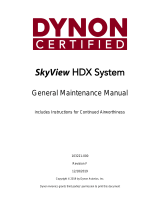Page is loading ...

EFIS-D100
Electronic Flight Information System
Pilot’s User Guide
P/N 100477-000, Revision H
For use with firmware version 5.4
August, 2010
Dynon Avionics
This product is not approved for
installation in type certificated aircraft

Contact Information
Dynon Avionics, Inc.
19825 141st Place NE
Woodinville, WA 98072
Phone: (425) 402-0433 - 7:00 AM – 5:00 PM (Pacific Time) Monday - Friday
Fax: (425) 984-1751
Dynon Avionics offers online sales, extensive support, and continually-updated information on its products via its Internet sites:
www.dynonavionics.com –Dynon Avionics primary web site; including:
docs.dynonavionics.com – Current and archival documentation.
downloads.dynonavionics.com – Software downloads.
support.dynonavionics.com – Support resources.
store.dynonavionics.com – Dynon’s secure online store for purchasing all Dynon products 24 hours a day.
wiki.dynonavionics.com – Dynon Avionics’ Documentation Wiki provides enhanced, extended, continuously-updated online documentation
contributed by Dynon employees and customers.
forum.dynonavionics.com – Dynon Avionics’ Internet forum where Dynon customers can interact and receive Dynon technical support
outside of telephone support hours. A key feature of the forum is that it allows the exchange of diagrams, photos, and other types of files.
newsletter.dynonavionics.com – Dynon’s email newsletter.
blog.dynonavionics.com – Dynon’s blog where you can find new and interesting Dynon-related content.
Copyright
2003-2009 Dynon Avionics, Inc. All rights reserved. No part of this manual may be reproduced, copied, transmitted, disseminated or stored in any
storage medium, for any purpose without the express written permission of Dynon Avionics. Dynon Avionics hereby grants permission to download a
single copy of this manual and of any revision to this manual onto a hard drive or other electronic storage medium to be viewed for personal use,
provided that such electronic or printed copy of this manual or revision must contain the complete text of this copyright notice and provided further
that any unauthorized commercial distribution of this manual or any revision hereto is strictly prohibited.

Introduction
EFIS-D100 Pilot’s User Guide iii
Information in this document is subject to change without notice. Dynon Avionics reserves the right to change or improve its products and to make
changes in the content without obligation to notify any person or organization of such changes. Visit the Dynon Avionics website
(www.dynonavionics.com) for updates and supplemental information concerning the use and operation of this and other Dynon Avionics products.
Limited Warranty
Dynon Avionics warrants this product to be free from defects in materials and workmanship for three years from date of shipment. Dynon Avionics
will, at its sole option, repair or replace any components that fail in normal use. Such repairs or replacement will be made at no charge to the customer
for parts or labor. The customer is, however, responsible for any transportation cost. This warranty does not cover failures due to abuse, misuse,
accident, improper installation or unauthorized alteration or repairs.
THE WARRANTIES AND REMEDIES CONTAINED HEREIN ARE EXCLUSIVE, AND IN LIEU OF ALL OTHER WARRANTIES
EXPRESSED OR IMPLIED, INCLUDING ANY LIABILITY ARISING UNDER WARRANTY OF MERCHANTABILITY OR FITNESS FOR A
PARTICULAR PURPOSE, STATUTORY OR OTHERWISE. THIS WARRANTY GIVES YOU SPECIFIC LEGAL RIGHTS, WHICH MAY
VARY FROM STATE TO STATE.
IN NO EVENT SHALL DYNON AVIONICS BE LIABLE FOR ANY INCIDENTAL, SPECIAL, INDIRECT OR CONSEQUENTIAL DAMAGES,
WHETHER RESULTING FROM THE USE, MISUSE OR INABILITY TO USE THIS PRODUCT OR FROM DEFECTS IN THE PRODUCT.
SOME STATES DO NOT ALLOW THE EXCLUSION OF INCIDENTAL OR CONSEQUENTIAL DAMAGES, SO THE ABOVE LIMITATIONS
MAY NOT APPLY TO YOU.
Dynon Avionics retains the exclusive right to repair or replace the instrument or firmware or offer a full refund of the purchase price at its sole
discretion. SUCH REMEDY SHALL BE YOUR SOLE AND EXCLUSIVE REMEDY FOR ANY BREACH OF WARRANTY.
These instruments are not intended for use in type certificated aircraft at this time. Dynon Avionics makes no claim as to the suitability of its products
in connection with FAR 91.205.
Dynon Avionics’ products incorporate a variety of precise, calibrated electronics. Except for replacing the optional internal backup battery in EFIS-
based products per the installation guide, our products do not contain any field/user-serviceable parts. Units that have been found to have been taken
apart may not be eligible for repair under warranty. Additionally, once a Dynon Avionics unit is opened up, it will require calibration and verification
at our Woodinville, WA offices before it can be considered airworthy.

EFIS-D100 Pilot’s User Guide v
Table of Contents
Contact Information..............................................................................................................................................................ii
Copyright..............................................................................................................................................................................ii
Limited Warranty ................................................................................................................................................................iii
1. 1-1 Introduction
Before You Fly ..................................................................................................................................................................1-1
OEM Installations..............................................................................................................................................................1-1
Warning .............................................................................................................................................................................1-2
About this Guide................................................................................................................................................................1-2
2. 2-1 Product Overview
EFIS-D100 Hardware........................................................................................................................................................2-1
ADAHRS Operation..........................................................................................................................................................2-3
3. 3-1 Product Operation
Front Panel Layout ............................................................................................................................................................3-1
Display...............................................................................................................................................................................3-2
Menus ................................................................................................................................................................................3-6
4. 4-1 Available Pages
EFIS Main pages ...............................................................................................................................................................4-2
HSI Page............................................................................................................................................................................4-9
Times Page ......................................................................................................................................................................4-10
Lists Pages.......................................................................................................................................................................4-11

Table of Contents
vi EFIS-D100 Pilot’s User Guide
Menu Pages......................................................................................................................................................................4-11
5. 5-1 EFIS Operation
POWER – Power on/off ................................................................................................................................................... 5-1
BARO – Changing Altimeter Setting ............................................................................................................................... 5-1
BUGS – Setting Bug Markers .......................................................................................................................................... 5-2
LISTS – Using Checklists and Data Panels ...................................................................................................................... 5-5
SETUP – Setting Preferences ........................................................................................................................................... 5-7
INFO – Informational Items ............................................................................................................................................5-11
DIM – Changing screen brightness..................................................................................................................................5-13
TIMER – Setting and using a timer .................................................................................................................................5-14
OATSET – Setting Temperature Offset ..........................................................................................................................5-15
DATLOG – Logging and retrieving data.........................................................................................................................5-15
6. 6-1 HSI Operation
Required Connections....................................................................................................................................................... 6-1
Accessing the HSI/DG Page............................................................................................................................................. 6-1
HSI Display Basics........................................................................................................................................................... 6-2
Navigation Radio Overlay ................................................................................................................................................ 6-4
GPS Overlay ..................................................................................................................................................................... 6-7
HSI Menu Structure.......................................................................................................................................................... 6-9
7. 7-1 Autopilot Operation
Introduction and Resources .............................................................................................................................................. 7-1
EFIS AP Indicators........................................................................................................................................................... 7-2
AP Modes ......................................................................................................................................................................... 7-5
AP Control Methods ......................................................................................................................................................... 7-9

Table of Contents
EFIS-D100 Pilot’s User Guide vii
EFIS Autopilot Control .....................................................................................................................................................7-9
AP74 Autopilot Control...................................................................................................................................................7-11
Disengage/Control Wheel Steering (CWS) Pushbutton ..................................................................................................7-15
Optional Preflight Checklist ............................................................................................................................................7-17
8. 8-1 Alerts
Alarm Indicators................................................................................................................................................................8-1
Multiple Alarms.................................................................................................................................................................8-3
DSAB Alerts......................................................................................................................................................................8-3
9. 9-1 Appendix
Appendix A: Serial Data Output........................................................................................................................................9-1
Appendix B: PC Support Program ....................................................................................................................................9-3
Appendix C: Troubleshooting ...........................................................................................................................................9-3
Appendix D: EFIS-D100 Specifications............................................................................................................................9-8

EFIS-D100 Pilot’s User Guide 1-1
1. INTRODUCTION
Thank you for purchasing the Dynon Avionics EFIS-D100. This section provides some important cautionary information
and general usage instructions for this manual.
Before You Fly
We strongly recommended that you read this entire guide before attempting to use the EFIS-D100 in an actual flying
situation. Additionally, we encourage you to spend time on the ground familiarizing yourself with the operation of the
product. While first learning to use the instrument in the air, we recommend you have a backup pilot with you in the
aircraft. Finally, we encourage you to keep this manual in the aircraft with you at all times. This document is designed to
give you quick access to information that might be needed in flight. CAUTION: in a flying situation, it is the pilot’s
responsibility to use the product and the guide prudently.
OEM Installations
If your EFIS-D100 is installed by an OEM distributor, you may find that you are unable to access some menus and
settings. Some Dynon distributors customize various areas of the EFIS-D100 firmware to maintain a consistent pilot
experience and minimize integration issues across a large number of installations. Currently, OEMs can customize
access levels to the following settings on Dynon systems: EMS GLOBAL setup menu, EMS SENSOR setup menu, fuel
calibration, trim calibration, flaps calibration, GPS/NAV setup menu, screen configurations, data logging, and
checklists/data panels. OEM distributors have the option of customizing some or all of these areas. Please contact your
aircraft’s manufacturer if you have any questions about how your unit has been customized.

Introduction
1-2 EFIS-D100 Pilot’s User Guide
Warning
Dynon Avionics’ products incorporate a variety of precise, calibrated electronics. Except for replacing the optional
internal backup battery in EFIS-based products per the installation guide, our products do not contain any field/user-
serviceable parts. Units that have been found to have been taken apart may not be eligible for repair under warranty.
Additionally, once a Dynon Avionics unit is opened up, it will require calibration and verification at our Woodinville,
WA offices before it can be considered airworthy.
About this Guide
This guide serves two purposes. The first is to help you configure and get acquainted with the EFIS-D100‘s many
functions. The second is to give you quick access to vital information. For detailed technical and installation information,
please refer to the EFIS-D100 Installation Guide.
In the electronic (.PDF) version of this manual, page and section references in the Table of Contents and elsewhere act as
hyperlinks taking you to the relevant location in the manual. The latest version of this manual may be downloaded from
our website at docs.dynonavionics.com.
This guide discusses the most common operation scenarios. If you have an operational issue that is not discussed in this
guide, you can find additional operational information on Dynon’s Internet sites:
wiki.dynonavionics.com – Dynon’s Documentation Wiki provides enhanced, extended, frequently updated online
documentation contributed by Dynon employees and customers.
forum.dynonavionics.com – Dynon’s Online Customer Forum is a resource for Dynon Avionics customers to
discuss installation and operational issues relating to Dynon Avionics products. The Forum is especially useful for
pilots with uncommon aircraft or unusual installation issues. For customers that cannot call Dynon Technical
Support during our normal business hours, the Forum is a convenient way to interact with Dynon Avionics
Technical Support. The Forum allows online sharing of wiring diagrams, photos, and other types of electronic files.

Introduction
EFIS-D100 Pilot’s User Guide 1-3
The following icons are used in this guide:
Any text following this icon describes functionality available only with the HS34 HSI Expansion Module
connected to your system.
Any text following this icon describes functionality available only with the AP74 Autopilot Interface Module
connected to your system.
Any text following this icon describes functionality that is possible when multiple Dynon Avionics products are
networked together via the Dynon Smart Avionics Bus (DSAB).
Any text following this icon refers to a setting or situation which merits particularly close attention.

EFIS-D100 Pilot’s User Guide 2-1
2. PRODUCT OVERVIEW
This section provides a general overview of the various parts of the EFIS-D100 as well as a theory of operation. The
information in this section serves as a reference only and helps familiarize you with the inner workings of the unit. It
should not be used for diagnostic or reparative work.
EFIS-D100 Hardware
The EFIS-D100 uses solid-state sensors to provide accurate and reliable information about your flying environment in an
easy-to-use interface.
POWER
The EFIS-D100 requires between 10 and 30 volts DC for operation and has inputs for an external backup power supply
and a keep-alive voltage. It is acceptable to have the EFIS-D100 turned on during engine start.
The EFIS-D100 can be ordered with an optional internal battery which allows the instrument to continue to operate in
the event of an external power failure. This lithium-ion battery is rechargeable and is managed by the EFIS-D100. If the
always-on Keep Alive circuit is connected, the EFIS-D100 continues to charge its internal battery even if the instrument
is turned off. This ensures that your internal emergency battery is always fully charged. Under normal conditions, the
internal battery should have a voltage between 13 and 16.8 volts. When the battery’s voltage drops below 13 volts, the
EFIS-D100 displays a low battery warning. When new, a fully charged internal battery is rated for a minimum of 1.5
hours of normal operation with the EFIS-D100. If the EFIS-D100 has switched to its internal emergency battery due to a
power loss in your aircraft, it is advised that you land as soon as possible.

Product Overview
2-2 EFIS-D100 Pilot’s User Guide
SENSORS AND INPUTS
Attitude information is obtained from 3 solid-state gyrometers, 3 solid-state accelerometers, and the airspeed pressure
sensor. Heading information is obtained from 3 solid-state magnetometers housed in the EDC-D10A. Airspeed, altitude
and angle of attack are obtained from three separate pressure transducers.
HSI information can be displayed when connected to Dynon’s HS34, a Garmin SL30, or a compatible GPS unit.
DYNON SMART AVIONICS BUS
If you have multiple Dynon Avionics products in your aircraft, they may be networked together via the Dynon Smart
Avionics Bus (DSAB). Units networked via DSAB have the ability to transmit information to each other. Any product's
data can then be viewed on any other screen in the DSAB network. For example, an EFIS has the ability to display
engine monitor information if it is connected to an EMS or FlightDEK-D180.
Note that the failure of a unit in a DSAB network may cause the loss of some or all data shared between units. In the
above example, if the connected EMS/FlightDEK-D180 were to fail, the EFIS would no longer be able to behave as an
engine monitor. For more information on DSAB-specific alerts, refer to the DSAB Alerts section on page 8-3.
OUTPUTS
The EFIS-D100 has an output to drive an external customer-supplied audible device for AOA (if installed) and altitude
alerts.
A serial output is also provided for serial altitude encoder data. An optional Serial-to-Gray Code Converter is available
for connection to Mode C Gray Code transponders.
A connected HS34 or AP74 can output voice annunciations for many of the alerts generated by the EFIS-D100.

Product Overview
EFIS-D100 Pilot’s User Guide 2-3
DISPLAY
The display is a 7-inch, 854 by 480 pixel, 400 nit or 800 nit LCD screen, depending on the model.
BUTTONS AND KNOBS
User interaction takes place via the six buttons along the bottom of the front panel of the unit.
When an AP74 Autopilot Interface Module is configured to control the EFIS-D100, its VALUE knob changes
values when in various EFIS menus. When no menus are displayed the AP74 can adjust the barometer, altitude
bug, and heading bug. The AP74’s buttons control the Autopilot operation mode (Heading Hold, Track Hold,
GPS horizontal navigation, altitude hold), and allow you to engage and disengage the Autopilot.
When an HS34 is configured to control the EFIS-D100, its VALUE knob changes values when in various EFIS
menus. When no menus are displayed the HS34 can adjust the barometer or altitude bug. The HS34’s
HEADING and COURSE knobs affect their respective parameters on the HSI page. The HS34’s GPS and NAV
buttons cycle through the available GPS and NAV sources connected to it.
ADAHRS Operation
The primary flight instruments on your EFIS display are generated using a group of calibrated sensors. All of them are
solid state – that is, there are no moving parts. These sensors include accelerometers, which measure forces in all three
directions; rotational rate sensors, which sense rotation about all three axes; pressure transducers for measuring air data;
and magnetometers on all three axes for measuring magnetic heading. These sensors form the core of Dynon’s Air Data
Attitude and Heading Reference System (ADAHRS).
The table below describes which inputs and sensors are used within the EFIS to generate the different displayed
instruments. It is not meant to enable in-flight troubleshooting, but is provided to convey how much of an integrated
system your EFIS is.

Product Overview
GPS Pitot Static AOA Magnetometers Rate Sensors Accelerometers
Ball X
Altitude X
Airspeed X X
AOA X X X
Turn Rate X* X X X X
Heading X* X X X X X
Attitude X* X* X X X
ATTITUDE CALCULATION
The EFIS-D100 artificial horizon display (attitude) is generated via a c
Your EFIS attitude is not reliant on any single external system. It
can provide an accurate attitude - even in the event of airspeed loss
(due to icing or other blockage) - via a redundant GPS aiding source.
In normal operation the instrument uses airspeed to provide superior
attitude accuracy. If a problem develops with your airspeed reading
a properly connected and configured GPS source acts as a substitute. When in this mode the instrument continues to
provide accurate attitude.
omplex algorithm using a multitude of sensors.
,
*If a GPS is present upon the loss of airspeed, the EFIS-D100 uses the GPS ground speed in
its attitude calculation. When in this mode, a magenta GPS ASSIST message is displayed
over the horizon and the ground speed is displayed below the IAS indicator (as shown at
right). If the connectivity with the GPS fails while in GPS assist mode, the attitude continues
to be displayed, using the last known GPS ground speed as a reference. This mode is flagged
on the horizon with a yellow CROSS CHECK ATTITUDE message. In the very rare case that
2-4 EFIS-D100 Pilot’s User Guide

Product Overview
EFIS-D100 Pilot’s User Guide 2-5
this sequence of event occurs, the EFIS-D100’s attitude accuracy is reduced; use other references in the aircraft to cross-
check against the EFIS-D100’s attitude.
COMPASS ACCURACY AND AUTOPILOT PERFORMANCE
If you are using your EFIS-D100 to control Dynon’s Autopilot, it is critical that the magnetic heading be as accurate as
possible for comfortable operation in HDG mode and radio-based VOR/NAV mode. The aircraft’s compass must be
installed correctly, calibrated, and operating well in all attitudes.

3. PRODUCT OPERATION
After reading this section, you will be familiar with the basics of how to use your EFIS-D100. For details regarding
specific procedures (e.g., adjusting display brightness, changing the altimeter setting, setting the clock, etc.) please refer
to the EFIS Operation section.
Front Panel Layout
All normal operation of the EFIS-D100 happens via the front
panel. The front panel contains buttons and a display.
Buttons – There are six buttons on the front panel of the
EFIS-D100. Throughout this guide, these buttons are
referred to as one through six, with button one being the
leftmost and button six being the rightmost. EFIS-D100
buttons are used to turn the instrument on and off, cycle
between screens, scroll through menus, and adjust
instrument parameters.
Display – The display shows EFIS information, menus, and
data obtained from other connected products. 1 2 3 4 5 6
User interaction takes place via the EFIS-D100 main
display and the six buttons beneath. Note: buttons are
not labeled on actual product
EFIS-D100 Pilot’s User Guide 3-1

Product Operation
Display
The EFIS-D100 display is the most obvious and commonly used output of the device. It is capable of displaying EFIS,
HSI, and/or engine data simultaneously.
SCREENS AND PAGES
The terms in the following bulleted list are used in this section and are defined as follows:
Screen/Screen Configuration – Screens consist of one or
two pages from the EFIS-D100 or from another DSAB-
connected Dynon Avionics product.
Page – A page is a section of the screen that contains a
collection of related data. Pages may occupy the total area
of the screen (i.e., 100%) or share the screen with other
pages (e.g., 2/3, 1/3 split). Pages that occupy 1/3 of the
screen area are sometimes abbreviated versions of their full
size (100% or 2/3) counterparts.
Screen Rotation – The rotation is the list of screen
configurations which can be cycled to via the hotkeys. Your
rotation is usually smaller than the total list of available
screen configurations.
3-2 EFIS-D100 Pilot’s User Guide
Screens contain one or two pages and pages contain
groups of similar information.

Product Operation
The EFIS-D100 has several pre-defined screen configurations.
The basic layout of a screen configuration is represented by one
of three icons on D100-series product. The table at right shows
the three icons and their meaning.
The predefined screen configurations with their respective icons
are as follows:
EFIS/EMS
EFIS/AUX
EFIS/FUEL
EFIS/TIMES
EFIS/HSI (in default screen rotation)
EMS/EFIS
EMS/AUX
EMS/TIMES
EMS/FUEL
EMS/HSI
EFIS (default EFIS-D100 boot-up screen; in default rotation)
EFIS/EMS
EMS/EFIS
HSI/EMS
EFIS-D100 Pilot’s User Guide 3-3
Icon Left Page Area Right Page Area
2/3 1/3
1/3 2/3
One page that occupies all of the screen
area
The SCREEN LIST Menu uses icons to illustrate the
layout for each screen configuration.

Product Operation
CYCLING BETWEEN SCREENS
There are two methods for cycling between pre-defined screens:
via the menu and via hotkeys.
Screen Cycling Using the SCREEN LIST
Navigate to the SCREEN LIST menu by holding button six for at
least two seconds when no menu is present (see the figure to the
right). Note that if you only press button six momentarily, the
display cycles to the next screen in your screen rotation. Use the
DOWN▼/UP▲ buttons to move the caret (>). The caret denotes
the selected screen. Press GOTO► to remove the SCREEN LIST
and display the selected screen. If you wish to stay on the same
screen, you may either select your currently displayed screen with
the caret and press GOTO►, or press CANCEL.
Hold two seconds
Screen Cycling Using Hotkeys
With no menu displayed, press button one to cycle to the previous
screen in your rotation. Likewise, press button six to cycle to the
next screen in your rotation (see the figure on the next page).
Cycling via hotkeys only allows you to display screens that are in
your screen rotation. They are meant to give you quick access to
the screen configurations that are most important to you. If you
wish to access screens that are not in your rotation, use the
SCREEN LIST as described above.
With no menus displayed, pressing button six for two
seconds displays the SCREEN LIST menu, from
which you may switch to, and set up, various screen
configurations.
3-4 EFIS-D100 Pilot’s User Guide

Product Operation
Changing the Screen Rotation
You may use the out-of-the-box screen rotation or define your own. If you desire to use the initial rotation, no user
configuration is required. If you desire to use a custom cycling
order, then user configuration is necessary.
To configure a custom rotation, navigate to the SCREEN LIST
menu page by pressing button six for approximately two seconds
when no menu is present. Press SETUP, then press ROTATN to
display the menu used to change the boot and rotation screen.
Scroll through the pre-defined screens using the DOWN
buttons.
▼/UP▲
Press the BOOT* button on any selected screen configuration to
make it the screen that is shown immediately after the
instrument is turned on. Only one screen may be designated as
the boot screen. Next, press the TOGGL↕ button on any selected
screen to toggle the “↕” icon. All screens that show the “↕” icon
are included in the rotation. Any screen in the rotation may be
accessed via the button one and six hotkeys. Press BACK to
save any settings.
cycles to
p
rev. screen cycles to
next screen
Buttons one and six cycle to the previous and next
screens, respectively.
Changing the Screen List Order
You may wish to change the order in which screen configurations are displayed in the SCREEN LIST, thus changing the
order they are cycled to via hotkeys. To do this, navigate to the SCREEN LIST menu page by pressing button six for
approximately two seconds when no menu is present. Press SETUP, then press ORDER to display the menu used to
change the screen order. Scroll through the pre-defined screens using the DOWN▼/UP▲ buttons. Press the MV DN▼
EFIS-D100 Pilot’s User Guide 3-5

button to move the selected screen down in the screen list. Likewise, press the MV UP▲ button to move the selected
screen up in the screen list.
Menus
All interaction with the EFIS-D100 is accomplished through the use of its menu
system. The menu system is accessed and navigated via the six buttons located on
the front of the unit.
PAGE-SENSITIVE MENUS
On a screen where no menu is already present, buttons two through five are used to
display a menu. With no menu displayed, pressing any one of these buttons causes
the menu for the page above it to show at the bottom of the screen. For example, if a
screen is divided into two pages with the left page occupying 2/3 of the screen and
the right page occupying 1/3 of the screen, then pressing EFIS-D100 buttons two,
three, or four (all below the left 2/3 of the screen) displays the main menu for the left
page and pressing button five (below the right 1/3 of the screen) displays the main
menu for the right page (see the figure to the right).
FUNCTIONALITY
A menu consists of two rows of gray boxes containing text. The upper row contains
one tab that denotes the currently displayed menu. The lower row contains six labels
that denote the function of the button below it. Many of the onscreen elements move
up to avoid the menu. This prevents the menu from obscuring useful data while it is
up. Upon exiting the menu, the screen returns to its normal appearance.
3-6 EFIS-D100 Pilot’s User Guide
The configuration of the pages on
the screen determines which
buttons are used to display a
page's menu.
/