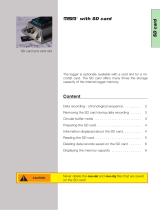Page is loading ...

Configuration of measurement channels
i
1
Brief instructions
MSR255
You will find software updates and answers to frequently asked questions in the support area at
www.msr.ch.
MSR Electronics GmbH •Mettlenstrasse 6 •8472 Seuzach •Switzerland •+41 52 316 25 55
V 2019-08-23
To change the data format without affecting the adjustment, click the
“Change display parameter”button. Tip: For instance, if your logger
measures the temperature in °C, but you want to display the values in °F,
you can specify the relevant settings here.
Use the “Calibration”button to make a linear correction of the measured
values by entering the target values for two of the values (=“Actual value”).
To specify the format of the incoming data, click the “Change basic
parameter”button. Tip: Changing the basic parameter is meaningful if your
logger has been equipped with analogue inputs.
Connect the data logger with your PC as described in step 2. Open the
“Miscellaneous”tab and the “Channels”sub-tab and click the “Read user
settings”button to transfer the configuration of the logger to the software.
In the table containing the measurement channels, click the channel you
want to configure.
Installing the MSR PC software
Download the installation program for the MSR PC software from the Internet:
www.msr.ch/en/support/pcsoftware.html
Launch the installation program and follow the instructions to install the
MSR PC software onto your PC.
Click the “Write user settings”button to activate the changes.

24
Starting data recording
In the “Main storage rate”field of the setup program window, set the
interval “t1”, which is to be used for taking and storing measurements.
3
Connecting the MSR data logger to your PC
Connect the MSR data logger with your PC with the aid of the USB cable
supplied.
The orange LED of the data logger indicates that the battery is charging.
The LED goes out when the battery is full.
Launch the MSR PC software and double click on “Setup”in the program
selection window to launch the Setup program.
If necessary select in the program window the port of your PC to which the
data logger is connected.
The data recording starts and the blue LED on the data logger flashes at the
measurement interval “t1”.Tip: If you have defined an alarm limit in the
setup application, the red LED starts to flash as soon as this limit has been
reached.
In the “Sensors”field, set for each sensor, whether measurements are to
be recorded at sensor rate “t1”or whether the sensor is to be switched off
(“off”). In addition, the acceleration sensor (ACC) features an option for
taking measurements at 3,200 Hz and recording data (after filtering the
values) at 50 Hz.
Click on the “Write basic settings”button to transfer the configuration to the
data logger and to start recording.
Select the options “Start immediately”and “blue LED flashes with t1”.
LC display
Press the T1 or T2 button to switch on the LC display. The last view
selected will be displayed. After 1 minute, the LC display disappears
automatically.
You can use the T1 button to switch between the display menus. There may
be several displays to choose from within one menu, which you can access
by pressing the T2 button.
Menu 1 contains four group displays that show up to four measured values
or measurement limits each. To define the values to be displayed, connect
the logger with your PC as described in step 2 and open the "Display
settings" tab in the setup application. The “Read display settings”button
transfers the settings stored in the logger and the “Write display settings”
button stores the changes you have made in the logger.
Transferring data to a PC
You can now disconnect the data logger from the USB cable.
Connect the data logger again to the PC using the USB cable and launch
the MSR PC software.
Double click on “Reader”in the program selection window to launch the
Reader program with which the recorded data is read-out and transferred to
the PC.
Confirm that you want to end the measuring process. The list of the
measuring processes saved on the data logger is then displayed.
Select the measuring process you wish to transfer (= “Record”) and click
on the “OK”button to start the data transfer.
The name and path of the data file which has been created is displayed in
the window of the “Reader”program. At the same time the “Viewer”
program automatically opens with which you can view the data as a graph,
analyse it and export it via the file menu.
5
Important Notice: In order to prevent damage and to increase life of the
data logger’s battery, do not completely discharge it. It’s recommended
that you fully charge the battery before longer storage periods.
/