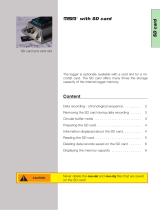Page is loading ...

SD card (optional)
i
1
Brief instructions
MSR165
You will find software updates and answers to frequently asked questions in the support area
at www.msr.ch.
MSR Electronics GmbH • Mettlenstrasse 6 • 8472 Seuzach • Switzerland • +41 52 316 25 55
V 20230425
In the window that appears subsequently, select the measurement file
and click “OK” to confirm. Depending on the data volume, a measurement
can be distributed across several measurement files. Click “Next” to read
another measurement file.
Start the MSR PC software and doubleclick “CARD Reader” to start the
program. In the CARD Reader program window, click “Start”.
To transfer the data from the SD card to your PC after the measuring
process, remove the card from the data logger and insert it into your PC,
using a card reader.
Prepare the data logger for the measuring process by means of the setup
or shock program (see item 3 “Starting data recording”).
Insert the supplied microSD card into the card slot of the data logger. A
green LED above the card slot lights up for approximately 2 seconds to
indicate that the SD card can be used.
Installing the MSR PC software
Download the installation program for the MSR PC software from the
Internet:
www.msr.ch/en/support/pcsoftware
Launch the installation program and follow the instructions to install the
MSR PC software onto your PC.
Important Notice: The files on the SD card must not be deleted.

24
Starting data recording
In the “Main storage rate” field of the setup program window, set the
interval “t1”, which is to be used for taking and storing measurements.
3Taking shock measurements
Connect the data logger again to the PC using the USB cable and launch
the MSR PC software.
i
Connecting the MSR data logger to your PC
Connect the MSR data logger with your PC with the aid of the USB cable
supplied.
The orange LED of the data logger indicates that the battery is charging.
Please note: The data logger cannot be switched off while it is
connected by means of the USB cable.
Launch the MSR PC software and double click on “Setup” in the program
selection window to launch the Setup program.
If necessary select in the program window the port of your PC to which the
data logger is connected.
The window of the Setup program displays the state of the data logger and
the connected sensors. Click on the “Read” button to refresh the window.
Click on the “Configuration” button to configure the data logger.
You can now disconnect the data logger from the USB cable.
In the “Sensors” field, set for each sensor, whether measurements are to
be recorded at sensor rate “t1” or whether the sensor is to be switched off
(“off”). In order to take a vibration measurement, set the ACC sensor to
"~1600 Hz”.
Click on the “Write basic settings” button to transfer the configuration to the
data logger and to start recording.
Select the option “Start immediately”.
Transferring data to a PC
Connect the data logger again to the PC using the USB cable and launch
the MSR PC software.
Double click on “Reader” in the program selection window to launch the
Reader program with which the recorded data is readout and transferred to
the PC.
Confirm that you want to end the measuring process. The list of the
measuring processes saved on the data logger is then displayed.
Select the measuring process you wish to transfer (= “Record”) and
click on the “OK” button to start the data transfer.
The name and path of the data file which has been created is displayed
in the window of the “Reader” program. At the same time the “Viewer”
program automatically opens with which you can view the data as a
graph, analyse it and export it via the file menu.
Doubleclick “Shock” in the program selection window to start the
program for configuring shock measurements.
Click the “Call up assistant” button and follow the steps to configure the
data logger for shock measurements.
To read the data after the measurement has been taken, follow the steps
described in item 4 “Transferring data to a PC”.
Important Notice: In order to prevent damage and to increase life of the
data logger’s battery, do not completely discharge it. It’s recommended
that you fully charge the battery before longer storage periods.
/