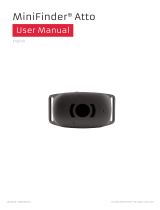Page is loading ...

Punttoo/PunttooMini/PunttooPlus
GPS Mobile Tracking Device
User Operation Manual
Ver. 1.12
WARNING
THESE PRODUCTS CONTAIN LITHIUM BATTERY. HIGHLY HAZARDOUS IF OPENED, DAMAGED, SHOCKED,
OVERHEATED, DISPOSED OF IN FIRE OR WATER, OR CHARGING BATTERY WITH INCORRECT CHARGER.
WARRANTY VOID IF OPENED OR MODIFIED BY UNAUTHORIZED PERSONNEL. WARRANY DOES NOT
APPLY IF DAMAGED, SHOCKED, OVERHEATED, DISPOSED OF IN FIRE OR WATER, IMPROPERLY
CHARGED, OPERATED, HANDLED, STORED, OR TRANSPOSRTED. ALWAYS USE DESIGNATED CHARGER
AND LEAVE CHARGING ATTENDED. ALWAYS KEEP OUT OF REACH OF CHILCHREN.

Page 2
2
Punttoo User Manual
Punttoo/PunttooPlus - POWER KEY, LED INDICATOR, CHARGING PORT
WARNING
MAGENET MAY FEATURE POWERFUL FORCE. SAFETY HANDLING IS
STRONGLY ADVISED!
Power Key with embedded LED indicator
Power Key Operation
Short Single Press – turn on power
Hold for 3 seconds – turn off power
LED indicator status
RED slow blinking – in process to register with cellular network.
RED fast blinking – registered with cellular network, transmitting signals.
RED/GREEN fast blinking alternatively – with contact to GPS satellite,
reporting GPS locations.
LED indicator’s On/Off control
The LED light can be turned off, remotely, to avoid drawing attention. To
turn it off, log in to your account and visit device settings section.
NOTE: when LED light is off, a short single press on power key will
automatically turn the light back on, without going through online device
settings.
Battery charging jack with protective bud
(Plugging charger into this jack will begin battery charging. It will also
physically disconnect battery and thus power off the device immediately.
While charger is plugged into this jack, power key is disabled and doesn’t
function)
CAUTION
1. Use this protective bud to prevent water and dust into the device. This is important
for safety and device protection.
2. Only use the designated charger.
Magnet for mounting on metal surface
CAUTION: this magnet is made from Rare Earth
Element and may demonstrate unexpected powerful
strength in a sudden when approaching metal surface.
Personal and property safety is strongly advised.

Page 3
3
Punttoo User Manual
Punttoo Mini - POWER KEY, LED INDICATOR, CHARGING PORT
Power Key
Power Key Operation
Short Single Press – turn on power
Hold for 3 seconds – turn off power
Battery charging jack with protective bud
(Plugging charger into this jack will begin battery charging. It will also
physically disconnect battery and thus power off the device immediately.
While charger is plugged into this jack, power key is disabled and doesn’t
function)
CAUTION
3. Use this protective bud to prevent water and dust into the device. This is important
for safety and device protection.
4. Only use the designated charger.
LED indicator status
RED slow blinking – in process to register with cellular network.
RED fast blinking – registered with cellular network, transmitting signals.
RED/GREEN fast blinking alternatively – with contact to GPS satellite,
reporting GPS locations.
LED indicator’s On/Off control
The LED light can be turned off, remotely, to avoid drawing attention. To
turn it off, log in to your account and visit device settings section.
NOTE: when LED light is off, a short single press on power key will
automatically turn the light back on, without going through online device
settings.

Page 4
4
Punttoo User Manual
Punttoo Mini – Magnet Mount Assembly and Removal
Removable Magnets
Use a tool or by hand:
Assemble – fasten clockwise
Remove – release counter-clockwise
Rubber Magnet Boots
The rubber magnet boots are to reduce magnet pull-
force during transportation. They should be removed
when deploy to metal surface.

Page 5
5
Punttoo User Manual
Before Deployment - Important Steps and Advices
1. GETTING CELLULAR NETWORK REGISTERED FIRST (3-10 seconds)
- Single press on the power button to power on.
- Observe for a red light slowly blinking (half second on, half second off).
- About one minute, observe for the red light blinking speed changes from slow to fast (¼
second on, ¼ second off). This means cellular network is registered, signals can now be
transmitted. Proceed to next step.
What if the red light stays in solid and does not blink?
This indicates failure of cellular network registration, thus signals can’t be transmitted. Possible
causes are:
- The area is not covered by cellular wireless carrier. Try it from a different location at least
half mile away.
- Device is in protection status for safety reasons. Check and clear hazards.
What if no red light?
- Device may be in LED front light off mode and still operating. Check online for signal updates.
- Device battery may be out of power. Try charging battery.
2. GETTING GPS READY (1 to a few minutes, depends on sky visibility) (important for covert
deployment)
- After network is registered, do not deploy this device to a hidden place yet.
- Instead, bring this device in hand and outdoor for a 2-10 minutes (time varies depending on
environmental and weather conditions) until a blue/green background light surrounded
power button area becomes flashing.
- At this point, local satellite is acquired and locked. Now this device can be deployed in a
covert position.
3. GOOD PLACEMENT AND BAD PLACEMENT (performance advice)
- The front of this device is where internal antenna is mounted.
- It is important NOT to get this side facing against metal object, battery, very thick materials,
for wireless signals can be significantly reduce or completely blocked, resulting in excessive
seeking status or not detectable at all.
- ALWAYS have this front side have a way pass out to the sky, directly or indirectly, without
metal objects in between.

Page 6
6
Punttoo User Manual
- ALWAYS avoid placing this device in a metal enclosure, where radio signals are shielded.
4. PROTECT THE CHARGING PORT WITH THE RUBBER BUD IN OUTDOOR USE (safety advice)
- Water leaking to inside may cause device damages and electronic hazardous.
- Never drop into water, fire, or get overheat. Don’t put this device near a heating source
such as vehicle’s exhaust pipe.
What’s the reasonable battery life to be expected?
Your device is built with motion sensor and power is automatically controlled - that means device
automatically powers up when motion is detected, and goes to sleep when motion no longer lasts.
When device is standing still and not in motion, it automatically goes to sleep mode for power
conservation.
Battery operation hour is usually measured by hours of in-motion. Number of operation days could
vary and depends on many factors: motion hours per day, reporting interval setting, signal strength
level, temperatures, humidity, and environmental conditions.
Battery Type
Approx. hours of operation
Punttoo Mini
Approx. 9-16 hours of in-motion time
Punttoo
Approx. 48-62 hours of in-motion time
Punttoo Plus
Approx. 55-96 hours of in-motion time
Actual operation hours may vary due to interval setting, signal strength, temperature, and environment conditions. In
general: 1) The faster the interval is, the shorter time the battery can last. 2) The better the signal condition is, the longer
time the battery can last. 3) The shorter time device in motion, the longer time battery can last. 4) Battery hours may
become significantly shorter when environment temperature out of normal range.
Update Interval
Every 10 seconds
Every 1 minute
Every 3 minutes
Every 10 minutes
Performance and
Battery Life
Fastest tracking but
most battery usage
Good performance
and reasonable
battery usage.
Balanced performance
and battery usage
Slowest tracking but
most battery saving
Forced Shutdown - device forces to shut down when battery level drops to 0% to prevent battery
over drain, which may damage battery or shorten its overall life.
Temperature Range – battery performs the best in range of 40 F° - 80 F°. Battery capacity may
dramatically drop down when below 40 F°, or may stop functioning when over 80 F°.
Battery Chemical’s Aging - battery capacity may begin to decrease when the chemical get aged over
2-3 years, or over a couple hundred times of charging cycle.
This product’s battery has no memory effects.
Tips to Maintain Better Battery Capacity
Always use the designated charger.
Avoid over drain (over discharge).
Begin to charge at when 40% above may help to
maintain battery chemical to last longer.

Page 7
7
Punttoo User Manual
PRODUCT WARRANTY
1. Product carries one year limited warranty. Battery carries six months limited warranty.
2. Warranty voids if: opened or modified, operated under extreme conditions, or charged using
non-designated chargers.
3. Warranty does not apply to operation area not covered by wireless carrier.
4. Damages and defectives by improper operation are not eligible for warranty.
5. For warranty questions, email us to [email protected]om or call (+1) 408.493.0310
[Monday-Friday 10AM-5PM PT]
SERVICE SUBSCRIPTION
1. Subscribe Online: https://airitmeplus.net
2. Call or text to order: (+1) 408.493.0310 [Monday-Friday 10AM-5PM PT]
TECHNICAL SUPPORT
Email Support: support@soniyatechnology.com
Call or text to: (+1) 408.493.0310 [Monday-Friday 10AM-4PM PT]
Mailing Address:
Soniya Technology International Inc.
3140 De La Cruz Blvd, STE 200, Santa Clara, CA 95054, U.S.A.

Page 8
8
Punttoo User Manual
Specifications
Disclaimer
Soniya strongly recommends that all installations, hookups, transmissions, etc., be performed by persons who are experienced in the fields of
radio frequency technologies. Soniya acknowledges that the installation, setup and transmission guidelines contained within this publication
are guidelines, and that each installation may have variables outside of the guidelines contained herein. Said variables must be taken into
consideration when installing or using the product, and Soniya shall not be responsible for installations or transmissions that fall outside of the
parameters set forth in this publication. Soniya shall not be liable for consequential or incidental damages, injury to any person or property,
anticipated or lost profits, loss of time, or other losses incurred by Customer or any third party in connection with the installation of the
Products or Customer's failure to comply with the information and instructions contained herein.
Physical
Application Interface
Punttoo/PunttooPlus: L x W x H: 115 x 85 x 46 (mm) or 4.5 x 3.4 x 1.8 (in)
Punttoo Mini: L x W x H: 83 x 61 x25 (mm) or 3.29 x 2.42 x 1 (in)
Housing: Flame Retardant ABS
Gross Weight: (Mini) 5.4 OZ, (Punttoo) 1.0 LBS, (Plus) 1.2 LBS.
Magnetic Mount Pull Force: (Mini) 42.2 LBS, (Punttoo/Plus) 53.5 LBS.
Host protocols: AT commands, TCP/UDP API
Internal protocols: TCP/UDP API
API control/status: AT commands, TCP/UDP API, commands over SMS
Over-the-Air
Change Report Interval
Change Report Mode
LED front light On/Off
APN settings
Portal settings
Firmware update
Radio
SIM Card / Interface / I/O
WCDMA Dual-Band UMTS/HSDPA 850/1900MHz
GSM Quad-Band GSM/GPRS/EDGE 850/900/1800/1900MHz
SIM: Internal 1.8/3 V SIM auto select
Interface: Mini USB jack for manufacture diagnose
Audio: None
GPRS Packet Data
Environment
Mode: Class B, Multislot 8
Protocol: GPRS Release 97, SMG 31
Coding Schemes: CS1 – CS4
Packet Channel: PBCCH/PCCCH
Operating Temperature: -20 °C to +55 °C (-4 °F to 131°F)
Storage Temperature: -20 °C to +60 °C (-4 °F to 140 °F)
Humidity: Up to 85% non-condensing
Wireless Functionality
GPS/GNSS Functionality
Voice: None
HSDPA: max 3.6Mbps (DL)
WCDMA: max 384Kbps (DL), max 384Kbps (UL)
EDGE: max 236.8Kbps (DL), max 118Kbps (UL)
GPRS: max 85.6Kbps (DL), max42.8Kbps (UL)
Channel: 22 tracking/66 acquisition
Frequency: GPS L1, C/A Code
Sensitivity: Tracking -165 dBm, Reacquisition -160 dBm, Cold -147 dBm
Accuracy: 2.5m CEP
GPS Protocols: NMEA, Binary
Data Logging
Power
Punttoo, Punttoo Mini: n/a
Punttoo Plus: approx. 1000 waypoints
Rechargeable Lithium Ion Battery

Page
10
10
Punttoo User Manual
USER LOGIN
1. Browser Compatibility - computer based:
[Recommended] Mozilla Firefox, Google Chrome
[Supported] Microsoft IE 6.0 or above, Apple Safari (PC and iOS).
[Not Recommended] Aol.
Note: When viewed by incompatible browsers, map and some function may not display properly.
2. Browser Compatibility – phone, PDA or handheld:
[Recommended] Apple iPhone.
[Generally Supported] Android based smart phones, depends on versions.
[Not Recommended] Blackberry, Windows Phone.
3. Visiting service website: www.unitedtracking.com and sign in with assigned username/password
Sign in here - Username and password
are CASE SENSITIVE.
Recover forgotten
username/password by email

Page
11
11
Punttoo User Manual
SUMMUARY PAGE
This page provides a summary of a day recorded. Date can be selected from by calendar.
Click this sign to open
calendar. Dates with
history record available
is highlighted in bold
Click “Hide Panel” slide
off panel and make
bigger map screen
Click to open calendar. Dates
with record available is
highlighted in bold
Select a device to
switch the display of
related information
(below)
Information for device
selected from Device
List (above)
A red symbol represents
the most recent location
Select a device to
switch the display of
related information
(below)
An arrow represents
moving and its
moving direction
A dot represents a
stopped location
(speed zero)
Check on this box to load
full trace of the day for
selected device, or only
the last five are shown
A blooming red
represents a recent Geo-
Fence occurrence.

Page
12
12
Punttoo User Manual
The following two screens when control panel is slide off and on:
Zoom control to
zoom in or zoom
out map details
Click to slide in control
panel for device
information details
Controls of
viewing
direction
Controls of viewing mode: road,
bird’s eye, automatic.
Click to slide in control
panel for device
information details

Page
13
13
Punttoo User Manual
LIVE PAGE
A colored arrow indicates target moving with direction at the moment. Screen refreshes automatically
based on device interval setting. Different devices are shown in different colors.
This section displays details of most
recent reading received from
monitored device
This colored arrow moving on map is the
target travelling with direction indication on
real time basis. Refresh rate sync with
current interval setting (refer to <Set
Interval> button explained next page)
For multiple devices in a
same account, Click to
select a device to monitor
This target sign shown
means it’s stopped
(detected zero speed)
This section displays details of most
recent reading received from
monitored device

Page
14
14
Punttoo User Manual
Click on this button to
open set interval
window (as shown
from left of this screen)
Select new interval to send over to device.
Depends on device models, the range of interval may vary.
Shorter interval tracks more often, but may consumes
more power and shorten battery life.
When fully stopped, device goes to sleep mode and
interval will be automatically switched to a fix time of 1-
hour.
RECEPTION:
For inspecting device signal quality, device receiver
working condition, and battery level change history.
Captured: Device is put in a good place/position
with good signal quality - location is successfully
captured from satellite. Address and map is
successfully updated on map at the time.
Seeking: Device is not with good
placement/position, satellite signal can not be
received or signal quality is bad – device has tried
receive from satellite but ended with failure.
Usually caused by improper physical placement,
position or angel, being inside a building, facing
against metal, battery body, magnet, or other
objects that blocks radio signal, or inside metal
enclosure. The way location or address can not
work out.
Change status is in
red. Only last change
is recorded here
Aging time shown here is calculated
since last Captured signal (refer to
explain from right side).
Poll Now function is to
send a query to the device.
Depends on models, some
device do not support it.

Page
15
15
Punttoo User Manual
HISTORY PAGE
This page contains comprehensive history information to manage your report or diagnose problem.
DEVICE RECEPTION HISTORY
Three types of history record available in this page:
1. Device Reception History: Record of all incoming signals
received from device, whether locations is successfully
detected (captured) or failed to detect (seeking).
Information here is helps to analyze device work status and
diagnose signal problems.
2. Captured Location History: Record of those locations
detected successfully (captured)
3. GeoFence Text Sent Log: History of text messages sent
and/or by email
Device Reception History
For inspecting device signal quality, device
receiver working condition, and battery level
change history.
Captured: Device is put in a good
place/position with good signal quality -
location is successfully captured from
satellite. Address and map is successfully
updated on map at the time.
Seeking: Device is not with good
placement/position, satellite signal can not be
received or signal quality is bad – device has
tried receive from satellite but ended with
failure. Usually caused by improper physical
placement, position or angel, being inside a
building, facing against metal, battery body,
magnet, or other objects that blocks radio
signal, or inside metal enclosure. The way
location or address can not work out.

Page
16
16
Punttoo User Manual
CAPTURED LOCATION HISTORY
Select device and date/time period to
query history records.
Maximum 7 days per query. If query
period is more than 7 days, split into
different phases less than 7 days.
Captured Location History
View History Map to review captured locations on
map with details of each reading
View Activity View to review captured locations
with stop and go status
Playback Console animation playback to reveal
captured traces in time sequence
Print or Download to download as Excel file or
print directly from within this page
Under Captured Location History
Captured Activity History: to review captured
locations with stop and go status
Download, Print, to download as Excel file or print
directly from within this page. Playback animation
playback to reveal captured traces in time sequence
Select device and date/time period to
query history records.
Maximum 7 days per query. If query
period is more than 7 days, split into
different phases less than 7 days.

Page
18
18
Punttoo User Manual
GEOFENCE TEXT SENT LOG
GeoFence Text Set Log
Text messages/emails triggered by
occurrence of GeoFence events.
Once logged here, it means those
messages have been delivered to your
notification phone (as text message)
and/or email address already at the
time indicated here.
Print Console

Page
19
19
Punttoo User Manual
DEVICE PAGE
This page shows devices status of airtime service.
User can also change device settings from here.
INACTIVE: airtime expired.
ACTIVE: airtime in service
OFFLINE: airtime service expired
long time ago
View/Pay: click here to view
service status or purchase new
airtime. Depends on the
dealer/agency user goes through.
Airtime may be purchased online
for immediate reactivation, or
handled by dealer/agency. Click
this button to check out.
Edit Device
Alias. User can assign a
temporary name.
Tracking Interval. Here is
another place user can
change interval.
LED on/off. Remotely turns
front LED light on or off.

Page
20
20
Punttoo User Manual
ALERT MENU
This is the page where Geo-Fence and other alert notifications are management. Notification is
text messages to mobile phone (SMS), or email, or both at the same time. Types of notification
are explained below:
Arriving Location – Approaching a range of user defined area or user provided postal
address.
Leaving Location – Away from a range of user defined area or user provided postal
address.
Speeding – Moving at a speed over the defined by user.
Location Notification – Each and every detected location to be delivered to user mobile
phone and/or email. (Message could be excessive)
Low Battery. When battery bellows 10%. (Message could be excessive)
This is also the page where to set up notification receiver phone(s)
We cover texting message to over 150 countries in the world.
User can assign phones and devices to generation and receive alerts.
/