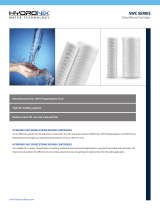Pacic Accessory Corporation
®
©2015 Pacic Accessory Corporation
www.pac-audio.com
Pacific Accessory Corporation
RP4.2-HY12
Radio Replacement &
Steering Wheel Control Interface
for Hyundai Veloster
Rev. 101515
Page 5
Testing & Verication
1. Turn the ignition on. The LED on the interface will turn on & the +12v accessory wire will turn on.
2. Turn on the radio & check balance & fade. Note: Factory amplied Systems must use the Radio PRO App to adjust
amplier settings. Verify that the factory subwoofer (if present) is playing.
3. Verify that all SWC are functioning properly.
4. Verify that the programmable 12v+ output is functioning as intended.
5. The LED & radio will turn off when the ignition is turned off.
SWC Re-Calibration Procedure
1. Turn the key to the ignition position.
2. Press and hold the programming button until the LED begins blinking amber.
When the LED begins blinking, release the programming button. The LED will
light solid amber. PLEASE NOTE: If the vehicle has CAN-Bus SWC the LED
will never blink amber and will go directly to blinking red.
3. Within 7 seconds, press and hold the button that is to be learned on the steering
wheel. The LED will turn off when the button is pressed and begin blinking when
the value has been learned. Once the LED begins blinking, release the button.
4. If you need to program more buttons, repeat step 3 for each additional audio
function on the steering wheel.
5. If you come across a function in the chart that your steering wheel does not
have, press and release the program button on the side of the interface to skip
that function.
6. Once programming is completed, wait seven seconds. The LED will ash
indicating end of programming.
7. Test the interface for proper functionality. Whenever a SWC is pressed the
LED on the interface should blink. If any function does not work, repeat the
programming steps.
After you have re-calibrated the SWC buttons, the default SWC button assignments will be the same as what is listed in the
chart on page 3. If you wish to re-assign button functions you must also go through the programming process on page 4.
ButtonProgrammingOrder
VolumeUp
VolumeDown
TrackUp
TrackDown
Mode
Mute
Voice
EndCall
AnswerCall
Power
Steering Wheel Controls (cont.)
Restoring Factory Settings
You can restore the interface to factory default settings by pressing and holding the programming button on the side of the module
until the status LED starts blinking red. Once the LED starts blinking red, release the button. You must release the button while
the LED is blinking red in order to perform the reset.
This reset will restore the following settings to their factory defaults:
• SWC Mapping
• SWC Calibration
• Programmable 12v+ Output (Latched)
• Parking Brake Output Settings
• Factory Amplier Settings