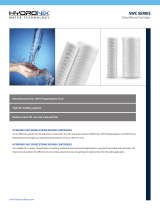Pacic Accessory Corporation
®
©2015 Pacic Accessory Corporation
www.pac-audio.com
Pacific Accessory Corporation
RP4.2-HY11
Radio Replacement &
Steering Wheel Control Interface
for Hyundai Vehicles
Rev. 101515
Page 1
Introduction & Features
Important Notes
The RP4.2-HY11 interface allows the replacement of a factory radio in select Hyundai vehicles. Using this interface will
retain factory features such as: steering wheel controls (SWC), secondary screens, reverse camera and factory SPDIF
audio amplier (seperate part required, part # RPA-SPDIF) whenever the original radio is removed. Use of this interface
also allows you to program two radio functions to each SWC button by using short press long press dual command
functionality. The RP4.2-HY11 also provides data bus driven outputs such as vehicle speed sense (VSS), illumination,
reverse trigger and parking brake.
1. Not compatible in any car with factory navigation.
2. Does not retain Blue Link. You must use the RP5.2-HY11 to retain Blue Link.
3. The Hyundai Veloster requires the RP4.2-HY12.
4. You must connect the HS-CAN wires at the ODBII connector to receive nav signals (reverse, parking brake, VSS) or the
programmable trigger options (foot brake,various vehicle triggers). If you do not require these signals then it is not necessary
to connect these wires.
5. The AUX connection in the RP4 harness will only provide sound if the aftermarket radio has a USB port. This is because the
USB port provides the power to make the factory USB/AUX port work. If you have connected the USB plug to your aftermarket
radio and it is still inoperable, this means that the aftermarket radio’s USB port is not supplying enough current.
6. When using the RPA-SPDIF in factory amplied vehicles, you can adjust factory amplier settings such as Bass, Mid, Treble,
Fader, Balance and Gain with the RadioPRO app found at www.pac-audio.com. Please refer to page 6 for detailed instructions
on the app and the functionality of this wire.
7. The following vehicles have a speed based Parking Brake output that will automatically disengage once the vehicle is going
over 3 MPH: 2010-2014 Hyundai Sonata, Hyundai Accent
8. In the following vehicles the external screen will power up and display “Aux”. You will also lose the ability to set the factory
clock: Genesis Coupe, 2010-2014 Hyundai Sonata
9. In the following vehicles, the external screen will power up and display “Hyundai”. The climate control display will also be
retained: Hyundai Azera
Wiring Connection Chart
3.5mm Jack SWC Output
Pink MS-CAN + Input
Pink/Black MS-CAN - Input
Blue/Yellow SWC Output
Red/White 12v+ Programmable
Output (1 amp)
Orange/White Illumination Output
Pink Vehicle Speed
Sense Output
Violet/White Reverse Output
White/Black HS-CAN + Input
White/Red HS-CAN - Input
White Analog SWC
Orange/Black Illumination Input
Light Green Parking Brake
Output (-)
Blue/White Amp Turn On Input
Interface Connector 2
Yellow Battery +12v
Black Ground
Blue Power Antenna
Turn On Input
White Front L + input
White / Black Front L - input
Grey Front R + input
Grey / Black Front R - input
Green Rear L + input
Green / Black Rear L - input
Purple Rear R + input
Purple / Black Rear R - input
Yellow RCA Factory Reverse
Camera Video (if
equipped)
Vehicle Connector
Interface Connector 1
Red Accessory Output
(10 amp)
Yellow 12v+
Black Ground
Red Accessory Output