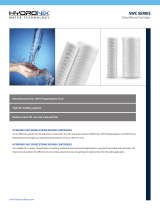RP4-HD11
Radio Replacement & Steering Wheel Control Interface
for Honda Vehicles
Pacic Accessory Corporation
®
©2015 Pacic Accessory Corporation
www.pac-audio.com
Rev. 012015
Pacific Accessory Corporation
Page 2
Page 3
Optional Steering Wheel Control Programming
PLEASE NOTE: The screen on the dash can not be in the “Vehicle Menu” mode when reprogramming the SWC. If the
screen displays “Vehicle Menu”, press the Menu button on the SWC to leave this screen and ensure you are in the proper
mode before proceeding.
1. Turn the key to the ignition position.
2. Press and release programming button on the side of the interface.
3. Within 7 seconds, press the button that is to be learned on the steering wheel. The LED will turn off when the button is pressed.
At this point you have two options:
A. For short press functionality: Release the button within 1.5 seconds. The LED will turn back on.
B. For long press functionality: Hold the button until the LED starts blinking. Release the button and the LED will
go back to solid.
4. If you need to program more buttons, repeat step 3 for each additional audio function on the steering wheel.
5. If you come across a function in the chart that your steering wheel does not have, or you do not want to program, press and
release the program button on the side of the interface to skip that function.
6. Once programming is completed, wait seven seconds. The LED will ash three times indicating end of programming.
7. Test the interface for proper functionality. Whenever a SWC is pressed the LED on the interface should blink. If any function
does not work, repeat the programming steps
If you wish to re-assign the SWC functions or utilize short press long press dual command functionality, the interface must be
programmed in the specic order shown on the chart below. If you come across a function in the chart that your steering wheel
does not have, or you do not want to program, press and release the program button on the side of the interface to skip that
function. The LED will ash off and on conrming that you have successfully skipped that function and are ready to proceed to
the next one.
Alpine JVC
Kenwood
Clarion Other* Pioneer Sony Fusion
1 Volume + Volume + Volume + Volume + Volume + Volume + Volume + Volume +
2 Volume - Volume - Volume - Volume - Volume - Volume - Volume - Volume -
3 Mute Mute Mute Mute Mute Mute Mute Mute
4 Preset + Source Source Source Preset + Preset + Preset + Source
5 Preset - Track + Play Search + Preset - Preset - Preset - Track +
6 Source Track - Track + Search - Source Source Source Track -
7 Track + Band/Disc + Track - Band Track + Track + Track + Audio
8 Track - Preset/Disc - Disc/FM + Send/End Track - Track - Track - Power
9 Power Select Disc/AM - Send Band Band Band
10 Enter/Play Attenuation Answer End N/A Phone Menu
Reject Call/Source
(Bluetooth equipped
radios only)
11 Band/Program Phone Receive Voice Dial Answer Call Answer/End Call
12 Receive Phone Reject On Hook End Call
13 End Voice Dial Off Hook VR
14 VR Power
Mute (Multimedia
units only)
15 Preset +
*Other = Advent, Boyo, Dual, Lightning Audio, Rockford Fosgate, & Visteon
Optional Programming Order
Alpine JVC Kenwood Clarion Pioneer/Other Sony Fusion
1 2 3 4 7 8 9
Other = Advent, BOYO, Dual, Lightning Audio, Rockford Fosgate, Visteon
SET RADIO SELECT SWITCH