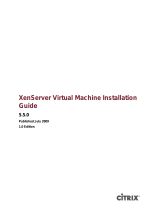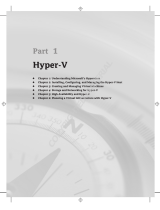Page is loading ...

Novell®
www.novell.com
novdocx (en) 17 September 2009
AUTHORIZED DOCUMENTATION
PlateSpin Portability Suite 8.1 User Guide
PlateSpin
®
Portability Suite
8.1
October 28, 2009
User Guide

novdocx (en) 17 September 2009
Legal Notices
Novell, Inc., makes no representations or warranties with respect to the contents or use of this documentation, and
specifically disclaims any express or implied warranties of merchantability or fitness for any particular purpose.
Further, Novell, Inc., reserves the right to revise this publication and to make changes to its content, at any time,
without obligation to notify any person or entity of such revisions or changes.
Further, Novell, Inc., makes no representations or warranties with respect to any software, and specifically disclaims
any express or implied warranties of merchantability or fitness for any particular purpose. Further, Novell, Inc.,
reserves the right to make changes to any and all parts of Novell software, at any time, without any obligation to
notify any person or entity of such changes.
Any products or technical information provided under this Agreement may be subject to U.S. export controls and the
trade laws of other countries. You agree to comply with all export control regulations and to obtain any required
licenses or classification to export, re-export or import deliverables. You agree not to export or re-export to entities on
the current U.S. export exclusion lists or to any embargoed or terrorist countries as specified in the U.S. export laws.
You agree to not use deliverables for prohibited nuclear, missile, or chemical biological weaponry end uses. See the
Novell International Trade Services Web page (http://www.novell.com/info/exports/) for more information on
exporting Novell software. Novell assumes no responsibility for your failure to obtain any necessary export
approvals.
Copyright © 2008 - 2009 Novell, Inc. All rights reserved. No part of this publication may be reproduced,
photocopied, stored on a retrieval system, or transmitted without the express written consent of the publisher.
Novell, Inc., has intellectual property rights relating to technology embodied in the product that is described in this
document. In particular, and without limitation, these intellectual property rights may include one or more of the U.S.
patents listed on the Novell Legal Patents Web page (http://www.novell.com/company/legal/patents/) and one or
more additional patents or pending patent applications in the U.S. and in other countries.
Novell, Inc.
404 Wyman Street, Suite 500
Waltham, MA 02451
U.S.A.
www.novell.com
Online Documentation: To access the latest online documentation for Novell products, see the Novell
Documentation Web page (http://www.novell.com/documentation).

4 PlateSpin Portability Suite 8.1 User Guide
novdocx (en) 17 September 2009

Contents 5
Contents
novdocx (en) 17 September 2009
About This Guide 9
1 Portability Suite Feature Overview 11
1.1 About Workload Portability and Protection. . . . . . . . . . . . . . . . . . . . . . . . . . . . . . . . . . . . . . . . 11
1.1.1 Business Applications for Portability Suite. . . . . . . . . . . . . . . . . . . . . . . . . . . . . . . . . 12
1.1.2 Workload Conversion Tasks . . . . . . . . . . . . . . . . . . . . . . . . . . . . . . . . . . . . . . . . . . . 13
1.2 Supported Source Workloads and Target Platforms . . . . . . . . . . . . . . . . . . . . . . . . . . . . . . . . 13
1.2.1 Supported Source Workloads . . . . . . . . . . . . . . . . . . . . . . . . . . . . . . . . . . . . . . . . . . 13
1.2.2 Supported Target Virtualization Platforms . . . . . . . . . . . . . . . . . . . . . . . . . . . . . . . . . 15
1.2.3 Supported Third-Party Image Formats . . . . . . . . . . . . . . . . . . . . . . . . . . . . . . . . . . . 16
1.2.4 Hardware Compatibility . . . . . . . . . . . . . . . . . . . . . . . . . . . . . . . . . . . . . . . . . . . . . . . 16
1.3 Supported Transfer Methods . . . . . . . . . . . . . . . . . . . . . . . . . . . . . . . . . . . . . . . . . . . . . . . . . . 16
1.3.1 Offline Transfer with the Take Control Mechanism . . . . . . . . . . . . . . . . . . . . . . . . . . 17
1.3.2 Live Transfer (File-Based) . . . . . . . . . . . . . . . . . . . . . . . . . . . . . . . . . . . . . . . . . . . . . 18
1.3.3 Live Transfer (VSS Block-Based) . . . . . . . . . . . . . . . . . . . . . . . . . . . . . . . . . . . . . . . 18
1.3.4 Live Transfer (Block-Based) . . . . . . . . . . . . . . . . . . . . . . . . . . . . . . . . . . . . . . . . . . . 18
1.3.5 Live Transfer (VSS File-Based) . . . . . . . . . . . . . . . . . . . . . . . . . . . . . . . . . . . . . . . . . 19
1.3.6 Installing Live Transfer Components . . . . . . . . . . . . . . . . . . . . . . . . . . . . . . . . . . . . . 19
1.4 Workload Continuity . . . . . . . . . . . . . . . . . . . . . . . . . . . . . . . . . . . . . . . . . . . . . . . . . . . . . . . . . 20
1.4.1 Continuity of Source Workloads Impacted by Transfer Method Selection. . . . . . . . . 20
1.4.2 Default Post-Conversion End States of Source and Target Workloads . . . . . . . . . . 21
1.5 Security and Privacy . . . . . . . . . . . . . . . . . . . . . . . . . . . . . . . . . . . . . . . . . . . . . . . . . . . . . . . . 22
1.5.1 Security of the Workload Data Transfer. . . . . . . . . . . . . . . . . . . . . . . . . . . . . . . . . . . 22
1.5.2 Security of Saved Credentials . . . . . . . . . . . . . . . . . . . . . . . . . . . . . . . . . . . . . . . . . . 22
1.5.3 User Authorization and Authentication . . . . . . . . . . . . . . . . . . . . . . . . . . . . . . . . . . . 22
1.6 Performance and Scalability . . . . . . . . . . . . . . . . . . . . . . . . . . . . . . . . . . . . . . . . . . . . . . . . . . 23
1.6.1 Performance . . . . . . . . . . . . . . . . . . . . . . . . . . . . . . . . . . . . . . . . . . . . . . . . . . . . . . . 23
1.6.2 Scalability. . . . . . . . . . . . . . . . . . . . . . . . . . . . . . . . . . . . . . . . . . . . . . . . . . . . . . . . . . 23
2 Getting Started with Portability Suite 25
2.1 Connecting to a Portability Suite Server . . . . . . . . . . . . . . . . . . . . . . . . . . . . . . . . . . . . . . . . . 25
2.2 About the Portability Suite Client User Interface . . . . . . . . . . . . . . . . . . . . . . . . . . . . . . . . . . . 26
2.2.1 Servers View . . . . . . . . . . . . . . . . . . . . . . . . . . . . . . . . . . . . . . . . . . . . . . . . . . . . . . . 27
2.2.2 Jobs View . . . . . . . . . . . . . . . . . . . . . . . . . . . . . . . . . . . . . . . . . . . . . . . . . . . . . . . . . 30
2.2.3 Tasks Pane . . . . . . . . . . . . . . . . . . . . . . . . . . . . . . . . . . . . . . . . . . . . . . . . . . . . . . . . 31
2.2.4 Status Bar . . . . . . . . . . . . . . . . . . . . . . . . . . . . . . . . . . . . . . . . . . . . . . . . . . . . . . . . . 31
2.3 Discovering Source Workloads and Migration Targets . . . . . . . . . . . . . . . . . . . . . . . . . . . . . . 32
2.3.1 Prepopulating the Servers View with Windows Computers in the Network. . . . . . . . 32
2.3.2 Discovering the Details of Source Workloads and Targets . . . . . . . . . . . . . . . . . . . . 32
2.3.3 Discovering All Machines in a Windows Domain. . . . . . . . . . . . . . . . . . . . . . . . . . . . 34
2.3.4 Refreshing Machine Details. . . . . . . . . . . . . . . . . . . . . . . . . . . . . . . . . . . . . . . . . . . . 34
2.3.5 Resetting the Access Mechanism Used to Authenticate Access to ESX Hosts . . . . 35
2.3.6 Discovering and Registering Target Physical Machines . . . . . . . . . . . . . . . . . . . . . . 35
2.3.7 Discovering and Preparing a Windows VM for a Server Sync Job . . . . . . . . . . . . . . 38
2.4 Analyzing Machines with PlateSpin Analyzer . . . . . . . . . . . . . . . . . . . . . . . . . . . . . . . . . . . . . 38
2.5 Working with Device Drivers . . . . . . . . . . . . . . . . . . . . . . . . . . . . . . . . . . . . . . . . . . . . . . . . . . 39
2.6 Managing Custom Post-conversion Actions . . . . . . . . . . . . . . . . . . . . . . . . . . . . . . . . . . . . . . 40
2.7 Setting Up, Executing, and Managing Jobs . . . . . . . . . . . . . . . . . . . . . . . . . . . . . . . . . . . . . . . 42
2.7.1 Selecting a Conversion Job Setup Method . . . . . . . . . . . . . . . . . . . . . . . . . . . . . . . . 42

6 PlateSpin Portability Suite 8.1 User Guide
novdocx (en) 17 September 2009
2.7.2 Pre-conversion Job Validation . . . . . . . . . . . . . . . . . . . . . . . . . . . . . . . . . . . . . . . . . . 45
2.7.3 Saving Conversion Jobs . . . . . . . . . . . . . . . . . . . . . . . . . . . . . . . . . . . . . . . . . . . . . . 45
2.7.4 Starting a Saved Conversion Job in the Jobs View . . . . . . . . . . . . . . . . . . . . . . . . . . 46
2.7.5 Changing the Start Time of a Saved Conversion Job . . . . . . . . . . . . . . . . . . . . . . . . 46
2.7.6 Viewing the Parameters of a Completed or In-Progress Conversion Job . . . . . . . . . 46
2.7.7 Canceling an In-Progress Job . . . . . . . . . . . . . . . . . . . . . . . . . . . . . . . . . . . . . . . . . . 46
2.7.8 Controlling the State of Source Workloads in the Jobs View. . . . . . . . . . . . . . . . . . . 47
2.7.9 Running Job Diagnostics . . . . . . . . . . . . . . . . . . . . . . . . . . . . . . . . . . . . . . . . . . . . . . 47
2.7.10 Generating Job Reports. . . . . . . . . . . . . . . . . . . . . . . . . . . . . . . . . . . . . . . . . . . . . . . 47
2.7.11 Using Windows Scheduled Tasks and a Batch File to Run Jobs . . . . . . . . . . . . . . . 47
3 Portability and Protection with Peer-to-Peer Workload Conversions 49
3.1 Converting a Workload to a Virtual Machine (P2V, V2V). . . . . . . . . . . . . . . . . . . . . . . . . . . . . 49
3.2 Converting a Workload to a Physical Machine (P2P, V2P) . . . . . . . . . . . . . . . . . . . . . . . . . . . 50
3.2.1 Best Practices (X2P) . . . . . . . . . . . . . . . . . . . . . . . . . . . . . . . . . . . . . . . . . . . . . . . . . 51
3.3 Windows Workload Protection through Virtualization. . . . . . . . . . . . . . . . . . . . . . . . . . . . . . . . 51
3.4 Managing Workload Protection Contracts . . . . . . . . . . . . . . . . . . . . . . . . . . . . . . . . . . . . . . . . 52
3.5 Synchronizing Workloads with Server Sync. . . . . . . . . . . . . . . . . . . . . . . . . . . . . . . . . . . . . . . 53
3.6 Semi-Automated Workload Virtualization through X2P . . . . . . . . . . . . . . . . . . . . . . . . . . . . . . 55
3.6.1 Migrating a Workload to Microsoft Hyper-V . . . . . . . . . . . . . . . . . . . . . . . . . . . . . . . . 55
3.6.2 Migrating a Workload to Xen Hypervisor on SLES . . . . . . . . . . . . . . . . . . . . . . . . . . 58
3.6.3 Migrating a Workload to Virtual Iron . . . . . . . . . . . . . . . . . . . . . . . . . . . . . . . . . . . . . 60
4 Portability and Protection with a Flexible Image 63
4.1 About Flexible Images . . . . . . . . . . . . . . . . . . . . . . . . . . . . . . . . . . . . . . . . . . . . . . . . . . . . . . . 63
4.2 Designating a Flexible Image Server . . . . . . . . . . . . . . . . . . . . . . . . . . . . . . . . . . . . . . . . . . . . 63
4.3 Capturing a Workload to a Flexible Image . . . . . . . . . . . . . . . . . . . . . . . . . . . . . . . . . . . . . . . . 65
4.4 Creating Images by Using Raw or Existing Volume Data . . . . . . . . . . . . . . . . . . . . . . . . . . . . 66
4.4.1 Importing Raw Volume Data or Volume Data Extracted from Acronis True Image and
Symantec LiveState. . . . . . . . . . . . . . . . . . . . . . . . . . . . . . . . . . . . . . . . . . . . . . . . . . 67
4.4.2 Additional Information About Creating Flexible Images . . . . . . . . . . . . . . . . . . . . . . . 69
4.5 Deploying a Flexible Image . . . . . . . . . . . . . . . . . . . . . . . . . . . . . . . . . . . . . . . . . . . . . . . . . . . 69
4.6 Incremental Imaging. . . . . . . . . . . . . . . . . . . . . . . . . . . . . . . . . . . . . . . . . . . . . . . . . . . . . . . . . 70
4.6.1 Automatically Capturing Image Increments . . . . . . . . . . . . . . . . . . . . . . . . . . . . . . . . 71
4.6.2 Viewing Increments . . . . . . . . . . . . . . . . . . . . . . . . . . . . . . . . . . . . . . . . . . . . . . . . . . 71
4.6.3 Selecting an Increment to Deploy with an Image . . . . . . . . . . . . . . . . . . . . . . . . . . . 72
4.6.4 Consolidating Increments . . . . . . . . . . . . . . . . . . . . . . . . . . . . . . . . . . . . . . . . . . . . . 72
4.6.5 Applying Increments to the Base Image . . . . . . . . . . . . . . . . . . . . . . . . . . . . . . . . . . 73
4.6.6 Deleting Increments. . . . . . . . . . . . . . . . . . . . . . . . . . . . . . . . . . . . . . . . . . . . . . . . . . 73
4.7 Managing Flexible Images . . . . . . . . . . . . . . . . . . . . . . . . . . . . . . . . . . . . . . . . . . . . . . . . . . . . 73
4.7.1 Moving Images from One Flexible Image Server to Another. . . . . . . . . . . . . . . . . . . 74
4.7.2 Automating Image Operations . . . . . . . . . . . . . . . . . . . . . . . . . . . . . . . . . . . . . . . . . . 74
4.7.3 Browsing and Extracting Image Files . . . . . . . . . . . . . . . . . . . . . . . . . . . . . . . . . . . . 74
5 Essentials of Workload Migration and Protection Jobs 77
5.1 Selecting a License Key for a Migration or Protection Conversion . . . . . . . . . . . . . . . . . . . . . 77
5.2 Configuring Automatic E-Mail Notifications of Job Status and Progress . . . . . . . . . . . . . . . . . 78
5.3 Specifying Transfer Options. . . . . . . . . . . . . . . . . . . . . . . . . . . . . . . . . . . . . . . . . . . . . . . . . . . 79
5.4 Specifying End States for Source and Target Workloads . . . . . . . . . . . . . . . . . . . . . . . . . . . . 80
5.5 Specifying Source and Target Workload Credentials. . . . . . . . . . . . . . . . . . . . . . . . . . . . . . . . 80
5.6 Managing a Workload’s Network Identity. . . . . . . . . . . . . . . . . . . . . . . . . . . . . . . . . . . . . . . . . 81
5.6.1 Managing the Identity of Windows Workloads. . . . . . . . . . . . . . . . . . . . . . . . . . . . . . 82

Contents 7
novdocx (en) 17 September 2009
5.6.2 Managing the Network Identity of Linux and Solaris Workloads . . . . . . . . . . . . . . . . 82
5.7 Scheduling and Synchronization . . . . . . . . . . . . . . . . . . . . . . . . . . . . . . . . . . . . . . . . . . . . . . . 83
5.7.1 Working with the Recurrence Editor . . . . . . . . . . . . . . . . . . . . . . . . . . . . . . . . . . . . . 83
5.8 Setting Up Conversion Networking . . . . . . . . . . . . . . . . . . . . . . . . . . . . . . . . . . . . . . . . . . . . . 84
5.8.1 Take Control (Temporary) Network Settings . . . . . . . . . . . . . . . . . . . . . . . . . . . . . . . 84
5.8.2 Target Post-conversion Networking. . . . . . . . . . . . . . . . . . . . . . . . . . . . . . . . . . . . . . 87
5.8.3 TCP/IP and Advanced Network Settings . . . . . . . . . . . . . . . . . . . . . . . . . . . . . . . . . . 88
5.9 Configuring Target Virtual Machines . . . . . . . . . . . . . . . . . . . . . . . . . . . . . . . . . . . . . . . . . . . . 89
5.9.1 Virtualization Platform-Specific and Advanced VM Configuration Options . . . . . . . . 90
5.10 Handling Operating System Services and Applications . . . . . . . . . . . . . . . . . . . . . . . . . . . . . . 94
5.10.1 Handling the Startup Mode of Services (Windows Targets) . . . . . . . . . . . . . . . . . . . 94
5.10.2 Handling Services During Live Transfer (Windows Source Workloads) . . . . . . . . . . 95
5.10.3 Viewing Windows System Files Selected for Replacement During a Conversion. . . 96
5.10.4 Handling the Run Level of Daemons (Linux Targets) . . . . . . . . . . . . . . . . . . . . . . . . 97
5.10.5 Handling Services on Solaris Targets . . . . . . . . . . . . . . . . . . . . . . . . . . . . . . . . . . . . 98
5.10.6 Handling Virtualization Enhancement Software. . . . . . . . . . . . . . . . . . . . . . . . . . . . . 99
5.11 Handling a Workload’s Storage Media and Volumes. . . . . . . . . . . . . . . . . . . . . . . . . . . . . . . 100
5.11.1 Storage Layout and Volume Configuration (Wizard Mode) . . . . . . . . . . . . . . . . . . . 102
5.11.2 Drive Configuration (Advanced Mode). . . . . . . . . . . . . . . . . . . . . . . . . . . . . . . . . . . 103
5.11.3 Volume Configuration in Server Sync . . . . . . . . . . . . . . . . . . . . . . . . . . . . . . . . . . . 109
5.11.4 Handling Volumes and Image Files in X2I (Imaging) Conversions . . . . . . . . . . . . . 110
5.12 Including a Custom Post-conversion Action in a Conversion Job . . . . . . . . . . . . . . . . . . . . . 111
A Frequently Asked Questions 113
B Troubleshooting Portability Suite 115
B.1 Discovery . . . . . . . . . . . . . . . . . . . . . . . . . . . . . . . . . . . . . . . . . . . . . . . . . . . . . . . . . . . . . . . . 115
B.2 Peer-to-Peer Conversions . . . . . . . . . . . . . . . . . . . . . . . . . . . . . . . . . . . . . . . . . . . . . . . . . . . 117
B.3 Using Images . . . . . . . . . . . . . . . . . . . . . . . . . . . . . . . . . . . . . . . . . . . . . . . . . . . . . . . . . . . . . 119
B.4 Diagnostics. . . . . . . . . . . . . . . . . . . . . . . . . . . . . . . . . . . . . . . . . . . . . . . . . . . . . . . . . . . . . . . 119
C Reference of Tables 121
Glossary 123

8 PlateSpin Portability Suite 8.1 User Guide
novdocx (en) 17 September 2009

About This Guide 9
novdocx (en) 17 September 2009
About This Guide
This guide provides information about using PlateSpin
®
Portability Suite version 8.1 (PlateSpin
®
Migrate and PlateSpin
®
Protect products).
Chapter 1, “Portability Suite Feature Overview,” on page 11
Chapter 2, “Getting Started with Portability Suite,” on page 25
Chapter 3, “Portability and Protection with Peer-to-Peer Workload Conversions,” on page 49
Chapter 4, “Portability and Protection with a Flexible Image,” on page 63
Chapter 5, “Essentials of Workload Migration and Protection Jobs,” on page 77
Appendix B, “Troubleshooting Portability Suite,” on page 115
Appendix A, “Frequently Asked Questions,” on page 113
“Glossary” on page 123
Audience
This guide is intended for IT staff, such as data center administrators and operators, who use
Portability Suite in their ongoing workload migration and protection projects.
Feedback
We want to hear your comments and suggestions about this manual and the other documentation
included with this product. Please use the User Comments feature at the bottom of each page of the
online documentation, or submit your comments through the Novell Documentation Feedback site
(http://www.novell.com/documentation/feedback.html).
Documentation Updates
For the most recent version of this text, visit the PlateSpin
®
Portability Suite version 8.1 Web site
(http://www.novell.com/documentation/platespin_portabilitysuite_810/).
Additional Documentation
This guide is part of the PlateSpin
®
Portability Suite documentation set. Below is a complete list of
the set:
Portability Suite 8.1 Release Notes Provides late-breaking information, as well as information
about known issues and suggested workarounds.
Portability Suite 8.1 Installation Guide Provides information about installing, upgrading, and
uninstalling the product.
Portability Suite 8.1 Configuration Guide Provides information about licensing your product and
managing license keys, setting up your network
environment, and configuring your product’s default settings.
Portability Suite 8.1 User Guide Provides information about using the product in your
workload migration and protection projects.

10 PlateSpin Portability Suite 8.1 User Guide
novdocx (en) 17 September 2009
Additional Resources
We encourage you to use the following additional resources on the Web:
PlateSpin User Forum (http://forum.platespin.com): A Web-based community with a variety of
discussion topics.
PlateSpin Knowledge Base (http://support.platespin.com/kb2/): A collection of in-depth
technical articles.
Technical Support
Telephone (North America): +1-877-528-3774 (1 87 PlateSpin)
Telephone (global): +1-416-203-4799
E-mail: support@platespin.com
You can also visit the PlateSpin Technical Support Web site (http://www.platespin.com/support/).
Documentation Conventions
In Novell documentation, a greater-than symbol (>) is used to separate actions within a step and
items in a cross-reference path.
A trademark symbol (
®
,
TM
, etc.) denotes a Novell trademark. An asterisk (*) denotes a third-party
trademark.
Portability Suite 8.1 Integrated Help All product documentation in compiled HTML help (CHM)
format, integrated with the product.
Portability Suite 8.1 Online
Documentation
All product documentation in WebHelp format for browser-
based access over the Internet. This distribution should
contain the latest updates at all times.

Portability Suite Feature Overview
1
11
novdocx (en) 17 September 2009
1
Portability Suite Feature Overview
This section provides information about PlateSpin
®
Portability Suite software, which comprises the
PlateSpin
®
Migrate and PlateSpin
®
Protect products.
Both products are based on a common workload portability and protection engine (Portability Suite
Server) and use the same client (Portability Suite Client).
Portability Suite products enable you to migrate and protect heterogeneous workloads (operating
systems along with their applications and data) across x86 server and desktop infrastructure in the
data center, decoupling a workload’s hardware from software.
Section 1.1, “About Workload Portability and Protection,” on page 11
Section 1.2, “Supported Source Workloads and Target Platforms,” on page 13
Section 1.3, “Supported Transfer Methods,” on page 16
Section 1.4, “Workload Continuity,” on page 20
Section 1.5, “Security and Privacy,” on page 22
Section 1.6, “Performance and Scalability,” on page 23
1.1 About Workload Portability and Protection
Portability Suite automates the migration of workloads among three infrastructures: physical, virtual
machine, and volume imaging. On virtual machine and imaging infrastructures, Portability Suite
provides protection capabilities for business continuity.
Figure 1-1 Workload Portability

12 PlateSpin Portability Suite 8.1 User Guide
novdocx (en) 17 September 2009
Table 1-1 Workload Portability and Protection Operations
Portability Suite supports multiple workload types and virtualization platforms. Protection and
imaging are supported for workloads with Microsoft* Windows* operating systems. For a more
detailed list of supported workloads and infrastructures, see “Supported Source Workloads and
Target Platforms” on page 13.
1.1.1 Business Applications for Portability Suite
Portability Suite is designed to be used for the following scenarios:
Consolidation. Automating large-scale migrations of physical machines to virtual machines,
accelerating consolidation projects, and reducing administrative effort and errors.
Migration. Moving fully configured workloads from old hardware to new hardware without
rebuilding the entire software stack.
Test Lab Deployment. Consolidating test lab workloads by running multiple virtual machines
on a single VM host, quickly deploying virtual test lab environments with ease, and replicating
an entire production environment in matter of hours or days.
Disaster Recovery. Managing planned/unplanned outages through automated replication of
physical or virtual production workloads to virtual machines. You can also switch to a virtual
machine replica while the physical production workload is unavailable. This reduces downtime
and hardware resource utilization, while maintaining business continuity.
Maintenance and Support Agreement Integrity. De-virtualizing workloads along with the
applications installed on them and moving them back to physical machines over the network so
that the support agreements can remain valid.
Machine Provisioning. Easily capturing an entire library of hardware-independent Flexible
Images and deploying them to new infrastructures over the network without manually
configuring the hardware, drivers, and so on.
Continuous Workload Optimization. Moving workloads to and from any geographical
location, onto any platform, in any direction. Workloads can be virtualized or de-virtualized
during ongoing and continuous optimization of resources.
Category of Operation Conversion Infrastructures
Workload Portability: Peer-to-peer Physical to Virtual (P2V)
Virtual to Virtual (V2V)
Virtual to Physical (V2P)
Physical to Physical (P2P)
Workload Portability: Imaging
Physical to Image (P2I)
Virtual to Image (V2I)
Image to Virtual (I2V)
Image to Physical (I2P)
Workload Protection
Physical to Virtual (P2V)
Virtual to Virtual (V2V)
Physical to Image (P2I)
Virtual to Image (V2I)

Portability Suite Feature Overview 13
novdocx (en) 17 September 2009
1.1.2 Workload Conversion Tasks
Portability Suite enables you to define, save, schedule, execute, and monitor the following
conversion tasks.
Table 1-2 Portability Suite Workload Conversion Tasks
1.2 Supported Source Workloads and Target
Platforms
Section 1.2.1, “Supported Source Workloads,” on page 13
Section 1.2.2, “Supported Target Virtualization Platforms,” on page 15
Section 1.2.3, “Supported Third-Party Image Formats,” on page 16
Section 1.2.4, “Hardware Compatibility,” on page 16
1.2.1 Supported Source Workloads
Portability Suite supports the following operating system families:
Microsoft Windows
Linux*
UNIX*
Conversion Description
Copy Workload Results in a virtual or physical duplicate of a selected physical or virtual workload,
except that the new workload is assigned a new network identity. Use this
conversion task when you intend to keep the source workload operational.
Move Workload Results in an exact virtual or physical duplicate of a selected physical or virtual
workload. Use this conversion task when you intend to retire or repurpose the
original infrastructure.
Protect Workload Results in a standby virtual duplicate of a selected physical or virtual workload
under a protection contract (a regular, automatic schedule for synchronizing the
duplicate with incremental changes on the source).
Server Sync Synchronizes a virtual or physical workload with another virtual or physical
workload without transferring the entire source volume data over the network. You
can synchronize two workloads either for a one-time portability task (similar to the
Copy or Move tasks) or for ongoing protection (similar to the Protect Workload
task).
Capture Image Creates an image of a physical or virtual workload as a single entity, in Flexible
Image format. You can also synchronize the state of an image with the image of its
source workload on demand or automatically according to a predefined schedule.
Import Image Imports third-party volume archives or raw volume data into a Flexible Image.
Deploy Image Converts a Flexible Image into a booted or bootable workload on a physical or
virtual machine.

14 PlateSpin Portability Suite 8.1 User Guide
novdocx (en) 17 September 2009
Not all Portability Suite features and transfer methods are supported for all source operating
systems. For version specifics and the most up-to-date list, see Knowledge Base Article Q20002
(http://support.platespin.com/kb2/article.aspx?id=20002).
“Supported Microsoft Windows Workloads” on page 14
“Supported Linux Workloads” on page 15
“Supported UNIX Workloads” on page 15
Supported Microsoft Windows Workloads
For the Windows platform, Portability Suite supports the following portability and protection
features:
Workload portability: Peer-to-peer conversions (P2V, V2V, V2P, P2P).
Workload protection: Peer-to-peer conversion (P2V and V2V) with incremental
synchronization of changes. Covers all supported Windows workloads except Windows NT 4.
Supported target infrastructures for protection are VMware* ESX Servers, versions 3.0 and
later.
Peer-to-peer workload synchronization with Server Sync (P2V, V2V, P2P, V2P).
Workload imaging with Flexible Images (X2I, I2X), with full or partial support for several
third-party backup and archiving applications.
Workload image protection through incremental image synchronization (X2I).
Table 1-3 Supported Microsoft Windows Workloads
Portability Suite supports the following localized versions of source Windows workloads:
English
French
German
Japanese
Version Bit Spec Remarks
Windows Vista*, Business/Enterprise/
Ultimate, SP1 and later
32-bit, 64-bit Not supported on Microsoft Virtual Server (MSVS),
VMware Server, and VMware ESX versions earlier
than 3.5 Update 2.
Windows Server* 2008, Standard/
Enterprise
32-bit, 64-bit
Windows Server 2003, Standard/
Enterprise
32-bit, 64-bit
Windows Server* 2000, Windows
Advanced Server 2000
32-bit
Windows XP Professional, x86 only 32-bit, 64-bit
Windows NT* 4.0 Server 32-bit

Portability Suite Feature Overview 15
novdocx (en) 17 September 2009
Supported Linux Workloads
For the Linux platform, Portability Suite provides only peer-to-peer workload portability support
(P2P, P2V, V2P, V2V), including workload synchronization with Server Sync.
Supported Linux file systems are EXT2, EXT3, and REISERFS.
Workload protection and imaging are not supported for Linux.
Table 1-4 Supported Linux Workloads
NOTE:
Linux-based source workloads must be running a Secure Shell (SSH) server.
Customized kernels or kernels rebuilt from source are not supported. For more information
about supported Linux kernels, see Knowledge Base Article Q20947 (http://
support.platespin.com/kb2/Article.aspx?id=20947).
Supported UNIX Workloads
Portability Suite provides migration support for Solaris* workloads running on SPARC* systems.
The supported versions are Solaris 10, Update 5 (U5) and Solaris 10, Update 6 (U6). You can
migrate these workloads into native zones in Solaris 10 zone servers that are running the same
update version.
Workload protection and imaging are not supported for Solaris.
NOTE:
Solaris source workloads must be running a Secure Shell (SSH) server.
1.2.2 Supported Target Virtualization Platforms
The following is a list of supported virtualization platforms. For version details, as well as the most
up-to-date list, see Knowledge Base Article Q20002 (http://support.platespin.com/kb2/
article.aspx?id=20002).
Version Bit Spec
Red Hat* Linux 7.3, 8 32-bit
Red Hat Enterprise Linux AS/ES/WS 2.1 32-bit
Red Hat Enterprise Linux AS/ES/WS 3, 4, 5 32-bit, 64-bit
SUSE® Linux Enterprise Server (SLES) 8, 9, 10, 11 32-bit, 64-bit

16 PlateSpin Portability Suite 8.1 User Guide
novdocx (en) 17 September 2009
Table 1-5 Supported Target Virtualization Platforms
1.2.3 Supported Third-Party Image Formats
The following are supported third-party image formats:
Acronis* True Image (True Image 9.1, True Image Server 8.0, True Image Enterprise Server
8.0, 9.1).
Symantec* LiveState* Recovery (LiveState Recovery Standard Server, LiveState Recovery
Advanced Server, LiveState Recovery Advanced Server Suite, versions 3.0 and 6.0).
1.2.4 Hardware Compatibility
A hardware compatibility list for Windows source workloads and Take Control ISO images is
available. See Knowledge Base Article Q20314 (http://support.platespin.com/kb2/
article.aspx?id=20314).
A list is also available for Linux source workloads. See Knowledge Base Article Q20570 (http://
support.platespin.com/kb2/article.aspx?id=20570).
1.3 Supported Transfer Methods
Depending on the selected workload and the conversion type, Portability Suite enables you to select
different methods for transferring workload data from the source to the target.
Platform Remarks
VMware vCenter 4
VMware ESX Server 3.5, 3.5i, 4, 4i
VMware Virtual Infrastructure version 3.0 - 3.0.1, 3.5
VMware ESX Server 3.0.x
VMware ESX Server 2.5.x
VMware ESX Server 2.1.1
VMware Server 1.0 Windows only (x86 and x64)
VMware GSX Server 3.1; 3.2 (Windows only) Windows NT 4.0 SP6a, 2000, 2003 source
workloads only
Microsoft Virtual Server (MSVS) 2005 (build 465; build
465.254 with Service Pack 1)
Windows NT 4.0 SP6a, 2000, 2003 source
workloads only (x86 and x64)
Solaris 10 (U5 and U6) zone server For source workloads that are Solaris 10 (U5
and U6) physical machines or zones
Citrix* XenServer 4.1, 5, 5.5
Novell
®
Xen* Hypervisor on SLES 10 SP2 Supported through semi-automated virtualization
using the X2P conversion workflow. See “Semi-
Automated Workload Virtualization through X2P”
on page 55.
Microsoft Hyper-V
Virtual Iron*

Portability Suite Feature Overview 17
novdocx (en) 17 September 2009
For a list of workload types and conversions arranged by supported transfer method, see Knowledge
Base Article Q20002 (http://support.platespin.com/kb2/article.aspx?id=20002).
For information on how to select a transfer method, see “Specifying Transfer Options” on page 79.
For information on how to fine-tune data transfer performance, see “Fine-Tuning Data Transfer
Performance” in your Configuration Guide.
Section 1.3.1, “Offline Transfer with the Take Control Mechanism,” on page 17
Section 1.3.2, “Live Transfer (File-Based),” on page 18
Section 1.3.3, “Live Transfer (VSS Block-Based),” on page 18
Section 1.3.4, “Live Transfer (Block-Based),” on page 18
Section 1.3.5, “Live Transfer (VSS File-Based),” on page 19
Section 1.3.6, “Installing Live Transfer Components,” on page 19
1.3.1 Offline Transfer with the Take Control Mechanism
“Offline Take Control Transfer of Windows and Linux Workloads” on page 17
“Offline Take Control Transfer of Solaris Workloads” on page 17
Offline Take Control Transfer of Windows and Linux Workloads
This method enables Portability Suite to boot your source machine into a temporary pre-execution
environment and transfer the data while the source is offline.
The mechanism of the pre-execution environment underlying the Take Control transfer method
depends on the source workload’s operating system:
For Windows workloads, Portability Suite uses the Microsoft Windows Preinstallation
Environment (WinPE).
For Linux workloads, Portability Suite uses a Linux Ramdisk.
To ensure that the source operating system loads the temporary pre-execution environment on
reboot, Portability Suite temporarily modifies its boot files and restores them to their original state
after the Take Control environment has successfully loaded. For a list of files being changed on the
source, see Knowledge Base Article Q20349 (http://support.platespin.com/kb2/
article.aspx?id=20349).
Use Take Control transfer to migrate Windows NT 4.0, Windows Server 2000, Windows Server
2003, and Linux workloads, or in other cases where you can afford source workload downtime.
Offline Take Control Transfer of Solaris Workloads
For Solaris workloads, Portability Suite uses a different Take Control mechanism from the one it
uses for Windows and Linux workloads; there is no temporary pre-execution environment involved
in the preparation of the workload for a migration. Instead, Portability Suite changes the source
workload’s run level while the migration is underway.
NOTE: If you have customized services on your Solaris source workload, the system might fail to
shut them down during data transfer, and this might result in a failure of the migration job. Ensure
that customized services on your source are shut down before setting up the migration job.

18 PlateSpin Portability Suite 8.1 User Guide
novdocx (en) 17 September 2009
1.3.2 Live Transfer (File-Based)
The File-based Live Transfer method copies data and replicates changes at the file level. During
File-based Live Transfer, Portability Suite transfers all files from the source volumes while
monitoring them for changes. When the transfer is complete, files that have changed are resent. If
present, Microsoft SQL Server* or Microsoft Exchange Server services are stopped and their
respective database files are transferred to the target.
You can configure your job to stop these services when you are using the File-based Live Transfer
method (see “Handling Services During Live Transfer (Windows Source Workloads)” on page 95).
However, if there are other tools present that manage the backup of these databases, consider leaving
services running during the transfer. When the transfer completes, verify that the copied database is
the up-to-date.
If file system changes are constant, data transfer is stopped and a job progress warning is shown.
When the initial transfer is complete for a workload protection job, the target is powered off and is
powered on again during the next scheduled incremental transfer.
File-level Live Transfer is appropriate for moderately active Windows.
1.3.3 Live Transfer (VSS Block-Based)
This Live Transfer method transfers data at the block level and leverages the Microsoft Volume
Snapshot Service (VSS), for Windows workloads (Windows 2003 SP1 and later) with applications
and services that support VSS. The VSS Block-based Live Transfer method offers an exact point-in-
time copy of the source workload.
During VSS Block-Based Live Transfer, Portability Suite takes a VSS snapshot of the volumes on
the source machine and transfers any changed data block by block.
The source workload remains online throughout the transfer except for protection jobs, during which
the source requires a single reboot for the initial transfer (if the component is not pre-installed).
The VSS Block-Based Live Transfer method is the preferred data transfer method for Windows
workloads that support the VSS feature. Database servers, mail servers, and application servers that
would otherwise require a temporary service stoppage can be protected by using this Live Transfer
method. This method is also recommended for workload protection jobs in networks with high
latency.
1.3.4 Live Transfer (Block-Based)
The Block-based Live Transfer method copies data and replicates changes at the block level instead
of replicating an entire file.
During data transfer to the target, changes on the source volumes are monitored and continuously
retransferred to the target at the block level until full synchronization is achieved.
Because the Block-based Live Transfer method transmits only changed blocks rather than entire
files, it transfers significantly less data.
When the initial transfer is complete for a workload protection job, the target is booted into the Take
Control pre-execution environment and awaits the next scheduled incremental transfer.

Portability Suite Feature Overview 19
novdocx (en) 17 September 2009
Use the Block-based Live Transfer method to reduce the service downtime when you are converting
Windows workloads that do not support the Microsoft Volume Snapshot Service (VSS) feature.
Using the Block-based Live Transfer method, you can protect critical database servers, mail servers,
and application servers with large databases and with high disk activity. In addition, the Block-based
Live Transfer method is recommended for networks with high latency because the size of block-
level changes is significantly smaller than the size of file-level changes; when file-level changes are
detected during file-level data transfer, the changed files are transferred in their entirety.
If your source workload is running Microsoft Exchange Server 2000 and 2003, and Microsoft SQL
Server 2000, Portability Suite automatically detects the Windows services of these applications. You
can configure your job to stop these services when you are using the Block-based Live Transfer
method. However, if there are other tools present that manage the backup of these databases,
consider leaving services running during the transfer. When the transfer completes, verify that the
copied database is up-to-date.
1.3.5 Live Transfer (VSS File-Based)
This Live Transfer method transfers data at the file level and uses the Microsoft Volume Snapshot
Service (VSS) feature, also known as Shadow Copy, for Windows workloads (Windows 2003 SP1
and later) with applications and services that support VSS. The VSS File-based Live Transfer
method offers an exact point-in-time copy of the source workload.
During VSS File-based Live Transfer, Portability Suite takes a VSS snapshot of the volumes on the
source machine and transfers the data file-by-file.
When the initial transfer is complete for a workload protection job, the target is powered off; it
powers on again during the next scheduled incremental transfer.
Use the VSS File-based Live Transfer method to reduce service downtime when you are converting
Windows workloads that support the VSS feature. Database servers, mail servers, and application
servers that would otherwise require extended service stoppage can be protected by using this Live
Transfer method. This method is also recommended for workload protection jobs in networks with
high latency. Because this is a point-in-time solution, data does not need to be retransmitted as it
does with other methods.
1.3.6 Installing Live Transfer Components
During the execution of a migration job the appropriate Live Transfer components are automatically
installed on source and target workloads.
For block-based transfer components (the Block-based Transfer Component and the VSS Block-
based Transfer Component) you have the additional option to manually install or uninstall a
component on the appropriate source workload. This enables you to:
Minimize the impact on the operational continuity of your source workloads. See “Continuity
of Source Workloads Impacted by Transfer Method Selection” on page 20.
Upgrade a component (for example, one distributed in a hotfix) without reinstalling your
Portability Suite product.
The following topics provide more details:
“Checking Whether the Block-Based Component is Up to Date” on page 20
“Manually Installing and Uninstalling Block-Based Components” on page 20

20 PlateSpin Portability Suite 8.1 User Guide
novdocx (en) 17 September 2009
Checking Whether the Block-Based Component is Up to Date
If the Block-based Transfer Component on a source workload is obsolete, selecting the Block-level
Live Transfer method for a conversion job causes Portability Suite to display a warning.
A warning message is also shown for existing synchronization schedules in the Synchronization
Schedules window, so you can choose to upgrade the block-level transfer component on the source
by right-clicking the applicable schedule and selecting Upgrade Block-based Components.
To check if the Block-based Transfer Component on a source is current:
1 In the Servers view, right-click the source. If the menu includes Upgrade Block Based
Component, the Block-based Transfer Component is obsolete.
This applies to the Block-based Transfer Component only. The VSS Block-based Transfer
Component is new in version 8.1.
Manually Installing and Uninstalling Block-Based Components
You can manually install and uninstall both block-based components included with Portability Suite.
Use this option to eliminate or reduce the impact of component installation on the operational
continuity of your source workloads. See “Continuity of Source Workloads Impacted by Transfer
Method Selection” on page 20.
To manually install or uninstall Block-based Transfer Components:
1 In the Servers view, right-click the required source and select the required action:
Install Block Based Component or Install VSS Block Based Component: To install either
component.
Uninstall Block Based Component or Uninstall Block Based Component: To uninstall
either component.
2 Provide valid credentials for the source machine, then click Uninstall.
1.4 Workload Continuity
Section 1.4.1, “Continuity of Source Workloads Impacted by Transfer Method Selection,” on
page 20
Section 1.4.2, “Default Post-Conversion End States of Source and Target Workloads,” on
page 21
1.4.1 Continuity of Source Workloads Impacted by Transfer
Method Selection
The operational continuity of your source workload depends on the selected transfer method.
The following table provides information about the different transfer methods along with their
impact on the operational continuity of your source workloads.
/