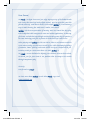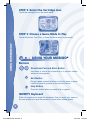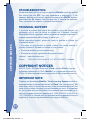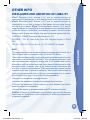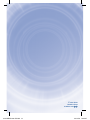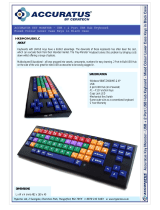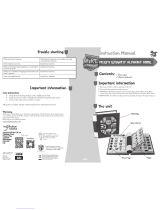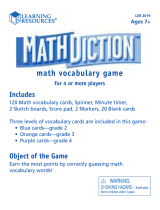VTech MobiGo Software - Monsters University User manual
- Category
- Toys & accessories
- Type
- User manual
This manual is also suitable for

User’s Manual
T
O
U
C
H
L
E
A
R
N
I
N
G
S
Y
S
T
E
M
®
Disney/Pixar elements © Disney/Pixar
Visit the Pixar website at Pixar.com
253100 MB Monster IM.indd 1 2013-5-6 16:40:31

Der Pr,
A VT®, n h uc j tayng to t h rns
n hvng t ig-t gags rn. W n th r is
t sm ay. Wt th n, dvlpe MG®2, vinry
ay t k lerng t tuc, i, n n!
MG® 2 s t gnri lerng. Kis c cr h t lay,
n dvlo tr s ng tuc scr n i cis. As is t,
c, r, n tr ay tru cng lerng gm, t’ pinc
t sm tnloy n s rts d t tr ig-t dvc.
W layng t MG® 2, is c l , t, n trac t t
scr rvr t g t scvr rl , l dvlng nled
rs, lrs, png, n c n s prt t .
Lerng t g s eir th vr t MG® 2.
A VT®, r decte t ng r clr ncvr tr tlts.
W th r r r roucts th ncrag acv ns
tru magnv lay.
Sncrly,
Yr ins VT®
T ler r MG® 2 n r VT® ts,
w.tis.c
253100 MB Monster IM.indd 2 2013-5-6 16:40:31

2
INTRODUCTION
The Scare Games are the biggest event of the year at Monsters University.
Mike and the other Oozma Kappas need to win, or Mike will get expelled!
Help Mike nd items around campus and set up training games for Don,
Squishy, and Sulley. Then, help the OKs win the Scare Games!
GETTING STARTED
This cartridge works on both the
MobiGo
®
and
MobiGo
®
2. However, the
control methods for some games might vary depending on which version of
the system you own. See the individual game descriptions for more details.
STEP 1: Insert the Cartridge
Make sure the unit is turned off. Insert the cartridge with the label side
facing up, and push it until it clicks into place. Press the ON button to turn
the unit on.
INTRODUCTION / GETTING STARTED
253100 MB Monster IM.indd 2 2013-5-6 16:40:32

3
STEP 2: Select the Cartridge Icon
Touch the cartridge icon in the main menu.
STEP 3: Choose a Game Mode to Play
Touch Adventure, Free Play, or Scare Cards to select a play mode.
USING YOUR MOBIGO
®
Buttons
Directional Pad and Enter Button
Use these to control the characters or to perform certain
actions in some games.
Exit Button
During a game, press this button to exit the game, or press
it within a menu to go back to the previous screen.
Help Button
Press this button when you need help in a game.
QWERTY Keyboard
Slide the screen up to reveal the keyboard. Use it to enter your name in
the user prole or to give the answers in some letter-related games.
USING YOUR MOBIGO
®
253100 MB Monster IM.indd 3 2013-5-6 16:40:33

4
The Touch Screen
The most common way of playing with the MobiGo
®
is by using the touch
screen. Touch the screen to navigate the menu and to play most of the
games.
Motion Controls
(not available in the original MobiGo
®
)
Move the MobiGo
®
as directed to perform specic actions in some games.
Microphone
(not available in the original MobiGo
®
)
Blow into the microphone to perform specic actions in some games.
SETTINGS
Options
Select Options from the main menu to turn the
background music on or off, choose between
limited or unlimited chances in the games.
Touch the checkmark to conrm your choices.
Level
Choose Easy or Difcult level before starting
Adventure mode. Or, choose Easy or Difcult
level before each game in Free Play mode.
Reset Function
To reset the game scores and erase any progress information that is
currently stored for your cartridge, go to the main menu and type the code
“RESET”. Then, press the ENTER key. If the reset is successful, you will
see the message “Score reset” appear on screen.
SETTINGS / ACTIVITIES
253100 MB Monster IM.indd 4 2013-5-6 16:40:33

5
ACTIVITIES
There are three modes to choose from.
Adventure Mode
In Adventure mode, you can help Mike train his
OK teammates.
Tap New Game to start the adventure from
the beginning. Tap Continue Game to start the
adventure from where you left off.
NOTE: The MobiGo
®
can only save progress in
this mode for one game at a time. If you choose
to play a new game, all of the progress you’ve
made on the previous game will be erased.
First, choose a teammate to train. You can
choose Don, Squishy, or Sulley.
Then, help Mike travel through the Monsters
University campus and buildings. Use the
directional pad to guide him and press Enter to
jump.
Special Operations:
Action MobiGo
®
2 MobiGo
®
Remove the streamers Tilt the console left and right Press Enter button
Move the balloons Blow into the microphone Flick on the screen
At the end of a path, help Mike play a game to nd an item he needs.
ACTIVITIES
253100 MB Monster IM.indd 5 2013-5-6 16:40:34

6
Monster Books
Mike is in the library reading a book to help him prepare for a training
game. Find the picture in the book that Mike is looking for. Then, type the
missing letters to nish the name of the object.
Curriculum: Vocabulary, Typing, Spelling
Back to the Dorm
Mike is going to a room in the dorm to nd an
item for training. A group of monsters is having
a party in the hall. Catch the balloon with the
correct number to help Mike get past the
monsters.
Curriculum: Math
Door Design
A Door Tech student has an item that Mike
needs. Mike volunteers to help the student
decorate a door in exchange for the item. Make
a door that matches the one shown.
Curriculum: Colors, Pattern, Shapes, Matching
Along the campus path, Mike might nd some
other games.
Archie the Scare Pig
As Mike walks through the campus, Archie the
Scare Pig suddenly runs up and takes his hat.
Help Mike chase and catch Archie the Scare Pig
to get his hat back.
ACTIVITIES
253100 MB Monster IM.indd 6 2013-5-6 16:40:34

7
Scare Card Club
At the Scare Card Club booth, play a game and
collect a scare card for your collection.
Curriculum: Memory
After Mike collects the items he needs, he’s ready to set up a training
game for a teammate.
Don’s Training
Mike wants to help Don learn to use his suction cups. Help Don get to the
checkpoint by remembering the directions. Then, avoid being spotted by
the ashlight.
Curriculum: Directions, Memory
Squishy’s Training
Mike sets up an obstacle course for Squishy
in the basement of the OK frat house. Move
Squishy to the exit with the correct number.
Avoid hitting the pop-ups.
Curriculum: Number Order
ACTIVITIES
253100 MB Monster IM.indd 7 2013-5-6 16:40:35

8
Sulley’s Training
Sulley knows how to roar, but Mike thinks he needs to practice getting
around in a kid’s bedroom. Avoid running into the objects in the bedroom.
Then, answer the question by selecting the correct number and watch
Sulley roar!
Curriculum: Math, Addition
When all teammates have been trained at least once, the Scare Games
are unlocked. The OK Team will can then compete in three Scare Games.
Hide and Sneak
It’s Don’s turn to Hide and Sneak in the EKO house. Help Don get to the
checkpoint by remembering the directions. Then, avoid being spotted by
the ashlight.
Curriculum: Directions, Memory
Don’t Scare the Teen
Squishy needs to avoid the teens! Move
Squishy to the exit with the correct number.
Avoid hitting the pop-ups.
Curriculum: Number Order
ACTIVITIES
253100 MB Monster IM.indd 8 2013-5-6 16:40:35

9
Simulated Scare
Sulley is competing in the nal Scare Game. Move Sulley to the bed.
Avoid running into the objects in the bedroom. Then, answer the question
by selecting the correct number and watch Sulley roar!
Curriculum: Math, Subtraction
Free Play Mode
In Free Play mode, you can play all of the games from Adventure mode.
The following games will be locked initially:
• Archie the Scare Pig
• Scare Card Club
• Don’s Training
• Squishy’s Training
• Sulley’s Training
• Hide and Sneak
• Don’t Scare the Teen
• Simulated Scare
You can unlock these games when you play them in Adventure mode and
earn a high score.
Scare Cards
When you collect scare cards in Adventure mode, those cards will be
shown in your scare cards collection. Touch a card to view it.
ACTIVITIES / WEB CONNECTIVITY
253100 MB Monster IM.indd 9 2013-5-6 16:40:36

10
WEB CONNECTIVITY
Connect MobiGo
®
to the internet to download new games and follow
your child’s learning progress online. Refer to the MobiGo
®
console
manual for connection details..
CARE & MAINTENANCE
1. Keep your MobiGo
®
clean by wiping it with a slightly damp cloth.
Never use solvents or abrasives.
2. Keep it out of direct sunlight and away from direct sources of heat.
3. Remove the batteries when not using it for an extended period of time.
4. Avoid dropping it. NEVER try to dismantle it.
5. Always keep MobiGo
®
away from water.
WARNING
A very small percentage of the public, due to an existing condition, may
experience epileptic seizures or momentary loss of consciousness
when viewing certain types of ashing colors or patterns. While
the MobiGo
®
Touch Learning System does not contribute to any
additional risks, we do recommend that parents supervise their
children while they play video games. If your child experiences
dizziness, altered vision, disorientation, or convulsions, discontinue
use immediately and consult your physician. Please note that focusing
on an LCD screen at close range and handling video game controls
for a prolonged period of time may cause fatigue or discomfort. We
recommend that children take a 15 minute break for every hour of play.
WARNING: All packing materials, such as tape, plastic sheets,
packaging locks and tags are not part of this toy, and
should be discarded for your child’s safety.
ATTENTION Pour la sécurité de votre enfant, débarrassez-vous de
tous les produits d’emballage tels que rubans adhésifs,
feuilles de plastique, attaches et étiquettes. Ils ne font
pas partie du jouet.
Note: Please keep the user’s manual as it contains important information.
CARE & MAINTENANCE
253100 MB Monster IM.indd 10 2013-5-6 16:40:36

11
TROUBLESHOOTING
Please note that if you try to insert or remove a MobiGo
®
cartridge without
rst turning the unit OFF, you may experience a malfunction. If this
happens, and the unit does not respond to pressing the ON/OFF buttons,
disconnect the AC adaptor from the main unit or remove the batteries.
Then, reconnect the adaptor, or reinstall the batteries.
TECHNICAL SUPPORT
If you have a problem that cannot be solved by using this manual, we
encourage you to visit us online or contact our Consumer Services
Department with any problems and/or suggestions that you might have. A
support representative will be happy to assist you.
Before requesting support, please be ready to provide or include the
information below:
• The name of your product or model number (the model number is
typically located on the back or bottom of your product).
• The actual problem you are experiencing.
• The actions you took right before the problem started.
Internet: www.vtechkids.com
Phone: 1-800-521-2010 in the U.S. or 1-877-352-8697 in Canada
COPYRIGHT NOTICES
© 2013 VTech. All Rights Reserved. VTech
®
and the VTech
®
logo are
registered trademarks of VTech. MobiGo
®
is a registered trademark of
VTech. All other trademarks are the property of their respective owners.
IMPORTANT NOTE:
Creating and developing MobiGo
®
Touch Learning System products is
accompanied by a responsibility that we at VTech
®
take very seriously. We
make every effort to ensure the accuracy of the information that forms the
value of our products. However, errors sometimes can occur. It is important
for you to know that we stand behind our products and encourage you to
call our Consumer Services Department at 1-800-521-2010 in the U.S. or
1-877-352-8697 in Canada, with any problems and/or suggestions that you
might have. A service representative will be happy to help you.
COPYRIGHT NOTICES
253100 MB Monster IM.indd 11 2013-5-6 16:40:36

12
OTHER INFO
DISCLAIMER AND LIMITATION OF LIABILITY
VTech
®
Electronics North America, L.L.C. and its suppliers assume no
responsibility for any damage or loss resulting from the use of this handbook.
VTech
®
Electronics North America, L.L.C. and its suppliers assume no
responsibility for any loss or claims by third parties that may arise through
the use of this software. VTech
®
Electronics North America, L.L.C. and its
suppliers assume no responsibility for any damage or loss caused by deletion
of data as a result of malfunction, dead battery, or repairs. Be sure to make
backup copies of important data on other media to protect against data loss.
COMPANY : VTech
®
Electronics North America, L.L.C.
ADDRESS : 1156 W. Shure Drive, Suite 200, Arlington Heights, IL 60004
USA
TEL NO : 1-800-521-2010 in the U.S. or 1-877-352-8697 in Canada
NOTE:
This equipment has been tested and found to comply with the limits for a
Class B digital device, pursuant to Part 15 of the FCC Rules.
These limits are designed to provide reasonable protection against harmful
interference in a residential installation. This equipment generates, uses
and can radiate radio frequency energy and, if not installed and used in
accordance with the instructions, may cause harmful interference to radio
communications. However, there is no guarantee that interference will
not occur in a particular installation. If this equipment does cause harmful
interference to radio or television reception, which can be determined by
turning the equipment off and on, the user is encouraged to try to correct
the interference by one or more of the following measures:
• Reorient or relocate the receiving antenna.
• Increase the separation between the equipment and receiver.
• Connect the equipment into an outlet on a circuit different from that to
which the receiver is connected.
• Consult the dealer or an experienced radio/TV technician for help.
Caution: Changes or modications not expressly approved by the party
responsible for compliance could void the user’s authority to operate the
equipment.equipment.
OTHER INFO
253100 MB Monster IM.indd 12 2013-5-6 16:40:36

© 2013 VTech
Printed in China
91-002461-250
CA
US
253100 MB Monster IM.indd 13 2013-5-6 16:40:37
-
 1
1
-
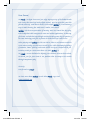 2
2
-
 3
3
-
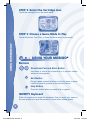 4
4
-
 5
5
-
 6
6
-
 7
7
-
 8
8
-
 9
9
-
 10
10
-
 11
11
-
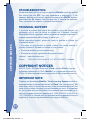 12
12
-
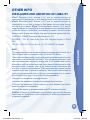 13
13
-
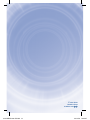 14
14
VTech MobiGo Software - Monsters University User manual
- Category
- Toys & accessories
- Type
- User manual
- This manual is also suitable for
Ask a question and I''ll find the answer in the document
Finding information in a document is now easier with AI
Related papers
-
VTech MobiGo Game Storage Operating instructions
-
VTech Twist & Learn User manual
-
VTech MobiGo 2 Touch User manual
-
VTech 540403 Squishy Lights Learning Tablet User manual
-
VTech InnoTab User manual
-
VTech Manny s Learning Phone User manual
-
VTech 80-253400 User manual
-
VTech REV IT UP IN RADIATOR SPRINGS User manual
-
VTech V.Smile Motion: Wild Waves User manual
-
VTech 80-190300 User manual
Other documents
-
Hasbro Soft Talking Sulley with Boo Operating instructions
-
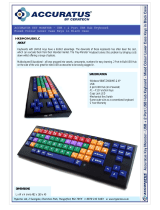 Hypertec HKBMONUBKLC User manual
Hypertec HKBMONUBKLC User manual
-
 Hose Monster Range Extender User manual
Hose Monster Range Extender User manual
-
Mellerware 29105A User manual
-
Bird-X SE-PACK Operating instructions
-
Webb WEEBV260 User manual
-
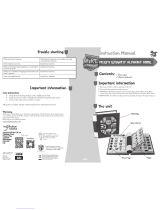 InspirationWorks Mikes Knightly Alphabet Book User manual
InspirationWorks Mikes Knightly Alphabet Book User manual
-
Mellerware 27250 User manual
-
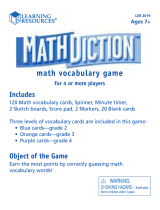 Learning Resources LER 2019 User manual
Learning Resources LER 2019 User manual
-
Mellerware 26001 User manual