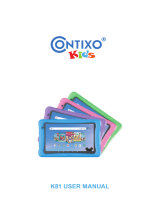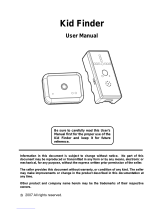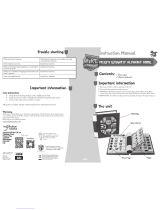Page is loading ...

T
H
E
L
E
A
R
N
I
N
G
A
P
P
T
A
B
L
E
T
T
H
E
L
E
A
R
N
I
N
G
A
P
P
T
A
B
L
E
T
T
H
E
L
E
A
R
N
I
N
G
A
P
P
T
A
B
L
E
T
T
H
E
L
E
A
R
N
I
N
G
A
P
P
T
A
B
L
E
T
T
H
E
L
E
A
R
N
I
N
G
A
P
P
T
A
B
L
E
T
User’s ManualUser’s Manual
Disney/Pixar elements © Disney/Pixar
Visit the Pixar website at Pixar.com

Der Pr,
A VT®, n h uc j tayng to t h rns n hvng
t ig-t gags rn. W n th r is t sm ay. Wt
th n, dvlpe InTb®, r r -nci tl r is th
ns t ag M’s n Da’s tls t -le lerng pinc th
ts tr acv ftl.
InTb® s t gnri lerng ts r clr th hs c rry
crid r t tracv mte -s, lerng gm, crev acvi
lng t id iy adin s. I er 5” i clr LCD tuc
scr, -r r gm cr, s s USB r r dwloas, SD cr l
r mry pi n eahn ac, he l, rl n cpac
dig r e rtty.
W layng t
InTb®, is c l, , tuc, n tr ay tru
acvi t scvr rl nvr t n rvr t g. ru
tracv lay, r cl dvlo s eang, t, ci ui, scinc,
, crevty, n r—c n s prt t .
A
VT®, r decte t ng r clr ncvr tr tlts. W th
r r r roucts th ncrag acv ns tru magnv lay.
Sncrly,
Yr ins
VT®

2
INTRODUCTION
The Scare Games are the biggest event of the year at Monsters University. Mike and the other Oozma
Kappas need to win, or Mike and Sulley will get expelled! Read their story in the e-book, or help Mike and
Sulley train for the Scare Games in the learning games.
INCLUDED IN THIS PACKAGE
• 1 InnoTab
®
cartridge – Disney/Pixar Monsters University
• 1 InnoTab
®
cartridge user’s manual
WARNING:
All packing materials, such as tape, plastic sheets, packaging locks, wire ties, and tags are
not part of this toy, and should be discarded for your child’s safety.
ATTENTION: Pour la sécurité de votre enfant, débarrassez-vous de tous les produits d’emballage tells
que rubans adhésifs, feuilles de plastique, attaches et étiquettes. Ils ne font pas partie du
jouet.
Note: Please keep the user’s manual as it contains important information.
GETTING STARTED
STEP 1: Insert the InnoTab
®
Cartridge
Make sure the unit is turned off. Insert the InnoTab
®
cartridge rmly down into the cartridge slot located on
the back of the unit and push until it clicks into place as shown in the below image.

3
STEP 2: Select the Cartridge Icon
Touch the cartridge icon on InnoTab
®
desktop.
Note: Your InnoTab
®
desktop may look slightly different from the image
on the right, depending on which version of InnoTab
®
you own.
STEP 3: Choose How You Want to Play
There are four ways to play. Touch an icon to choose.
Adventure: Help Mike train the OK team and win the Scare Games.
Free Play: Access the learning games. Collect pennants in Adventure
mode to unlock them all!
E-Book: Read or listen to the interactive e-book.
Photo Fun*: Take fun pictures with Monsters University frames and
stamps.
Note: If your version of InnoTab
®
has a built-in camera, a camera activity will appear in the cartridge menu.
If your version of InnoTab
®
does not have a built-in camera, this activity will not be available.
THE HARD KEYS
Cartridge icon
HOME HELP BUTTON
Exit the current activity and return to the InnoTab
®
desktop.
Replay instructions, or ask for a hint.

4
SETTINGS
Music On/Off
To turn the background music on or off, touch the Music On/Off icon on the cartridge menu.
Note: If your version of InnoTab
®
has a built-in camera, a camera activity will appear in the cartridge menu.
If your version of InnoTab
®
does not have a built-in camera, this activity will not be available.
Levels
There are two levels for every game; a level selection menu will appear
when the player touches any game icon. Touch Easy or Difcult to
choose.
ACTIVITIES
E-Book
Menu Page
After touching the e-book icon, you will see a menu page.
Touch the Read the Story icon to go to the index page. Touch the Story
Dictionary icon to see vocabulary words from the story. Touch the
Settings icon to turn the vocabulary word highlights and music on or off.
Music On/Off icon

5
Index Page
After touching the Read the Story icon, you will see an index page.
You can start the story from the beginning by touching Whole Story or
choose any page to start reading.
Story Page
In each story page, touch anywhere on the screen to stop the story
narration and enter Free Play. When the story narration has nished,
you will enter Free Play mode automatically.
In Free Play,you can touch the words one by one to read the story
at your own pace, touch highlighted vocabulary words to hear their
denitions, or touch images in the art to hear fun voices and sounds. If
you don’t touch the screen for a while, the story narration will continue
automatically to the next page.
Flick the screen left or right or press the left or right arrow to play the
previous or next page.
To listen to the story narration again, touch the Replay icon on
the screen. To go back to the index page, touch the Index icon
on the screen.
Adventure Mode
Help Mike and Sulley train for the Scare Games in Adventure Mode.
Select New Game to start a new adventure, or touch Continue Game
to continue the adventure.

6
Calendar
In Adventure Mode, you’ll see Mike’s calendar. There are two types of days: training days and Scare Game
days.
Training Days
On the training days, a daily plan shows what Mike needs to do. Help Mike get to the places where he wants
to train. Tap the path to guide Mike. Tap the pennants on the screen to collect them!
Path Games
Along the path, Mike will nd some clubs that are trying to recruit new members. Stop at a booth to learn
more!
Monster Football
Help Mike kick a eld goal by choosing the correct letter.
Curriculum: Beginning Letters / Missing Letters
Scare Games
Training day

7
Monster Puzzle
Mike sees Sulley playing a puzzle game at Games Club booth. Help
Sulley complete a puzzle featuring a famous Scarer.
Curriculum: Problem Solving
Scare Card Club
At the Scare Card Club booth, play a memory game with the scare
cards.
Curriculum: Memory
Training Games
When Mike arrives at a training location, he’ll play a training game.
Reflex Training
Mike trains to improve his speed and reaction time in the gym. Help
Mike get in good shape by running on the treadmill with the highest
number, and then running on the treadmill with the correct answer to
the math problem.
Curriculum: Math, Addition, Number Comparison
Scary Faces
A good scare is all in the details. Help the OKs nd the differences
between the two pictures.
Curriculum: Visual Discrimination

8
Avoid the Spotlight
Mike has set up a training game for Sulley. Help Sulley scare the
pop-ups by choosing the correct headboard.
Curriculum: Numbers, Number Order
Scare Games
After several days of training, Mike and Sulley will participate in a Scare
Game. Lead the OK team to victory by winning all the games!
The Toxicity Challenge
Guide Mike as he runs through the sewer full of toxic urchins. Help him
race with Sulley and make it to the end of the path.
Avoid the Parent
Mike needs to avoid the librarian and look for the OK ag. Help him
search different bookshelves in the library.
Curriculum: Beginning Letters, Missing Letters

9
Simulated Scare
Help Sulley and Mike scare the simulator kid within the time limit.
Free Play
In this activity, you can access all the training games, path games, and
Scare Games. Some of them will be locked. Use the pennants collected
in Adventure mode to unlock all of them!
Photo Fun
In this activity, you can take photos with Monsters University frames
and stamps.
Note: If your version of InnoTab
®
has a built-in camera, a camera
activity will appear in the cartridge menu. If your version of
InnoTab
®
does not have a built-in camera, this activity will not
be available.
ONLINE FEATURE
Register online to keep track of your child's learning journey with personalized recommendations. You can
also connect to our Learning Lodge™ to download great apps, games, e-books and more!
If you have not already installed the InnoTab
®
version of the Learning Lodge™ software on your
computer, go to www.vtechkids.com/download to download and install it.

10
CARE & MAINTENANCE
1. Keep InnoTab
®
cartridge clean by wiping it with a slightly damp cloth. Never use solvents or abrasives.
2. Keep it out of direct sunlight and away from direct sources of heat.
3. Avoid dropping it. NEVER try to dismantle it.
4. Always keep InnoTab
®
cartridge away from water.
WARNING
A very small percentage of the public, due to an existing condition, may experience epileptic seizures
or momentary loss of consciousness when viewing certain types of flashing colors or patterns. While
InnoTab
®
The Learning App Tablet does not contribute to any additional risks, we do recommend that
parents supervise their children while they play video games. If your child experiences dizziness, altered
vision, disorientation, or convulsions, discontinue use immediately and consult your physician. Please
note that focusing on an LCD screen at close range and handling touch screen or g.sensor controls
for a prolonged period of time may cause fatigue or discomfort. We recommend that children take a
15-minute break for every hour of play.
TROUBLESHOOTING
Please note that if you try to insert or remove an InnoTab
®
cartridge without first turning the unit OFF, you
may experience a malfunction. If this happens, and the unit does not respond to pressing the ON/OFF
button, disconnect the AC adaptor from the main unit or remove the batteries. Then, reconnect the adaptor,
or reinstall the batteries.
TECHNICAL SUPPORT
If you have a problem that cannot be solved by using this manual, we encourage you to visit us online or
contact our Consumer Services Department with any problems and/or suggestions that you might have. A
support representative will be happy to assist you.
Before requesting support, please be ready to provide or include the information below:
• The name of your product or model number (the model number is typically located on the back or bottom
of your product).
• The actual problem you are experiencing.
• The actions you took right before the problem started.
Internet: www.vtechkids.com
Phone: 1-800-521-2010 in the U.S. or 1-877-352-8697 in Canada

11
COPYRIGHT NOTICES
2013 VTech. All Rights Reserved. VTech
®
and the VTech
®
logo are registered trademarks of VTech.
InnoTab
®
is a registered trademark of VTech. Learning Lodge
TM
is a trademark of VTech. All other
trademarks are property of their respective owners.
IMPORTANT NOTE:
Creating and developing
InnoTab
®
The Learning App Tablet
products is accompanied by a responsibility
that we at VTech
®
take very seriously. We make every effort to ensure the accuracy of the information
that forms the value of our products. However, errors sometimes can occur. It is important for you to
know that we stand behind our products and encourage you to call our Consumer Services Department at
1-800-521-2010 in the U.S. or 1-877-352-8697 in Canada, with any problems and/or suggestions that you
might have. A service representative will be happy to help you.
OTHER INFO
DISCLAIMER AND LIMITATION OF LIABILITY
VTech
®
Electronics North America, L.L.C. and its suppliers assume no responsibility for any damage or loss
resulting from the use of this handbook. VTech
®
Electronics North America, L.L.C. and its suppliers assume
no responsibility for any loss or claims by third parties that may arise through the use of this software.
VTech
®
Electronics North America, L.L.C. and its suppliers assume no responsibility for any damage or
loss caused by deletion of data as a result of malfunction, dead battery, or repairs. Be sure to make backup
copies of important data on other media to protect against data loss.
COMPANY : VTech
®
Electronics North America, L.L.C.
ADDRESS : 1156 W. Shure Drive, Suite 200, Arlington Heights, IL 60004 USA
TEL NO.: 1-800-521-2010 in the U.S. or 1-877-352-8697 in Canada

12
NOTE:
This device complies with Part 15 of the FCC Rules. Operation is subject to the following two conditions:
(1) this device may not cause harmful interference, and (2) this device must accept any interference
received, including interference that may cause undesired operation.
This Class B digital apparatus complies with Canadian ices-003.
Cet appareil numérique de la classe b est conforme à la norme nmb-003 du Canada.
This equipment has been tested and found to comply with the limits for a Class B digital device, pursuant
to Part 15 of the FCC Rules.These limits are designed to provide reasonable protection against harmful
interference in a residential installation. This equipment generates, uses and can radiate radio frequency
energy and, if not installed and used in accordance with the instructions, may cause harmful interference
to radio communications. However, there is no guarantee that interference will not occur in a particular
installation. If this equipment does cause harmful interference to radio or television reception, which can be
determined by turning the equipment off and on, the user is encouraged to try to correct the interference by
one or more of the following measures:
• Reorient or relocate the receiving antenna.
• Increase the separation between the equipment and receiver.
• Connect the equipment into an outlet on a circuit different from that to which the receiver is connected.
• Consult the dealer or an experienced radio/TV technician for help.
Caution: Changes or modifications not expressly approved by the party responsible for compliance
could void the user’s authority to operate the equipment.

© 2013 VTech
Printed in China
91-002838-033
US CA
/