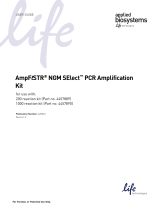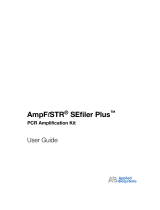Quick
Start
Guide to
Sequence
Navigator™

1
1. Launch the Sequence Navigator application
You should see a blank worksheet:
2. Add sequences to be aligned. If the sequences were previously processed in Factura
and the Batch Worksheet was saved, use the IMPORT BATCH WORKSHEET command.
Otherwise, use the IMPORT SEQUENCE command. Both commands are under the
SEQUENCES Menu.

2
You should now be able to see the sequences in the project:
3. To reverse complement sequences, select the sequences by Shift-Clicking on the
sequence names and then use the REVERSE COMPLEMENT SEQUENCES command
under the SEQUENCE Menu:
Once the sequences have been reverse complemented, the symbol will appear beside
the sequence name.
You should be able to see the sequences in the project:

3
4. To begin the alignment, first choose the sequences to be aligned by Shift-Clicking on
the sequence names. If all of the sequences are to be selected, use the -A keys. Then
choose the CLUSTAL command under the ALIGN Menu:
The following menu will appear allowing you to specify the alignment parameters.
Typically, choose the default parameters and then OK to begin the alignment:

4
You should see a progress bar showing you the status of the alignment:
Upon completion, you should be able to see the aligned sequences:

5
5. To align nearby gaps in a single column, select the sequences using Shift-Click,
highlight the area of interest on one of the sequences, and choose GATHER GAPS in
the EDIT Menu. To delete all the gaps (and any bases) in a single column, choose
DELETE COLUMN
6. An ambiguity sequence can be generated, which identifies differences between
aligned sequences. Select the sequences of interest (Shift-Click), go to the CREATE
SHADOW(S) command under the SEQUENCES Menu, and choose COMPUTE AMBIGUITY
SEQUENCE:

6
A new sequence should appear (#9 in this example). Differences between sequences are
denoted by an asterisk (*).
To create a consensus sequence, select the sequences of interest, choose CREATE
SHADOW(S) under the SEQUENCES Menu, then choose COMPUTE CONSENSUS
SEQUENCE. A new consensus sequence should then appear (#10 in this example).

7
Sequences may be edited either from the alignment view or directly on the
electropherograms. To view the electropherograms, select the sequences of interest,
highlight the area of interest on one of the sequences, and hold down the OPTION button
on the keyboard while choosing DISPLAY ELECTROPHEROGRAMS under the
SEQUENCES Menu:
By holding down the option button in the step above, a dialog box appears showing the
display options. If several sequences were selected, use the "Tile: half width" option;
otherwise choose "Tile: full width":

8
Sequences may now be edited directly on the electropherograms.
To scroll all electropherograms simultaneously, hold down the option button while using
the scroll bar on an individual electropherogram.
To edit a base, highlight the base and type the new base call.
Clicking on a magnifying glass icon and then on the electropherogram allows you to zoom
in and out.
When finished editing, hold down the option key and close one of the electropherogram
windows. A dialog box will appear allowing you to close all of the electropherogram
windows simultaneously.

9
8. To export sequences, select the sequences and then choose EXPORT SEQUENCES
from the SEQUENCE Menu. If one of the sequences is a shadow sequence, first choose
FREEZE SHADOWS, then perform the export.
A dialog box should appear asking how you would like the sequence to be exported:

10
9. To save an aligned project, choose SAVE LAYOUT from the FILE Menu. The PRINT
commands are also located in this menu.
To exit the project, choose QUIT.
/