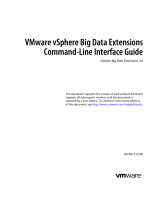Bull
Quick Reference Guide
AIX
86 A2 55AP 02
ORDER REFERENCE


Bull
Quick Reference Guide
AIX
Software
June 1998
Bull Electronics Europe S.A.
Service CEDOC
331 Avenue Patton - BP 428
49004 ANGERS CEDEX 01
FRANCE
86 A2 55AP 02
ORDER REFERENCE

The following copyright notice protect this book under the
Copyright laws of the United States and other countries
which prohibit such actions as, but not limited to, copying,
distributing, modifying, and making derivative works.
Copyright
Bull S.A. 1992, 1998
Printed in France
Suggestions and criticisms concerning
the form, content, and presentation of
this book are invited. A form is provided
at the end of this book for this purpose.
Trademarks and Acknowledgements
We acknowledge the right of proprietors of trademarks
mentioned in this book.
AIX
R
is a registered trademark of International Buisness
Machines Corporation, and is being used under licence.
UNIX is a registered trademark in the USA and other
countries licensed exclusively through X/Open.
The information in this document is subject to change
without notice. Groupe Bull will not be liable for errors
contained herein, or for incidental or consequential
damages in connection with the use of this material.

iiiPreface
Contents
Introduction v. . . . . . . . . . . . . . . . . . . . . . . . .
Operating System Tasks 1. . . . . . . . . . . . .
Working with Files and Directories 1. . . .
Managing File and Directory Access and
Ownership 8. . . . . . . . . . . . . . . . . . . . . . . . .
Editing Files 11. . . . . . . . . . . . . . . . . . . . . . .
Printing 12. . . . . . . . . . . . . . . . . . . . . . . . . . .
Working with Processes and
Commands 16. . . . . . . . . . . . . . . . . . . . . . . .
Working with Shells 20. . . . . . . . . . . . . . . . .
Using Web-based System Manager on
AIX Version 4.3 or Later 21. . . . . . . . . . . . .
Using SMIT 21. . . . . . . . . . . . . . . . . . . . . . . .
Getting Information and Help 22. . . . . . . . .
Backing Up and Restoring 23. . . . . . . . . . .
Analyzing Space Utilization 28. . . . . . . . . .
Solving Problems 28. . . . . . . . . . . . . . . . . . .
Using Command Line Key Functions 31. .
Using the vi Editor 32. . . . . . . . . . . . . . . . . . .
Using the ed Editor 36. . . . . . . . . . . . . . . . . .
Working with the Korn Shell 38. . . . . . . . . .
System Management Tasks Using
Web-based System Manager on
AIX Version 4.3 or Later 50. . . . . . . . . . . . . .
Using InfoExplorer Key Functions on
AIX Versions 4.1 and 4.2 53. . . . . . . . . . . . . .
Index 57. . . . . . . . . . . . . . . . . . . . . . . . . . . . . . .

iv Quick Reference

v
vPreface
Introduction
This guide is intended for a wide range of users
performing common tasks on their systems. It is
intended to cover only common tasks and therefore
does not contain complete information.
Highlighting
The following highlighting conventions are used in
this guide:
Bold Identifies command words, keywords,
files, directories, and other items with
names predefined by the system.
Italics Identifies parameters whose actual
names or values are supplied by the
user.
Monospace
Identifies examples of specific data
values, examples of text similar to
what you might see displayed,
examples of portions of program code
similar to what you might write as a
programmer, messages from the
system, or information you should
actually type.
Reading Syntax Diagrams
Usually, a command follows this syntax:
Command Flags or Parameters Objects
[ ] Material within brackets is optional.
{ } Material within braces is required.
| Indicates an alternative. Only one of
the options can be chosen.
... Indicates that one or more of the
kinds of parameters or objects
preceding the ellipsis can be entered.

vi
vi Quick Reference
ISO 9000
ISO 9000 registered quality systems were used in
the development and manufacturing of this product.

vii
viiPreface
Related Publications
To understand the full range of a command’s
capabilities and restrictions, refer to the
HTML-based AIX documentation (Version 4.3),
InfoExplorer (Versions 4.1 and 4.2), or to the
hardcopy publications listed below:
Version 4.3
• AIX Version 4.3 Commands Reference, Order
Number 86 A2 38JX to 43JX
• AIX Version 4.3 Quick Beginnings, Order
Number 86 A2 75HX
• AIX Version 4.3 System User’s Guide: Operating
System and Devices, Order Number
86 A2 97HX
• AIX Version 4.3 System User’s Guide:
Communications and Networks, Order Number
86 A2 98HX
• AIX Version 4.3 Guide to Printers and Printing,
Order Number 86 A2 37JX
• AIX Version 4.3 System Management Guide:
Operating System and Devices, Order Number
86 A2 99HX
Versions 4.1 and 4.2
• AIX Version 4 Commands Reference, Order
Number 86 A2 73AP to 78AP
• AIX Version 4 Getting Started, Order Number
86 A2 50AP
• AIX Version 4 System User’s Guide: Operating
System and Devices, Order Number
86 A2 51AP
• AIX Version 4 System User’s Guide:
Communications and Networks, Order Number
86 A2 52AP
• AIX Version 4 Guide to Printers and Printing,
Order Number 86 A2 83AT
• AIX Version 4 System Management Guide:
Operating System and Devices, Order Number
86 A2 53 AP

viii
viii Quick Reference

1
1Operating System Tasks
Operating System Tasks
Working with Files and
Directories
Displaying Files
cat [ File... ]
Displays or concatenates files.
Note:Do not redirect output to one of the input files
using the > redirection symbol. This will
truncate the input file.
cat file1
Displays file1 on your workstation.
cat file1 file2 ... filen > bigfile
Concatenates file1 through filen into
bigfile.
cat file1 >> file2
Appends file1 to the end of file2.
cat >> file1
added text
Ctrl-D
Appends the string “added text” to the end of
file1. Press the Ctrl-D sequence to indicate
you are finished.
pg [ File... ]
Displays File, one page at a time.

2
2 Quick Reference
Changing Current Directory
cd [ Directory ]
Changes the current directory.
cd
Changes to $HOME directory.
cd ..
Changes to parent directory of current directory.
cd subdirectory1
Changes to subdirectory1 of current
directory.
Copying Files or Directories
cp [-R ] Source Target
Copies files or directories.
-R Causes the special files to be
recreated in the Target directory.
cp myfile.c prog.c
Copies myfile.c to prog.c. If the prog.c file
does not already exist, cp command creates it.
cp petunia /home/garden/flowers
Copies the petunia file to the directory
/home/garden/flowers.
cp –R /home/garden/flowers
/home/garden/plants
Copies the flowers directory, including all its
files, subdirectories, and the files in those
subdirectories, to the plants directory. The
result is /home/garden/plants/flowers.
Deleting Files
del File...
Deletes File after asking for confirmation.

3
3Operating System Tasks
The del command ignores file protection,
allowing the owner of a file to delete a
write-protected file. <Enter> or <y> affirms that
you want the specified files deleted.
del *.bak
Deletes all files ending with .bak.
rm [ -f -i -r ] { File... | Directory...}
Deletes (unlinks) files or directories.
-f Does not prompt you before deleting
a write-protected file.
-i Prompts you before deleting each file.
-r Removes directories and their
contents.
rm file1
Deletes file1. If file1 has two or more
links (names), then the named file is removed
but its contents remain available through its
other links.
rm -i dir1/*
Displays file names in dir1 and prompts you
for permission to delete.
rm -i -r dir1
Deletes contents of subdirectories of dir1,
then removes dir1 itself, after prompting you
for permission to delete.
Comparing Text Files
diff [ -w -i -e ] File1 File2
Compares text files and tells you what lines must
be changed to make the files agree.
-w Ignores tabs and spaces.
-i Ignores case of letters.
-e Produces output usable by the ed
editor to convert File1 to File2.

4
4 Quick Reference
diff -e file1 file2 > change1.to2
Creates a file change1.to2 containing
commands that change file1 to file2.
diff [ -r -s ] Directory1 Directory2
Sorts the contents of directories by name and
performs the regular diff command on text files
that are different.
-r Compares files in common
subdirectories.
-s Reports identical files.
Finding Files
find Path... [ Expression ]
Finds files using a matching expression.
-name Filename
Finds file called Filename.
-inum Number
Finds files with index node Number.
-print Displays current path name.
find / -name .file1
Finds and writes complete path names of all files
in /(root) and its subdirectories named .file1.
Transferring Files
ftp [ -g -i -v ] [ HostName ]
Transfers files between a local and a remote host.
This starts an interactive process, beginning with
logging in on the remote host. A > is a subprompt
for this command, asking for more input.
-g Does not expand file names.
-i Turns off interactive prompting in
multiple file transfers.

5
5Operating System Tasks
-v Displays responses from remote
server and provides data transfer
statistics.
Searching Files for Patterns
grep [ -c -i -v -w ] Pattern... [ File...]
Searches a file for a pattern.
-c Displays only a count of matching
lines.
-i Ignores case of letters when making
comparisons.
-v Displays all lines that do not match
the pattern.
-w Does a word search.
Pattern A limited regular expression such as
a character string or a range of
characters (for instance, [ a-z ] ). A
range of characters is usually
enclosed in quotation marks.
^ The caret preceding a range of
characters indicates that grep is to
search for a string beginning with any
of the included characters.
grep ”^[a-zA-Z]” file1
Displays all lines in file1 that begin with a
letter.
grep -v ”^#” file1
Displays all lines in file1 not beginning with a
# character.
Displaying Lines of a File
head [ -Count ] [ File... ]
Displays the first few lines of a file.
-Count Specifies the number of lines to be
displayed (default is 10).

6
6 Quick Reference
head –5 myfile
Displays the first five lines of the file myfile.
Linking Files
ln [-s ] { SourceFile [ TargetFile ] | SourceFile...
TargetDirectory }
Links files.
-s Creates a symbolic link, containing
the name of the file to which it is
linked.
ln file1 file2
Gives the name file2 to file1. If file2
does not already exist, it is created. If file2
does exist, its contents are replaced by the
contents of file1.
ln file1 directory2
Links file1 to directory2/file1, the
same file name in a different directory.
ln dir1/* .
Links all files in dir1 to the ( . ) current
directory.
Listing Directory Contents
ls [ -a -d -l ] [ File... ] [ Directory... ]
Lists directory contents.
-a Lists all directory contents including
( . ) hidden files.
-d Lists information about a directory,
not its files.
-l Lists directory contents in long form.
ls –a
Lists all files in the current directory.
ls –l myfile .profile

7
7Operating System Tasks
Displays long listing with detailed information
about myfile and .profile.
Creating a Directory
mkdir Directory...
Creates a directory.
Moving or Renaming Files
mv [ -i -f ] { { File... | Directory... } Directory | { File |
Directory } NewName }
Moves or renames files and directories.
The mv command overwrites files. Using the -i
flag causes a prompt if an overwrite is about to
occur.
-i Prompts you before moving a file or
directory over an existing one. The
move continues if you answer with a
<y>.
-f Does not prompt you before
overwriting an existing file.
mv file1 file2
Renames file1 to file2.
mv Directory1 Directory2
Makes Directory1 a subdirectory of
Directory2, if Directory2 exists.
Otherwise, renames Directory1 to
Directory2.
mv file1 Directory1/file2
Moves file1 to Directory1, renaming it to
file2.
Displaying Directory Path Name
pwd
Displays path name of your current directory.

8
8 Quick Reference
Removing a Directory
rmdir Directory...
Removes a directory.
rm dir1/* dir1/.*;rmdir dir1
Removes contents of dir1, then removes
dir1. The command line rm -i -r dir1 is
equivalent in function.
Writing a File to Standard Output
tail [ -f -r ] [-n Number ] [ File ]
Writes a file to standard output, beginning at a
specified point.
-f Continues to read and copy additions
to input file as they become available.
-r Displays lines from the end in reverse
order.
-n Number
Begins reading file at line Number.
The default is 20.
tail –n 50 myfile
Starts reading file myfile 50 lines from the end
of the file.
Managing File and Directory
Access and Ownership
Changing File or Directory
Ownership
chgrp Group { File... | Directory }
Changes group ownership of a file or directory to
the specified Group.

9
9Operating System Tasks
chgrp staff myfile
Changes the group ownership of the file myfile
to the group staff.
chown [ -R ] Owner[:Group ] { File... | Directory... }
Changes user (owner and, if specified, group)
associated with a file or directory. The user
specified is the owner after the change. Only the
root user can change the owner of a file. You
can change the group of a file only if you are the
root user or if you own the file.
-R Includes all subdirectories and files.
:Group Changes group ownership of files as
well as owner. Do not put a space
between Owner and :Group.
Changing Permissions
chmod [ -R ] { [ugo] | [a] } { +|– } { rwxt } File... |
Directory...
Changes permission modes in symbolic form.
-R Sets modes for each file in a directory.
u User (owner)
g Group
o Others
a All of the above
+ Grants permission
– Removes permission
r Read
w Write
x Execute (for files), search (for directories)
t Save text (for files), link (for directories)
chmod go-w+x directory1
Denies to group and others write permission in
directory1. Grants to group and others
search permission in directory1.

10
10 Quick Reference
chmod OctalNumber File... | Directory...
Changes permission modes in numerical form.
OctalNumber Permission Numbers
4000 Sets user ID on execution.
2000 Sets group ID on execution.
1000 Sets link permission to
directories or the save text
attribute for files.
0400 Permits read by owner.
0200 Permits write by owner.
0100 Permits execute or search by
owner.
0040 Permits read by group.
0020 Permits write by group.
0010 Permits execute or search by
group.
0004 Permits read by others.
0002 Permits write by others.
0001 Permits execute or search by
others.
OctalNumber is the sum of the numbers
representing the desired permissions.
chmod 0750 directory1
Grants read, write and search permissions in
directory1 to the owner. Grants read and
search permissions in directory1 to the
group. Denies all permissions to others.
Updating File Modification and
Access Times
touch [ -a -c -f -m ] [ Time ] { Directory... | File... }
Updates access and modification times of a file.
-a Changes only access time.
-c Does not create files if they do not
already exist.
-f Tries to force touch despite
restrictions on file.
-m Changes only modification time.
Page is loading ...
Page is loading ...
Page is loading ...
Page is loading ...
Page is loading ...
Page is loading ...
Page is loading ...
Page is loading ...
Page is loading ...
Page is loading ...
Page is loading ...
Page is loading ...
Page is loading ...
Page is loading ...
Page is loading ...
Page is loading ...
Page is loading ...
Page is loading ...
Page is loading ...
Page is loading ...
Page is loading ...
Page is loading ...
Page is loading ...
Page is loading ...
Page is loading ...
Page is loading ...
Page is loading ...
Page is loading ...
Page is loading ...
Page is loading ...
Page is loading ...
Page is loading ...
Page is loading ...
Page is loading ...
Page is loading ...
Page is loading ...
Page is loading ...
Page is loading ...
Page is loading ...
Page is loading ...
Page is loading ...
Page is loading ...
Page is loading ...
Page is loading ...
Page is loading ...
Page is loading ...
Page is loading ...
Page is loading ...
Page is loading ...
Page is loading ...
Page is loading ...
Page is loading ...
Page is loading ...
Page is loading ...
Page is loading ...
Page is loading ...
Page is loading ...
Page is loading ...
Page is loading ...
/