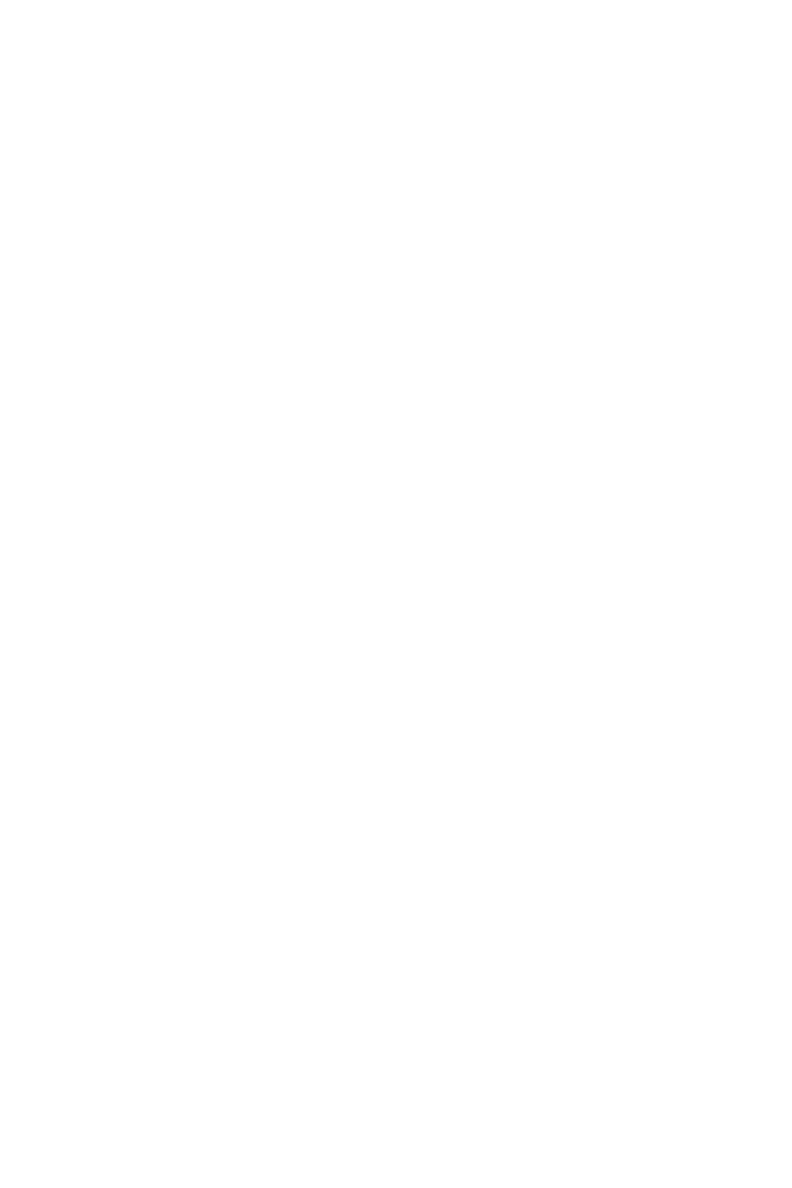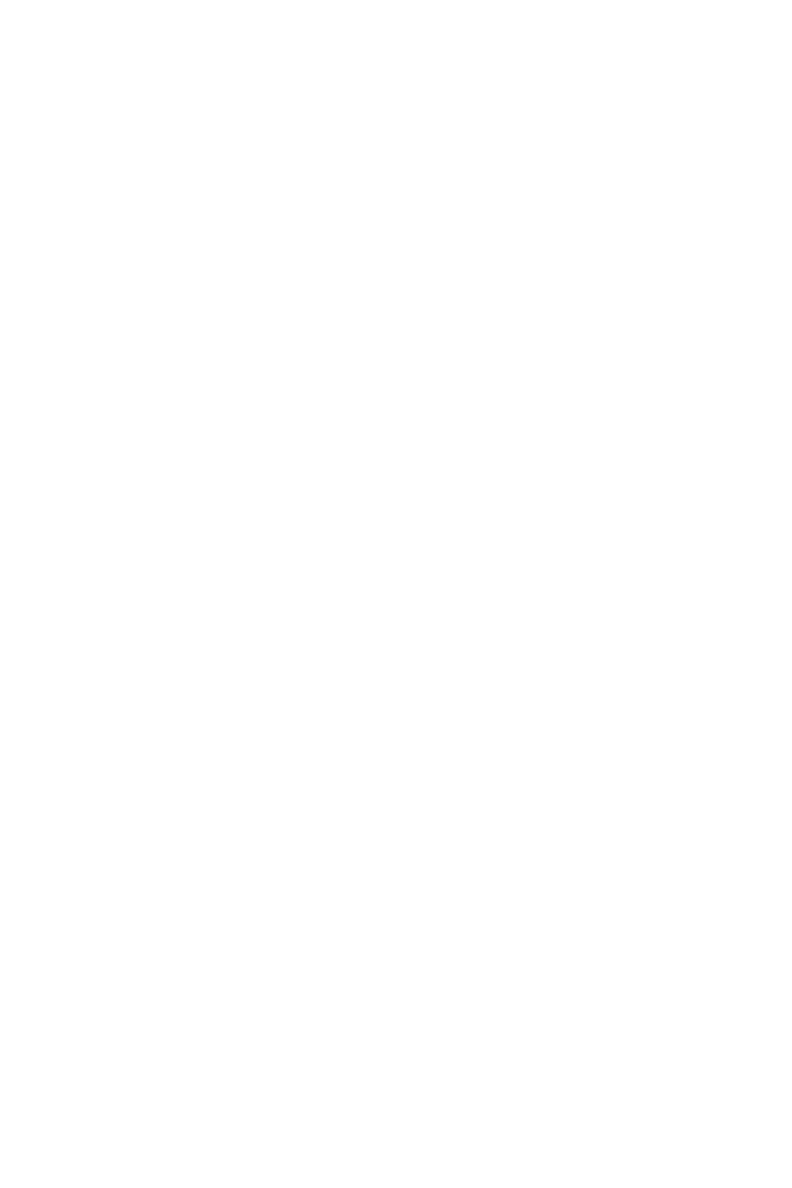
Contents | 3
Contents
1 About Your Dell Projector. . . . . . . . . . . . . . . . . 4
Projector Box Contents . . . . . . . . . . . . . . . . . . . . . 4
Projector Top and Bottom View
. . . . . . . . . . . . . . . 5
Projector Connections
. . . . . . . . . . . . . . . . . . . . . . 6
Remote Control (Optional)
. . . . . . . . . . . . . . . . . . . 8
2 Adjusting Projector Image . . . . . . . . . . . . . . . 11
Adjusting Projected Zoom . . . . . . . . . . . . . . . . . . 11
Adjusting Projector Position
. . . . . . . . . . . . . . . . . 12
Adjusting Image Corners
. . . . . . . . . . . . . . . . . . . 14
Adjusting Image Size
. . . . . . . . . . . . . . . . . . . . . 15
3 Using Your Projector. . . . . . . . . . . . . . . . . . . . 17
Connecting a Computer Using
Optional Wireless Dongle
. . . . . . . . . . . . . . . . . . . 17
Connecting to Multimedia
. . . . . . . . . . . . . . . . . . . 23
Using PC-Free Presentation
. . . . . . . . . . . . . . . . . 24
4 Troubleshooting. . . . . . . . . . . . . . . . . . . . . . . . 42
Troubleshooting Tips. . . . . . . . . . . . . . . . . . . . . . 42
Guiding Signals
. . . . . . . . . . . . . . . . . . . . . . . . . 45
5 Maintenance . . . . . . . . . . . . . . . . . . . . . . . . . . . 46
Replacing the Remote Control Battery . . . . . . . . . . 46
6 Specifications . . . . . . . . . . . . . . . . . . . . . . . . . 47
Compatibility Modes (Digital) . . . . . . . . . . . . . . . . 50
7 Additional Information . . . . . . . . . . . . . . . . . . 51
8 Contacting Dell . . . . . . . . . . . . . . . . . . . . . . . . 52