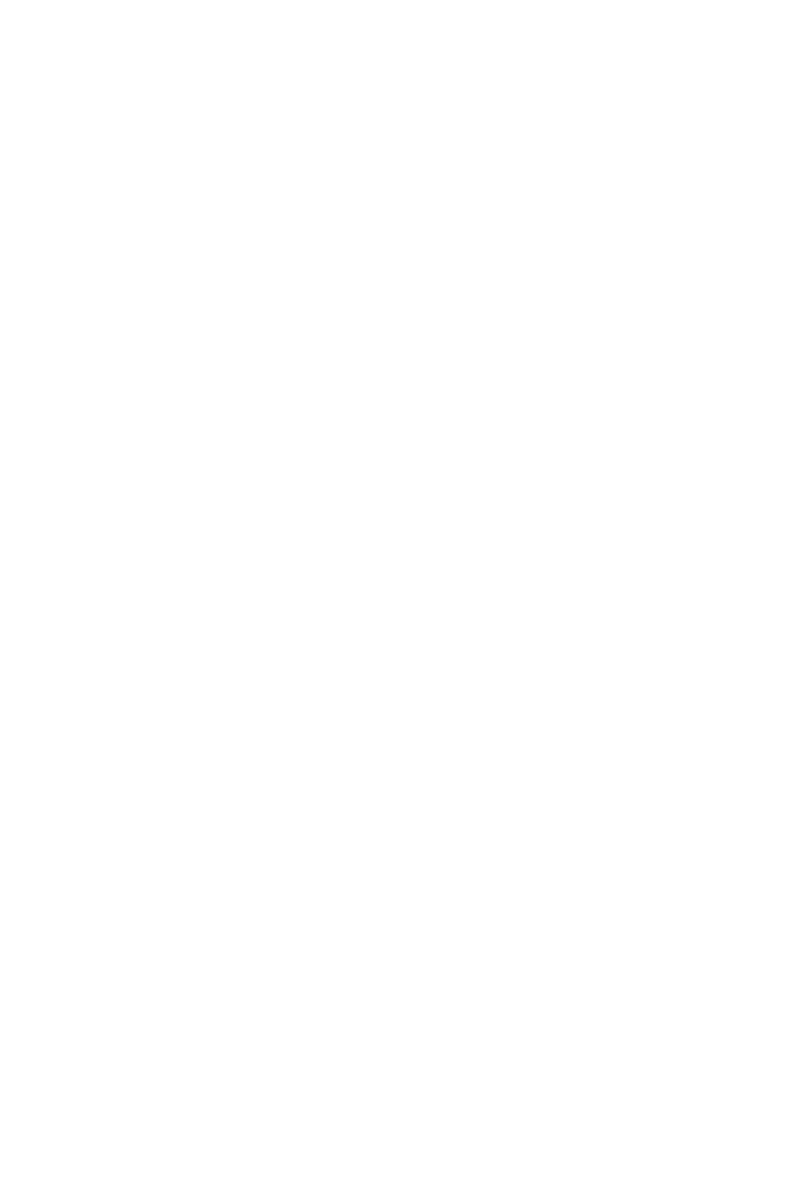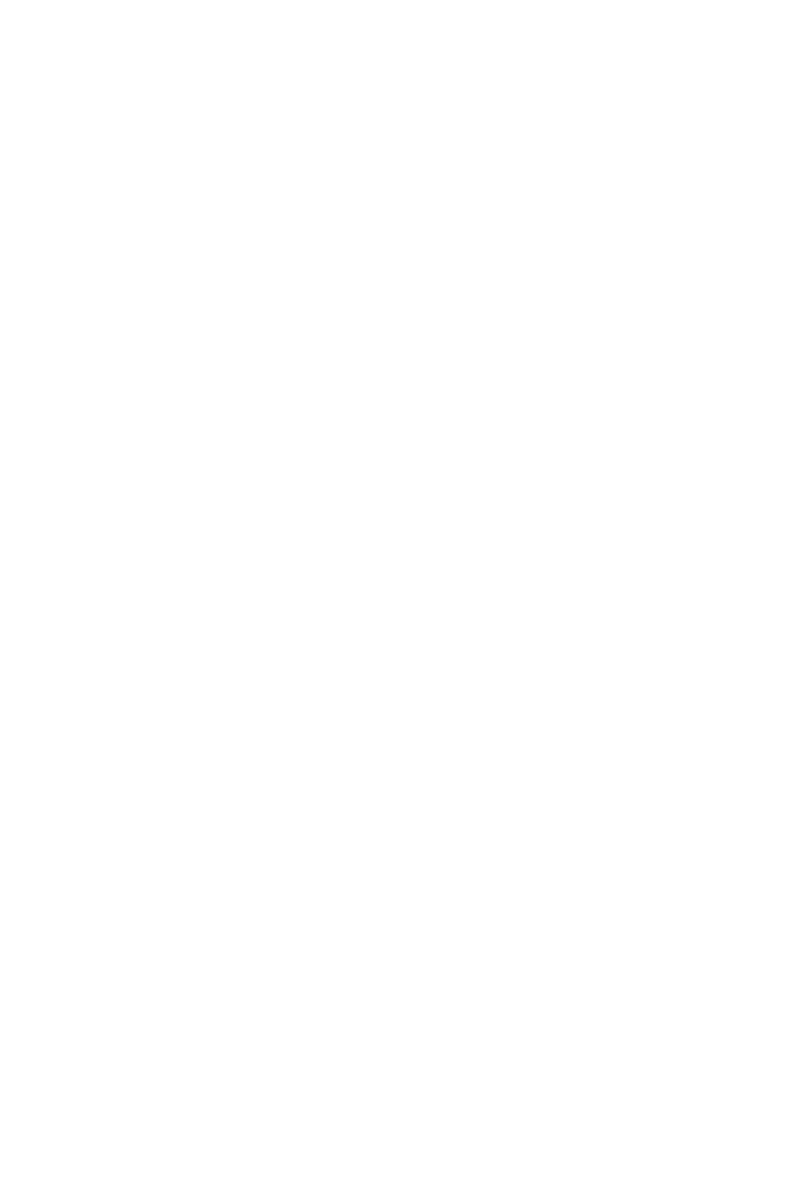
Contents | 3
Contents
1 About Your Dell Projector . . . . . . . . . . . . . . . . . 5
Projector Box Contents . . . . . . . . . . . . . . . . . . . . 5
Projector Top and Bottom View
. . . . . . . . . . . . . . . 7
2 Setting Up Your Projector . . . . . . . . . . . . . . . . . 9
Cleaning Projector's Mirror . . . . . . . . . . . . . . . . . . 9
Adjusting Projector Focus
. . . . . . . . . . . . . . . . . . . 9
Adjusting Image Size
. . . . . . . . . . . . . . . . . . . . . 10
Adjusting Image Shape
. . . . . . . . . . . . . . . . . . . . 11
Using Remote Control
. . . . . . . . . . . . . . . . . . . . 12
Projector Connections
. . . . . . . . . . . . . . . . . . . . 17
3 Using Your Projector . . . . . . . . . . . . . . . . . . . . 31
Turning Projector On . . . . . . . . . . . . . . . . . . . . . 31
Turning Projector Off
. . . . . . . . . . . . . . . . . . . . . 31
Menu Settings
. . . . . . . . . . . . . . . . . . . . . . . . . . 32
Using Interactive Pen (Only for S510)
. . . . . . . . . . 51
Using Intel
®
WiDi. . . . . . . . . . . . . . . . . . . . . . . . 59
Using Miracast
. . . . . . . . . . . . . . . . . . . . . . . . . . 68
Using Wireless/LAN Display (DoWiFi/DoLAN)
. . . . . 74
Using USB Display (DoUSB)
. . . . . . . . . . . . . . . . . 91
Using PC-Free Presentation
. . . . . . . . . . . . . . . . . 94
Using Audio Projection
. . . . . . . . . . . . . . . . . . . 102
Managing Projector with Web Browser
. . . . . . . . . 111
4 Troubleshooting Your Projector . . . . . . . . . . 130
Guiding Signals . . . . . . . . . . . . . . . . . . . . . . . . 135
Changing the Lamp
. . . . . . . . . . . . . . . . . . . . . 136
FAQS:
. . . . . . . . . . . . . . . . . . . . . . . . . . . . . . 138
Firewall Configuration and FAQ
. . . . . . . . . . . . . 140
5 Specifications . . . . . . . . . . . . . . . . . . . . . . . . . 142
RS232 Pin Assignment . . . . . . . . . . . . . . . . . . . 146