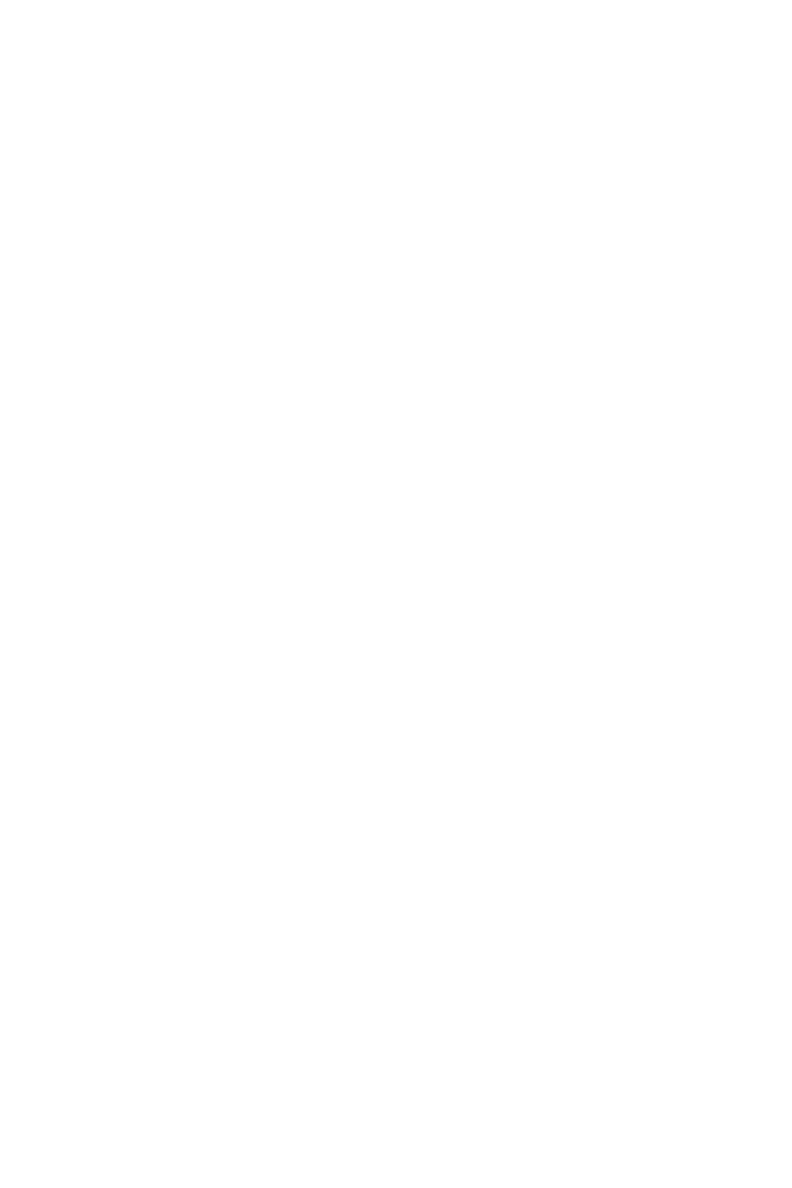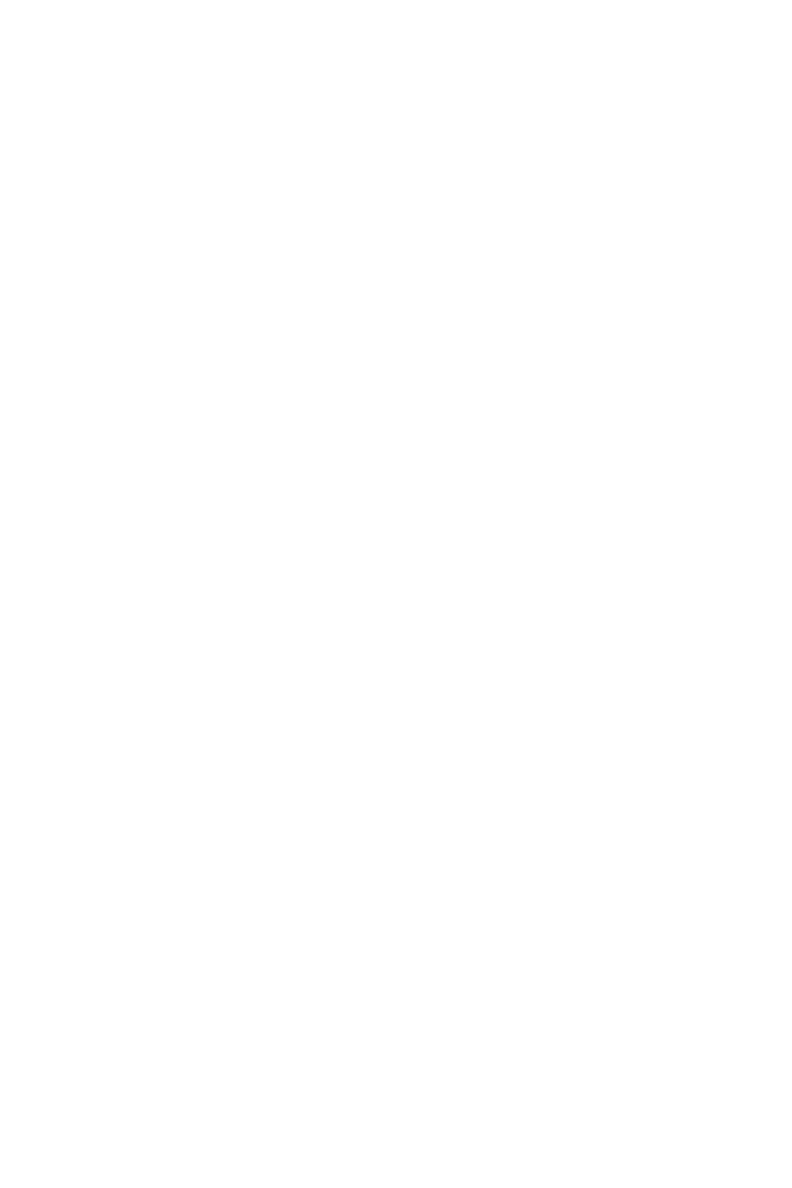
Contents | 3
Contents
1 About Your Dell Projector. . . . . . . . . . . . . . . . 4
Projector Box Contents . . . . . . . . . . . . . . . . . . . . 4
Projector Top and Bottom View
. . . . . . . . . . . . . . 5
Projector Connections
. . . . . . . . . . . . . . . . . . . . 6
Remote Control
. . . . . . . . . . . . . . . . . . . . . . . . 9
2 Adjusting Projector Image . . . . . . . . . . . . . . 12
Adjusting Projected Zoom . . . . . . . . . . . . . . . . . 12
Adjusting Projector Position
. . . . . . . . . . . . . . . . 13
Adjusting Image Corners
. . . . . . . . . . . . . . . . . . 15
Adjusting Image Size
. . . . . . . . . . . . . . . . . . . . 16
3 Using Your Projector . . . . . . . . . . . . . . . . . . 18
Using Network Display . . . . . . . . . . . . . . . . . . . 18
Connecting a Computer Using Optional Wireless
Dongle
. . . . . . . . . . . . . . . . . . . . . . . . . . . . . 22
Using PC-Free Presentation
. . . . . . . . . . . . . . . 40
4 Troubleshooting . . . . . . . . . . . . . . . . . . . . . . 55
Troubleshooting Tips . . . . . . . . . . . . . . . . . . . . 55
Guiding Signals
. . . . . . . . . . . . . . . . . . . . . . . 58
5 Maintenance . . . . . . . . . . . . . . . . . . . . . . . . . 59
Replacing the Remote Control Battery . . . . . . . . . 59
6 Specifications . . . . . . . . . . . . . . . . . . . . . . . . 60
Compatibility Mode (Digital / Analog) . . . . . . . . . . 63
7 Additional Information . . . . . . . . . . . . . . . . . 65
8 Contacting Dell
. . . . . . . . . . . . . . . . . . . . . . . 66