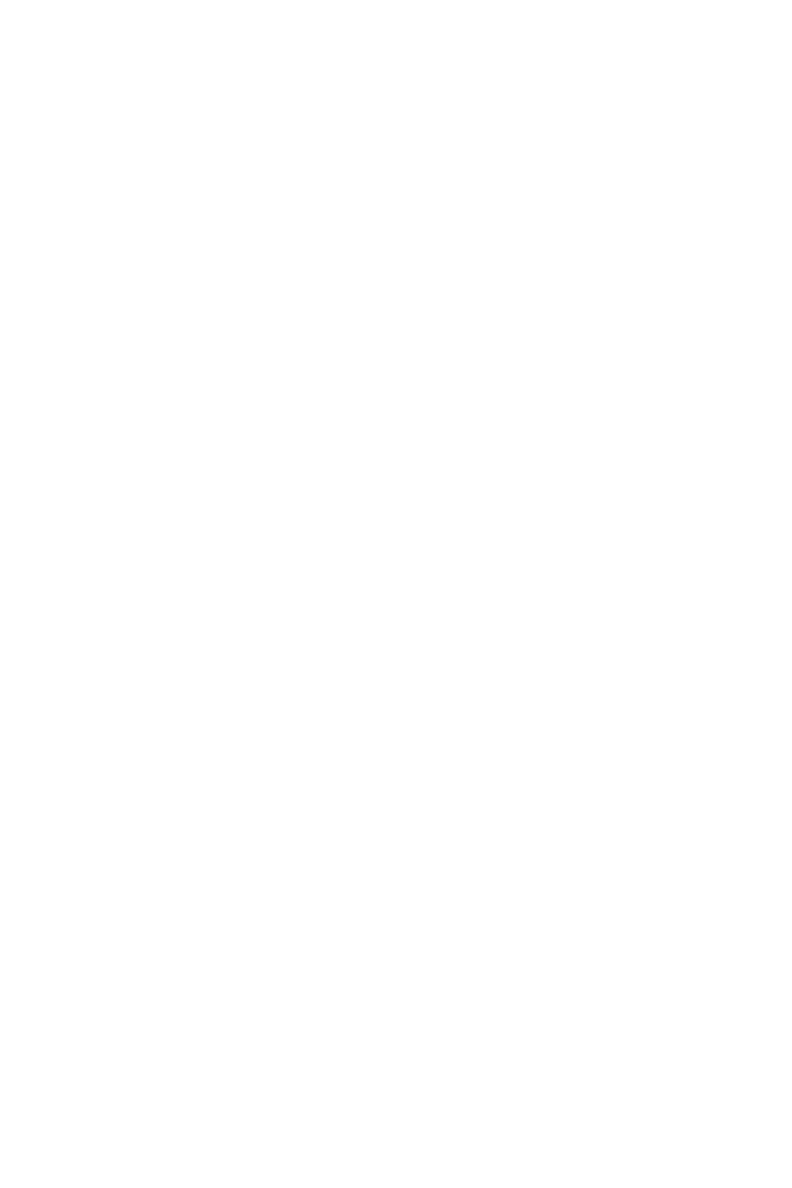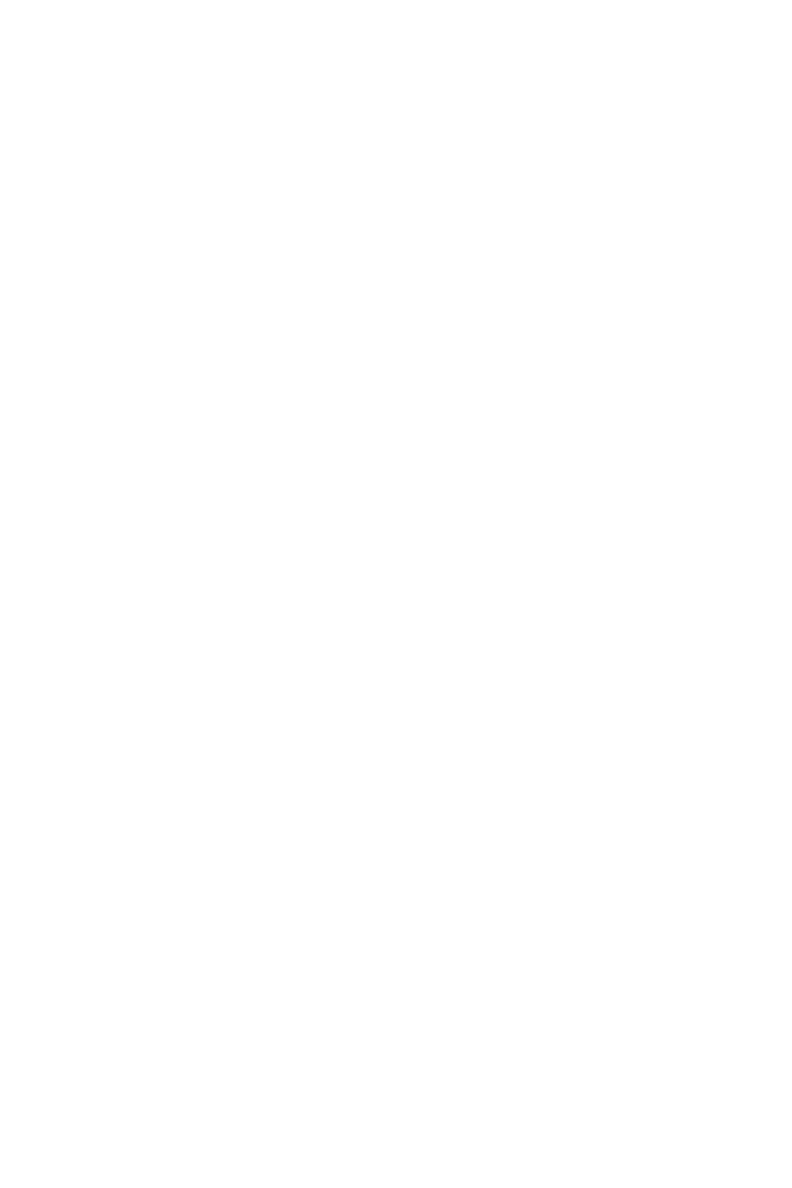
Contents | 3
Contents
1 Your Dell Projector. . . . . . . . . . . . . . . . . . . . . . . 5
About Your Interactive Pen . . . . . . . . . . . . . . . . . . 7
2 Connecting Your Projector . . . . . . . . . . . . . . . . 9
Connecting to a Computer . . . . . . . . . . . . . . . . . 11
Connecting a DVD Player
. . . . . . . . . . . . . . . . . . 19
Connecting to Local Area Network
. . . . . . . . . . . . 23
3 Using Your Projector . . . . . . . . . . . . . . . . . . . . 25
Turning Your Projector On. . . . . . . . . . . . . . . . . . 25
Turning Your Projector Off
. . . . . . . . . . . . . . . . . 25
Adjusting the Projector Focus
. . . . . . . . . . . . . . . 26
Cleaning the Projector's Mirror
. . . . . . . . . . . . . . 26
Adjusting Projection Image Size
. . . . . . . . . . . . . . 27
Using the Remote Control
. . . . . . . . . . . . . . . . . . 29
Installing the Remote Control Batteries
. . . . . . . . . 32
Replacing the Interactive Pen Tips
. . . . . . . . . . . . 33
Replacing the Interactive Pen Batteries
. . . . . . . . . 34
Operating Range with Remote Control
. . . . . . . . . 35
Using the On-Screen Display
. . . . . . . . . . . . . . . . 36
Multimedia Introduction
. . . . . . . . . . . . . . . . . . . 55
How to set-up File Type for Multimedia with USB
. . 57
How to set-up File Type for Multimedia with
Internal Memory
. . . . . . . . . . . . . . . . . . . . . . . . 59
Office Viewer for the USB and Internal Memory
. . . 61
Multimedia SETUP for USB and Internal Memory
. . . 62
Using Intel
®
Wireless Display (WiDi) . . . . . . . . . . . 63
Wireless Display or LAN Display Installation
. . . . . . 71
For Windows Operating System Settings
. . . . . . . . 72
For Mac Operating System Settings
. . . . . . . . . . . 84
Audio Projection Installation
. . . . . . . . . . . . . . . . 89
USB Display (DoUSB) Installation
. . . . . . . . . . . . 101
IR Pen Interactivity Installation
. . . . . . . . . . . . . . 104
Managing the Projector From Web Management
. 109