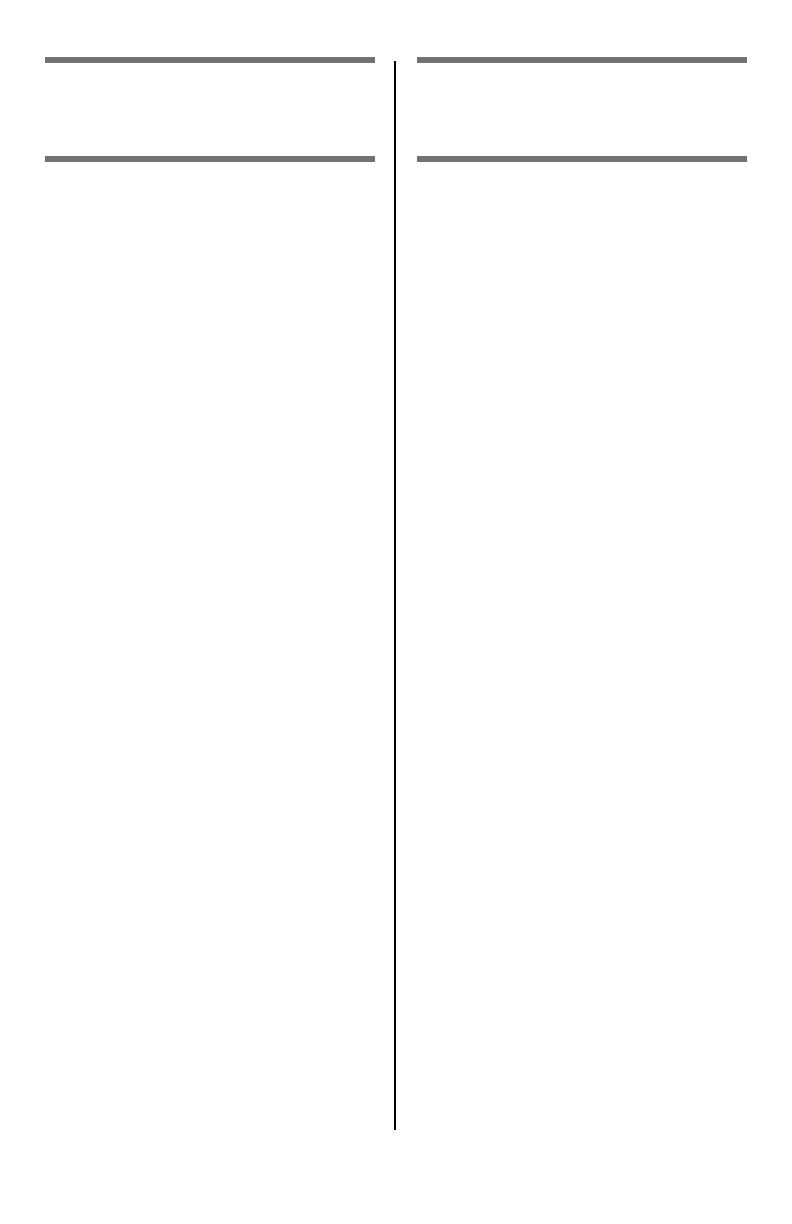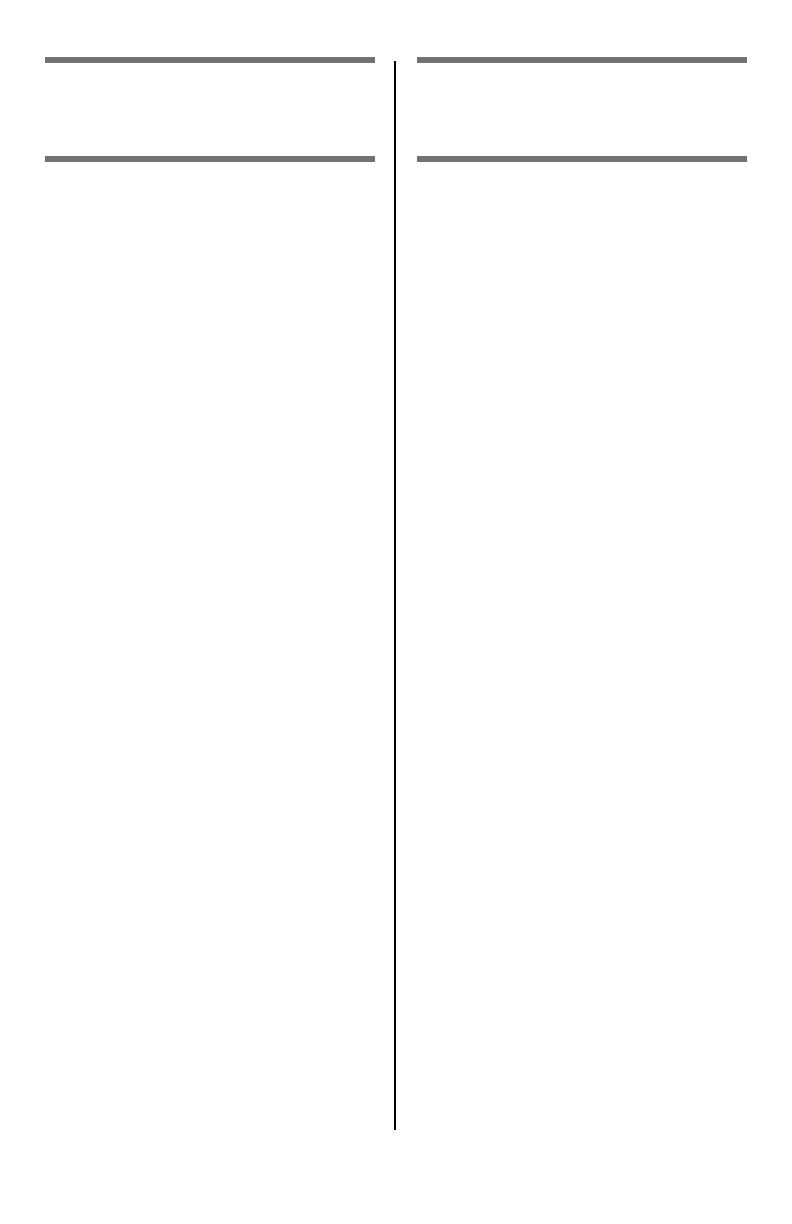
3
Ordering Replacement Supplies 5
Using the Printer Menu. . . . . . . . . . .6
Navigating . . . . . . . . . . . . . . . . . 6
Menu Summary . . . . . . . . . . . . . 7
Tray 1 and Optional Tray 2 . . . . . . . .8
Multi-Purpose Tray . . . . . . . . . . . . . .9
Exit Trays . . . . . . . . . . . . . . . . . . . .11
Duplex Printing. . . . . . . . . . . . . . . .12
Print Media Settings . . . . . . . . . . . .13
General Information . . . . . . . . . 13
Selectable Media Weight Settings 14
Print Media . . . . . . . . . . . . . . . . . . .15
Paper . . . . . . . . . . . . . . . . . . . 15
Transparencies, Labels . . . . . . . 16
Thick Paper, Envelopes . . . . . . . 17
Oki . . . . . . . . . . . . . . . . . . . . . 18
Power Save Mode . . . . . . . . . . . . . .19
Control Panel . . . . . . . . . . . . . . . . .20
Clearing Media Jams. . . . . . . . . . . .21
Duplex (370, 373) . . . . . . . . . . 21
Duplex (371) . . . . . . . . . . . . . . 22
Paper Feed (372, 380, 390). . . . 23
Internal (381) . . . . . . . . . . . . . 24
Paper Tray (391, 392). . . . . . . . 26
Common Error Messages . . . . . . . .27
Service & Support. . . . . . . . . . . . . .29
Commande de fournitures. . . . 30
L'utilisation des menus de
l'imprimante . . . . . . . . . . . . . . . .31
Déplacement . . . . . . . . . . . . . . .31
Sommaire Menu. . . . . . . . . . . . .32
Bac 1 et bac 2 optionnel . . . . . . . . 33
Bac multifonction . . . . . . . . . . . . . 34
Bacs de sortie . . . . . . . . . . . . . . . . 36
Impression duplex (recto verso) . 37
Paramètres de support d’impression
38
Généralités . . . . . . . . . . . . . . . .38
Paramétrage de grammage de
support . . . . . . . . . . . . . . . . . . 39
Supports d'impression . . . . . . . . . 40
Papier . . . . . . . . . . . . . . . . . . . .40
Transparents, Étiquettes . . . . . . .41
Papier épais, Enveloppes. . . . . . .42
Oki . . . . . . . . . . . . . . . . . . . . . .43
Mode d'économie d'énergie. . . . . . 44
Panneau de commande . . . . . . . . . 45
Dégagement des bourrages . . . . . 46
Duplex (370, 373) . . . . . . . . . . .46
Duplex (371) . . . . . . . . . . . . . . .47
Alimentation papier (372, 380, 390)
48
Interne (381) . . . . . . . . . . . . . .49
Bac à papier (391, 392) . . . . . . .51
Messages d'erreur courants . . . . . 52
Service et support . . . . . . . . . . . . . 54
Contents
Table des matières
59392701 C6150