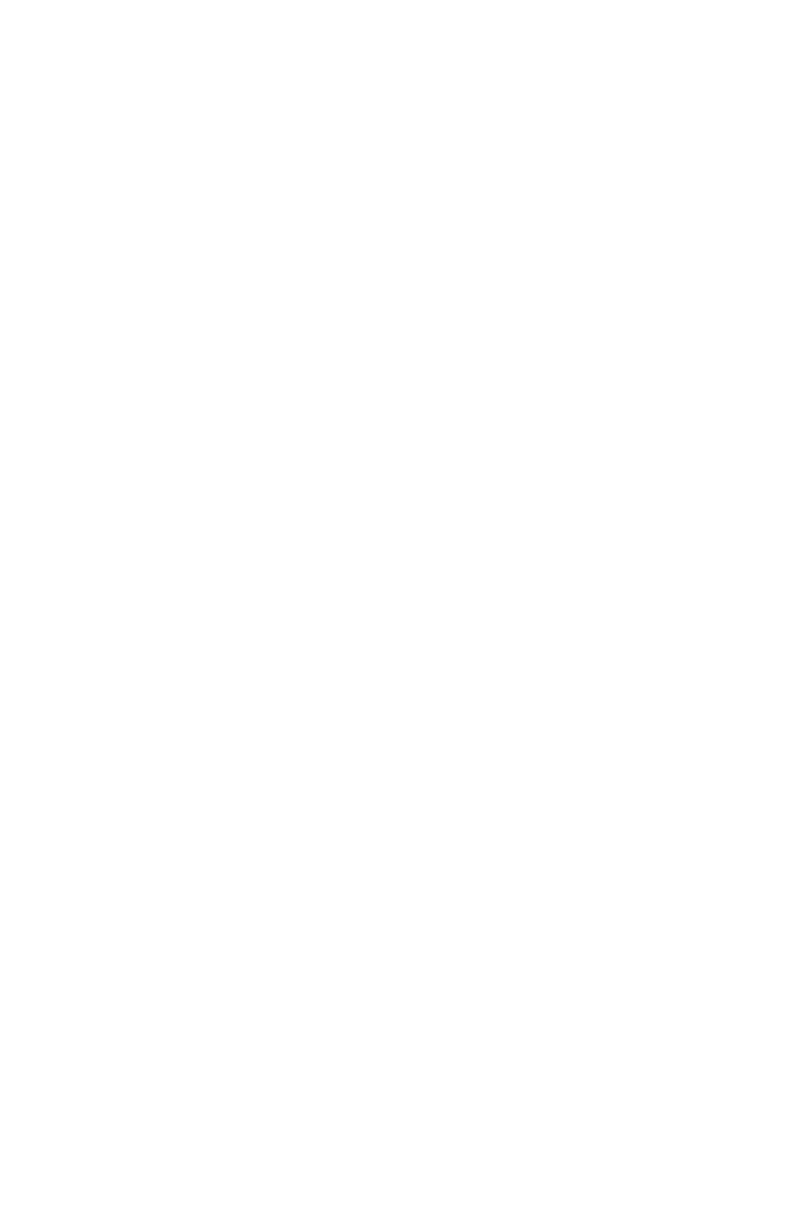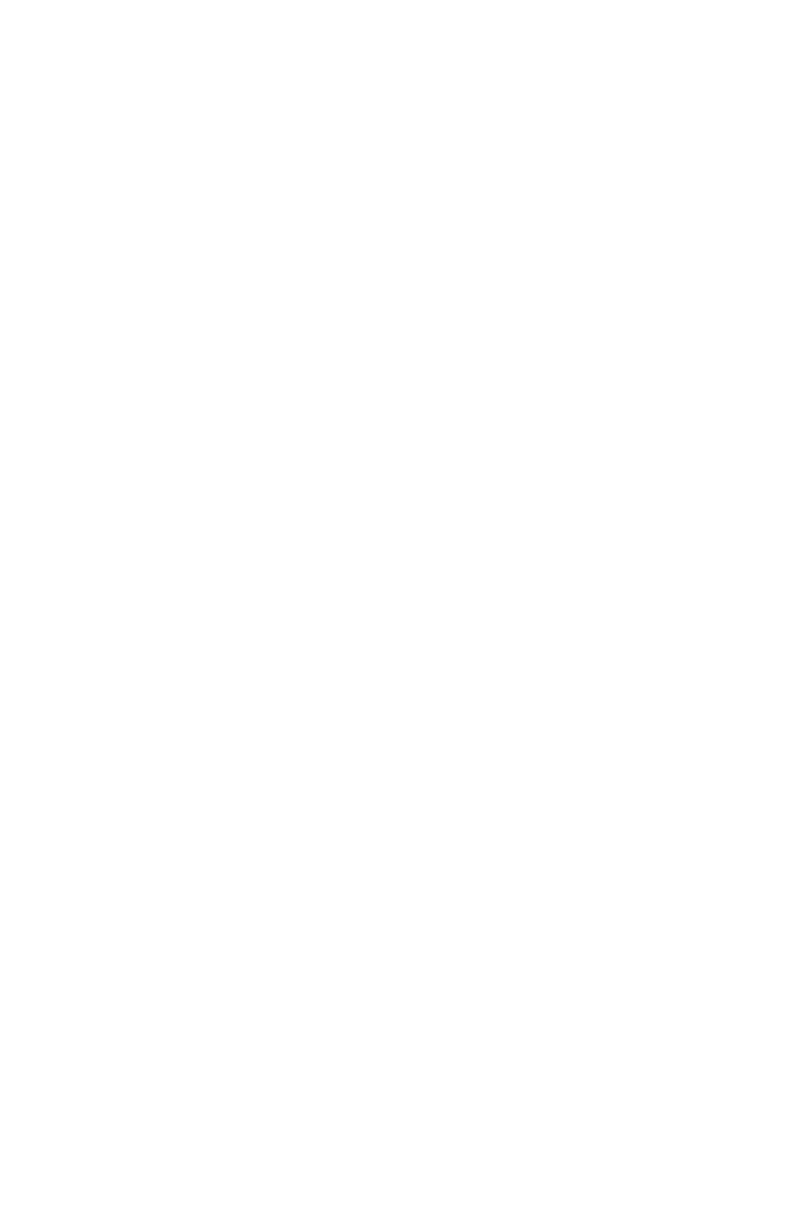
Sharp AR-C265P User’s Guide
4
Multi-purpose Tray. . . . . . . . . . . . . . . . . . . . . . . . . . 68
Consumables and Replacement Supplies . . . . . . . . .72
Life Expectancy . . . . . . . . . . . . . . . . . . . . . . . . . . . . 72
Part Numbers . . . . . . . . . . . . . . . . . . . . . . . . . . . . . 72
Replace a Toner Cartridge . . . . . . . . . . . . . . . . . . . . 73
Replace an Image Drum . . . . . . . . . . . . . . . . . . . . . . 79
Replace the Fuser . . . . . . . . . . . . . . . . . . . . . . . . . . 87
Printer Settings
(Menu Settings) . . . . . . . . . . . . . . . . . . . . . . . . . . . .91
Print a list of the current settings. . . . . . . . . . . . . . . . 91
Changing Settings . . . . . . . . . . . . . . . . . . . . . . . . . . 92
Reset to Factory Defaults . . . . . . . . . . . . . . . . . . . . . 94
Replace the Belt Unit . . . . . . . . . . . . . . . . . . . . . . . . 95
Lists of Available Settings by Menu . . . . . . . . . . . . . 100
Menu Defaults . . . . . . . . . . . . . . . . . . . . . . . . . . . . 113
Options . . . . . . . . . . . . . . . . . . . . . . . . . . . . . . . . . .118
Additional Memory (RAM) . . . . . . . . . . . . . . . . . . . . 118
Duplex Unit. . . . . . . . . . . . . . . . . . . . . . . . . . . . . . 119
Hard Disk Drive . . . . . . . . . . . . . . . . . . . . . . . . . . . 120
Second Paper Tray. . . . . . . . . . . . . . . . . . . . . . . . . 121
Specifications . . . . . . . . . . . . . . . . . . . . . . . . . . . . .122
Troubleshooting . . . . . . . . . . . . . . . . . . . . . . . . . . .124
General Information. . . . . . . . . . . . . . . . . . . . . . . . 124
Display Panel Messages . . . . . . . . . . . . . . . . . . . . . 125
Paper Jams . . . . . . . . . . . . . . . . . . . . . . . . . . . . . . 129
Print Quality Problems . . . . . . . . . . . . . . . . . . . . . . 150
USB Problems . . . . . . . . . . . . . . . . . . . . . . . . . . . . 154
Application error . . . . . . . . . . . . . . . . . . . . . . . . . . 156
General Protection Fault . . . . . . . . . . . . . . . . . . . . . 156
Paper Size Change Request . . . . . . . . . . . . . . . . . . 157
Printer does not go online. . . . . . . . . . . . . . . . . . . . 157
Printer makes a strange noise . . . . . . . . . . . . . . . . . 157
Printer takes a long time to start printing . . . . . . . . . 158
Printing cancels . . . . . . . . . . . . . . . . . . . . . . . . . . . 158
Printing does not start . . . . . . . . . . . . . . . . . . . . . . 159
Printing is slow . . . . . . . . . . . . . . . . . . . . . . . . . . . 159
Cleaning Page . . . . . . . . . . . . . . . . . . . . . . . . . . . . 160
Printer Drivers. . . . . . . . . . . . . . . . . . . . . . . . . . . . .162
General Information. . . . . . . . . . . . . . . . . . . . . . . . 162
Install . . . . . . . . . . . . . . . . . . . . . . . . . . . . . . . . . 162
Which Printer Driver to Use? . . . . . . . . . . . . . . . . . . 163
Change Driver Settings . . . . . . . . . . . . . . . . . . . . . 164
Save Driver Settings . . . . . . . . . . . . . . . . . . . . . . . 165