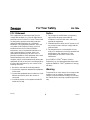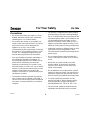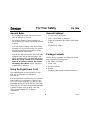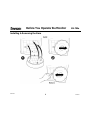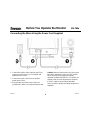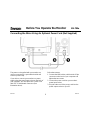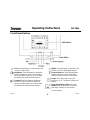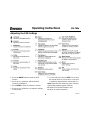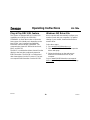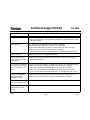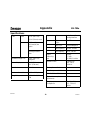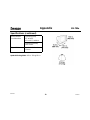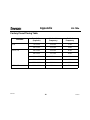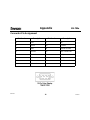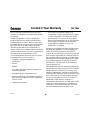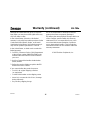Envision EN-780e_31MY02 User manual
- Category
- Monitors CRT
- Type
- User manual
This manual is also suitable for

EN-780e
1
31MY02
EN-780e_31MY02
EN-780e
17 inch Flat CRT Color Monitor
User’s
Manual
by Envision Peripherals, Inc.
www.ENVISIONmonitor.com
Before operating your monitor, please read this
manual thoroughly.

EN-780e
2
31MY02
EN-780e
For Your Safety
FCC Statement
This equipment has been tested and found to
comply with the limits for a Class B digital device,
pursuant to Part 15 of the FCC Rules. These limits
are designed to provide reasonable protection
against harmful interference in a residential
installation. This equipment generates, uses and
can radiate radio frequency energy, and if not
installed and used in accordance with the
instructions, may cause harmful interference to
radio communications. However, there is no
guarantee that interference will not occur in a
particular installation. If this equipment does cause
harmful interference to radio or television
reception, which can be determined by turning the
equipment off and on, the user is encouraged to try
to correct the interference by one or more of the
following measures:
1. Reorient or relocate the receiving antenna.
2. Increase the separation between the equipment
and receiver.
3. Connect the equipment into an outlet on a circuit
different from that to which the receiver is
connected.
4. Consult the dealer or an experienced radio/TV
technician for help.
Notice
1. The changes or modifications not expressly
approved by the party responsible for
compliance could void the user's authority to
operate the equipment.
2. Shielded interface cables and AC power cord, if
any, must be used in order to comply with the
emission limits.
3. The manufacturer is not responsible for any
radio or TV interference caused by unauthorized
modification to this equipment. It is the
responsibility of the user to correct such
interference.
As an ENERGY STAR
®
Partner, Envision
Peripherals, Inc. has determined that this product
meets the ENERGY STAR
®
guidelines for energy
efficiency.
Warning
To prevent fire or shock hazard, do not expose the
monitor to rain or moisture. Dangerously high
voltage is present inside the monitor. Do not open
the cabinet. Refer servicing to qualified personnel
only.

EN-780e
3
31MY02
EN-780e
For Your Safety
Precautions
• Do not use the monitor near water, e.g. near a
bathtub, washbowl, kitchen sink, laundry tub,
swimming pool or in a wet basement.
• Do not place the monitor on an unstable cart,
stand, or table. If the monitor falls, it can injure a
person and cause serious damage to the
appliance. Use only a cart or stand
recommended by the manufacturer or sold with
the monitor. If you mount the monitor on a wall
or shelf, use a mounting kit approved by the
manufacturer and follow the kit instructions.
• Slots and openings in the back and bottom of
the cabinet are provided for ventilation. To
ensure reliable operation of the monitor and to
protect it from overheating, be sure these
openings are not blocked or covered. Do not
place the monitor on a bed, sofa, rug, or similar
surface. Do not place the monitor near or over a
radiator or heat register. Do not place the
monitor in a bookcase or cabinet unless proper
ventilation is provided.
• The monitor should be operated only with the
type of power source indicated on the label. If
you are not sure of the type of power supplied to
your home, consult your dealer or local power
company.
• The monitor is equipped with a three-pronged
grounded plug, a plug with a third (grounding)
pin. As a safety feature, this plug will only fit into
a grounded power outlet. If your outlet does not
accommodate the three-wire plug, have an
electrician install the correct outlet, or use an
adapter to ground the appliance safely. Do not
defeat the safety purpose of the grounded plug.
• Unplug the unit during a lightning storm or when
it will not be used for long periods of time.
This will protect the monitor from damage due to
power surges.
• Do not overload power strips and extension
cords. Overloading can result in fire or electric
shock.
• Never push any object into the slot on the
monitor cabinet. It could short circuit parts
causing a fire or electric shock. Never spill
liquids on the monitor.
• Do not attempt to service the monitor yourself;
opening or removing covers can expose you to
dangerous voltage and other hazards. Please
refer all servicing to qualified service personnel.
• To ensure satisfactory operation, use the
monitor only with UL-listed computers which
have appropriately configured receptacles
marked between 100 - 240 V AC, Min. 3.5A.
• The wall socket should be installed near the
equipment and should be easily accessible.

EN-780e
4
31MY02
EN-780e
For Your Safety
General Notes
• Do not install the monitor near heat sources
such as radiators or air ducts.
• Do not place monitor in direct sunlight or in
areas with excessive dust, mechanical vibration
or shock.
• Save the original shipping carton and packing
materials in case you need to ship your monitor.
Be sure to repackage your monitor as it was
originally packed at the factory.
• Periodically clean your monitor with a soft cloth.
Stubborn stains may be removed with a cloth
lightly dampened with a mild detergent solution.
Never use strong solvents such as thinners,
benzene, or abrasive cleaners, since these
will damage the cabinet. Always unplug the
monitor before cleaning it.
Using the Right Power Cord
ThesuppliedpowercordisaNEMA5-15style
plug. It is UL-listed and CSA labeled for
125 volts AC.
If the monitor will be connected to your computer’s
power outlet, use a minimum No. 18 AWG, type
SJT or SVT three conductors cord with one end
terminating with a male grounded plug, rated 10A,
250V, CEE-22. The other end must terminate with
a molded-on type connector body, rated 10A,
250V, having standard CEE-22 female
configuration.
General Features:
• 17" (43.2 cm) Color Monitor
• Crisp, Clear Display for Windows
• Supports Resolutions up to 1600 X 1200 pixels
@75Hz
• EPA ENERGY STAR
®
Package Contents
The box that your monitor was shipped in should
have included the following items:
1. EN-780e Color Monitor
2. Power Cord
3. Quick Start Guide
4. Booklet
(containing Warranty and Safety information)

EN-780e
5
31MY02
EN-780e
Before You Operate the Monitor
Installing & Removing the Base

EN-780e
6
31MY02
EN-780e
Before You Operate the Monitor
Connecting the Wires Using the Power Cord Supplied
1. Connect the built-in video cable into the 15-pin
connector on the back of your computer and
tighten the two screws.
2. Connect the power cord into your monitor's
power input socket.
3. Plug the other end of the power cord into a
grounded AC outlet or UL-approved power strip.
Caution: Make surethepowercordisthe correct
type that is required in your area. This monitor
has a universal power supply that allows
operation in either 100/120V AC or 220/240V AC
voltage areas (no user adjustment is required).
If the AC outlet is not grounded (with three
holes), install the proper grounding adapter (not
supplied).

EN-780e
7
31MY02
EN-780e
Before You Operate the Monitor
Connecting the Wires Using An Optional Power Cord (Not Supplied)
The power cord supplied with your monitor can
only be connected to a grounded electrical wall
socket or power strip.
If you wish to connect your monitor to a power
supply using the power input socket on the back of
your computer, you must purchase a power cord
with CEE-22 terminated connectors (see
illustration above).
Follow these steps:
1. Connect the built-in video cable into the 15-pin
connector on the back of your computer and
tighten the two screws.
2. Connect the power cord into your monitor's
power input socket.
3. Plug the other end of the power cord into the
power output socket on your PC.

EN-780e
8
EN-780e
31MY02
Operating Instructions
Front Panel Buttons
Exit: Press this button to save changes and
close the OSD window.
Brightness: Press this button to adjust the
picture’s brightness. If the OSD window is
open, this button allows you to move within
the window and select desired functions.
Contrast: Press this button to adjust the
picture’s contrast. If the OSD window is
open, this button allows you to move within
the window and select desired functions.
MENU: Press this button to open the OSD
window or select a highlighted function.
Power Indicator: A green light indicates
that the monitor is on. An orange light
indicates that the monitor is in Off mode.
Power: Press this button to turn the
monitor on or off. The power indicator will
light up.
On-screen Display (OSD):Pressthe
MENU button to open the OSD window
and adjust settings on your monitor.
(See next page.)

EN-780e
9
31MY02
EN-780e
Operating Instructions
Adjusting the OSD Settings
1. Press the MENU button to open the OSD
window.
2. Press the < or > buttons until the desired
function is highlighted.
3. Press MENU to open the function’s window.
4. Press the < or > buttons to change the settings
of the function.
5. To save and exit, press the EXIT icon or leave
the monitor alone for 10 seconds. If you want
to adjust any other function, repeat steps 2-4.
Note: When the OSD window is open, the input
signal timing settings appear at the top.
H: stands for horizontal frequency and
V: stands for vertical frequency.

EN-780e
10
31MY02
EN-780e
Operating Instructions
Plug & Play DDC1/2B Feature
This monitor is equipped with VESA DDC1/2B
capabilities according to the VESA DDC
STANDARD. It allows the monitor to inform the
host system of its identity and, depending on the
level of DDC used, communicate additional
information about its display capabilities. The
communication channel is defined in two levels,
DDC1 and DDC2B.
The DDC1 is a unidirectional data channelfrom the
display to the host that continuously transmits
EDID information. The DDC2B is a bidirectional
data channel based on the I²C protocol. The host
can request EDID information over the DDC2B.
Windows INF Driver File
Most computers will automatically configure your
monitor to work with your computer. For optimal
viewing of your monitor, download the Envision
monitor driver.
Follow these steps:
1. Go to www.ENVISIONmonitor.com
2. Click on SERVICES & SUPPORT to open the
drivers web page.
3. Follow the directions on the web page to
download and install the driver on your
computer.
Or go to www.ENVISIONmonitor.com/support/
drivers.asp to directly access the driver web page.

EN-780e
11
31MY02
EN-780e
Technical Support (FAQ)
Problem Possible Solution
Power LED is not ON • Make sure the power button is ON.
• Make sure the power cord is properly connected to a grounded power outlet
and to the monitor.
No Plug & Play • Confirm that your computer is Plug & Play compatible.
• Confirm that your video card is Plug & Play compatible.
• Inspect the video cable and make sure that none of the pins are bent.
• Make sure the Envision monitor drivers are installed
(ENVISION monitor drivers are available at: www.ENVISIONmonitor.com)
Picture is fuzzy • Adjust the Contrast and Brightness settings.
Picture bounces or a
wave pattern is present
in the picture
• Move electrical devices away from the monitor. They may be causing
electrical interference.
Power LEDis ON (green
or orange lightisON) but
there is no video or pic-
ture.
• Press a key on the keyboard or wiggle the mouse to re-activate the monitor.
• Make sure the video cable is properly connected to the computer.
• Inspect the video cable and make sure none of the pins are bent.
• Make sure your computer is operating correctly by pressing the CAPS
LOCK key and observing whether the CAPS LOCK light turns ON or OFF.
Missing one of the pri-
mary colors (RED,
GREEN, or BLUE)
• Inspect the video cable and make sure that none of the pins are bent.
• Make sure the video cable is properly connected to the computer.
Screen image is not cen-
tered or sized properly
• Adjust the Horizontal, Vertical or Zoom settings in the OSD window.
Picture has color defects
(white does not look
white)
• Adjust the User Color settingintheOSDwindow.

EN-780e
12
31MY02
EN-780e
Appendix
Specifications
CRT Size 17.0" (43.2 cm)
11.4” (29 mm) neck
0.25mm(D),
0.21mm(H) dot
pitch
90 degree deflec-
tion
Viewable image size 16.0” (40.6 cm)
diagonal
Preset Display area 11.8” (300 mm) X
9.1” (230 mm)
Dot Clock 200 MHz
Maximum Resolution 1600 x 1200 pixels
Plug & Play VESA DDC1/2B
TM
Input Video Red, Green, Blue
Analog Interface
Separate
Sync.
H/V TTL
H/V Sync. Positive/Negative
H-Frequency 30 kHz - 95 kHz
V-Frequency 50 Hz -160 Hz
Input
Video Sig-
nal
Analog:
0.7 Vpp,
75 OHM, Positive
Power Source Universal AC
100 - 240 V
50/60 Hz
Factory Preset Mode 8
User Programmable Mode 20
EPA ENERGY STAR® Yes
Power Consumption
(Maximum)
120 Watts
Regulatory
Compliance
UL, CSA, FDA,
FCC, TÜV/GS,
MPRII

EN-780e
13
31MY02
EN-780e
Appendix
Specifications (continued)
Optimal Viewing Mode: 1024 x 768 @ 85 Hz
Environmental
Considerations
Operating Temp:
32° to 104°F
(0° to 40°C) ambient
Operating Humidity:
10% to 90%
Signal Cable Attached Mini D-sub
15 Male

EN-780e
14
31MY02
EN-780e
Appendix
Factory Preset Timing Table
Standard
Resolution
(in pixels)
Horizontal
Frequency
Vertical
Frequency
VGA 720 × 400 31.5 kHz 70 Hz
640 × 480 31.5 kHz 60 Hz
VESA / 85 640 × 480 43.3 kHz 85 Hz
800 × 600 53.7 kHz 85 Hz
1024 × 768 68.7 kHz 85 Hz
1280 × 960 85.9 kHz 85 Hz
1280 × 1024 91.1 kHz 85 Hz
VESA / 75 1600 × 1200 93.8 kHz 75 Hz

EN-780e
15
31MY02
EN-780e
Appendix
Connector Pin Assignment
Pin Number Description Pin Number Description
1Red9NC
2 Green 10 Ground
3 Blue 11 Monitor Ground
4 Ground 12 DDC-Serial Data
5 Ground 13 H-Sync
6 R-Ground 14 V-Sync
7 G-Ground 15 DDC-Serial Clock
8 B-Ground

EN-780e
16
31MY02
EN-780e
Limited 3-Year Warranty
This is a warranty statement for Envision color
monitors including those sold within North America
as specified.
Envision Peripherals, Inc. (EPI) warrants this
product to be free from defects in material and
workmanship for a period of three (3) years after
the originaldate of consumer purchase. Duringthis
period, EPI will, at its option, either repair the
defective product with new or rebuilt parts, or
replace itwith a new or rebuilt product at no charge
except as stated below*. The parts or product that
are replaced become the property of EPI.
* This limited warranty does not cover any losses
or damages that occur as a result of:
• Shipping or improper installation or
maintenance
•Misuse
• Neglect
• Any cause other than ordinary commercial or
industrial application
• Adjustment by non-authorized source
• Repair, modification, or installation of options or
parts by anyone other than an EPI Authorized
Service Center
• Improper environment
• Excessive or inadequate heating or air
conditioning or electrical power failures, surges,
or other irregularities. This three-year limited
warranty does not cover any of the product's
firmware or hardware that you or any third party
have modified or altered; you bear the sole
responsibility and liability for any such
modification or alteration.
All express and implied warranties for the product
(including the warranties of merchantability and
fitness for a particular purpose) are limited in
duration to a period of three (3) years for parts and
labor from the original date of consumer purchase.
No warranties (either expressed or implied) apply
after this period. In the United States, some states
do not allow limitations on how long an implied
warranty lasts. Therefore, the above limitations
may not apply to you.
EPI’s obligationsand your remedies hereunder are
solely and exclusively as stated here. EPI’sliability,
whether based on contract, tort, warranty, strict
liability, or other theory, shall not exceed the price
of the individual unit whose defect or damage is the
basis of the claim. In no event shall EPI be liable
for any loss of profits, loss of use or facilities or
equipment or other indirect, incidental, or
consequential damage. In the United States, some
states do not allow the exclusion or limitation of
incidental or consequential damages. Therefore,
the above limitations may not apply to you.

EN-780e
17
31MY02
EN-780e
Warranty (continued)
Although this limited warranty gives you specific
legal rights, you may have other rights which may
vary from state to state.
In the United States of America, this limited
warranty is only valid for products purchased in the
Continental United States, Alaska, and Hawaii.
Outside the United States, this limited warranty is
only valid for products purchased in Canada.
In the United States, to obtain service under this
limited warranty:
1. Call EPI’s Customer Service, RMA Department
at the toll free number (888) 838-6388 for the
nearest Authorized Service Center located in
your area.
2. Ask for a Return Merchandise Authorization
(RMA) number.
3. Deliver the product freight pre-paid to the EPI
Authorized Service Center.
If you cannot deliver the product in person:
• Pack it in its original shipping container
(or equivalent)
• Put the RMA number on the shipping carton
• Insure it (or assume the risk of loss / damage
during shipment)
• Pay one-way shipping charge
EPI is not responsible for damage to inbound
products that were not properly packaged.
EPI will pay the return shipment charges withinone
of the countries specified within this warranty
statement. EPI is not responsible for any costs
associated with the transportation of products
across international borders. This includes the
international borders of the countries within this
warranty statements.
© 2002 Envision Peripherals, Inc.
-
 1
1
-
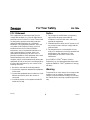 2
2
-
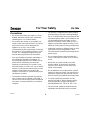 3
3
-
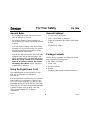 4
4
-
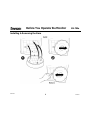 5
5
-
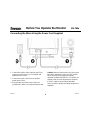 6
6
-
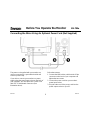 7
7
-
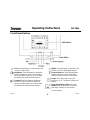 8
8
-
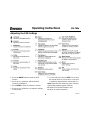 9
9
-
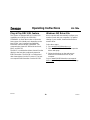 10
10
-
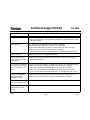 11
11
-
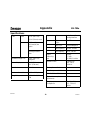 12
12
-
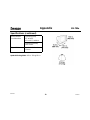 13
13
-
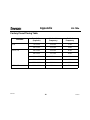 14
14
-
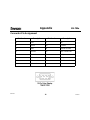 15
15
-
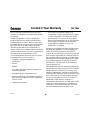 16
16
-
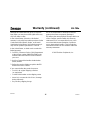 17
17
Envision EN-780e_31MY02 User manual
- Category
- Monitors CRT
- Type
- User manual
- This manual is also suitable for
Ask a question and I''ll find the answer in the document
Finding information in a document is now easier with AI
Related papers
-
Envision Computer Monitor EN-780e User manual
-
Envision EFT920 User manual
-
Envision EN-775e User manual
-
Envision EN-770e User manual
-
Envision EN-7100e User manual
-
Envision EN-5200e User manual
-
Envision EN-5100e User manual
-
Envision Computer Monitor EN-980E User manual
-
Envision EN-985e User manual
-
Envision Computer Monitor EN-8100E User manual