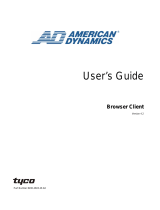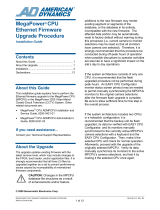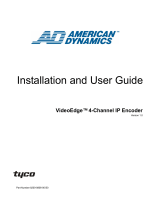Page is loading ...

MP1000CC Firmware Upgrade 1
Part Number 8200-0304-9900 A1 ©Copyright 2004 Sensormatic Electronics Corporation
MP1000CC Firmware Upgrade
These instructions describe how to upgrade the MP1000CC
firmware. Upgrade parts must be obtained from American
Dynamics or your dealer and must be installed only by an
authorized technician.
1. Unzip the file MP1000KeyboardUpdatev109.zip to a
directory on your PC and run setup.exe to install
Terraterm on your PC .
2. Disconnect the RS-232 cable from the matrix switch (do
not disconnect cables from MP-KMI box).
3. Connect the RS-232 cable from the matrix to the PC serial
port to 9-pin D connector (use the S3 DB9-RJ45 adapter,
item number 2025-0294-01).
By default, Terraterm installs to the directory
C:\PROGRAM FILES\TTERMPRO. It does not install
the actual firmware upgrade file, which must be copied
to the proper directory after the terminal program is
loaded.
4. Copy the file mp1000v109.s19 to the directory
C:\PROGRAM FILES\TTERMPRO.
5. Run the Terraterm application.
6. From the Terraterm Menu select Setup, then Serial.
7. Select the proper COM port to which you are connected.
8. Set the Baud Rate to 38400.
9. Set Data Bits to 8, Parity to No, and Stop Bit to 1.
10. Set Flow control to None.
11. Select OK.
12. Remove the RJ45 cable from the keyboard and hold
down the orange-colored tab key in the center and re-
connect the RJ45 cable until the message “waiting for
data“ appears.

2 American Dynamics
Part Number 8200-0304-9900 A1 ©Copyright 2004 Sensormatic Electronics Corporation
13. The display and terminal window will show boot text
and finish with the line “Waiting for data“.
14. From the Menu select File, then Send File.
15. Use the browser to select the file mp1000v109.s19.
16. Ensure that the Option check box Binary is checked.
17. Select Open.
18. The firmware download will then begin. You will see a
download progress bar display on the keyboard’s LCD.
The procedure will take about five minutes to complete. Once
the upgrade is complete, the keyboard will reboot.
Thank you for using American Dynamics products. We support our products through an extensive worldwide network of
dealers. The dealer through whom you originally purchased this product is your point of contact if you need service or
support. Our dealers are empowered to provide the very best in customer service and support. Dealers should contact
American Dynamics at (800) 507-6268 or (561) 912-6259 or on the web at
www.americandynamics.net.
©Copyright 2004 Sensormatic Electronics Corporation
Intellex
®
is a trademark of Sensormatic Electronics Corporation.
©American Dynamics
6795 Flanders Drive
San Diego, California 92121-2903
Part Number 8200-0304-9900 A1
/