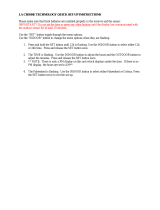5 | Page
DASHES TEMP/HUMIDITY: WHY DOES MY THERMO-HYGRO SENSOR SHOW
DASHES ON THE STATION?
Dashes indicate the connection is lost between your station and the outdoor sensor.
• My first thought is always to check that my batteries are good. If it has been working and
now is not, low batteries are the most common connection problem.
• Next, check your distance, resistance and interference. If everything was working previously
at the same location, this is likely not the issue. However sometimes there is new growth on
trees or bushes that causing another barrier. Radio Frequency (RF) signal does not travel
well through foliage due to the moisture content.
• Occasionally adding a new wireless electronic device to the home will cross the signal path
for the sensor. If this occurs try moving your station a few feet or turning the station 90
degrees for a better angle to receive the sensor signal.
• When you have good batteries, and good location, hold the SENSOR button for three
seconds to search for your sensor. If you regain connection while the sensor is mounted,
great. If you do not regain connection, bring the sensor within 10 feet of the station and
search again.
WHY DON’T MY TEMPERATURE/HUMIDITY READINGS
ON MY STATION MATCH THE WEATHER REPORT?
• Your temperature and humidity readings are from you sensor at your location. Your local
reporting station can be miles away so readings will differ.
TEMP ACCURACY: WHY DOES MY THERMO-HYGRO SENSOR READ INCCURATELY?
• Press the SET/CH button to be sure your station is not reading multiple sensors.
• The thermo-hygro sensor reads the environment. If your sensor reads high during the day
but not at night it is a mounting problem.
•
: Bring the thermo-hygro sensor in the house and place it next to your
station for 2 hours.
• Compare indoor and outdoor temperature. The temperatures should be within 4 degrees to
be within tolerance. The humidity should be within 14% to be within tolerance.
• If the sensor reads correctly when next to your station then try a different location outside.
• Look for heat sources such as sunlight, door or window frames, or reflected heat that may
cause inaccurate readings.
• If your temperature is reading low, and location is not an issue, you may have a bad sensor.
WHAT DOES A READING OF “OFL” MEAN?
• If your outdoor temperature reading shows “OFL”, check that your batteries are good.
• Overpower or underpowered batteries can cause this reading.
• If batteries are good, replace the outdoor sensor.