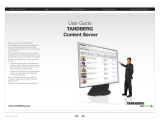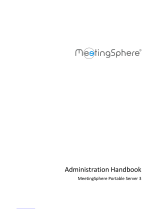Page is loading ...

Polycom ReadiManager LX 100
Scheduling Administrator’s Guide
September 2004

Polycom ReadiManager LX100 Scheduling Administrator’s Guide
ii
Copyright
© 2003-2004 Polycom, Inc. All rights reserved.
This product includes software developed by CDS Networks, Inc. Copyright 1998, 1999
CDS Networks, Inc., Medford Oregon. All rights reserved.
No part of this document may be reproduced or transmitted in any form or by any
means, electronic or mechanical, for any purpose, without the express written
permission of Polycom, Inc. Under the law, reproducing includes translating into
another language or format. As between parties, Polycom, Inc. retains title to and
ownership of all proprietary rights with respect to the software contained within its
products. The software is protected by United States copyright laws and international
treaty provision. Therefore, you must treat the software like any other copyrighted
material (e.g. a book or sound recording).
Trademark Information
Polycom®, the Polycom logo design, ViaVideo®, and ViewStation® are registered
trademarks; ReadiManager™ LX100, Polycom PathNavigator™, iPower™,
People+Content™, MGC™, and VSX™7000 are trademarks of Polycom, Inc. in the
United States and various other countries. Microsoft® and Outlook® are registered
trademarks of Microsoft Corporation in the United States and/or other countries. Lotus
Notes® is a trademark of International Business Machines Corporation. All other
trademarks are the trademarks of their respective owners.
Part number: 1725-18011-001 A
Disclaimer
THIS PRODUCT INCLUDES CDS NETWORKS, INC. SOFTWARE. THIS SOFTWARE
IS PROVIDED BY CDS NETWORKS, INC. ``AS IS'' AND ANY EXPRESS OR IMPLIED
WARRANTIES, INCLUDING, BUT NOT LIMITED TO, THE IMPLIED WARRANTIES
OF MERCHANTABILITY AND FITNESS FOR A PARTICULAR PURPOSE ARE
DISCLAIMED. IN NO EVENT SHALL CDS NETWORKS, INC. BE LIABLE FOR ANY
DIRECT, INDIRECT, INCIDENTAL, SPECIAL, EXEMPLARY, OR CONSEQUENTIAL
DAMAGES (INCLUDING, BUT NOT LIMITED TO, PROCUREMENT OF SUBSTITUTE
GOODS OR SERVICES; LOSS OF USE, DATA, OR PROFITS; OR BUSINESS
INTERRUPTION) HOWEVER CAUSED AND ON ANY THEORY OF LIABILITY,
WHETHER IN CONTRACT, STRICT LIABILITY, OR TORT (INCLUDING
NEGLIGENCE OR OTHERWISE) ARISING IN ANY WAY OUT OF THE USE OF THIS
SOFTWARE, EVEN IF ADVISED OF THE POSSIBILITY OF SUCH DAMAGE.
ANY REDISTRIBUTION MUST COMPLY WITH THE CONDITIONS LOCATED AT
HTTP://JTDS.SOURCEFORGE.NET/LICENSE.HTML.

© Polycom, Inc. i
About This Guide
Conventions .............................................................................................................................. vi
Chapter 1 Welcome to Polycom ReadiManager LX100
Scheduling and Scheduling Administration ................................................................................ 2
Device Management .................................................................................................................. 2
System Configuration .................................................................................................................3
Chapter 2 Getting Started
System Requirements and Setup ...............................................................................................5
Setting Up Your Browser ....................................................................................................6
Allowing ActiveX controls ....................................................................................................6
Setting the Polycom ReadiManager LX100 Server as a Trusted Server ............................ 8
Accessing and Logging On to Polycom ReadiManager LX100 ..................................................9
Moving Around in the Scheduling Administration Module ........................................................ 10
Tips When Working in the Polycom ReadiManager LX100 Web View ............................. 10
Overview of Setup Tasks ......................................................................................................... 11
Chapter 3 Setting Up the Domain, Templates, and Users
Setting Up the Domain .............................................................................................................14
Fields in the Domain Form ................................................................................................14
Enabling ICAL .................................................................................................................. 15
Setting Up Conference Templates ........................................................................................... 16
Fields in the Conference Setting Template Form ............................................................. 17
Setting Up Users and Working with User Data ........................................................................20
About User Groups ...........................................................................................................21
Creating a New User Group ............................................................................................. 25
Fields in the User Group Form .........................................................................................25
Copying a Group to Create a New Group .........................................................................27
Adding Users to Groups ...................................................................................................28
Fields in the User Information Form ................................................................................. 30
Viewing User Permissions ................................................................................................33
Changing a User’s Password ...........................................................................................34
Sending Broadcast Email to Listed Users ........................................................................35
Deleting a User .................................................................................................................35
Setting Up LDAP ...............................................................................................................36
Chapter 4 Entering Network Topology Data
The Network Topology Structure .............................................................................................41
Setting Up and Working with Areas, Zones, and Pipes ............................................................ 44
Viewing Areas, Zones, and Pipes .....................................................................................44
Defining an Area ...............................................................................................................45
Defining a Zone ................................................................................................................46
Defining a Pipe .................................................................................................................47
Table of Contents

Polycom ReadiManager LX100 Scheduling Administrator’s Guide
ii
Changing Information About Areas, Zones, and Pipes .....................................................49
Deleting an Area, Zone, or Pipe ....................................................................................... 49
Chapter 5 Setting Up and Working with Resources
Defining a Resource ................................................................................................................. 52
Fields in the Resources Form ...........................................................................................53
Adding ISDN-Only Resources without IP Connections ....................................................56
Viewing Information about Resources ......................................................................................57
Changing Resource Information ...............................................................................................58
Copying a Resource ................................................................................................................. 58
Deleting a Resource ................................................................................................................. 59
Assigning or Removing Resource Facilitators .......................................................................... 59
Associating or Removing a Facilitator from a Resource ...................................................60
Associating or Removing a Facilitator from All Resources in a Zone ...............................61
Associating Equipment with a Resource ..................................................................................63
Viewing Equipment Associated with a Resource .............................................................. 63
Adding Equipment to a Resource .....................................................................................64
Fields in the Equipment Information Form ........................................................................65
Moving Equipment from One Resource to Another .......................................................... 68
Deleting Equipment from a Resource ...............................................................................68
Setting Up an MCU In Polycom ReadiManager LX100 ............................................................ 69
Setting up an MGC 100 in Polycom ReadiManager LX100 ..............................................69
Parameter Fields for a Polycom MGC 100 ....................................................................... 70
Setting up a Radvision MCU-30 in Polycom ReadiManager LX100 .................................71
Parameter Fields for a Radvision MCU-30 ....................................................................... 72
Important Settings for Use with People + Content ............................................................ 73
3rd Party MCU Support .................................................................................................... 73
Setting up a Video Codec in Polycom ReadiManager LX100 .................................................. 73
Parameter Fields for a Video Codec .................................................................................75
Setting Up Services .................................................................................................................. 76
Setting Up a Direct Connect Service ................................................................................76
Setting Up Gateway Services ........................................................................................... 78
Setting Up H.323 Services (IP) ......................................................................................... 79
Setting Up H.320 Services (ISDN) ....................................................................................81
Where Services are Set in MGC Manager .......................................................................84
Where Settings You Need Are Defined in Radvision MCU-30 Software ..........................89
Setting Up Dial-In on the MGC .........................................................................................92
Managing Problems with Resources ........................................................................................94
Making Use of Remote Alerts .......................................................................................... 94
Chapter 6 Reporting
Creating Schedule Reports ......................................................................................................98
Creating Standard Reports .......................................................................................................99
Clearing the Report Screen ....................................................................................................104
Summarizing Data in Reports and Displaying a Chart ........................................................... 104
Exporting Report Data ............................................................................................................ 107
Saving a Report ......................................................................................................................107
Accessing a Saved Report .....................................................................................................108
Creating Custom Reports .......................................................................................................109

© Polycom, Inc. iii
Some Common Joins ..................................................................................................... 111
Scheduling Recurring Reports ............................................................................................... 112
Chapter 7 Using the
Scheduling Wizard
Scheduling a Video Conference: Basic Steps ........................................................................ 116
Scheduling Features in the Wizard ........................................................................................ 121
Finding a Room that Fits Your Needs (Filtering) ............................................................124
Using My Favorites to Select a Room ............................................................................126
Sending Email Notifications About the Conference ........................................................127
Configuring Contact Lists ................................................................................................128
Creating Recurring Conferences ....................................................................................129
Setting the Host Site for a Multipoint Call .......................................................................131
Changing Dial-In Settings for Individual Resources .......................................................131
Changing How the Connection is Made .........................................................................132
Setting the Connection Type for Individual Resources ...................................................132
Adding a Guest to a Videoconference ............................................................................ 133
Using Advanced Settings .......................................................................................................135
Selecting a Template ......................................................................................................136
Specifying the Type of Conference .................................................................................136
Specifying Dial Options ...................................................................................................137
Forcing MCU Usage .......................................................................................................137
Setting the Video Mode for Multipoint Calls ....................................................................138
Using Auto-Start or Manual Start for a Conference ........................................................ 139
Setting the Default Connection Speed for a Call ............................................................139
Using People + Content .................................................................................................. 139
Using T.120 ....................................................................................................................140
Chair Control PIN ............................................................................................................141
Managing Scheduled Conferences ........................................................................................142
Chapter 8 Scheduling and Managing Conferences
The Scheduling Window .........................................................................................................146
Creating the Conference Request .......................................................................................... 147
Finding a Resource that Fits Your Needs (Filtering) .............................................................. 151
Using My Favorites to Select a Resource .............................................................................. 154
Requesting Specific Dates and Times ...................................................................................155
How Much Time is Reserved .......................................................................................... 157
Sending Email Notifications About the Conference ................................................................157
Configuring Contact Lists .......................................................................................................158
Creating Recurring Conferences ............................................................................................160
Viewing Details about a Resource ......................................................................................... 161
Using the Legend ...................................................................................................................162
Using the Advanced Settings .................................................................................................162
Selecting a Template ......................................................................................................163
Specifying the Type of Conference .................................................................................163
Specifying Dial Options ...................................................................................................164
Forcing MCU Usage .......................................................................................................165
Setting the Video Mode for Multipoint Calls ....................................................................165
Using Auto-Start or Manual Start for a Conference ........................................................ 166

Polycom ReadiManager LX100 Scheduling Administrator’s Guide
iv
Setting the Default Connection Speed for a Call ............................................................166
Using People + Content .................................................................................................. 167
Using T.120 ....................................................................................................................168
Chair Control PIN ............................................................................................................169
Setting the Host Site for a Multipoint Call ...............................................................................169
Changing Dial-In Settings for Individual Resources ...............................................................170
Changing How the Connection is Made ................................................................................. 170
Setting the Connection Type for Individual Resources ..........................................................171
Adding a Guest to a Videoconference ....................................................................................172
Creating Conference Notes ....................................................................................................172
Managing Scheduled Conferences ........................................................................................174
Locating the Conference You Want to Manage .............................................................. 174
Approving a Requested Conference ...............................................................................176
Deleting a Conference ....................................................................................................176
Entering Additional Conference Details ..........................................................................177
Managing an Active Conference .....................................................................................178
Closing a Completed Conference ................................................................................... 181
Chapter 9 Advanced Setup and Maintenance
Accessing Support .................................................................................................................184
Creating Categories ............................................................................................................... 184
Customizing Equipment Data .................................................................................................185
Importing Data Into Polycom ReadiManager LX100 .............................................................. 187
Importing User Data ........................................................................................................187
Importing Resources .......................................................................................................188
Importing Equipment .......................................................................................................190
The Administrator Console .....................................................................................................192
SNMP Trap Configuration ......................................................................................................193
Changing the Mail Server IP Address .................................................................................... 194
Specifying an Email Header ................................................................................................... 195
Configuring Conference Time Warnings ................................................................................ 195
Enabling Auto Start Conference ............................................................................................. 196
Enabling Equipment Alert Management Notification .............................................................. 196
Troubleshooting with Debug Tools .........................................................................................197
About the Task Manager Debug Levels ......................................................................... 197
Debug Tool Command Definitions .................................................................................. 198
Using Least Cost Routing .......................................................................................................199
Example of Savings Using Least Cost Routing .............................................................. 199
How Least Cost Routing Works ......................................................................................200
Example of Least Cost Routing ......................................................................................202
Determining What to Enter in LCR Tables ......................................................................204
Setting Up Least Cost Routing ....................................................................................... 206
Creating Least Cost Routing Tables ...............................................................................207
Fields in the Least Cost Routing Table Form ................................................................. 209
Index 211

© Polycom, Inc. v
About This Guide
This manual, Polycom ReadiManager LX100 Scheduling Administrator’s Guide,
provides instructions for installing, setting up, and administering the Scheduling
Administration module of Polycom ReadiManager LX100.
This guide is intended for installers and administrators who are setting up the
Scheduling Administration module of Polycom ReadiManager LX100 for the first time
and as a reference for administrators making changes to network information and
managing resources over time. In addition, it includes information about how to
schedule and manage conferences that will be of use to end-users, and information
about viewing and handling problems with equipment that will be of use to technicians.
Information about other Polycom ReadiManager LX100 modules is available from the
web interface of the product. Launch the appropriate module and click the Help link at
the top of the page.
The table below lists some common tasks and associated topics in this guide.
For information
about
Refer to these sections
Setting up Polycom
ReadiManager LX100
for the first time
Overview of Setup Tasks on page 11
Setting Up the Domain, Templates, and Users on page 13
Setting up
advanced features,
such as server
administration and
least cost routing.
Advanced Setup and Maintenance on page 183
Administrative tasks
to maintain user and
network data
Setting Up the Domain on page 14
Setting Up Users and Working with User Data on page 20
Setting Up LDAP on page 36
Entering Network Topology Data on page 41
Setting Up and Working with Areas, Zones, and Pipes on
page 44
Setting Up and Working with Resources on page 51
Assigning or Removing Resource Facilitators on page 59
Associating Equipment with a Resource on page 63

Polycom ReadiManager LX100 Scheduling Administrator’s Guide
vi Conventions
Conventions
The following conventions are used in this guide:
Boldface is used for buttons that you click on the screen.
References to other sections in this book are indicated with blue italics. When you
are viewing the HTML or PDF-versions of this document, these provide hyperlinks
to the associated section.
Scheduling and
managing
conferences
Using the Scheduling Wizard on page 115
Scheduling and Managing Conferences on page 145
Managing problems
with resources
Managing Problems with Resources on page 94
Making Use of Remote Alerts on page 94
For information
about
Refer to these sections

© Polycom, Inc. 1
1
Welcome to Polycom
ReadiManager LX100
Polycom ReadiManager LX100 is a pre-installed server with software that provides
scheduling and management for video, audio, and data conferencing. A client/server
software tool, Polycom ReadiManager LX100 encompasses scheduling and
centralized management for your enterprise-wide video communications network and
devices. It also serves as a directory server for video codecs.
Polycom ReadiManager LX100 includes four modules:
Scheduling Administration
Device Administration
System Configuration
Scheduling Wizard
In addition, this simple-to-use yet powerful video scheduling and management
application fully integrates with Microsoft® Outlook® and Lotus Notes®.
This guide provides detailed information about the Scheduling Administration module
and the Scheduling Wizard. For details about Device Management features and
functionality, see the ReadiManager LX100 Device Management Guide. For details
about System Configuration, see ReadiManager LX100 System Configuration Guide.

Polycom ReadiManager LX100 Scheduling Administrator’s Guide
2 Scheduling and Scheduling Administration
Scheduling and Scheduling Administration
Polycom ReadiManager LX100 makes life easier for people who want to schedule their
own meetings with or without video, for the conference administrator who wants to
manage videoconferences from setup to breakdown, and for the network administrator
who monitors the reliability of video networks.
Polycom ReadiManager LX100 includes a highly configurable scheduling application
that uniquely enables users to schedule video calls right from an Outlook or Lotus
Notes interface or a web interface. The users choose the resources that need to be
scheduled from the same appointment window when scheduling a meeting that doesn’t
require video.
One of the unique features that Polycom ReadiManager LX100 has is its patent
pending bandwidth reservation system that schedules bandwidth for the conference.
The support for MCUs includes the ability to monitor MCU port availability. When more
than one MCU is deployed on the network, scheduling decisions for multipoint calls will
be based on zone location and port availability.
Conferences scheduled through Polycom ReadiManager LX100 become a
manageable entity. Conferences can be managed from Microsoft Outlook, Lotus Notes,
and from two web interfaces. Endpoints can be added to, removed from, or swapped
for any given conference. Conferences can be remotely restarted or extended from the
Manage Conference interface.
With the Scheduling and Scheduling Administration modules of Polycom
ReadiManager LX100, you can:
Schedule conferences through the web, Microsoft Outlook, or Lotus Notes,
reserving required video and audio equipment and resources
Manage conferences
Run reports for Call Records, Video Utilization, and Troubleshooting and create
other custom reports
The Scheduling Administration module also provides the ability to define and maintain
information about your video network topology, resources and equipment, users and
user permissions, and other system management.
Device Management
The Device Management module in Polycom ReadiManager LX100 enables the
administration and centralized management of your enterprise-wide video
communications network. Using Device Management features, administrators can
proactively monitor devices for call status, errors, and warnings. Through the Remote
Alert Notification Feature, administrators can be paged on their cell phones with

Chapter 1 - Welcome to Polycom ReadiManager LX100
© Polycom, Inc. 3
updates on device status. The Device Management module provides device
maintenance features such as Software Update and Provisioning.
End Users will enjoy a centralized address book with intelligent dialing built in.
Administrators will appreciate the minimal time required for upkeep - a nearly zero
administration directory.
Administrators can also run various Call Detail Record reports, view Network Status
reports, and Device Tracing logs.
For detailed information about the device management features, see the online help in
the Device Management module.
System Configuration
The System Configuration module is used primarily when you first set up Polycom
ReadiManager LX100, and later, if you need to make changes to the configuration.
In addition, this module gives you access to License Management, if you purchase
additional seats, and to Advanced Setup, through Microsoft Windows Remote Desktop.
For additional information, see the online help in the System Configuration module.
Using the Scheduling Wizard on page 115

Polycom ReadiManager LX100 Scheduling Administrator’s Guide
4 System Configuration

© Polycom, Inc. 5
2
Getting Started
This chapter provides an overview of what you need to get started with Polycom
ReadiManager LX100
.
System Requirements and Setup
Accessing and Logging On to Polycom ReadiManager LX100
Moving Around in the Scheduling Administration Module
Tips When Working in the Polycom ReadiManager LX100 Web View
For administrators, it also includes an overview of what you need to know to set up
Polycom ReadiManager LX100. (See Overview of Setup Tasks on page 11.)
System Requirements and Setup
When you use Polycom ReadiManager LX100 for the first time, you need to make sure
you are working with supported versions of Microsoft Windows and Internet Explorer,
and that you have browser security settings appropriately configured. This section
includes these topics:
Client System Requirements
Setting Up Your Browser
Allowing ActiveX controls
Setting the Polycom ReadiManager LX100 Server as a Trusted Server

Polycom ReadiManager LX100 Scheduling Administrator’s Guide
6 System Requirements and Setup
Client System Requirements
The web interface of the Polycom ReadiManager LX100 is supported on computers with
the following:
Microsoft Windows 2000 or XP
Microsoft Internet Explorer 5.5 or greater with Active X control permission enabled
Intel Pentium II-class processor or higher
64 MB RAM. Recommended 128MB RAM for better performance
30 MB free space
For the Microsoft Outlook component, MS Outlook 2000 (SR1), Outlook 2003, or
Outlook XP must be installed. (See Microsoft hardware requirements for Outlook.)
For the Lotus Notes component, Lotus Notes version 6.0.1 or higher must be
installed. (See IBM Lotus Notes hardware requirements.)
Setting Up Your Browser
There are two security settings in Internet Explorer that need to be set up properly on
each client PC from which
Polycom ReadiManager LX100 will be accessed:
Allowing ActiveX controls
Setting the Polycom ReadiManager LX100 server as a trusted server
The settings described below refer to the Internet zone. The same settings should
also be applied to the Local Intranet zone as well, especially if
Polycom
ReadiManager LX100
is setup with a WINS Name.
Allowing ActiveX controls
Many Active X controls are used in Polycom ReadiManager LX100. The first time that a
feature that requires an ActiveX control is used, the ActiveX control will be automatically
downloaded to the client PC. To make sure the necessary ActiveX controls are
downloaded properly, you may need to change some security settings in Internet
Explorer.
To set ActiveX control settings
1. Launch Internet Explorer on the client PC, and from the Tools menu, choose
Internet Options.
2. In the Internet Options dialog box, click the Security tab.

Chapter 2 - Getting Started
© Polycom, Inc. 7
3. Select Internet.
4. Click the Custom Level button to open the Security Settings dialog box.
5. In the Security Settings dialog box, select “Enable” for the following settings:
• Download signed ActiveX controls
• Run ActiveX controls and plug-ins
• Script ActiveX controls marked safe for scripting
6. Select “Prompt” for the following settings:
• Download unsigned ActiveX controls
• Initialize and script ActiveX controls not marked as safe
7. Click OK to save the changes to the Security Settings for internet.
8. Select Local Intranet and click the Custom Level button to open the Security
Settings dialog box.

Polycom ReadiManager LX100 Scheduling Administrator’s Guide
8 System Requirements and Setup
9. Repeat steps 5 through 7 so that the settings for Local Intranet match those for
Internet.
10. Click OK again to exit the Internet Options dialog box.
Note: There are many controls that will be downloaded to the client when accessing certain
sections of Polycom ReadiManager LX100. To avoid this, check the checkbox on the
security certificate that asks “Always trust content from Polycom (or other organizations)”.
Setting the Polycom ReadiManager LX100 Server as a Trusted Server
In some networks, current security settings in your Internet Explorer browser will not
allow ActiveX controls to pass from the
Polycom ReadiManager LX100 server to the
client PC. Since many scheduling functions in Polycom ReadiManager LX100 are
executed by ActiveX controls, by setting Polycom ReadiManager LX100 as a trusted
server, you can download and run these controls safely in your computer.
To set the Polycom ReadiManager LX100 server as a trusted server
1. Launch Internet Explorer from the client PC, and from the Tools menu choose
Internet Options.
2. In the Internet Options dialog box, click the Security tab.
3. Click the Trusted Sites icon and then click the Sites... button.
4.
Under the field “Add this Web site to the zone,” enter the URL of the Polycom
ReadiManager LX100
server and click Add.
5. Uncheck the checkbox "Require server verification (https:) for all sites in this
zone".
6. Click OK in all of the dialog boxes to close out of the Internet Options.

Chapter 2 - Getting Started
© Polycom, Inc. 9
Accessing and Logging On to Polycom
ReadiManager LX100
Polycom ReadiManager LX100 is installed on a server and is accessed through Internet
Explorer. Network Aware Scheduler can also be accessed through Microsoft Outlook
and through Lotus Notes.
To access the Polycom ReadiManager LX100 web interface from a PC
>> Launch Internet Explorer and type your Server IP address in the address line of
your browser.
Example: http://YOUR SERVER IP ADDRESS
To log on to Polycom ReadiManager LX100
>> Log into Polycom ReadiManager LX100 by entering your user name and password,
and then clicking the Login button. (Please note: the password is case-sensitive.)
Your Polycom ReadiManager LX100 administrator can tell you your user name
and password.
If you are prompted for a password and do not see a login page, your network
probably uses LDAP. In this case, enter your system password. A user record will
automatically be created for you, using your system user name and password.
If you are prompted for a Directory Domain, enter you system LDAP domain.
The factory default logon for administrators is:
• User Name: admin
• Password: admin
You can use this login to get started setting up
Polycom ReadiManager LX100.
Note: To safeguard your video network, be sure to change this default logon and
password to a confidential and unique administrative user logon and password. For
details, see Changing a User’s Password on page 34.
>> At the Homepage, select the area of Polycom ReadiManager LX100 in which you
want to work. For example, to work in Scheduling Administration (described in this
manual), click Scheduling Administration.
To log out of Polycom ReadiManager LX100
>> Click the Log Out link at the top of the screen.
You are logged out of
Polycom ReadiManager LX100 and the logon page
reappears.

Polycom ReadiManager LX100 Scheduling Administrator’s Guide
10 Moving Around in the Scheduling Administration Module
Moving Around in the Scheduling Administration
Module
The main menu appears on the screen most of the time as you work with the
Scheduling Module of
Polycom ReadiManager LX100. You use it to move to different
parts of the application, and to start tasks.
>> To see the available submenu items, click any of the menu names on the menu
bar.
>> To start a task, click the appropriate submenu name.
In the screen shown below, when the Users menu was clicked, the items on the Users
submenu appeared—Groups, Search, List All, Add New, Change Password, and
Logout. When Add New is clicked, a User Information form will appear.
Note: Depending on your user permissions, the menus and commands available to you
may differ from those shown in the screenshots in this manual.
Tips When Working in the Polycom ReadiManager LX100 Web View
To maximize the performance of Polycom ReadiManager LX100 on your network, if a
user remains at one screen for some time without taking any action, their session with
Polycom ReadiManager LX100 automatically times out. In this case, it may appear that
Polycom ReadiManager LX100 is not working. To continue work, close the browser and
log on again, and continue work.
If any unusual error messages appear, the Internet Explorer connection to the server
has been compromised. Simply close ALL open Internet Explorer windows, restart
Internet Explorer and login as normal.
Allow the web pages to fully load before clicking on any controls, back buttons or home.
This will reduce the chances of unexpected browser behavior.

Chapter 2 - Getting Started
© Polycom, Inc. 11
Overview of Setup Tasks
There are two main parts to setting up the Scheduling Administration module of
Polycom ReadiManager LX100:
Enter information in the browser-based application interface. The steps below
provide a detailed summary of what you need to do.
If you use Microsoft Outlook or Lotus Notes, install the Outlook or Notes component
on individual personal computers.
For details, see Polycom ReadiManager LX100 Outlook Scheduling or Polycom
ReadiManager LX100 Lotus Notes Guide. These guides can be downloaded from
the Support > Downloads area of the Scheduling Administration module .
To set up the Scheduling Administration module, perform the following tasks
You’ll find step-by-step instructions for each of these tasks later in this document. The
sequence listed below is recommended for data entry, because the templates, users,
and network information you enter become available as selection items in other
records. For example, when you create resources, you will need to select user and
network information. The order below should provide the easiest flow of information
entry.
1. Create Conference Setting templates (optional). (See Setting Up Conference
Templates on page 16.)
2. Enter User Groups and User information. (See Setting Up Users and Working with
User Data on page 20.)
3. If your network uses LDAP, configure LDAP within Polycom ReadiManager
LX100, so that users can be automatically added. (See Setting Up LDAP on
page 36.)
4. Enter the following information about your network topology:
• Areas (See Defining an Area on page 45.)
• Zones—requires Area, Gatekeeper and User information (See Defining a
Zone on page 46.)
• Pipes that connect zones—requires zone information (See Defining a Pipe on
page 47)
5. Enter Resource information (rooms, MCUs, gateways, and Hubs)—requires User
and Zone information (See Setting Up and Working with Resources on page 51.)
• Equipment (for rooms) (See Associating Equipment with a Resource on
page 63.)
• Facilitators (for rooms)—requires User information (Assigning or Removing
Resource Facilitators on page 59.)
• If you have multiple MCUs, enable MCU Cascading (optional). (See on
page 93.)

Polycom ReadiManager LX100 Scheduling Administrator’s Guide
12 Overview of Setup Tasks
6. If your company uses Microsoft Outlook or Lotus Notes, install the Outlook or
Notes component of
Polycom ReadiManager LX100 on computers of users who
you want to be able to schedule video meetings. For details, see Polycom
ReadiManager LX100 Outlook Scheduling and Polycom ReadiManager LX100
Lotus Notes Guide, which are separate manuals.
7. If you have gateways, consider setting up Least Cost Routing to help reduce the
cost of calls. (See Using Least Cost Routing on page 199.)
/