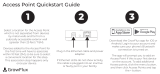Page is loading ...

Polycom ReadiManager LX100
Device Management Guide
P/N 1725-18013-001

iiPolycom ReadiManager LX100 User Guide
Copyright
© 2004 Polycom, Inc. All rights reserved.
No part of this document may be reproduced or transmitted in any form or by any means, electronic or mechanical, for
any purpose, without the express written permission of Polycom, Inc. Under the law, reproducing includes translating
into another language or format.
As between parties, Polycom, Inc. retains title to and ownership of all proprietary rights with respect to the software
contained within its products. The software is protected by United States copyright laws and international treaty
provision. Therefore, you must treat the software like any other copyrighted material (e.g. a book or sound recording).
This product includes software developed by the Apache Software Foundation (http://www.apache.org/).
Trademark Information
Polycom
®
, the Polycom logo design, ViewStation and ViaVideo are registered trademarks, ReadiManager,
PathNavigator, Global Management System, MGC, VTX1000, iPower, WebCommander and Polycom OneDial are
trademarks of Polycom, Inc. in the United States and various other countries. All other trademarks are the property
of their respective owners.
Every effort has been made to ensure that the information in this manual is accurate. Polycom, Inc. is not responsible
for printing or clerical errors. Information in this document is subject to change without notice.
(Rev 09/2004)
Polycom, Inc.

iii
Table of Contents
Polycom ReadiManager LX100 User Guide
1. Getting Started
About this Guide..........................................................................................................................................1
Endpoint System Requirements................................................................................................................2
Before you Begin
..........................................................................................................................................3
Endpoint Setup.......................................................................................................................................3
Device Management Overview..............................................................................................................3
Product Overview....................................................................................................................................6
2. System Management
System Management Console...............................................................................................................7
Modifying the System List.......................................................................................................................12
Adding a System
...................................................................................................................................13
Editing a System....................................................................................................................................15
Deleting a System................................................................................................................................16
Other System Management Functions..................................................................................................17
System Information Window
.................................................................................................................20
3. Global Directory
Global Directory Console........................................................................................................................22
Modifying the Address Book
..................................................................................................................24
New Address Books
.............................................................................................................................24
Modifying Addresses in the Global Directory.......................................................................................25
New Addresses....................................................................................................................................26
Editing Addresses......................................... ......................................................................................29
Deleting an Address............................................................................................................................31
Importing and Exporting the Global Directory....................................................................................32
Information on Importing the Directory
.............................................................................................32
Global Directory Configuration..............................................................................................................33
Global Directory Password..................................................................................................................34
Adding LDAP and ILS Support
..........................................................................................................35
LDAP............................................................................................................................36
ILS.................................................................................................................................
.39
ViewStation Configuration for the Global Directory............................................................................41
iPower Configuration for the Global Directory................................................................................42
ViaVideo Configuration for the Global Directory.................................................................................
V-Series Configuration for the Global Directory
...................................................................................44
4. Software Update
Software Update Console........................................................................................................................45
How to perform a Software Update...................................................................................................47
Software Update Log
..........................................................................................................................50
Software Update Configuration..............................................................................................................52
Configuring Your Server for Software Update
....................................................................................52

iv
Table of Contents
Polycom ReadiManager LX100 User Guide
5. Provisioning
Provisioning Console...............................................................................................................................54
Provisioning Functional Buttons...........................................................................................................54
How to Schedule Provisioning............................................................................................................56
Provisioning Log File............................................................................................................................58
Adding a Profile
....................................................................................................................................60
Add Profile Window
.............................................................................................................................61
Endpoint Administration Setup...........................................................................................................63
6. Account Management
Managing Endpoint Accounts................................................................................................................65
Account Configuration
..............................................................................................................................66
7. Reports
Call Detail Record.....................................................................................................................................68
Generating a Call Detail Record...........................................................................................................70
Interpreting the Report.........................................................................................................................72
Exporting Call Detail Record...............................................................................................................74
Video Network Status Report.................................................................................................................75
8. System Configuration
System Configuration Overview..............................................................................................................78
Server Preferences....................................................................................................................................79
Device Specific Configuration
.............................................................................................................80
Device Tracing Configuration...............................................................................................................82
CDR Maintenance Configuration..........................................................................................................83
CDR Synchronization Configuration
.....................................................................................................83
Remote Alert Notification......................................................................................................................84
Email Notification.................................................................................................................................85
SNMP Configuration.............................................................................................................................88
Appendix
Connecting ViewStations to the LAN...............................................................................................91
Enabling ReadiManager LX100 on the iPower.................................................................................92
Modem Installation for SoundStation VTX 1000 Device Support......................................................93
System Information Window - ViewStation
....................................................................................94
System Information Window - V-Series.........................................................................................101
System Information Window - ViaVideo
.........................................................................................106
System Information Window -
iPower..........................................................................................112
System Information Window - VTX 1000.......................................................................................118
System Information Window - PathNavigator..................................................................................119
System Information Window - MGC
.................................................................................................120
System Information Window - Web Commander.............................................................................121
System Information Window - Other Device.....................................................................................122

v
Table of Contents
Polycom ReadiManager LX100 User Guide
System Information Window - Video endpoints................................................................................123
System Information Window - MGC...................................................................................................124
ISDN Information................................................................................................................................125
ViewStation Admin Setup Menu......................................................................................................130
V-Series Admin Setup Menu.............................................................................................................142
iPower Admin Setup Menu.................................................................................................................157
SNMP MIB..........................................................................................................................................176
Communication Service Ports used for Polycom Management Software........................................179
Troubleshooting...................................................................................................................182
Running ReadiManager LX100..........................................................................................................182
Installation.....................................................................................................................183
System Management........................................................................................................................184
Software Update................................................................................................................................186
Account Validation.............................................................................................................................187

Welcome to Polycom ReadiManager LX100
Polycom ReadiManager LX100 is a pre-installed server with software that provides scheduling
and management for video, audio, and data conferencing. A client/server software tool, Polycom
ReadiManager LX100 encompasses scheduling and centralized management for your enterprise-wide
video communications network and devices. It also serves as a directory server for video codecs.
Polycom ReadiManager LX100 includes four modules:
Scheduling Administration
Device Administration
System Configuration
Scheduling Wizard
In addition, this simple-to-use yet powerful video scheduling and management application fully
integrates with Microsoft® Outlook® and Lotus Notes.
This guide provides detailed information about the Device Management module. For details about
Scheduling and the Scheduling Wizard see the ReadiManager LX100 Scheduling Administrator’s Guide
and the ReadiManager LX100 Web Scheduling Guide. For details about System Configuration, see
ReadiManager LX100 System Configuration Guide.
Device Management
The Device Management module in Polycom ReadiManager LX100 enables the administration and
centralized management of your enterprise-wide video communications network. Using Device
Management, administrators can proactively monitor devices for call status, errors, and warnings.
Through the Remote Alert Notification Feature, administrators can be paged on their cell phones with
updates on device status. The Device Management module provides device maintenance features such
as Software Update and Provisioning.
End Users will enjoy a centralized address book with intelligent dialing built in. Administrators will
appreciate the minimal time required for upkeep - a nearly zero administration directory.
Administrators can also run various Call Detail Record reports, view Network Status reports, and
Device Tracing logs.
Scheduling and Scheduling Administration
Polycom ReadiManager LX100 makes life easier for people who want to schedule their own meetings with
or without video, for the conference administrator who wants to manage videoconferences from setup to
breakdown, and for the network administrator who monitors the reliability of video networks.
Polycom ReadiManager LX100 User Guide

Welcome to Polycom ReadiManager LX100 (continued)
Polycom ReadiManager LX100 includes a highly configurable scheduling application that uniquely enables users to
schedule video calls right from an Outlook or Lotus Notes interface or a web interface. The users choose the resources
that need to be scheduled from the same appointment window when scheduling a meeting that doesn’t require video.
One of the unique features that Polycom ReadiManager LX100 has is its patent pending bandwidth reservation system
that schedules bandwidth for the conference.
The support for MCUs includes the ability to monitor MCU port availability. When more than one MCU is deployed on
the network, scheduling decisions for multipoint calls will be based on zone location and port availability.
Conferences scheduled through Polycom ReadiManager LX100 become a manageable entity. Conferences can be
managed from Microsoft Outlook, Lotus Notes, and from two web interfaces. Endpoints can be added to, removed
from, or swapped for any given conference. Conferences can be remotely restarted or extended from the Manage
Conference interface.
With the Scheduling and Scheduling Administration modules of Polycom
ReadiManager LX100, you can:
• Schedule conferences through the web, Microsoft Outlook, or Lotus Notes, reserving required video and
audio equipment and resources
• Manage conferences
• Run reports for Call Records, Video Utilization, and Troubleshooting and create other custom reports
The Scheduling Administration module also provides the ability to define and maintain information about your video
network topology, resources and equipment, users and user permissions, and other system management.
System Configuration
The System Configuration module is used primarily when you first set up Polycom ReadiManager LX100, and later, if
you need to make changes to the configuration.
In addition, this module gives you access to License Management, if you purchase additional seats, and to Advanced
Setup, through Microsoft Windows Remote Desktop.
For additional information, see the online help in the System Configuration module.
Polycom ReadiManager LX100 User Guide

1
1Chapter 1 Getting StartedPolycom ReadiManager LX100 User Guide
Welcome to the Device Management of Polycom
®
ReadiManager
™
LX100, a client/server software tool designed to
enable and support centralized management of your enterprise-wide video communications network.
About this Guide
This User Guide provides detailed information about the product and how to operate it. This manual is designed to be
used as a reference tool for Polycom video communications network management.
Getting Started
Conventions used
NOTE: Points out that the features and functionality or instructions noted are crucial.
Bold Text: Indicates that these are command buttons or terms emphasizing a function in
ReadiManager LX100.
AAA > BBB > CCC: Represents a menu or selection tree.
“Items encased by quotes” are referring to when the user highlights an on-screen item with the mouse.

2Chapter 1 Getting StartedPolycom ReadiManager LX100 User Guide
Endpoint Software Requirements
V-Series Software
• All software versions are supported
ViewStation
®
Software
• ViewStation 7.0 and ViewStation FX 5.0 or greater
ViaVideo
®
Software
• ViaVideo 5.0 or greater
iPower
™
Software
• iPower 5.0 or greater
PathNavigator
™
• PathNavigator 1.0 or greater
MGC
™
• MGC version 5.0 or greater
WebCommander
™
• WebCommander 4.0 or greater
VTX
™
1000
• VTX Software Release 1.30 or greater

3Chapter 1 Getting StartedPolycom ReadiManager LX100 User Guide
Endpoint setup
V-Series
Make sure the unit is connected to the LAN and is turned on. V-Series will auto detect LAN properties and provide
guidance in setting up this feature.
ViewStation Support
For ReadiManager LX100 to fully support management and monitoring of the ViewStation, you must update
ViewStations software to at least Version 7.5, otherwise Polycom ReadiManager LX100 cannot provide the system
status information for ViewStations that are not yet updated.
For instructions on connecting your ViewStations to your LAN please refer to page
114.
ViaVideo Support
Install the latest ViaVideo software version (5.1 or greater). Updating the ViaVideo software cannot be done through
the Software Update feature. This must be done manually from each PC unit.
Make sure the PC is connected to the LAN.
For iPower Support:
Install the latest iPower software version (5.5 or greater). Please refer to page 115 for instructions on enabling
ReadiManager LX100 support on iPower.
For SoundStation VTX 1000 Support:
• Upgrade SoundStation VTX 1000 Software to release 1.30 or later.
• Install at least 1 Rapidport multi-port modem on the ReadiManager LX100 server. Upon installation of
the modem with the installation CD provided, be sure that the very latest modem drivers are installed by
downloading them from -
http://www.ionetworks.com/support/epdrivers.jsp#E2K
• Install the software on a computer that meets the minimum system requirements ; SoundStation VTX 1000
support is provided in ReadiManager LX100 software releases 6.10 and later.
Before You Begin
NOTE
If a SoundStation VTX 1000 has code that is older than version 1.30 (1.29 or earlier), the phone must be manually
updated to version 1.30 through the SoundStation VTX 1000 user interface (see Administrator’s Guide) before the
ReadiManager LX100 can provide remote software support.

4Chapter 1 Getting StartedPolycom ReadiManager LX100 User Guide
The program’s default page is the System Management page. The main navigation on the left hand side of the screen
provides easy access to all of the sections of the Device Management System.
Figure 1.10 Device Management System product overview
Feature summary
System Management
Add, edit and delete systems from the database.
Provides details of video endpoints, PathNavigator, WebCommander and Other Device status
Remote Management of Polycom video endpoints
Global Directory
Creates, edits, archives, imports and exports address books
LDAP and ILS supports replication of address entries for different Global Directory Servers
Automatic registering of video endpoints on the LAN into the Global Directory
Software Update
Polycom video endpoints can be updated immediately or at a scheduled time
Provides status of software updates and maintains a log for troubleshooting failed updates
Device Management Overview

5Chapter 1 Getting StartedPolycom ReadiManager LX100 User Guide
Feature summary continued
Provisioning
Push new configuration settings to a group of Polycom group video endpoints
Create separate profiles tailored to different Polycom group video endpoints
Account Management
Set up accounts used to track video calls
Reports
Call Detail Record – Details information of ViewStation, V-Series, iPower, and ViaVideo video calls
Network Status – Describes statistics of endpoint usage
Device Tracing
– Diagnose endpoint issues by logging endpoint activity
System Configuration
Server Preferences – Configure defaults for Software Update, Provisioning, Email Remote Alerts and
Device specific behavior
Remote Alert Notification – Set criteria for email alerts and
SNMP alerts
Device Management Overview
5Chapter 1 Getting StartedPolycom ReadiManager LX100 User Guide
NOTE
SoundStation VTX 1000 features are limited to 1) phone database configuration, 2) software update/upgrade
scheduling and status. All other features listed herein which are related to IP endpoint support do not apply to
SoundStation VTX 1000 which is soft modem-enabled circuit switched (analog) telephony device.

6Chapter 1 Getting StartedPolycom ReadiManager LX100 User Guide
Product Overview
The table below shows which ReadiManager LX100 features support which devices.
Features ViewStation,
FX and EX,
V-Series
ViaVideo
iPower VTX 1000 MGC
PathNavigator
WebCommander
Other
Device
System
Management
X X X X X X
Global Directory X X X No No No
Software Update X No X X No No
Provisioning X No X No No No
Account
Management
X No No No No No
Reports X X X No X X
Remote Alert
Notification
X X X No X X

7Chapter 2 System ManagementPolycom ReadiManager LX100 User Guide
System Management Overview
The System Management window provides a list of Polycom endpoints and third party devices connected to the network.
Management of your Video Communication network begins here.
Device Management enables the monitoring and management of video endpoints. Also, monitoring capabilities have
been extended to include other Polycom management tools such as the MGC, WebCommander, PathNavigator and third
party endpoints.
Figure 2.1 System Management
2
System Management
Device List
View Status of
Systems
Modify System
List
Send Message
and Remote
Management
System Details
shown here
Icon Legend
Describes icons
used

8Chapter 2 System ManagementPolycom ReadiManager LX100 User Guide
Overview
• The System status of listed endpoints can be seen at a glance
• Search for, add and delete systems to/from your network
• Remotely administer a system using the Manage System button
• Send Message button allows for communication between the System Administrator and the video
endpoint user
• More detailed information for a specific device is summarized in the System Information window,
which is right below the system list
Figure 2.2 System Management
The system list defaults to an alphabetical listing of the device names. Since ReadiManager LX100 can manage
different devices, a pull down menu allows the display of the list by device type or all devices.
You can modify the systems list, send messages or manage video endpoints by using the Utility buttons on the right.
Below the system list, you can view status information specific to the highlighted device in the system list, including
call status, line status and statistics on the video call connection.
System Management Console
Sort Feature Connectivity
Status
Endpoint Status Errors and
Warnings

9Chapter 2 System ManagementPolycom ReadiManager LX100 User Guide
The table below details what the icons represent for each column in the System Management Page.
Column header Description
ReadiManager LX100
Connectivity Status
Green network icon - Indicates that ReadiManager LX100 can
successfully communicate with the system.
Green network icon with log - ReadiManager LX100 is logging device
information.
Red network icon- The server is unable to communicate with a system.
This may indicate:
• System power off, malfunctioning
• System network cable disconnected
• Network switch or hub malfunctioning
Yellow network icon - Indicates that ReadiManager LX100 is able
to query the device, but is unable to receive status updates. The
following are prioritized in the order you should check to diagnose the
problem.
• Endpoint password required
• Software update required for endpoints
• Manager URL not set in the video endpoint
Endpoint Status The video endpoint is not in a call.
A video endpoint is in a call. When a video endpoint is initiating a call,
this column will show the change in ball state starting with a blue ¼
sphere, to a yellow ½ sphere, then to an orange ¾ sphere progressing
to the fully connected call, a green sphere. These spheres represent
the progress of connecting the conference call.
A video endpoint user in a conference room can send a message to
the system administrator by requesting help. When the server receives
a help-request alert, a red cross will appear in this column until help-
request is acknowledged.
System Management Console
NOTE
SoundStation VTX 1000 features supported below include Connectivity Status, System Name, Device Type and
Address, with the address indicating the phone number (or extension) of the system in question, not the IP address.
Connectivity Status indicates that the SoundStation VTX 1000 in question has been confi gured for remote software
support, but it not an indication of real-time connectivity status.

10Chapter 2 System ManagementPolycom ReadiManager LX100 User Guide
Column header Description
Errors and Warnings The number on the icon indicates the number of errors or warnings
occurring with the system. Errors and warnings can occur with a
system concurrently. For this case, the number of errors and warnings
occurring with a system will appear on the combination icon. This
information will be detailed on the Alerts Tab. Errors are generally
critical to the operation of the unit. Warnings indicate that the user
may be inconvenienced during the operation of the unit.
Error Types
ISDN Line error
The video endpoint fails to detect signal from ANY of the ISDN lines.
For example, if an endpoint with three ISDN lines has 2 lines working
but 1 line is down, then this unit gets a red arrow.
Lost Gatekeeper
The video endpoint cannot find the gatekeeper that it normally
registers with. The gatekeeper might be in an offline state.
Microphone unplugged
The iPower is detected to have unplugged microphone from the main
unit of the video endpoint.
Camera unplugged
The iPower is detected to have an unplugged camera from the main
unit of the video endpoint.
Internal System error
The iPower is detected to have an internal system error.
Cannot find server
This pertains to Web Commander and Other Device. ReadiManager
LX100 is detecting HTTP errors coded either 4XX or 5XX from the
device’s web server.
Internal System Error
The iPower system has experienced an unexpected malfunction.
Restart the system. If the problem persists, contact Polycom Technical
Support.
System Management Console

11Chapter 2 System ManagementPolycom ReadiManager LX100 User Guide
Column header Description
Errors and Warnings
cont.
Warnings
Low Battery
The battery in the video endpoint remote control is running low.
Lost Directory Server
The iPower cannot display the Global Directory. The Directory server
may be offline.
Web Server Redirect
Redirect response string (HTTP 3XX) returned from an Other Device
server.
iPower User Interface not running
The iPower user interface is not operating
System Name Name of endpoint
Address Name IP address of endpoint
Device Type Identifies device type
System Management Console

12Chapter 2 System ManagementPolycom ReadiManager LX100 User Guide
Modifying the System List
The utility buttons on the right hand side of the screen allow you to change the information in the system list.
Search Search for systems on the network which have not been added
to the database. After performing a search, system can be added
from the query results
Add System Allows you to add a system to the database to be managed by
ReadiManager LX100
Delete System Removes a system from the database
Edit System Informs ReadiManager LX100 a system IP address and password
change or enables device tracing for a system.
Searching for Systems
One way to add a system is to search for units of a certain device type. The search function allows you to find video
endpoints connected to the network but not yet managed by the program.
1. To search for addresses, click on
Search. The search dialog box appears.
2. ViewStation, ViewStation FX and EX, V-Series, ViaVideo and iPower are default to check. If desired, uncheck
the device type that does not require search.
3. Enter the Start and End IP addresses. The End IP field will auto complete the range that you entered in the
Start IP field.
4. Click on
OK to start search. All of the systems found on that subnet not yet managed by ReadiManager LX100
will be listed.
5. The results will return with all systems auto-selected. Deselect the systems you do not wish to Manage, then
click on Manage Selected Systems.

13Chapter 2 System ManagementPolycom ReadiManager LX100 User Guide
Modifying the System List
Adding a System
Use this feature to add Polycom video endpoints, SoundStation VTX 1000 conference phone endpoints, and
management programs or other (third party) device to the ReadiManager LX100 database.
Adding a ViewStation
1. Click on
Add System. A new window will appear.
2. Choose the device type you want to add with the pull down menu.
3. Enter the IP address or LAN host name of the system and the password if the system has a password set.
4. Click on
OK. The System Management window will refresh and the device name and address will appear.
Adding a ViewStation FX and EX.
Follow the same steps for adding a ViewStation.
Adding a V-Series
Follow the same steps for adding a ViewStation.
Adding a ViaVideo
Follow the same steps as for adding a ViewStation.
Adding an iPower
Follow the same steps as for adding a ViewStation. If the admin password is set on the iPower system, it needs to be
entered here. To learn how to set the iPower system password, refer to page
115.
Adding a VTX 1000
Follow the same steps as for adding a ViewStation. Enter each endpoints’ phone number (versus IP address) with
requisite prefixing and dialing codes, just as if a phone call (versus modem call) were being placed to the endpoint.
NOTE
A endpoint cannot be added to the database through the “Add System” function without specifying that password
in the password field if it has an administration password set on it .
NOTE
The characters used for the endpoint system name must conform to the character set found in the endpoint soft
keypad.
/