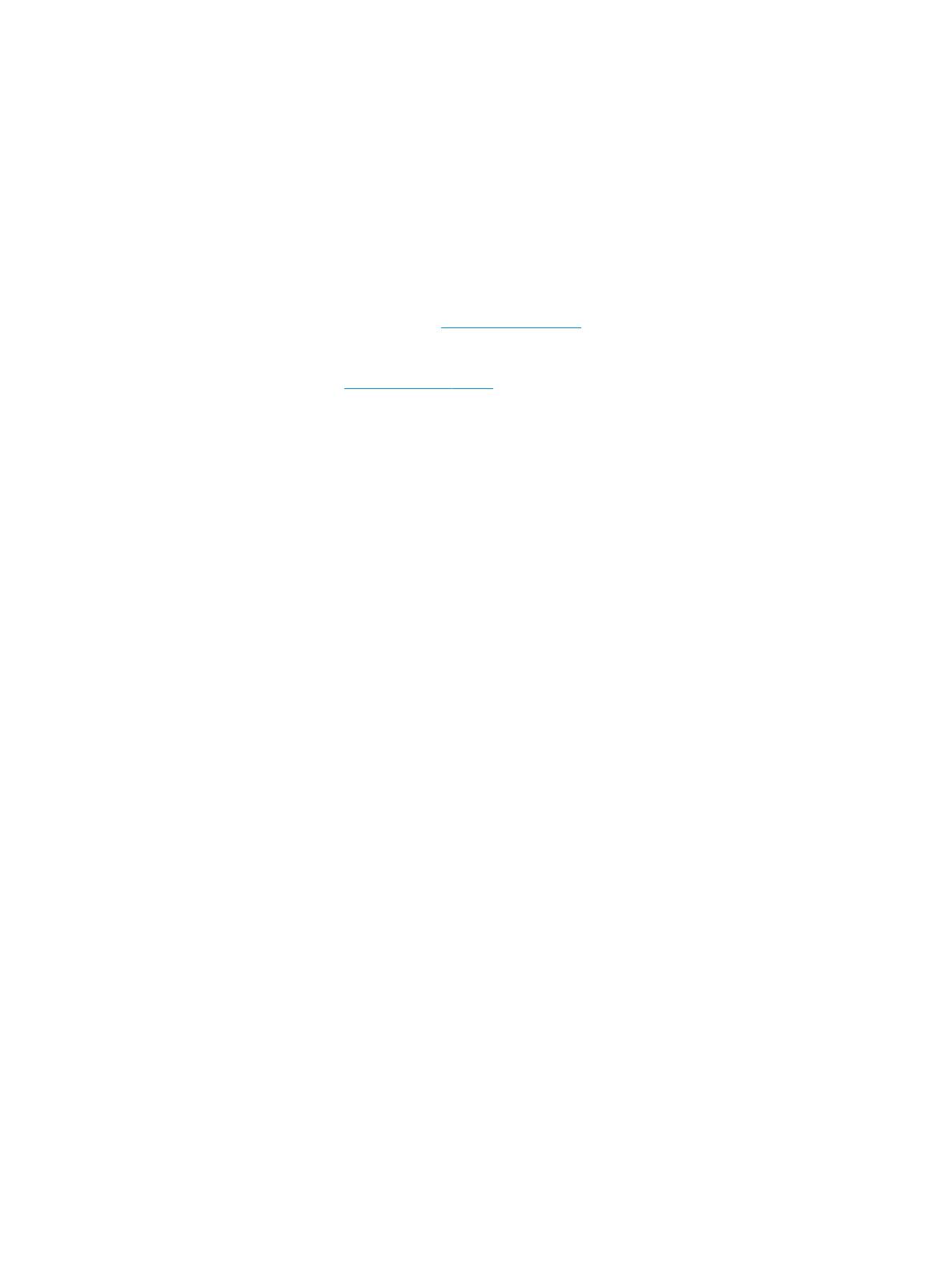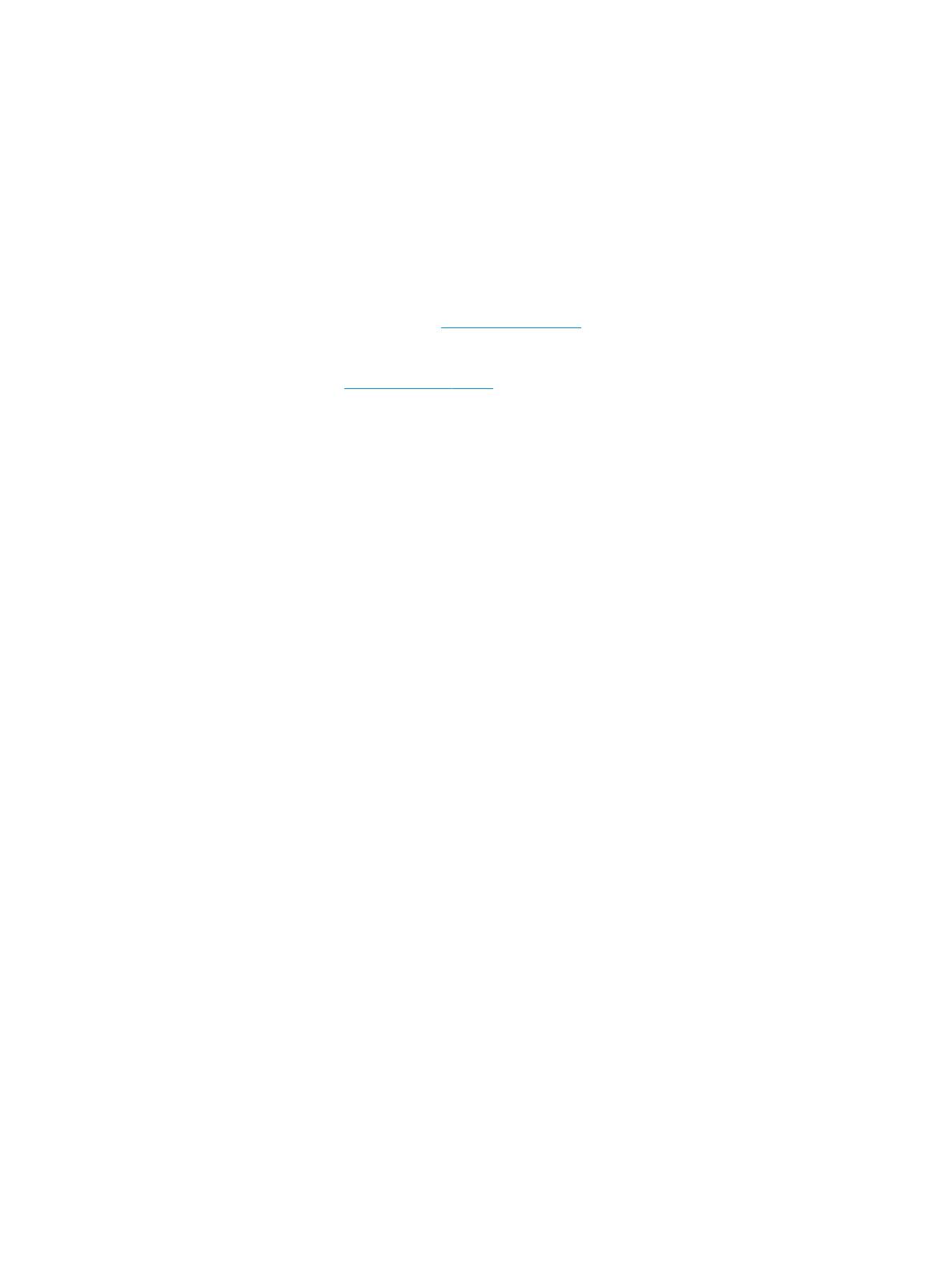
© Copyright 2020 HP Development Company,
L.P.
AMD™, Athlon, Ryzen, Radeon, and Radeon
Vega are trademarks of Advanced Micro
Devices, Inc. Bluetooth is a trademark owned
by its proprietor and used by HP Inc. under
license. Intel, Core, Thunderbolt, and XMM are
trademarks of Intel Corporation or its
subsidiaries in the U.S. and/or other countries.
NVIDIA, GeForce, and Optimus are trademarks
and/or registered trademarks of NVIDIA
Corporation in the U.S. and other countries.
Microsoft and Windows are either registered
trademarks or trademarks of Microsoft
Corporation in the United States and/or other
countries. USB Type-C and USB-C are
registered trademarks of USB Implementers
Forum. DisplayPort™ and the DisplayPort™
logo are trademarks owned by the Video
Electronics Standards Association (VESA®) in
the United States and other countries. Miracast
is a registered trademark of Wi-Fi Alliance.
The information contained herein is subject to
change without notice. The only warranties for
HP products and services are set forth in the
express warranty statements accompanying
such products and services. Nothing herein
should be construed as constituting an
additional warranty. HP shall not be liable for
technical or editorial errors or omissions
contained herein.
First Edition: September 2020
Document Part Number: M22132-001
Product notice
This guide describes features that are common
to most models. Some features may not be
available on your computer.
Not all features are available in all editions or
versions of Windows. Systems may require
upgraded and/or separately purchased
hardware, drivers, software or BIOS update to
take full advantage of Windows functionality.
Windows 10 is automatically updated, which is
always enabled. ISP fees may apply and
additional requirements may apply over time
for updates. Go to http://www.microsoft.com
for details.
To access the latest user guides, go to
http://www.hp.com/support, and follow the
instructions to nd your product. Then select
Manuals.
Software terms
By installing, copying, downloading, or
otherwise using any software product
preinstalled on this computer, you agree to be
bound by the terms of the HP End User License
Agreement (EULA). If you do not accept these
license terms, your sole remedy is to return the
entire unused product (hardware and software)
within 14 days for a full refund subject to the
refund policy of your seller.
For any further information or to request a full
refund of the price of the computer, please
contact your seller.