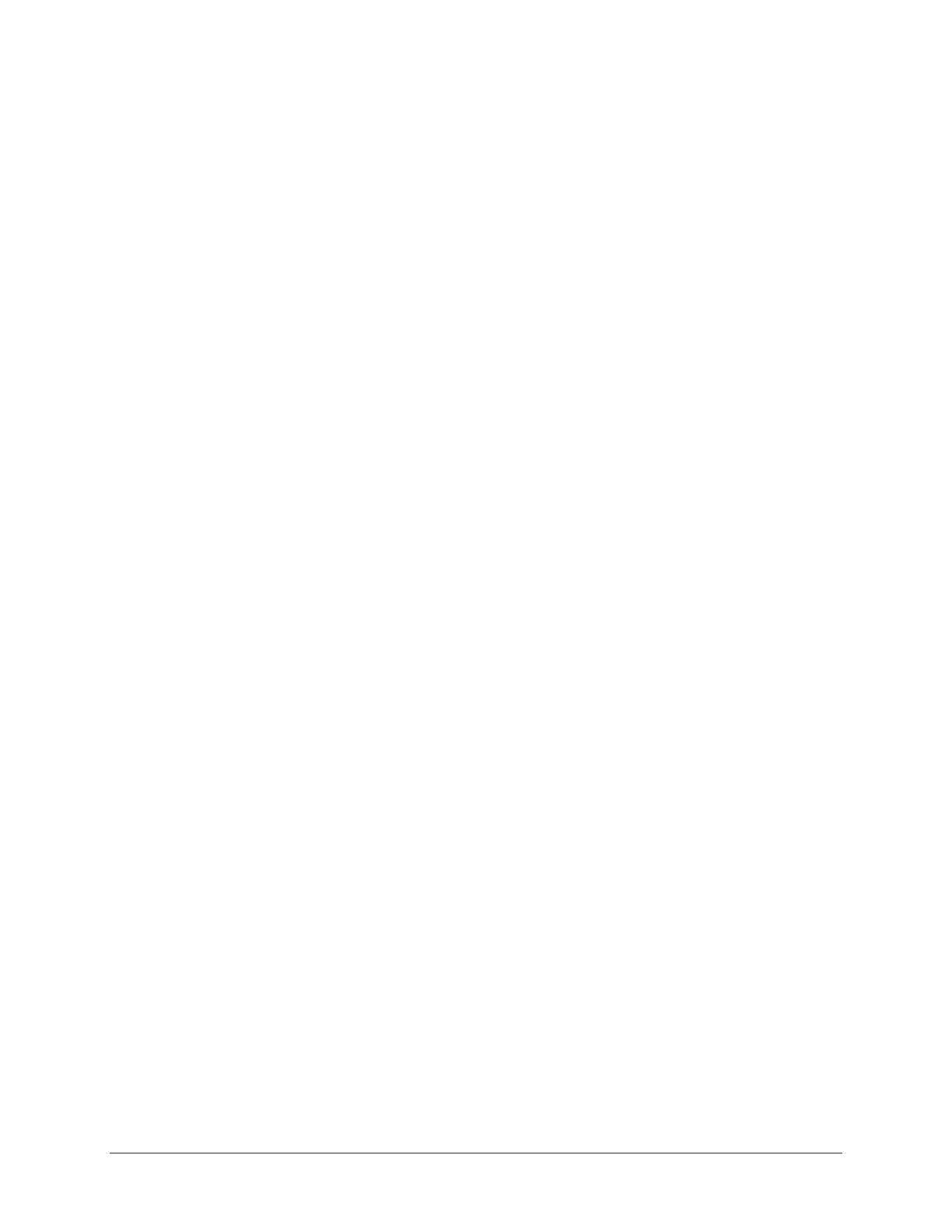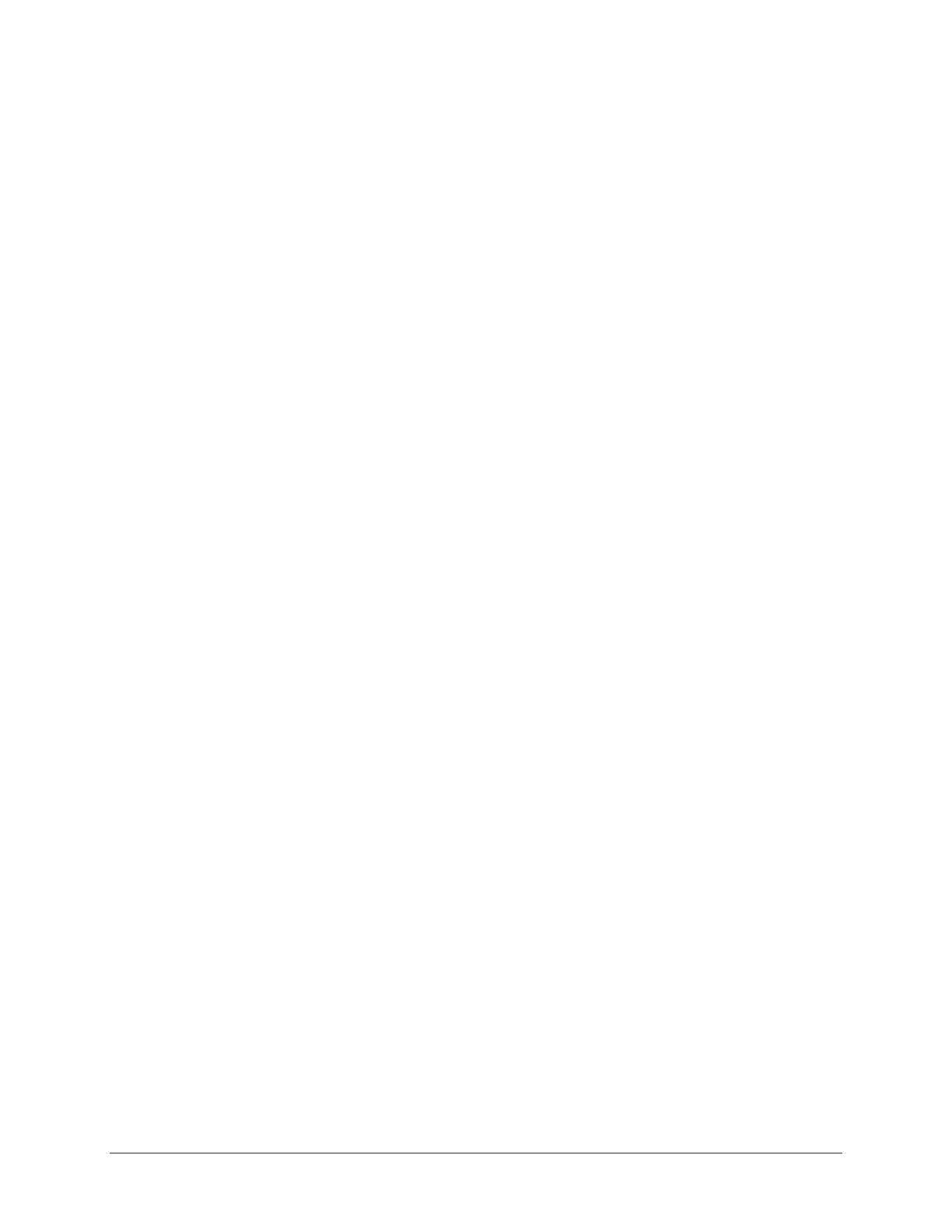
iv Contents
3.2 Routine Care ................................................................................................................... 3-4
3.2.1 General Cleaning Safety Precautions ................................................................. 3-4
3.2.2 Cleaning the Computer Case .............................................................................. 3-4
3.2.3 Cleaning the Keyboard ....................................................................................... 3-5
3.2.4 Cleaning the Monitor.......................................................................................... 3-5
3.2.5 Cleaning the Mouse............................................................................................ 3-5
3.3 Service Considerations.................................................................................................... 3-6
3.3.1 Power Supply Fan............................................................................................... 3-6
3.3.2 Tools and Software Requirements...................................................................... 3-6
3.3.3 Screws................................................................................................................. 3-6
3.3.4 Cables and Connectors ....................................................................................... 3-7
3.3.5 Hard Drives ........................................................................................................ 3-7
3.3.6 Lithium Coin Cell Battery .................................................................................. 3-7
chapter 4
Removal and Replacement Procedures
4.1 Disassembly Sequence Chart .......................................................................................... 4-1
4.2 Disassembly Preparation................................................................................................. 4-2
4.3 Feet Installation............................................................................................................... 4-3
4.4 Logo Plate ....................................................................................................................... 4-3
4.5 Cable Lock ...................................................................................................................... 4-4
4.6 Access Panel ................................................................................................................... 4-5
4.7 Front Bezel...................................................................................................................... 4-6
4.8 Power Button................................................................................................................... 4-7
4.9 Subpanel and Bezel Blanks............................................................................................. 4-8
4.10 Power Switch .................................................................................................................. 4-9
4.11 Mass Storage Devices ................................................................................................... 4-10
4.11.1 Removing an Internal 3.5-Inch Hard Drive...................................................... 4-12
4.11.2 Removing an External 5.25-Inch Drive............................................................ 4-14
4.11.3 Removing an External 3.5-Inch Drive.............................................................. 4-16
4.12 Removing the Drivelocks.............................................................................................. 4-18
4.13 Expansion Boards ......................................................................................................... 4-21
4.13.1 Expansion Board Slots...................................................................................... 4-21
4.13.2 Removing a PCI Expansion Board................................................................... 4-22
4.13.3 Installing a PCI Expansion Board..................................................................... 4-23
4.14 Board Guide .................................................................................................................. 4-25
4.15 Internal Speaker ............................................................................................................4-26
4.16 System Memory ............................................................................................................ 4-27
4.16.1 DIMMs ............................................................................................................. 4-27
4.16.2 Memory Module Installation............................................................................ 4-27
4.17 Graphics Cards..............................................................................................................4-29
4.17.1 Graphics Performance Accelerator (GPA)/AGP Inline Memory
Module (AIMM) Card with a Type I Retention Mechanism..................................... 4-29
4.17.2 AGP Card with a Type I Retention Mechanism ............................................... 4-32
4.17.3 GPA/AIMM Card with a Type 2 Retention Mechanism .................................. 4-33
4.17.4 AGP Card with a Type 2 Retention Mechanism .............................................. 4-34
4.17.5 Standard AGP Expansion Card ........................................................................ 4-35
4.18 Processor ....................................................................................................................... 4-36
4.19 System Board ................................................................................................................4-37
4.20 Battery........................................................................................................................... 4-38
4.21 Chassis Fan Assembly................................................................................................... 4-39
4.22 Power Supply ................................................................................................................4-40
4.23 Converting a Desktop to a Minitower........................................................................... 4-41
4.24 Converting a Minitower to a Desktop........................................................................... 4-43