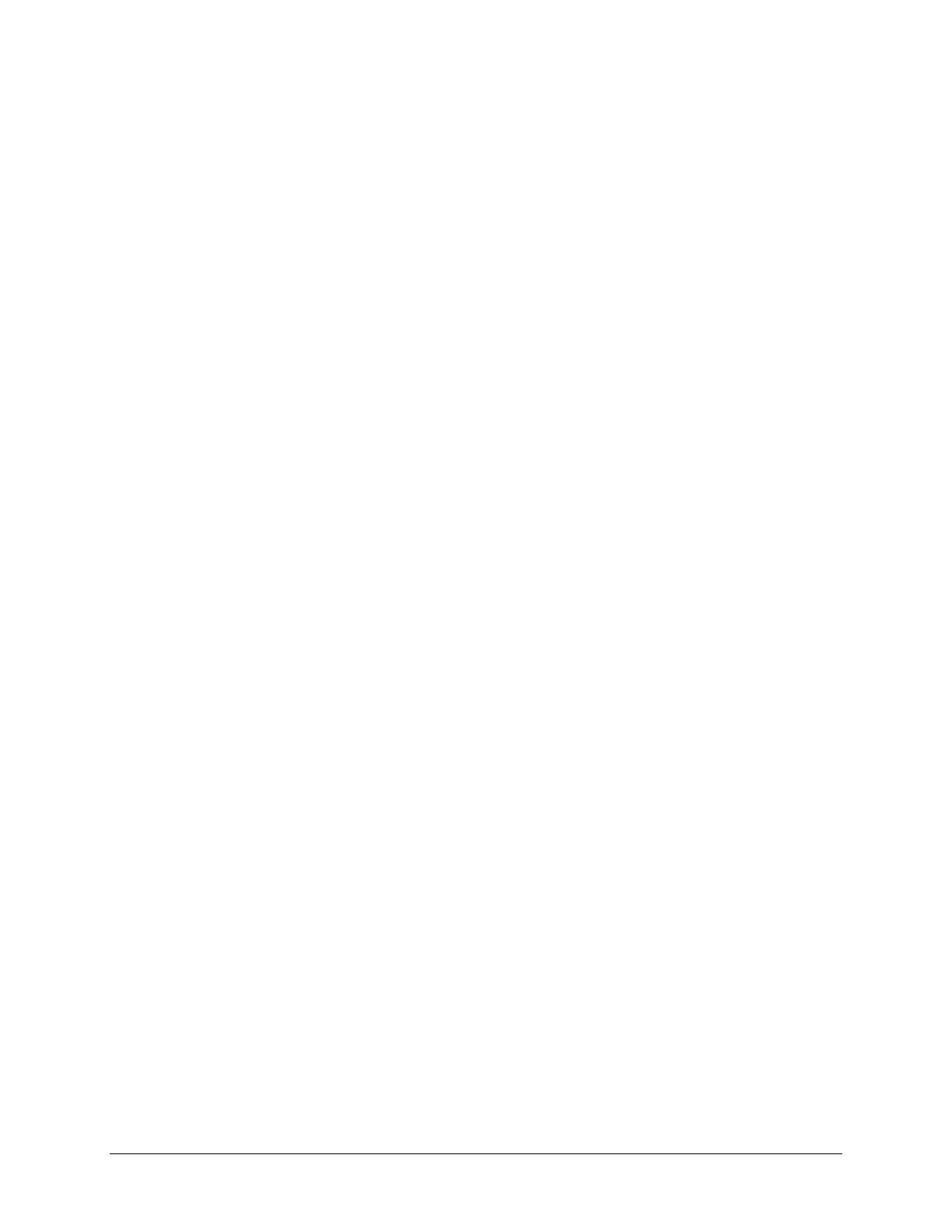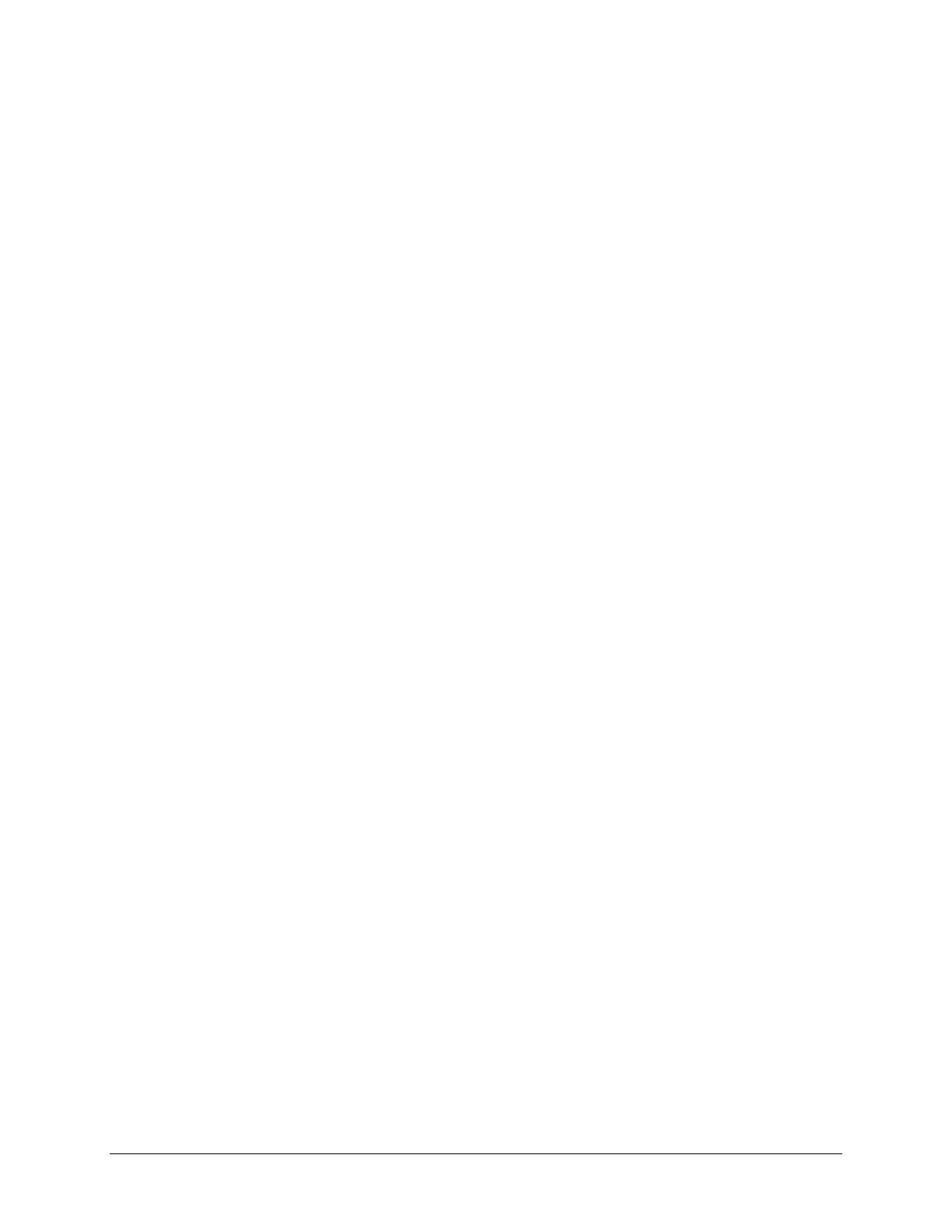
iv Contents
3.3.5 Hard Drives........................................................................................................ 3-6
3.3.6 Lithium Coin Cell Battery.................................................................................. 3-6
chapter 4
Removal and Replacement Procedures
4.1 Disassembly Sequence Chart.......................................................................................... 4-1
4.2 Disassembly Preparation................................................................................................. 4-2
4.3 Computer Cover ............................................................................................................. 4-3
4.4 Front Bezel ..................................................................................................................... 4-4
4.5 Bezel Blank..................................................................................................................... 4-5
4.6 Power Switch/LED Cable............................................................................................... 4-6
4.7 Mass Storage Devices..................................................................................................... 4-7
Using the Cable-Select Feature with Ultra ATA Devices........................................... 4-7
4.7.1 Removing the Internal, Side-Mounted, 3.5-Inch Hard Drive............................. 4-8
4.7.2 Removing an External 5.25-Inch Drive from Right Drive Bay ....................... 4-10
4.7.3 Removing the Diskette Drive........................................................................... 4-11
4.7.4 Removing an External 5.25-Inch Drive from the Left Drive Bay.................... 4-12
4.8 System Memory............................................................................................................ 4-13
DIMMs ......................................................................................................................... 4-13
Memory Module Installation........................................................................................ 4-13
4.9 Expansion Boards......................................................................................................... 4-15
4.9.1 Expansion Slot Location.................................................................................. 4-15
4.9.2 Removing or Installing a PCI Expansion Board.............................................. 4-15
4.10 Graphics Cards..............................................................................................................4-17
4.10.1 Graphics Performance Accelerator (GPA)/AGP Inline Memory
Module (AIMM) Card with a Type I Retention Mechanism.................................... 4-17
Removing a GPA/AIMM Card................................................................................. 4-17
Installing a GPA/AIMM Card................................................................................... 4-18
4.10.2 AGP Card with a Type I Retention Mechanism............................................... 4-20
Removing an AGP Card............................................................................................ 4-20
4.10.3 GPA/AIMM Card with a Type 2 Retention Mechanism.................................. 4-21
Removing a GPA/AIMM Card................................................................................. 4-21
4.10.4 AGP Card with a Type 2 Retention Mechanism.............................................. 4-22
Removing an AGP Card............................................................................................ 4-22
4.10.5 Standard AGP Expansion Card........................................................................ 4-23
Removing an AGP Card............................................................................................ 4-23
4.11 Processor....................................................................................................................... 4-24
4.12 System Board................................................................................................................4-26
4.13 Battery .......................................................................................................................... 4-27
4.14 Power Supply................................................................................................................4-28
4.15 Chassis Fan................................................................................................................... 4-29
chapter 5
Connectors & Jumpers
5.1 System Board.................................................................................................................. 5-1
5.1.1 Connectors and Jumpers .................................................................................... 5-1
5.1.2 Clearing CMOS.................................................................................................. 5-2
5.1.3 Disabling or Clearing the Power-On and Setup Passwords ............................... 5-3
5.2 Hard Drive Jumper Settings............................................................................................ 5-4
5.2.1 Seagate, Quantum, and Western Digital ............................................................ 5-4
5.2.2 Maxtor................................................................................................................ 5-5