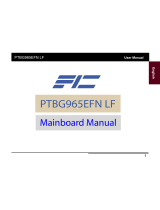i
Table of Contents
Table of Contents
Chapter 1 Overview
Package Checklist .......................................................................... 1-2
The K7M-400A Mainboard ....................................................... 1-3
Main Features................................................................................ 1-4
FIC Unique Innovation for Users (NOVUS) -
Enhanced Mainboard Features and System Support ..................... 1-6
Chapter 2 Installation Procedures
1). Set System Jumpers .................................................................. 2-2
Clear CMOS ...................................................................... 2-2
BIOS Protect...................................................................... 2-2
Front Side Bus Frequency................................................. 2-3
2). Install Memory Modules .......................................................... 2-4
3). Install the CPU .......................................................................... 2-5
Connect ATX Power.......................................................... 2-6
4). Install Expansion Cards ............................................................. 2-7
5). Connect Devices ....................................................................... 2-8
Floppy Diskette Drive Connector ...................................... 2-8
IDE Device Connectors ..................................................... 2-9
Power Connectors ............................................................. 2-9
Front Panel Block, Power LED, IR and Speaker Connector 2-10
1394 Connectors (optional) ............................................... 2-12
CD Audio-In Connector .................................................... 2-12
SPDIF Out Connector ....................................................... 2-13
Serial IRQ Connector......................................................... 2-13
Chassis Intrusion Connector ............................................ 2-14
Fan Connectors ................................................................. 2-14
Serial ATA Connectors ...................................................... 2-15
PS/2 Keyboard and Mouse Connector.............................. 2-16
Printer Connector .............................................................. 2-16
Universal Serial Bus Connectors....................................... 2-17
RJ45 LAN Connector ........................................................ 2-17
Serial Port Connector ........................................................ 2-18
Audio I/O Jacks ................................................................ 2-18
Front Audio Connector ..................................................... 2-19
CRT Connector.................................................................. 2-19