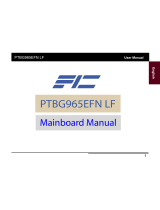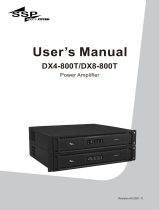Page is loading ...

K8M-800T/M
MAINBOARD
MANUAL
DOC No.: M03601
Rev. : A0
Date : 9, 2003
Part No. : 25-11110-00

Handling Precautions
Warning:
1. Static electricity may cause damage to the integrated circuits on
the motherboard. Before handling any motherboard outside of its
protective packaging, ensure that your body carries no static
electric|charge.
2. There is a danger of explosion if the battery is incorrectly
replaced. Replace only with the same type of battery, or an
equivalent type|recommended by the manufacturer.
3. Discard used batteries according to the manufacturer’s
instructions.
4. Never run the processor without the heatsink properly and firmly
attached. PERMANENT DAMAGE WILL RESULT!
Observe the following basic precautions when handling the motherboard
or other computer components:
n Wear a static wrist strap which is|connected to a natural earth
ground.
n Touch a grounded or anti-static surface or a metal fixture such as a
water pipe.
n Avoid contacting the components on add-on cards, motherboards,
and modules with the golden finger connectors plugged into the
expansion slot. It is best to handle system components by their
mounting brackets.
The above methods prevent static build-up and causes it to be discharged
properly.
Trademark
All trademarks mentioned in this manual are registered properly by
the respective owners.
Handling Precautions
This manual may not, in whole or in part, be photocopied, reproduced,
transcribed, translated, or transmitted in whatever form without the
written consent of the manufacturer, except for copies retained by the
purchaser for personal archival purposes.
Notice

i
Table of Contents
Table of Contents
Chapter 1 Overview
Package Checklist .................................................................................. 1-2
The K8M-800T/M Mainboard ........................................................ 1-3
Main Features ........................................................................................ 1-4
FIC Unique Innovation for Users (NOVUS) -
Enhanced Mainboard Features and System Support ....................... 1-5
Chapter 2 Installation Procedures
1). Set System Jumpers ......................................................................... 2-2
Clear CMOS .............................................................................. 2-2
LED Type Select ....................................................................... 2-2
2). Install Memory Modules ................................................................. 2-3
3). Install the CPU .................................................................................. 2-4
Connect ATX Power................................................................ 2-5
4). Install Expansion Cards ................................................................... 2-6
5). Connect Devices ............................................................................... 2-8
Floppy Diskette Drive Connector .......................................... 2-8
IDE Device Connectors ........................................................... 2-8
Fan Connectors ........................................................................ 2-9
Power Connectors ................................................................... 2-9
Front Panel Block Connector ................................................. 2-10
IR and Speaker Connector ...................................................... 2-11
Chassis Intrusion Connector ................................................. 2-11
Serial IRQ Connector............................................................... 2-12
Wake-On-LAN Connector...................................................... 2-12
Serial ATA Connectors ............................................................ 2-12
SPDIF Connectors ................................................................... 2-13
1394 Connectors (optional) .................................................... 2-13
CD Audio-In Connectors ........................................................ 2-14
Types of Rear Panel I/O Connectors ..................................... 2-14
RJ45 LAN Connector .............................................................. 2-14
PS/2 Keyboard and Mouse Connector................................. 2-15
Printer Connector..................................................................... 2-15
Serial Port Connectors (K8M-800T)...................................... 2-15
Serial Port Connectors (K8M-800M) .................................... 2-16

ii
K8M-800T/M Mainboard Manual
Chapter 3 BIOS Setup
CMOS Setup Utility............................................................................... 3-1
Standard CMOS Setup .......................................................................... 3-2
Advanced BIOS Features ..................................................................... 3-4
Advanced Chipset Features ................................................................. 3-7
Integrated Peripherals ........................................................................... 3-10
Power Management Setup.................................................................... 3-14
PnP/PCI Configurations ........................................................................ 3-17
PC Health Status .................................................................................... 3-19
Frequency/Voltage Control .................................................................. 3-19
Load Optimized Defaults ....................................................................... 3-20
Supervisor/User Password................................................................... 3-20
Save and Exit Setup ............................................................................... 3-20
Exit without Saving................................................................................ 3-20
CRT Connector (K8M-800M)................................................. 2-16
Audio I/O Jacks ....................................................................... 2-17
Front Audio Connector........................................................... 2-17
Printer Connector..................................................................... 2-18
Universal Serial Bus Connectors ........................................... 2-18

1 - 1
Overview
Overview
Chapter 1
This new Mainboard is a microATX sized board supporting the latest genera-
tion of AMD 64 processors at FSB 800MHz. Memory is up to DDR400 MHz
and has 2 DDR SDRAM DIMMs for up to 2 GBs. This board provides users
with an ATA133 data transaction for peripheral IDE drives .
This board is based upon the high performance VIA K8T800 (K8M-800T)/
K8M800 (K8M-800M)/as its North Bridge and the VIA VT8237 as its
South Bridge. Its AGP functions supported AGP 3.0 interface and the most
robust 3D games with software environments.
The board features onboard audio and LAN function; also, the serial ATA
feature replaces the standard parallel ATA physical storage interface and al-
lows future enhancements to the computing platform. It is completely soft-
ware compatible with parallel ATA, requiring no modification to your operat-
ing system. For more details, please read the help file in the lst Utilities CD.
This mainboard comes with a versatile range of I/O features such as serial port
(s) and/or 1 CRT port, (K8M-800T: 2 COM ports, no CRT port; K8M-800M: 1
COM port + 1 CRT port), 1 parallel port, 1 LAN, 2 optional IEEE 1394, 1 PS/2
mouse and keyboard connector, 8 USB ports, and 1 media connector (front
audio, Line-in, Line-out and Mic-in). In addition, the board is equipped with 2
dual channel enhanced PCI bus master IDE connectors. Ample expansion is
available through 3 PCI and 1AGP allow for enjoyment of the CPU’s benefits
wth internet applicatons, video/3D graphics performance, and so forth.
Other key features are Remote On/Off, Auto Power Failure Recovery, inte-
grated temperature monitoring and system fan control. Also, included are a lst
Utilities CD with enhanced drivers and a few bundled soft-ware solutions.

1 - 2
K8M-800T/M Mainboard Manual
Package Checklist
If you discover any item below was damaged or lost, please contact your
vendor.
NOTE: A 1st Utilities CD that contains patch files, onboard video/
audio chip drivers, related online help and other useful information
can be found in your mainboard package.
Please install the 1st Utilities immediately after your Windows oper-
ating system installation is complete. To install, place your 1st Util-
ity in the drive. An operating menu will appears on your monitor.
Please select Auto Installation. The CD will automatically detect
which software tools (patch files, drivers) the mainboard needs.
Press OK button to go through the whole installation procedure in
a very straight forward and easy way. The CD also provides you with
a way to select which patch files and software drivers the onboard
chips use. The main menu of 1st Utilities lists all the functions
that are allowed by this board.

1 - 3
Overview
The K8M-800T/M Mainboard

1 - 4
K8M-800T/M Mainboard Manual
Main Features
n CPU
Athlon 64 processors from 3200+ and up* at FSB 800 MHz
(*: not tested when this manual was printed)
n Chipset
North Bridge: VIA® K8T800 (K8M-800T)
/K8M800(K8M-800M)
South Bridge: VIA® 8237
n Memory
2 memory sockets :
support 184-pin DDR266/333/400 (PC2100/PC2700/PC3200*) DDR
SDRAM memory size up to 2 GBs total
n Expansion Slots
1 AGP 8X Slot
3 PCI Slots
n Audio Features
Realtek ALC655/658 (dual layout) controller; AC97
LINE_IN, LINE_OUT, MICROPHONE_IN Jack
5.1 audio channel
Front audio pinheaders
n I/O Ports
2 IDE connectors -
PIO, Bus Master, Ultra DMA 66/100/133 up to 4 devices
COM1 and COM2
1 parallel port
PS/2 mouse and PS/2 keyboard
8 USB ports

1 - 5
Overview
n Mounting Holes
9 holes
n Mainboard Size
9.6 x 9.6 (unit: inch)
n IEEE 1394 Ports (optional)
VT6307L
2 ports
1 bracket with cable
n SATA Connections
VT8237
RAID 0, 1, 0+1
2 optional cables
n LAN
RTL8100C 10/100M Fast Ethernet/
8110S Gigabit Ethernet (dual layout)
FIC Unique Innovation for Users (NOVUS) -
Enhanced Mainboard Features and System Support
n BIOS Guardian
BIOS Guardian effectively acts as a fire-wall against viruses that can attack
the BIOS while the system is running and when default is enabled. Please
read Page 3-7 for more detailed information. NOTE: BIOS Guardian must
be disabled before you reflash BIOS.

1 - 6
K8M-800T/M Mainboard Manual
n Easy Key
Instead of completing the multi-layered BIOS setup process, these 3 Easy
Key functions provide direct access to the Sub-Menu when completing
BIOS settings adjustments.
Easy-Keys are as follows:
Ctrl + c: To enter clock settings menu.
Ctrl + p: To load Performance Default settings and restart.
Ctrl + f: To load Fail-Safe Default settings and restart.

2 - 1
Installation Procedures
Chapter 2
Installation Procedures
The mainboard has several user-adjustable jumpers on the board that allow you to
configure your system to suit your requirements. This chapter contains information
on the various jumper settings on your mainboard.
To set up your computer, you must complete the following steps:
Step 1 - Set system jumpers
Step 2 - Install memory modules
Step 3 - Install the Central Processing Unit (CPU)
Step 4 - Install expansion cards
Step 5 - Connect ribbon cables, cabinet wires, and power supply
Step 6 - Set up BIOS software
Step 7 - Install supporting software tools
WARNING: Excessive torque may damage the mainboard. When
using an electric screwdriver on the mainboard, make sure that
the torque is set to the allowable range of 5.0 ~ 8.0kg/cm.
Mainboard components contain very delicate Integrated Circuit
(IC) chips. To prevent static electricity from harming any of the
sensitive components, you should follow the following precau-
tions whenever working on the computer:
1. Unplug the computer when working on the inside.
2. Hold components by the edges and try not to touch the IC
||||chips, leads, or circuitry.
3. Wear an anti-static wrist strap which fits around the wrist.
4. Place components on a grounded anti-static pad or on the bag
that came with the component whenever the components are
separated from the system.

2 - 2
K8M-800T/M Mainboard Manual
Clear CMOS
The CMOS RAM is powered by the onboard button cell battery.
To clear the RTC data:
(1) Turn off your computer;
(2) Open the system case and disconnect the ATX power cable;
(3) Place the jumper cap onto the pinpair 2-3 for at least 6 seconds
to enable CMOS clearance;
(4) Place the jumper cap onto the pinpair 1-2 to disable the effect of
CMOS clearance;
(5) Connect the ATX power cable and close the system case;
(6) Turn on your computer until CMOS checksum error appears;
(7) Hold down the Delete key when booting;
(8) Enter the BIOS Setup to re-enter user preferences.
1.) Set System Jumpers
LED Type Select
This 2x3 jumper allow you to select Power LED Type, single LED or dual
LED.

2 - 3
Installation Procedures
2.) Install Memory Modules
1. Locate DDR DIMM sockets
on the mainboard.
2. Install DDR DIMM straight down
into socket 1, using both hands,
then socket 2, and so forth.
NOTE: Please refer to Front Panel Block Connector Section of this
chapter for detail information.

2 - 4
K8M-800T/M Mainboard Manual
3.) Install the CPU
The procedure below shows you
how to install your CPU, its fan
and heatsink. Before you begin,
locate the CPU socket on the
mainboard.
1. Swing the lever upward to 90 degrees.
Press the clips outward with both hands to remove the DIMM.
3. The clip on both ends of the
socket will close to hold the DDR
DIMM in place when the DDR
DIMM reaches the bottom of the
socket.
The mainboard has a built-in Switching
Voltage Regulator to support CPU Vcore
autodetection. That is, It has the ability to
detect and recognize the CPU health con-
dition from the BIOS Setup Screen.
Apply some thermal material, such as paste or
tape, on the CPU top, and install a fan with a
heatsink that is approved by the manufacturer
to avoid CPU damage. For detail information,
please refer to the CPU manufacturer website.
Affix the CPU by pressing the lever downward
and locking it beside the socket.

2 - 5
Installation Procedures
Connect ATX Power
The 20-hole power plug (top right) is connected
to the ATX power 20-pin pinheaders. The 4-hole
12V power plug (bottom right) is inserted in the
ATX_12V power connector.
The plug from the power supply can only be in-
serted in one orientation because of the differ-
ent hole sizes. Find the proper orientation and
push down firmly making sure that the pins are
aligned.
3. Place the fan with heatsink on the CPU top
and press down on the two plastic clips,
hooking them up with the holes on the two
sides of the retention module.
4. Press the white bar on each clip down to
fasten the fan set on the retention module.

2 - 6
K8M-800T/M Mainboard Manual
CAUTION:
1. Make sure to unplug the power supply when adding or remov
ing expansion cards or other system components. Failure to
do so may cause severe damage to both the mainboard and
expansion cards.
2. Always observe static electricity precautions.
3. Please read Handling Precautions at the start of this manual.
4). Install Expansion Cards
This section describes how to connect an expansion card to one of your
system expansion slots. Expansion cards are printed circuit boards that, when
connected to the mainboard, increase the capabilities of your system. For
example, expansion cards can provide video and sound capabilities. The
mainboard features one AGP and three PCI bus expansion slots.
NOTE:
The CPU installing procedures should be:
1. Insert the CPU (with its fansink and retention module) on the
socket.
2. Connect the 4-pin plug of the power supply
3. Connect the 20-pin plug of the power supply.
To remove the processor, please do it in reverse order.

2 - 7
Installation Procedures
1. Select an available expansion slot.
2. Remove the corresponding slot cover from the computer chassis. Un-
screw the mounting screw that secures the slot cover and pull the slot cover
out from the computer chassis. Keep the slot cover mounting screw nearby.
3. Push the card firmly into the slot.
Push down on one end of the expan-
sion card, then the other. Use this rock-
ing motion until card is firmly seated
inside the expansion slot. Secure the
card with the screw removed in Step 2.

2 - 8
K8M-800T/M Mainboard Manual
IDE Device Connectors
The two connectors, PRIMARY
and SECONDARY, are used for
your IDE hard disk drives, CD drives,
LS-120|drives, or IDE ZIP drives.
5). Connect Devices
Floppy Diskette Drive Connector
This connector provides the connection with your floppy disk drive.
Insert the floppy ribbon cable (below)
onto the floppy connector.
The colored stripe (indicated by the
arrow, right) of the ribbon cable must
be on the same side as Pin 1.
Insert the floppy ribbon cable (below)
onto the floppy connector.
The colored stripe (indicated by the
arrow, right) of the ribbon cable must
be on the same side as Pin 1.

2 - 9
Installation Procedures
Power Connectors
The 20-pin male block connector is connected to the ATX power supply. The
4-pin male block connector is for the ATX_12V power supply. Both connec-
tors are linked with your ATX power supply. The plug from the power supply
can only be inserted in one orientation because of the different hole sizes. Find
the proper orientation and push down firmly making sure that the pins are
aligned.
Fan Connectors
The two connectors, CPU_FAN and SYS_FAN are linked to the CPU fan and
case fan, respectively. PWR_FAN can be used with the power supply cooling
fan.

2 - 10
K8M-800T/M Mainboard Manual
Front Panel Block Connector
(1) Reset Switch is connected to the reset button. Push this switch to reboot
the system instead of turning the power button off and on.
(2) HDD LED is connected to the IDE device indicator. This LED will blink
when the hard disk drives are activated.
(3) Power (Single and Dual) /Sleep LED
Please refer to the tables below for the representations of LED states.
There is also 3-Pin Power LED connector on board for those cases that
have a 3-pin plug.
This block connector includes the
connectors for linking with the
Power LED (3-pin), HDD LED,
power button, power/sleep/mes-
sage waiting button, and the reset
button on the front panel of the
system case. Please identify the
polarities of the plug wires for the
case speaker and LEDs. Please ask
vendor about this information
when you buy them and install the
system by yourself. The plug wire
polarities of these buttons will not
affect the function.
/