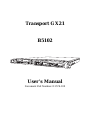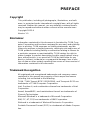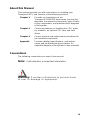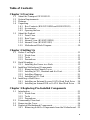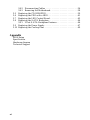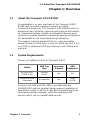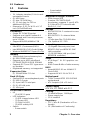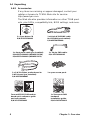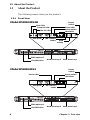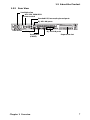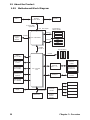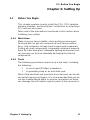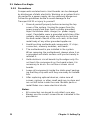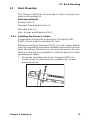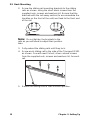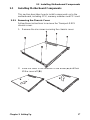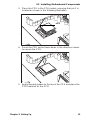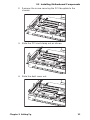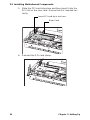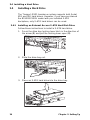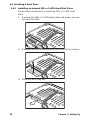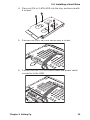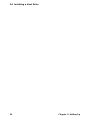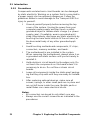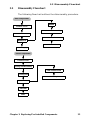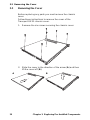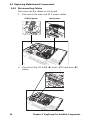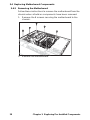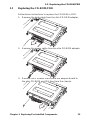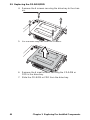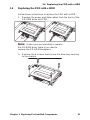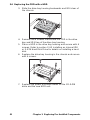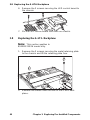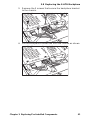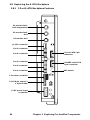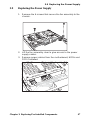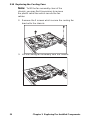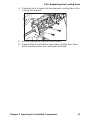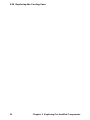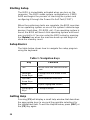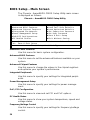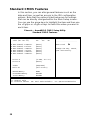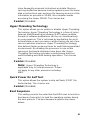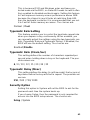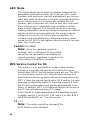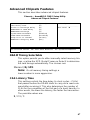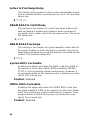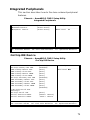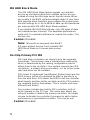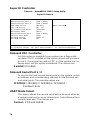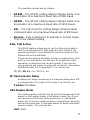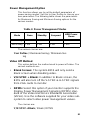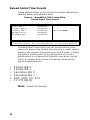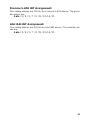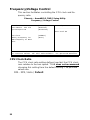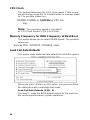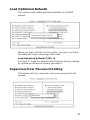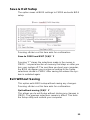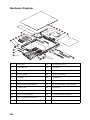Tyan B5102G21S2H User manual
- Category
- Server barebones
- Type
- User manual
This manual is also suitable for

Transport GX21
B5102
User’s Manual
Document Part Number: D1576-100
1
2
3
1
2
RST

ii

PREFACE
Copyright
This publication, including all photographs, illustrations, and soft-
ware, is protected under international copyright laws, with all rights
reserved. Neither this manual, nor any material contained herein,
may be reproduced without written consent of the manufacturer-.
Copyright 2003-4
Version 1.0
Disclaimer
Information contained in this document is furnished by TYAN Com-
puter Corporation and has been reviewed for accuracy and reliability
prior to printing. TYAN assumes no liability whatsoever, and dis-
claims any express or implied warranty, relating to sale and/or use of
TYAN products including liability or warranties relating to fitness for
a particular purpose or merchantability. TYAN retains the right to
make changes to product descriptions and/or specifications at any
time, without notice. In no event will TYAN be held liable for any
direct or indirect, incidental or consequential damage, loss of use,
loss of data or other malady resulting from errors or inaccuracies of
information contained in this document.
Trademark Recognition
All registered and unregistered trademarks and company names
contained in this manual are property of their respective owners
including, but not limited to the following.
TYAN, TYAN Tomcat i875P S5102G3NR, and Transport GX21 are
trademarks of TYAN Computer Corporation.
Intel, Pentium 4, and combinations thereof are trademarks of Intel
Corporation.
Award, AwardBIOS, and combinations thereof are trademarks of
Phoenix Technologies.
Microsoft Windows is a trademark of Microsoft Corporation.
IBM, PC, AT, PS/2 are trademarks of IBM Corporation.
Winbond is a trademark of Winbond Electronics Corporation.
Portable Document Format (PDF) is a trademark of Adobe Corpora-
tion.

ii
Federal Communications Commission (FCC)
Notice for the USA Compliance Information State-
ment (Declaration of Conformity Procedure) DoC FCC
Part 15: This device complies with part 15 of the FCC
Rules
Operation is subject to the following conditions:
1) This device may not cause harmful interference, and
2) This device must accept any interference received including inter-
ference that may cause undesired operation. If this equipment does
cause harmful interference to radio or television reception, which
can be determined by turning the equipment off and on, the user is
encouraged to try one or more of the following measures:
– Reorient or relocate the receiving antenna.
– Increase the separation between the equipment and the
receiver.
– Plug the equipment into an outlet on a circuit different from
that of the receiver.
Consult the dealer on an experienced radio/television technician for
help.
Notice for Canada
This apparatus complies with the Class B limits for radio interference
as specified in the Canadian Department of Communications Radio
Interference Regulations. (Cet appareil est conforme aux norms de
Classe B d’interference radio tel que specifie par le Ministere Cana-
dien des Communications dans les reglements d’ineteference
radio.)
Notice for Europe (CE Mark) This product is in conformity
with the Council Directive 89/336/EEC, 92/31/EEC
(EMC).
CAUTION: Lithium battery included with this board. Do not puncture,
mutilate, or dispose of battery in fire. Danger of explosion if battery
is incorrectly replaced. Replace only with the same or equivalent
type recommended by manufacturer. Dispose of used battery
according to manufacturer instructions and in accordance with your
local regulations.

iii
About this Manual
This manual provides you with instructions on installing your
Transport GX21, and consists of the following sections:
Chapter 1: Provides an Introduction to the
Transport GX21B5102 bare-bones, packing list,
describes the external components, gives a table
of key components, and provides block diagrams
of the system.
Chapter 2: Covers procedures on installing the CPU, mem-
ory modules, an optional PCI card, and hard
drives.
Chapter 3: Covers removal and replacement procedures for
pre-installed components.
Appendix Provides detailed specifications, and mainte-
nance and troubleshooting procedures. An
exploded diagram of the system is also provided.
Conventions
The following conventions are used in the manual:
Note: Calls attention to important information.
Warning: Provides information to prevent harm
to user or damage to equipment.

iv
SAFETY INFORMATION
Before installing and using the Transport GX21, take note of the fol-
lowing precautions:
– Read all instructions carefully.
– Do not place the unit on an unstable surface, cart, or stand.
– Do not block the slots and opening on the unit, which are pro-
vided for ventilation.
– Only use the power source indicated on the marking label. If
you are not sure, contact the Power Company.
– The unit uses a three-wire ground cable, which is equipped
with a third pin to ground the unit and prevent electric shock.
Do not defeat the purpose of this pin. If your outlet does not
support this kind of plug, contact your electrician to replace
your obsolete outlet.
– Do not place anything on the power cord. Place the power
cord where it will not be in the way of foot traffic.
– Follow all warnings and cautions in this manual and on the
unit case.
– Do not push objects in the ventilation slots as they may touch
high voltage components and result in shock and damage to
the components.
– When replacing parts, ensure that you use parts specified by
the manufacturer.
– When service or repairs have been done, perform routine
safety checks to verify that the system is operating correctly.
– Avoid using the system near water, in direct sunlight, or near
a heating device.
– Cover the unit when not in use.

v
Table of Contents
Chapter 1:Overview
1.1 About the Transport GX21 B5102 . . . . . . . . . . . . . . . . . . . . . . . . .1
1.2 System Requirements . . . . . . . . . . . . . . . . . . . . . . . . . . . . . . . . . . .1
1.3 Features. . . . . . . . . . . . . . . . . . . . . . . . . . . . . . . . . . . . . . . . . . . . . .2
1.4 Unpacking. . . . . . . . . . . . . . . . . . . . . . . . . . . . . . . . . . . . . . . . . . . .3
1.4.1 Box Contents (B5102G21S2H and B5102G21S2) . . . . . . .3
1.4.2 Accessories . . . . . . . . . . . . . . . . . . . . . . . . . . . . . . . . . . . . .4
1.4.3 Opening the box. . . . . . . . . . . . . . . . . . . . . . . . . . . . . . . . . .5
1.5 About the Product . . . . . . . . . . . . . . . . . . . . . . . . . . . . . . . . . . . . . .6
1.5.1 Front View. . . . . . . . . . . . . . . . . . . . . . . . . . . . . . . . . . . . . .6
1.5.2 Rear View . . . . . . . . . . . . . . . . . . . . . . . . . . . . . . . . . . . . . .7
1.5.3 Internal View (B5102G21S2H). . . . . . . . . . . . . . . . . . . . . .8
1.5.4 Internal View (B5102G21S2) . . . . . . . . . . . . . . . . . . . . . . .9
1.5.5 Motherboard Block Diagram. . . . . . . . . . . . . . . . . . . . . . .10
Chapter 2:Setting Up
2.1 Before You Begin . . . . . . . . . . . . . . . . . . . . . . . . . . . . . . . . . . . . .11
2.1.1 Work Area . . . . . . . . . . . . . . . . . . . . . . . . . . . . . . . . . . . . .11
2.1.2 Tools . . . . . . . . . . . . . . . . . . . . . . . . . . . . . . . . . . . . . . . . .11
2.1.3 Precautions. . . . . . . . . . . . . . . . . . . . . . . . . . . . . . . . . . . . .12
2.2 Rack Mounting . . . . . . . . . . . . . . . . . . . . . . . . . . . . . . . . . . . . . . .13
2.2.1 Installing the Server in a Rack. . . . . . . . . . . . . . . . . . . . . .13
2.3 Installing Motherboard Components. . . . . . . . . . . . . . . . . . . . . . .17
2.3.1 Removing the Chassis Cover. . . . . . . . . . . . . . . . . . . . . . .17
2.3.2 Installing a CPU, Heatsink and Air Duct. . . . . . . . . . . . . .18
2.3.3 Installing Memory . . . . . . . . . . . . . . . . . . . . . . . . . . . . . . .21
2.3.4 Installing a PCI Card . . . . . . . . . . . . . . . . . . . . . . . . . . . . .22
2.4 Installing a Hard Drive . . . . . . . . . . . . . . . . . . . . . . . . . . . . . . . . .26
2.4.1 Installing an External Access S-ATA Hard Disk Drive . .26
2.4.2 Installing an Internal IDE or S-ATA Hard Disk Drive . . .28
Chapter 3:Replacing Pre-Installed Components
3.1 Introduction. . . . . . . . . . . . . . . . . . . . . . . . . . . . . . . . . . . . . . . . . .31
3.1.1 Work Area . . . . . . . . . . . . . . . . . . . . . . . . . . . . . . . . . . . . .31
3.1.2 Tools . . . . . . . . . . . . . . . . . . . . . . . . . . . . . . . . . . . . . . . . .31
3.1.3 Precautions. . . . . . . . . . . . . . . . . . . . . . . . . . . . . . . . . . . . .32
3.2 Disassembly Flowchart. . . . . . . . . . . . . . . . . . . . . . . . . . . . . . . . .33
3.3 Removing the Cover . . . . . . . . . . . . . . . . . . . . . . . . . . . . . . . . . . .34
3.4 Replacing Motherboard Components . . . . . . . . . . . . . . . . . . . . . .35
3.4.1 Removing Add-On Components from the Motherboard. .35

vi
3.4.2 Disconnecting Cables . . . . . . . . . . . . . . . . . . . . . . . . . . . .36
3.4.3 Removing the Motherboard. . . . . . . . . . . . . . . . . . . . . . . .38
3.5 Replacing the CD-ROM/FDD. . . . . . . . . . . . . . . . . . . . . . . . . . . .39
3.6 Replacing the FDD with a HDD. . . . . . . . . . . . . . . . . . . . . . . . . .41
3.7 Replacing the LED Control Board . . . . . . . . . . . . . . . . . . . . . . . .43
3.8 Replacing the S-ATA Backplane . . . . . . . . . . . . . . . . . . . . . . . . .44
3.8.1 2 Port S-ATA Backplane Features. . . . . . . . . . . . . . . . . . .46
3.9 Replacing the Power Supply. . . . . . . . . . . . . . . . . . . . . . . . . . . . .47
3.10 Replacing the Cooling Fans . . . . . . . . . . . . . . . . . . . . . . . . . . . . .49
Appendix
BIOS Setup
Specification
Hardware diagram
Technical Support

1.1 About the Transport GX21 B5102
Chapter 1: Overview 1
Chapter 1: Overview
1.1 About the Transport GX21 B5102
Congratulations on your purchase of the Transport GX21
B5102 rack mounted, barebone system for Intel®
Pentium® 4 processor. The Transport GX21 B5102 uses an
advanced Intel chipset for optimum performance and reliabil-
ity. Integrated storage contoller and Gigabit Ethernet ports
combine to provide powerful computing capacity and optimal
I/O bandwidth for the most demanding enterprises.
The rugged, industry standard 19-inch, rack mountable
design contains 2 HDD bays, 1 slim CD-ROM bay and 1 3.5-
inch FDD or additional HDD bay making it both flexible and
practical.
1.2 System Requirements
There are 2 different SKUs of Transport GX21 .
A choice of S-ATA and IDE HDD is possible with the
B5102G21S2 and the modular design makes installation of
new HDDs simple. S-ATA is a new HDD standard that uses
serial data transfer methods, unlike the traditional IDE
devices which rely on parallel data transfer.
Model
HDD Tray
Type
Hot-swap
Support
HDD
Backplane
B5102G21S2
(OEM Only)
Internal
(fixed)
No No
B5102G21S2H
(Standard)
Removable Yes
2-port
S-ATA

1.3 Features
2 Chapter 1: Overview
1.3 Features
Enclosure
• 1U, industry standard, 19-inch rack-
mountable chassis
• (2) HDD bays
• (1) slim CD-ROM bay
• (1) 3.5-inch bay for FDD or
additional HDD bay
• Dimension: D 21.5 x W 19 x H 1.7
inch (547x432x43mm)
Processors
• Single ZIF PGA478 socket
• Supports one Intel® Pentium® 4
Northwood and Prescott processor,
up to 3.2GHz
• Support 800/533/400MHz FSB
Chipset
• Intel 875P (Canterwood) MCH
• Intel 82801EB (ICH5) South Bridge
• Winbond W83627HF Super I/O chip
Memory
• 128-bit dual channel memory bus
• (4) DDR DIMM sockets
• Supports up to 4GB unbuffered
PC3200/2700/2100 DDR SDRAM
• Supports ECC/non-ECC type mem-
ory modules
• Registered memory, not supported
Expansion Slots
(1) 32-bit/33MHz PCI slot
Back I/O Ports
• Stacked PS/2 mouse/keyboard ports
• (2) USB 2.0 ports
• (1) 9-pin UART Serial port
• (3) RJ-45 LAN ports
• (1) VGA port
Front Panel Features
• I/O
(2) USB 2.0 ports
• LED indicators
– (1) IDE channel status LED
–(1) Power LED
– (1) FAN Fail LED
– (2) HDD activity LED
• Switch
– Power switch
– Reset switch
– Mute switch
Integrated Storage Controller
• Dual channel IDE
• Promise PDC20378 RAID
Accelerator, supports 2- port S-ATA
& 1 Ultra ATA-133 channel with
RAID 0, 1, 0+1
Storage
• B5102G21S2H: 2 x external access
drive bays
• B5102G21S2: 2 x internal drive
bays
• (1) slim type 24x CD-ROM drive
• (1)x Optional 3.5" FDD
Networking
• (2) Gigabit Ethernet ports (Intel
82547EI GbE and 82541EI GbE
LAN controller)
• (1) 10/100 Mbps LAN port (Intel
82562EM controller)
Video
• ATI® Rage™ XL PCI graphics con-
troller
• 8 MB Frame Buffer of video memory
BIOS
• Award® BIOS 8.0 on 4 Mbit LPC
Flash ROM
• Supports APM 1.2 & ACPI 1.0
Motherboard
• TYAN Tomcat i875P S5102G3NR
motherboard
• ATX footprint (9.6 x 12-inch)
Power Supply
ATX12V, 1U, 300W with PFC
Cooling
• (5) 40x40x28mm, 11000rpm
• Power supply fan
• CPU heatsink
Regulatory
• FCC Class B (Declaration of Con-
formity)
• CE (Declaration of Conformity)

1.4 Unpacking
Chapter 1: Overview 3
1.4 Unpacking
1.4.1 Box Contents (B5102G21S2H and B5102G21S2)
The following illustration displays all the components that
come with your Transport GX21 B5102 barebone system.
Ensue all items are present before begining installation
1 x Tomcat I875P-P4 S5012G3NR
motherboard (pre installed).
P/N 541172670026
1 x S-ATA backplane with 2 HDD trays
pre installed. (Not included with
B5102G21S2) P/N 412223700099
1 x Air duct (pre installed)
P/N 412223700108
1x LED control board (pre installed).
P/N 412223700102
1 x 32 bit, 5V PCI riser card (pre in-
stalled).
P/N 412223700100
1 x sliding rail package with two slid-
ing rails, plus mounting screws and
bracket.
P/N 341730200001
1 x CPU Heatsink.
P/N 342730200001
1 x ATX, 12V 300W 1U power supply,
(pre installed).
P/N 471172400035
1
2
3
1
2
R
S
T
1
2
Slim CD-ROM Drive (pre installed).
P/N 52340061006
1
ON KE
23456
1U chassis. (2 external drive bays for
B5102G21S2H; 2 internal drive bays
for B5102G21S2) P/N 342730800001

1.4 Unpacking
4 Chapter 1: Overview
1.4.2 Accessories
If any items are missing or appear damaged, contact your
retailer or browse to TYAN’s Web site for service:
http://www.tyan.com.
The Web site also provides information on other TYAN prod-
ucts, plus FAQs, compatibility lists, BIOS settings, and more.
1 x 40 pin ATA33 IDE cable
for CD-ROM (pre installed).
P/N 422730200009
1 x Tyan driver CD
P/N 565172760103
1 x 34 pin FDD cable.
P/N 422730200005
2 x S-ATA cables, motherboard to
S-ATA board (pre installed).
P/N 422730200007
1 x spare screw pack.
Tomcat i875P S5102 mother-
board quick reference guide
and user manual.
P/N 561572670002
1 x Transport GX21
hardware
Installation guide.
P/N 561872670002
h
ttp
://w
w
w
.tyan.c
om
1U 2-Way Server Platform
B2880T1S
Transport GX28
ID : 1540 - 100
Revision 1.0
Hardware
Installation Guide
S5102
Tomcat i875P
#D 1528 - 100
Revision 1.0
High Performance Motherboard
User's Manual
1
1
1
Tomcati875P S5102 Board Parts
and
Jumpers
CMOS Clear
JP3
J1
J4
J5
J6
J7
J9
SATA1
SATA2
SATA3
SATA4
USB2 /
USB3 /
USB4
Power Supply
The Tomcat
i875P
S5102
CMOS
Chassis FAN
SMDC
Connector
CPU FAN
FAN
POWER
Front USB Header
an optional cable)
(via
(SATA3 / SATA4 by
PDC20378 Optional)
Connector
SMBus_0
Serial ATA Connector
Card)
Management Daughter
(System
COM2 port
Normal
Claer
(Default)
(via a cable)
Pin 2-3 Close:
Pin 1-2 Close:
is
ATX
ATX
ATX12V
(4-pin)
ATXand 12V
compatible.
2 power connectors:
power connectors:
Check User's
http://www.TYAN.com
P/N : 12-0012-3431
Pin
PWR_LED
J8 Front
Panel Connector
PWR SPKR
Pin
1 3 5 7 9 11 13 15 17
2
2
18
17
1
46810
12 14
16 18
IR
RST
HD_LED
Manual for details
Rev.
1.00
(20-pin)
+
HDD_LED+
HDD_LED-
POWER
POWER
GND
GND
GND
BUTTONBUTTON
RESET
VCC
VCC
CIRRX
IRRX
GND
GND
NC
SPEAKER
LED+
GND
IRTX
PWR1
lntel
lntel
GbE LAN
lntel
GbE LAN
10/100 LAN
lntel
S5102
LED1
DIMM1
DIMM2
DIMM3
DIMM4
32-bit 33MHz (5V)PCI PCI1
32-bit 33MHz (5V)PCI PCI2
32-bit 33MHz (5V)PCI PCI3
32-bit 33MHz (5V)PCI PCI4
FDD
J10
LPT1
ATI
EFI1
POWER FAN
BT1
SMDC J5
J7
PDC20378
W83627HF
8MB
SDRAM
SATA3 SATA4
PRI-IDE
J13
J15
RAID-IDE J12
SEC-IDE
SATA1 SATA2
USB2
USB3
USB4
FAN
COM2
1
J1
J4
J8
J9
RAGE XL
Chassls
J6
PWR2
CPU
PGA478B
1
CPU FAN
875P
lntel
ICH5
CMOS
JP3
LED2
BIOS
KB-MO1
Mouse(Top)
KB(Bottom)
USB1
LAN1
LAN2
(Optional)
(Optional)
CN1
LAN(Top)
USB(Bottom)
(COM1)
J2
(VGA)
1
1
1 x front panel cable (pre installed).
P/N 422730200002 (B5102G21S2H)
P/N 422730200001 (B5102G21S2)

1.4 Unpacking
Chapter 1: Overview 5
1.4.3 Opening the box
Carefully open the box and ensure that all components are
present and undamaged. This product should arrive pack-
aged as illustrated below.
Box contents as packaged
(with heatsink)
Accessory Pack
(unpacked)
Accessory pack (as pack-
aged)
htt
p
:
/
/
ww
w
.
t
y
a
n.
co
m
h
t
t
p:
/
/
w
w
w
.
t
ya
n
.
c
o
m

1.5 About the Product
6 Chapter 1: Overview
1.5 About the Product
The following views show you the product.
1.5.1 Front View
1
2
3
RST
1 2
FDD (optional)
CD-ROM drive
Hard drive bay 2 Hard drive bay 1
1
2
3
RST
1 2
Power LED
Power switch
LAN LEDs
Reset
switch
HDD
activity
USB ports
Fan fail LED
Temp fail LED
Mute LED
Model B5102G21S2H
IDE channel
status
1
2
3
RST
1 2
1
2
1
3
2
RST
1
1
2
3
RST
FDD (optional)
CD-ROM drive
Hard drive bay 2 Hard drive bay 1
Power LED
Power switch
Reset
switch
USB ports
Model B5102G21S2
LAN LEDs
IDE channel
status

1.5 About the Product
Chapter 1: Overview 7
1.5.2 Rear View
Ventilation fan
ATX 12V 300W PSU
Stacked PS/2 mouse/keyboard ports
RJ-45 LAN ports
Power switch
VGA port
Serial port
(COM1)
RJ-45 LAN ports
Expansion slot
USB Ports

1.5 About the Product
8 Chapter 1: Overview
1.5.3 Internal View (B5102G21S2H)
1 23
4
5
6
7
8
9
10
11
12
13
14
1. LED control board
2. FDD (optional)
3. CD-ROM
4. ATX 12V power connector
(4 pin)
5. CPU/heatsink assembly
6. Memory slots x 4
7. Power connector
8. ATX 12V 300W power supply
(20 pin)
9. Front panel cable
10. 40x40x28 mm fans x 5
11. S-ATA hard drive connectors
x 2
12. IDE connectors x 3
13. FDD connector
14. 32-bit 5V riser card

1.5 About the Product
Chapter 1: Overview 9
1.5.4 Internal View (B5102G21S2)
1 23
4
5
6
7
8
9
10
11
12
13
14
1. LED control board
2. FDD (optional)
3. CD-ROM
4. ATX 12V power connector
(4 pin)
5. CPU/heatsink assembly
6. Memory slots x 4
7. Power connector
8. ATX 12V 300W power supply
(20 pin)
9. Front panel cable
10. 40x40x28 mm fans x 5
11. S-ATA hard drive connectors
x 2
12. IDE connectors x 3
13. FDD connector
14. 32-bit 5V riser card

1.5 About the Product
10 Chapter 1: Overview
1.5.5 Motherboard Block Diagram
mPGA478
Processor Socket
ICS-952607
VRD10.0
Intel 82875P MCH
Intel 82801EB
ICH5
DDR
DDR
DDR
DDR
CSA Interface
Intel 82547EI
Gigabit
Ethernet
ATI Rage XL
Winbond
W83627F/HF
LPC SIO
FirmWare Hub
Keyboard
Mouse
Floppy
Parallel
Serial 1/2
USB 2.0
8 ports, 480Mb/s
2 X Serial ATA
Ports 150MB/s
2 X ATA 100/66/
33 Ports
Intel 82541EI
Gigabit Ethernet
(Optional)
Promise
PDC20378
RAID 0, 1, 0+1
2 X Serial ATA
RAID Ports
150MB/s
One ATA 133
IDE RAID Ports
Intel 82562EM
10/100 MB LAN
800/533/400 MHz
System Bus
Intel 875P Chipset
Syatem Memory
DDR 400/333/266
Channel A
Channel B
266 MB/s
Four PCI Masters
PCI BUS
LPC Interface
1 x VGA
connector
266 MB/s
Hub Link 1.5
Port 80 Post
ADM1027
Hardware
Monitor
(optional)
Display

2.1 Before You Begin
Chapter 2: Setting Up 11
Chapter 2: Setting Up
2.1 Before You Begin
This chapter explains how to install the CPU, CPU heatsink,
memory modules, and hard drives. Instructions on inserting a
PCI card are also given.
Take note of the precautions mentioned in this section when
installing your system.
2.1.1 Work Area
Make sure you have a stable, clean working environment.
Dust and dirt can get into components and cause malfunc-
tions. Use containers to keep small components separated.
Putting all small components in separate containers prevents
them from becoming lost. Adequate lighting and proper tools
can prevent you from accidentally damaging the internal
components.
2.1.2 Tools
The following procedures require only a few tools, including
the following:
• A cross head (Phillips) screwdriver
• A grounding strap or an anti-static pad
Most of the electrical and mechanical connections can be dis-
connected using your fingers. It is recommended that you do
not use needle-nosed pliers to remove connectors as these
can damage the soft metal or plastic parts of the connectors.

2.1 Before You Begin
12 Chapter 2: Setting Up
2.1.3 Precautions
Components and electronic circuit boards can be damaged
by discharges of static electricity. Working on a system that is
connected to a power supply can be extremely dangerous.
Follow the guidelines below to avoid damage to the
Transport GX21 or injury to yourself.
• Ground yourself properly before removing the top
cover of the system. Unplug the power from the
power supply and then touch a safely grounded
object to release static charge (i.e. power supply
case). If available, wear a grounded wrist strap. Alter-
natively, discharge any static electricity by touching
the bare metal chassis of the unit case, or the bare
metal body of any other grounded appliance.
• Avoid touching motherboard components, IC chips,
connectors, memory modules, and leads.
• The motherboard is pre-installed in the system.
When removing the motherboard, always place it on
a grounded anti-static surface until you are ready to
reinstall it.
• Hold electronic circuit boards by the edges only. Do
not touch the components on the board unless it is
necessary to do so. Do not flex or stress circuit
boards.
• Leave all components inside the static-proof packag-
ing that they ship with until they are ready for installa-
tion.
• After replacing optional devices, make sure all
screws, springs, or other small parts are in place and
are not left loose inside the case. Metallic parts or
metal flakes can cause electrical shorts.
Notes:
• All connectors are keyed to only attach one way.
• Always use the correct screw size as indicated in the
procedures.
Page is loading ...
Page is loading ...
Page is loading ...
Page is loading ...
Page is loading ...
Page is loading ...
Page is loading ...
Page is loading ...
Page is loading ...
Page is loading ...
Page is loading ...
Page is loading ...
Page is loading ...
Page is loading ...
Page is loading ...
Page is loading ...
Page is loading ...
Page is loading ...
Page is loading ...
Page is loading ...
Page is loading ...
Page is loading ...
Page is loading ...
Page is loading ...
Page is loading ...
Page is loading ...
Page is loading ...
Page is loading ...
Page is loading ...
Page is loading ...
Page is loading ...
Page is loading ...
Page is loading ...
Page is loading ...
Page is loading ...
Page is loading ...
Page is loading ...
Page is loading ...
Page is loading ...
Page is loading ...
Page is loading ...
Page is loading ...
Page is loading ...
Page is loading ...
Page is loading ...
Page is loading ...
Page is loading ...
Page is loading ...
Page is loading ...
Page is loading ...
Page is loading ...
Page is loading ...
Page is loading ...
Page is loading ...
Page is loading ...
Page is loading ...
Page is loading ...
Page is loading ...
Page is loading ...
Page is loading ...
Page is loading ...
Page is loading ...
Page is loading ...
Page is loading ...
Page is loading ...
Page is loading ...
Page is loading ...
Page is loading ...
Page is loading ...
Page is loading ...
Page is loading ...
Page is loading ...
Page is loading ...
Page is loading ...
Page is loading ...
Page is loading ...
Page is loading ...
Page is loading ...
Page is loading ...
Page is loading ...
Page is loading ...
Page is loading ...
Page is loading ...
Page is loading ...
Page is loading ...
Page is loading ...
Page is loading ...
Page is loading ...
Page is loading ...
Page is loading ...
Page is loading ...
Page is loading ...
-
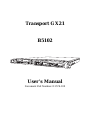 1
1
-
 2
2
-
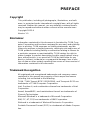 3
3
-
 4
4
-
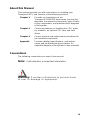 5
5
-
 6
6
-
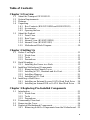 7
7
-
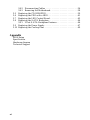 8
8
-
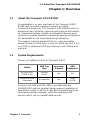 9
9
-
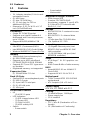 10
10
-
 11
11
-
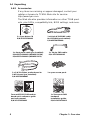 12
12
-
 13
13
-
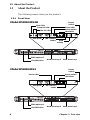 14
14
-
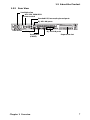 15
15
-
 16
16
-
 17
17
-
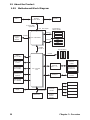 18
18
-
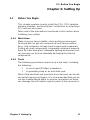 19
19
-
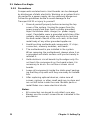 20
20
-
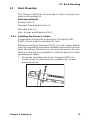 21
21
-
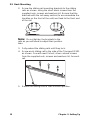 22
22
-
 23
23
-
 24
24
-
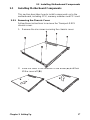 25
25
-
 26
26
-
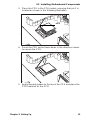 27
27
-
 28
28
-
 29
29
-
 30
30
-
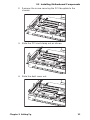 31
31
-
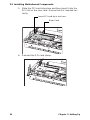 32
32
-
 33
33
-
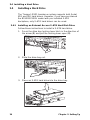 34
34
-
 35
35
-
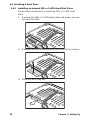 36
36
-
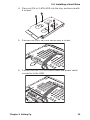 37
37
-
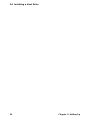 38
38
-
 39
39
-
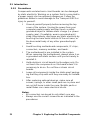 40
40
-
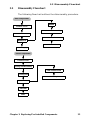 41
41
-
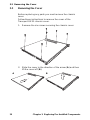 42
42
-
 43
43
-
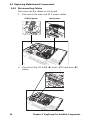 44
44
-
 45
45
-
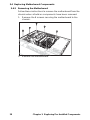 46
46
-
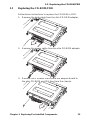 47
47
-
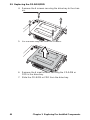 48
48
-
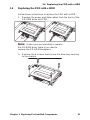 49
49
-
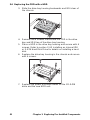 50
50
-
 51
51
-
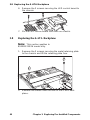 52
52
-
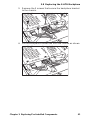 53
53
-
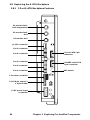 54
54
-
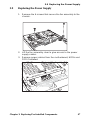 55
55
-
 56
56
-
 57
57
-
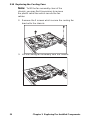 58
58
-
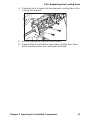 59
59
-
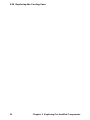 60
60
-
 61
61
-
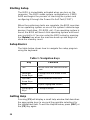 62
62
-
 63
63
-
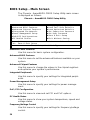 64
64
-
 65
65
-
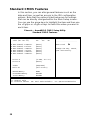 66
66
-
 67
67
-
 68
68
-
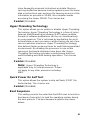 69
69
-
 70
70
-
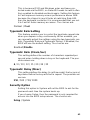 71
71
-
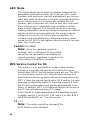 72
72
-
 73
73
-
 74
74
-
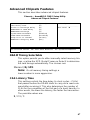 75
75
-
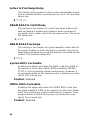 76
76
-
 77
77
-
 78
78
-
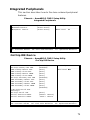 79
79
-
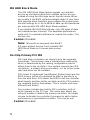 80
80
-
 81
81
-
 82
82
-
 83
83
-
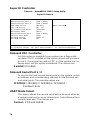 84
84
-
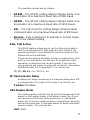 85
85
-
 86
86
-
 87
87
-
 88
88
-
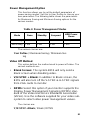 89
89
-
 90
90
-
 91
91
-
 92
92
-
 93
93
-
 94
94
-
 95
95
-
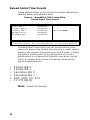 96
96
-
 97
97
-
 98
98
-
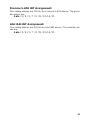 99
99
-
 100
100
-
 101
101
-
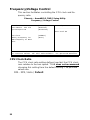 102
102
-
 103
103
-
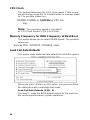 104
104
-
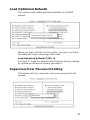 105
105
-
 106
106
-
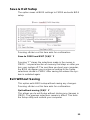 107
107
-
 108
108
-
 109
109
-
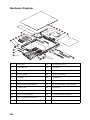 110
110
-
 111
111
-
 112
112
Tyan B5102G21S2H User manual
- Category
- Server barebones
- Type
- User manual
- This manual is also suitable for
Ask a question and I''ll find the answer in the document
Finding information in a document is now easier with AI
Related papers
-
Tyan B4881 User manual
-
Tyan S5102 User manual
-
Tyan Computer Transport GX21 User manual
-
Tyan Tomcat i875P S5102 User manual
-
Tyan TOMCAT I875PR User manual
-
Tyan Transport GX28 B2881 User manual
-
Tyan Transport GX28 B2882 User manual
-
Tyan Computer Transport GT20 User manual
-
Tyan Tank GT20 B2925 Specification
-
Tyan Tank GT20 B5191 Specification
Other documents
-
Inter-Tech 88887091 Datasheet
-
Inter-Tech 88887090 Datasheet
-
Inter-Tech 88887093 Datasheet
-
Inter-Tech 88887011 Datasheet
-
Integral IN1T2GRSWCX2K2 Datasheet
-
Integral IN1T2GRRWBX2K2 Datasheet
-
Sitecom CN-033 Datasheet
-
Gigabyte Superb 550P User manual
-
Rosewill R7439K User manual
-
Advanced Industrial Computer RMC-2F Installation guide