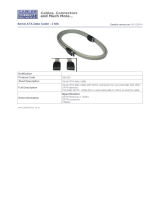Page is loading ...

Transport GX28
B2881
User’s Manual
Document part number: D1584-100
RST
1
2

Preface
Copyright
This publication, including all photographs, illustrations, and soft-
ware, is protected under international copyright laws, with all rights
reserved. Neither this manual, nor any material contained herein,
may be reproduced without written consent of the manufacturer.
Copyright 2003-4
Version 1.00
Disclaimer
Information contained in this document is furnished by TYAN
Computer Corporation and has been reviewed for accuracy and reli-
ability prior to printing. TYAN assumes no liability whatsoever, and
disclaims any express or implied warranty, relating to sale and/or
use of TYAN products including liability or warranties relating to fit-
ness for a particular purpose or merchantability. TYAN retains the
right to make changes to product descriptions and/or specifications
at any time, without notice. In no event will TYAN be held liable for
any direct or indirect, incidental or consequential damage, loss of
use, loss of data or other malady resulting from errors or inaccura-
cies of information contained in this document.
Trademark recognition
All registered and unregistered trademarks and company names
contained in this manual are property of their respective owners
including, but not limited to the following.
TYAN, Thunder K8SR S2881, and Transport GX28 are trademarks
of TYAN Computer Corporation.
AMD, Opteron, and combinations thereof are trademarks of
Advanced Micro Devices Corporation.
AMI, AMIBIOS, and combinations thereof are trademarks of AMI
Software Incorporated.
Microsoft Windows is a trademark of Microsoft Corporation.
IBM, PC, AT and PS/2 are trademarks of IBM Corporation.
Winbond is a trademark of Winbond Electronics Corporation.

ii
Federal Communications Commission
Notice for the USA Compliance Information State-
ment (Declaration of Conformity Procedure) DoC
FCC Part 15: This device complies with part 15 of the
FCC Rules.
Operation is subject to the following conditions:
1) This device may not cause harmful interference, and
2) This device must accept any interference received including inter-
ference that may cause undesired operation. If this equipment
does cause harmful interference to radio or television reception,
which can be determined by turning the equipment off and on, the
user is encouraged to try one or more of the following measures:
• Reorient or relocate the receiving antenna.
• Increase the separation between the equipment and the
receiver.
• Plug the equipment into an outlet on a circuit different from
that of the receiver.
Consult the dealer on an experienced radio/television technician for
help.
Notice for Canada
This apparatus complies with the Class B limits for radio interfer-
ence as specified in the Canadian Department of Communications
Radio Interference Regulations. (Cet appareil est conforme aux
norms de Classe B d’interference radio tel que specifie par le Minis-
tere Canadien des Communications dans les reglements d’inetefer-
ence radio.)
Notice for Europe (CE Mark) This product is in conformity
with the Council Directive 89/336/EEC, 92/31/EEC
(EMC).
CAUTION: Lithium battery included with this board. Do not puncture,
mutilate, or dispose of battery in fire. Danger of explosion if battery
is incorrectly replaced. Replace only with the same or equivalent
type recommended by manufacturer. Dispose of used battery
according to manufacturer instructions and in accordance with your
local regulations.

iii
About this manual
This manual provides you with instructions on installiing your
Transport GX28 (B2881) consists of the following sections.
Chapter 1 – Overview:
Provides an introduction to the Transport GX28 (B2881) bourbons,
shows a packing list, describes the external components, shows a
tables of key components, and provides a block diagram of the sys-
tem.
Chapter 2 – Setting up:
Covers procedures on installing the CPUs, memory modules,
optional PCI-X card, and hard drives.
Chapter 3 – Replacing pre-installed components:
Covers removal and replacement procedures for pre-installed
components.
Appendix:
Provides maintenance and troubleshooting procedures, an explana-
tion of BIOS, and technical diagrams.

iv
Safety information
Before installing and using the Transport GX28, take note of the fol-
lowing precautions:
• Read all instructions carefully.
• Do not place the unit on an unstable surface, cart, or stand.
• Do not block the slots or openings on the unit which are
provided for ventilation.
• Only use the power source indicated on the marking label.
If you are not sure, contact the power company.
• The unit uses a three-wire grounded cable, which is sup-
plied with a third pin to ground the unit and prevent electric
shock. Do not defeat the purpose of this pin. If your outlet
does not support this type of plug, contact an electrician to
replace the obsolete outlet.
• Do not place anything on the power cord. Place the power
cord where it will not be stepped on.
• Follow all warnings and cautions in this manual and on the
unit case.
• Do not push objects in the ventilation slots as they may
touch high voltage components and result in shock and
damage to the components.
• When replacing parts, ensure that you use parts specified
by the manufacturer.
• When service or repairs have been carried out, perform
routine safety checks to verify that the system is operating
correctly.
• Avoid using the system near water, in direct sunlight, or
near a heating device.
• Cover the unit when not in use.

Table of Contents
Chapter 1: Overview
1.1 About the Transport GX28 (B2881) ............................................ 1
1.2 Product models............................................................................. 1
1.3 Features ........................................................................................ 2
1.4 Unpacking .................................................................................... 3
1.4.1 Box contents. ......................................................................... 3
1.4.2 Accessories ............................................................................ 4
1.4.3 Opening the box..................................................................... 5
1.5 About the product......................................................................... 6
1.5.1 System front view and front panel......................................... 6
1.5.2 System rear view.................................................................... 6
1.5.3 System internal views ............................................................ 7
1.5.4 Block diagram........................................................................ 9
Chapter 2: Setting up
2.1 Before you begin .......................................................................... 11
2.1.1 Work area............................................................................... 11
2.1.2 Tools ...................................................................................... 11
2.1.3 Precautions............................................................................. 12
2.2 Installing motherboard components ............................................. 13
2.2.1 Removing the chassis cover................................................... 13
2.2.2 Installing CPUs...................................................................... 14
2.2.3 Installing memory.................................................................. 17
2.2.4 Installing a PCI-X/PCI card................................................... 18
2.3 Installing a hard drive................................................................... 21
2.3.1 Installing a SATA hard drive................................................. 21
2.3.2 Installing a SCSI hard disk .................................................... 23
2.4 Rack mounting ............................................................................. 26
Chapter 3: Replacing pre-installed components
3.1 Introduction .................................................................................. 31
3.2 Replacing motherboard components............................................ 32
3.2.1 Disconnecting all motherboard cables................................... 32
3.2.2 Removing motherboard components..................................... 35
3.2.3 Replacing the motherboard.................................................... 37
3.3 Replacing the slim CD-ROM drive.............................................. 39
3.4 Replacing the LED control board ................................................ 40
3.5 Replacing the front panel USB board .......................................... 41
3.6 Replacing the storage backplane.................................................. 42
3.6.1 Replacing the SATA backplane............................................. 42
3.6.2 Replacing the SCSI backplane............................................... 46
3.7 Replacing the power supply ......................................................... 50

3.8 Replacing the cooling fans ........................................................... 51
3.8.1 Pin header diagram ................................................................ 52
Appendix
BIOS.................................................................................................. 53
Introduction.................................................................................... 53
BIOS setup utility .......................................................................... 53
BIOS menu bar .............................................................................. 55
BIOS legend bar............................................................................. 55
BIOS main menu ........................................................................... 56
BIOS advanced menu .................................................................... 57
IDE configuration submenu........................................................... 58
Floppy configuration submenu ...................................................... 59
Super I/O configuration submenu.................................................. 60
Hardware health event monitoring submenu................................. 61
Event log controls submenu........................................................... 63
Remote access configuration submenu.......................................... 64
USB configuration submenu.......................................................... 65
Onboard device submenu............................................................... 66
BIOS PCI/PnP menu...................................................................... 67
BIOS boot menu ............................................................................ 69
Boot settings configuration submenu ............................................ 69
BIOS security menu....................................................................... 71
BIOS chipset settings..................................................................... 72
Northbridge chipset configuration submenu.................................. 73
Memory configuration submenu.................................................... 73
ECC configuration submenu.......................................................... 74
Southbridge chipset configuration submenu.................................. 75
PCI-X chipset configuration submenu........................................... 76
Power menu ................................................................................... 77
Advanced ACPI configuration submenu ....................................... 79
Global timer reload submenu......................................................... 80
BIOS exit menu ............................................................................. 81
Technical support .............................................................................. 82
Help resources: .............................................................................. 82
Returning merchandise for service ................................................ 82

Chapter 1: Overview 1
Chapter 1: Overview
1.1 About the Transport GX28 (B2881)
Congratulations on your purchase of the Transport GX28
(B2881), rack mountable, barebone system for the AMD
Opteron processor. The GX28 uses AMD's revolutionary x86-
64 Opteron™ processor technology, offering exceptional
computing power and simultaneous support of 32-bit and 64-
bit applications. Removable SATA or SCSI hard disk drives
provide maximum flexibility and combine with gigabit Ether-
net ports to provide powerful computing capacity and optimal
I/O bandwidth for the most demanding enterprises.
The rugged, industry standard 19-inch, rack mountable
design contains four HDD bays, and one slim CD-ROM bay
making it both flexible and practical.
1.2 Product models
The following Transport GX28 (B2881) models are available.
Model HDD bays
Hot-swap
support
HDD
backplane
Sku
B2881
G28S4H
Four removable
HDD bays
Yes 4-port SATA Standard
B2881
G28U4H
Yes 4-port SCSI Standard
RST
1
2

1.3 Features
2 Chapter 1: Overview
1.3 Features
Enclosure
• Industry standard, 19-inch rack
mountable, 1U chassis
• (4) external 3.5-inch HDD bays
• (1) slim CD-ROM bay
• 21.5 x 17 x 1.7 inch
(547 x 432 x 43 mm)
Storage
• B2881 G28S4H - (4) hot swappable
SATA HDDS with RAID 0,1,10.
• B2881 G28U4H - (4) hot swappable
SCSI Ultra 320 SCSI HDDs with
ZCR support
• Slim 24x CD-ROM drive
• Optional 3.5-inch FDD
Processors
• Dual PGA 940-pin ZIF socket
• Support for single or dual AMD
®
Opteron™ 200 series processors
Motherboard
• Tyan Thunder K8S Pro S2881G2NR
(B2881 G28S4H) or S2881UG2NR
(B2881 G28U4H)
• eATX footprint (13x12 inches)
Chipset
• AMD-8131™ HyperTransport
PCI-X Tunnel
• AMD-8111™ HyperTransport
I/O Hub
• Winbond W83627HF Super I/O chip
• Analog Devices ADT7463 Hardware
Monitoring IC
BIOS
•AMI
®
BIOS 8.0 on 4 MB LPC
flash ROM
• ACPI 1.0b & 2.0 support
• PnP, DMI2.0, WfM2.0 power
management
• Power management S1, S4, and
S5 support
Memory
• 128-bit dual channel memory bus
• (8) 184-pin 2.5V DDR DIMM sockets
• Up to 16 GB of registered DDR
• ECC type memory module support
• DDR 400 support
Networking
• (2) Gbit Ethernet ports (Broadcom
®
BCM5704C dual-channel GbE LAN
controller connected to PCI-X
bridge) with teaming feature support
Expansion slots
• (2) 64-bit/133/100 MHz PCI-X slots
on riser card
Power supply
• EPS 12V, 1U, 400W with PFC
Back I/O ports
• PS/2 mouse and keyboard ports
• (2) stacked USB 1.1 ports
• (1) 9-pin UART serial port
• (2) RJ-45 LAN ports
• (1) 15-pin VGA port
Video
•ATI
®
Rage™ XL PCI Graphics con-
troller
• 8 MB frame buffer video memory
Front panel
• (1) USB 1.1 port
• IDE, LAN, and power LEDs
• Power and reset switches
Regulatory
• FCC Class B (declaration of
conformity)
• CE (declaration of conformity)
Integrated storage controller
• Dual channel IDE
• Silicon Image SI3114 SATA RAID
controller. RAID 0, 1, and 10 support
Server management
• Optional Tyan SMDC (remote server
management kit) IPMI 1.5 compliant
• System fan speed control

1.4 Unpacking
Chapter 1: Overview 3
1.4 Unpacking
This section describes the GX28 package contents and
accessories
1.4.1 Box contents.
Component Description
Industry standard 1U chassis, (4) hot
swappable HDD bays
Choice of motherboard (pre-installed)
• B2881 G28S4H - Tyan S2881G2NR
• B2881 G28U4H - Tyan S2881UG2NR
24x slim CD-ROM drive (pre-installed)
SATA or SCSI backplane and holding
bracket (pre-installed)
LED control board (pre-installed)
(1) 1U, 64-bit riser card, 3.3V (pre-installed)
EPS 12V 400W PSU (pre-installed)
(6) System fans (pre-installed)
Fan holding bar (pre-installed)
R
S
T
1
2

1.4 Unpacking
4 Chapter 1: Overview
1.4.2 Accessories
(2) mounting ears
(1) 34-pin FDD cable
(2) CPU heatsinks
(2) Sliding rails
Tyan K8S Pro S2881 motherboard user
manual and Transport GX28 (B2881)
hardware installation guide
(1) Air duct
S2882
K8S Pro AJS
#D 1528 - 100
Revision 1.0
High Performance Motherboard
User's Manual
2U Server Platform
B2882
Transport TA26
ID : 1540 - 100
Revision 1.0
Hardware
Installation Guide

1.4 Unpacking
Chapter 1: Overview 5
1.4.3 Opening the box
Open the box carefully and ensure that all components are
present and undamaged. The product should arrive pack-
aged as illustrated below.
Contact your distributor if anything is missing or appears
damaged.
h
t
t
p:
/
/
w
w
w
.
ty
a
n
.
c
o
m
htt
p
:
/
/w
w
w
.
t
y
a
n
.
c
o
m
Packaged box contents
Accessory pack
Packaged accessories
Sliding rail kit

1.5 About the product
6 Chapter 1: Overview
1.5 About the product
This section contains hardware diagrams and a block dia-
gram of the GX28 system.
1.5.1 System front view and front panel.
1.5.2 System rear view
12
RST
12
RST
USB port
Power button
HDD activity LED
Stacked PS/2 mouse and keyboard ports
USB ports
VGA port
Serial port (COM 1)
RJ-45 LAN ports
Expansion slots
Power supply socket
Reset
LAN activity Power
LED

1.5 About the product
Chapter 1: Overview 7
1.5.3 System internal views
B2881 G28S4H
1 USB board 8 Power supply A/C connector
2 Slim CD-ROM drive 9 System fan, rear
3 Front panel cables 10 EPS 12V 400W power supply
4 SMDC card holder 11 System cooling fan assembly
5 Memory sockets 12 SATA backplane
6 CPU sockets 13 LED and switch board
7PCI-X slot
12
11
10
9
8
2
3
4
5
6
7
13
1

1.5 About the product
8 Chapter 1: Overview
B2881 G28U4H
1 USB board 8 System fan, rear
2 Slim CD-ROM drive 9 Power supply A/C connector
3 Front panel cables 10 EPS 12V 400W power supply
4 Memory sockets 11 System cooling fan assembly
5 CPU sockets 12 SCSI backplane
6 PCI-X slot 13 LED and switch board
7 Motherboard power connectors
12
11
10
9
8
2
3
4
5
6
7
13
1

1.5 About the product
Chapter 1: Overview 9
1.5.4 Block diagram
Thunder K8SR (S2881) block diagram
I/O Hub
8111
DIMM2
DIMM4
DIMM1 DIMM3 DIMM1 DIMM3
DIMM4 DIMM2
CPU 2 CPU 1
Lower 64-bit
Upper 64-bit
Upper 64-bit
Lower 64-bit
128-Bit Dual Channel
128-Bit Dual Channel
PCI-X
8131
PCI-X Slot 2
Broadcom 5704C
PCI-X Slot 1
ATA-133 EIDE x2
USB 1.1 front & rear
BIOS
EEPROM
ADT-7463
Hardware Monitor
ATI RageXL
SATA
3114
1
2
3
4
Floppy
PS/2
Serial & Parallel
PCI Bus
32bit/33MH
z
SMBUS
LPC BUS
PCI- X BUS B
PCI-X BUS A
Adaptec AIC7902
SODIMM ZCR
Super
I/O
(B2881 G28U4H only)

Memo

Chapter 2: Setting up 11
Chapter 2: Setting up
2.1 Before you begin
This chapter explains how to install motherboard components
including CPUs, memory modules, and PCI-X cards. There
are also instructions in this section for installing SATA and
SCSI hard drives.
Careful attention should be given to the precautions men-
tioned in this section when setting up your system.
2.1.1 Work area
Make sure you have a stable, clean working environment.
Dust and dirt can get into components and cause malfunc-
tions. Use containers to keep small components separated.
Putting all small components in separate containers prevents
them from becoming lost. Adequate lighting and proper tools
can prevent you from accidentally damaging the internal
components.
2.1.2 Tools
The following tools will be required to complete the installa-
tions described in this chapter.
• A cross head (Phillips) screwdriver
• A grounding strap and/or antistatic pad
Most of the electrical and mechanical connectors in your sys-
tem can be disconnected using your fingers. It is recom-
mended that you do not use needle-nosed pliers to remove
connectors as these can damage the soft metal or plastic
parts of the connectors.

2.1 Before you begin
12 Chapter 2: Setting up
2.1.3 Precautions
Components and electronic circuit boards can be damaged
by static electricity. Working on a system that is connected to
a power supply can be extremely dangerous. Follow the
guidelines below to avoid damage to the Transport GX28 or
injury to yourself.
• Ground yourself properly before removing the top
cover of the system. Unplug the power from the
power supply and then touch a safely grounded
object to release static charge (i.e. the power supply
case). If available, wear a grounded wrist strap. Alter-
natively, discharge any static electricity by touching
the bare metal chassis of the unit case, or the bare
metal body of any other grounded appliance.
• Avoid touching motherboard components, IC chips,
connectors, memory modules, and leads.
• The motherboard is pre-installed in the system.
When removing the motherboard, always place it on
a grounded antistatic surface until you are ready to
reinstall it.
• Hold electronic circuit boards by the edges only. Do
not touch the components on the board unless it is
necessary to do so. Do not flex or stress circuit
boards.
• Leave all components inside the static-proof packag-
ing that they ship with until they are ready for installa-
tion.
• After replacing optional devices, make sure all
screws, springs, or other small parts are in place and
are not left loose inside the case. Metallic parts or
metal flakes can cause electrical shorts.
• Always use the correct size screws and fixings when
installing or replacing components.
Note: All connectors are designed to fit
one way only; excessive force is not required
to make a connection.

2.2 Installing motherboard components
Chapter 2: Setting up 13
2.2 Installing motherboard components
This section describes how to install CPUs, memory mod-
ules, and PCI-X cards.
2.2.1 Removing the chassis cover
Follow these instructions to remove the GX28 chassis cover.
This step is required before any other procedures in this
chapter can be undertaken.
1. Remove the four screws as shown.
2. Slide the cover forward (A) and lift it from the chassis (B).
A
B
/