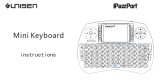Point of view TV-HDMI-200BT English
Contents
Contents ............................................................................................................................... 1
General notices for use ........................................................................................................ 2
Disclaimer ............................................................................................................................ 2
Box Contents ....................................................................................................................... 2
1. HDMI TV dongle .............................................................................................................. 3
1.1. Product display .......................................................................................................... 3
1.2. Instructions for use .................................................................................................... 3
1.3. Desktop ..................................................................................................................... 3
1.4. Wi-Fi settings ............................................................................................................. 3
1.5. Browse the file or folder ............................................................................................. 4
1.6. USB connection ......................................................................................................... 5
1.7. Other application ....................................................................................................... 5
1.8. Specifications of appendix ......................................................................................... 6
2. Mini Bluetooth Keyboard .................................................................................................. 6
2.1 Touchpad ................................................................................................................... 6
2.2 Bluetooth Pairing Mode .............................................................................................. 6
2.3 Auto sleep and wake feature ...................................................................................... 6
2.4 Charging the battery ................................................................................................... 6
2.5 Laser pointer .............................................................................................................. 7
2.6 Technical Specifications of appendix ......................................................................... 7
2.7 Troubleshooting .......................................................................................................... 7