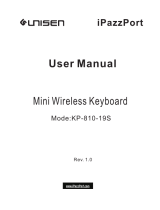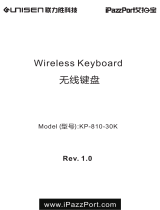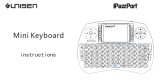Page is loading ...

instructions
Mini Wireless Keyboard

Mouse touchpad
stop
mute
left mouse
searching
Menu
right mouse
FN+Space
Adjust sensitivity of the touchpad
Power Switch
FN+F8 Turn on/off click
function of mouse touchpad
return to main page
the browser
home page
FN+F6 Lock/Unlock
keyboard and touchpad

Introduction:
Perfect for Pad, Andriod TV Box, Google
TV Box, Xbox360,PS3, HTPC/IPTV
Package:
- Mini Keyboard 1
- User manual 1
- USB cable 1
Feature:
-
- Full QWERTY keyboard
- Ultra-sensitive mouse touchpad
- Supports multi-touch gesture and Scrolling bar
- Supports multi language (need to be customized)
- PC Keyboard for Home entertainment,
multi-media Education, Training, Conference,
presentation controlled with computer.
-
Portable and handheld size
Specifications:
- Wireless connection
- Max Distance:10 m
- Size:147X99.5X21.6mm
- Weight:110g
- Transmit power: +5db Max
- Operation voltage: 3.3V
- Power Supply:Two version for choosing
a.
System Requirement:
- Windows
- Mac OS
- Linux
- Android/Google/Smart TV
1.5V 3A Battery x2
b. Rechargeable Li-ion battery

6.How to use
6.1.Start up
1. Open the battery cover,
take USB dongle out
2.Plug USB dongle into any
USB port of your device
(Raspberry Pi/Smart TV /PC)
USB dongle
Power Switch
3. Turn the unit on by switching the power switch
to on (the LED would be flashing then go out )
4. The connection is successful
(slide your finger on touchpad you can see the cursor moving on the screen )

6.2. Pair:in case of lose connection between USB dongle and keyboard, please follow below
steps to do re-pair procedure:
6.2.1. Press button “Fn” and “ ” at the same time till LED flash;
6.2.2. Plug USB dongle into any USB port of your computer;
6.2.3. Approach mini keyboard to the USB dongle and LED off means re-pair is successful.
6.3. Recharge your keyboard: when your keyboard flashing without any operation that
means your keyboard is in low charge, and need to recharge Connect your keyboard to
your computer with mini end of USB cable to your keyboard and another end to computer,
then will light up with steady on, and go out when it is fully recharged.
6.4. To avoid the RF-signal blocked by TV metal case Please use the supplied extend USB cable

Note: Work with Raspberry Pi/Smart TV:
1.How to use:
1.1. Open the battery cover, take out the USB dongle
1.2 .Plug USB dongle into device USB port.
1.3. Before connection established ,it will take seconds to install driver by USB dongle itself.
2.If still can't work or lost connection in using, Please do re-pair procedure as following
2.1. Charge battery for one hour and press FN+ simultaneously till LED flash
2.2. Plug the USB dongle into device USB port and put the keyboard closer to the USB dongle
2.3. LED off means re-pair procedure is completed successfully.

Multi-touch application:
the touchpad supports various gesture, the related gesture and function is described below:
Touchpad
Function
Mouse
Function
Finger
Gesture
Finger
Action
Remark
Moving
Move
Cursor
Slide one finger
on the touchpad
Tap the touchpad
with two finger
simultaneously
Tap the touchpad
with three fingers
simultaneously
Middle
botton
click
Scroll
middle
key
Middle
botton
click
Vertical
two finger
scroll
Slide two finger
vertically
Zoom in or out the
picture when view
pictures
Scroll pages quicky
when browse website
Right click
Right
button
click
Scroll
upward
Scroll
downward

This device complies with part 15 of the FCC Rules. Operation is subject to the
following two conditions: (1) This device may not cause harmful interference,
and (2) this device must accept any interference received, including
interference that may cause undesired operation.
Note: This equipment has been tested and found to comply with the limits for a
Class B digital device, pursuant to part 15 of the FCC Rules. These limits are
designed to provide reasonable protection against harmful interference in a
residential installation. This equipment generates uses and can radiate radio
frequency energy and, if not installed and used in accordance with the
instructions, may cause harmful interference to radio communications.
Any Changes or modifications not expressly approved by the party responsible
for compliance could void the user's authority to operate the equipment.

However, there is no guarantee that interference will not occur in a particular
installation. If this equipment does cause harmful interference to radio or
television reception, which can be determined by turning the equipment off and
on, the user is encouraged to try to correct the interference by one or more of
the following measures:
-Reorient or relocate the receiving antenna.
-Increase the separation between the equipment and receiver.
-Connect the equipment into an outlet on a circuit different from that to which
the receiver is connected.
-Consult the dealer or an experienced radio/TV technician for help.
/