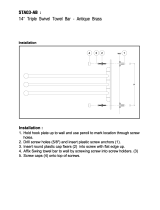Page is loading ...

This addendum accompanies your equipment documentation and is additional
information concerning the heart rate features for your equipment and console.
Important
The heart rate features are intended for reference only. They may not be accurate
for every user or at every speed and are not intended for use as a medical device.
Holding the heart rate handle touch sensor while exercising at higher intensity
may also decrease accuracy of the heart rate reading and is not recommended.
Please also read your product documentation and visit:
www.precor.com/en-us/customer-service/faq.
P/N 305324-101 rev A, ENU
©Precor Incorporated | October 2017

EXPERIENCE™ SERIES AMT
GETTING STARTED GUIDE
Welcome to a personalized fitness experience for your members
The Experience™ Series cardio line gives operators the proven, reliable performance they count on. Each piece delivers the personalized
exercise experience and entertainment choices your members seek. The Adaptive Motion Trainer (AMT) keeps exercisers engaged,
challenged, and loyal. For more information about the AMT, visit us at www.amtfitness.com.
Get to know Precor equipment
The AMT with Open Stride™ lets the exerciser adjust stride
height from 6.8 to 10 inches (17 to 25 cm). Combine this with
the AMT’s ability to dynamically adapt the exerciser's stride
length from 0 to 36 inches (0 to 91 cm). Open Stride applies to
AMT 800 models only. AMT with dynamic stride length applies
to AMT 800 and AMT 700 models.
The Strid
eGuide™ diagram illustrates the ratio of stride length to
stride height.
AMT offers a total body workout in one piece of equipment:
Handlebar positions are optimized for pushing and pulling
motions
Helps exercisers burn more calories with more enjoyment
Monitor stride length with Stride Dial™
The AMT fully engages exercisers of all fitness levels with an infinite range of stride paths to create a uniquely effective
low-impact workout, making every workout a personalized experience. Your members get boundless training variety without
the need to change machines: improve aerobic and anarobic fitness, as well as strength, coordination, and balance on the
AMT.
Get to know Precor cardio workouts
Our instructional videos provide information vital to the safe and effective use of the equipment and can help users,
trainers, and operators get the most out of their EFX.
A variety of manual and preset programs such as Lose Weight, Be Fit, Get Toned, and Push Performance can help
trainers and users meet their goals and build training programs tailored to produce the best possible results.
Instructional videos and complete EFX operating instructions are available at www.precor.com.
Also available at precor.com are regularly-updated blog posts with more ideas about fitness routines
and advice from trusted industry experts.
AMT Getting Started Guide | P/N 304439-101
rev C, ENU
©2017 Precor Incorporated | June 2017

TRAINING AND EXERCISING
CAUTION Before beginning any fitness program, see your physician for a thorough physical exam. Seek advice from
your physician to learn the target heart rate appropriate for your fitness level.
Read all safety and operating instructions included with your equipment. For more information, visit us at www.precor.com and
look for your equipment model number.
Start a workout
Step 1: Place your hands on the fixed side rails and place a foot on
each pedal to enter the equipment.
Step 2: Hold on to the stationary grips in the center.
Step 3: Start stepping in a vertical motion. Step 4: Press QuickStart (on screen for touchscreen consoles), or
choose a preset workout, then press OK to begin.
Step 5: Adjust the left motion control to change your stride height in
one of five levels. You can vary your stride style by lengthening your
stride to a maximum of 36 inches.
Step 6: Adjust the right motion control to select a resistance level,
(low for warming up and gradually higher as you start exercising).
Step 7: Press Pause to finish. To dismount safely, hold the fixed hand
rails then slowly step off the AMT.
Check out our trend-based workouts and Precor product tutorials at
www.precor.com/education.

P62 Console Installation Guide
WARNING
Before you connect any cables to the console, make sure that the equipment is not connected to any external power source or
plugged into the wall.
For more equipment information and troubleshooting, visit us at www.precor.com.
Cable
Connector Type
Connector
Location
Safety key
(TRMs only)
Six-contact strip, keyed
TV F-type coaxial with isolator
Ethernet (LAN)
Eight-contact modular on round
black cable
Data from base unit
Eight-contact modular on flat gray
cable
Power
Two-contact plug, polarized and
latched
Heart rate sensor Four-contact strip, keyed
microSD card slot Eight-contact strip
Ferrite mount N/A
To attach and wire the console:
1. Set the console on the rectangular hook at the bottom of the console mount
and hold it in place.
2. Remove the isolator extender
, connect the TV coaxial cable to it, then
reattach them to the console.
3. Connect the power cable
,after passing it through and wrapping around
the ferrite mount.
4. Verify the microSD card is securely mounted (see
above).
5. Connect the cables
as shown below ( is lower
board) by routing cables through the larger hole in the mount
bracket.
6. Tilt the console back onto the mounting bracket and secure it
with the mounting bolts, making sure to fully tighten the bolts.
7. Follow the checklist and set of instructions on the next page to
test that the console and equipment are working.
8. Attach the fasteners to reinstall the console rear cover after you
finish the tests.
9. To connect to a network:
10. Go to
Settings
>
System Settings
>
Connectivity
.
Touch
Network Type
>
Wired (or Wi-Fi)
>
OK
.
Touch
Configure
. Select a network from the list and enter your
credentials to access that networked.
Touch the Back button to return to the Connectivity screen. Your
settings will be automatically saved.

To test that the console and equipment are working:
Use this checklist of procedures for testing and follow each step in order.
Install the console based on the information on the other side of this sheet.
Verify that the Ethernet patch cables from the floor or wall cannot become caught on the equipment’s moving components (Not applicable for
wireless connections).
Verify these motion control operations work:
Elevation and speed
Resistance (Bikes, EFX, AMT)
Scan TV channels, then:
1. Verify that available channels match the channel list.
2. Rename the channels if necessary.
3. Set the default channel, if applicable.
Touch
GO
, then verify these operations:
Channel up/down controls
Volume up/down controls
Channel changes on the channel list
USB connection (only for charging a personal media player and updating Preva software)
Headphone jack
STOP button and emergency stop lanyard (TRM only)
Verify that the heart rate display works:
1. Begin exercising on the equipment and grasp both touch-sensitive handlebars. The heart icon flashes while the heart rate is read. You must
maintain contact with both metal plates on each handlebar to ensure an accurate reading. Within ten seconds, your heart rate number appears
in the HEART RATE (HR) display.
2. Perform the following checks if a number does not appear:
a. Verify that the HR cable is properly connected.
b. Repeat the test with a different person. In rare instances, it may not work properly for a few individuals.
c. Repeat this test using a chest strap or a wireless pulse simulator. You’ll get better results than if you grasp the touch-sensitive handlebars.
DO NOT hold onto the handlebars during the reading or you’ll override the HR results.
Verify the microSD card is securely inserted.
Verify the TV coaxial cable is securely installed by using a 7/16 open wrench to fully tighten the cable to the console.
Verify IP connectivity. Go to
System Settings
>
Connectivity
. The IP address field should be populated (10.15.80.90, for example). Then, to
register the equipment, make sure you have this info:
Location code
Precor technician account name and password
Serial number from the base
Friendly name assigned to the equipment by the facility (Example: Equipment Type-Floor-Row-Number)
To complete registration for Preva-networked facilities:
1. Enter the Preva server name (na.preva.com for all sites).
2. Enter the assigned account name and password.
3. Follow the onscreen instructions to register the product.
Ask the facility’s Preva administrator to log on to Preva Business Suite and confirm that all P82-based equipment appears there.
P62 Installation Guide | P/N 304148-101 rev A, ENU
©Precor Incorporated | August 2016

P62 CONSOLE
GETTING STARTED GUIDE
P62 Console Getting Started Guide | P/N 304240-101 rev A, ENU
©2016 Precor Incorporated | August 2016
Welcome to a personalized fitness experience for your members
The intuitive high-definition touchscreen, easy-to-reach single or dual motion controls, and built-in fitness tutorials makes the P62
Console a unique fitness experience for your members and trainers.
Set up the console
The P62 console has a built-in Administrator
account for owners.
The Settings menu is visible only to administrators
and registered service technicians. Changes made to
these settings are saved to the fitness equipment.
An Administrator uses a password (see below) to
access and configure the console settings to improve
an exerciser's workout and benefit the facility.
To change system settings:
Setting Information
1.
Press and hold Volume Down.
2.
Press Channel in the following order:
Channel Up
Channel Down
Channel Down
Channel Up
3.
Enter the password: 5 6 5 1 5 6 5
4.
Touch OK. The System Settings banner
appears.
About Displays serial number and event log.
Equipment Use Gathers data on individual and cumulative equipment use
System Settings Connectivity: Determines network type (Wired and Wi-Fi)
and IP address.
TV settings: Sets up channels and close captions
Workout limits: Sets limits on equipment use during peak
hours, maximum treadmill speed, or maximum pause time.
For complete console operating instructions and troubleshooting, visit us at www.precor.com.

TRAINING AND EXERCISING
Get to know the P62 Console
The P62 Console features either single- or dual-motion controls, uses an LCD touchscreen with an embedded TV tuner, and is Preva™
Network Capable.
No.
Function
No.
Function
Pause
Channel up/down
Incline or stride height
1
indicator
Mute
Intensity or resistance indicator
2
Audio jack
Volume up/down
Mobile device charger
* Stride height indicator for AMT only
** Incline indicator only on the dual-motion control. The motion control(s) are located
right below the indicator.
Start exercising
Ready to up your game and give your clients great workouts and training programs?
Take advantage of Precor’s product tutorials, best-in-class training resources, and content libraries — which we refresh regularly (select
regions only) — on www.precor.com.
CAUTION
Before beginning any fitness program, see your physician for a thorough medical exam. Ask your physician for the appropr
target heart rate for your fitness level.
To start a workout:
Touch Quick Start to launch the Manual Program. Calculations, such as calories used, are based on a 170-lb (77 kg), 40-year old
individual. Your clients can complete a workout using this program with the default values, or you can change workout settings to suit
the training program you set up for them.
To start a featured workout:
The Featured Workout appears on the Welcome Screen and changes daily. Touch GO on the Featured Workout screen.
To start a preset workout:
Preset workouts are a great way to tailor your client’s workouts to their fitness goals, stay challenged, and add variety to their sessions.
These workouts are arranged in the following groups: Manual, Heart Rate, Interval, Weight Loss (Fat Burner on Climbers), Variety, and
Performance.
1.
Touch Workouts, select a workout, then touch GO. At the end of a workout, a summary screen displays the average heart rate and
accumulated metrics achieved during a workout.
2.
Save the workout for replay later (for Preva accounts only).
Monitor your heart rate
Chest straps
A chest strap provides the best heart rate monitoring results. When you wear a chest strap during a workout, the heart rate features
appear on the screen. To receive an accurate reading, the chest strap must be in direct contact with your skin.
Touch heart rate feature
To use the heart rate feature, use both hands on the grips and make sure your hands are moist (not dry). Avoid grasping the sensors too
tightly.

Experience™ Series
Adaptive Motion Trainer® (AMT®)
Assembly Guide
English
Français
Deutsch
日本語
中文
Español
Português
Equation 1: Englis h

2

3
AMT Assembly Requirements
Start assembling the AMT while it is still on the pallet. Remove the AMT from the pallet
when instructed to so in this guide.
Follow the steps in the order listed in this assembly guide. For more product
information, visit us at www.precor.com.
WARNING
At least two people are required to assemble the equipment. DO NOT
attempt assembly by yourself.
Assembly requirements
Important Before you fully tighten a fastener, check that its head is flush with the surface of
the equipment. If not, cross-threading may have occurred. DO NOT attempt to rework the
assembly as more damage to the equipment will occur. Instead, contact Customer Support at
www. precor.com
We recommend you:
• Assemble the equipment close to where you plan to use it.
• Assemble the equipment on a solid, flat surface, so that it remains level and
stable.
• Locate the equipment at least 19.7 inches (0.5 meter) away from walls or
furniture on either side of the equipment, and 19.7 inches (0.5 meter) away
from objects behind or in front of the equipment.
• DO NOT move the equipment without assistance.

4
Required tools Hardware kit
•
#2 Phillips screwdriver
• Rubber mallet
• 7/16-inch open-end wrench
• SAE standard socket set
• Wire cutter
• Two #1 Phillips screwdrivers
• Torque wrench (including a
3/16-inch hex wrench bit)
Component Quantity
Component Quantity
Nylon lock nuts (5/16-
inch)
6
Screw
(#10 x 1 1/4-inch)
10
Hex head bolts
(5/16-inch x 1-inch)
4
Flat head hex drive screws
(1/4-inch x 5/8-inch)
5
Hex head bolts
(5/16-inch x 3 1/2-
inch)
6
End caps
2
Bolt sleeve
2
Conduit (optional)
1
Flat Washer
(5/16-inch)
6

5
Begin assembly
Important The side arm supports are shipped with foam blocks inserted in one end.
These blocks prevent fasteners from falling into the supports. DO NOT remove the foam
blocks or push them down into the supports.
To attach the upper side arm supports:
1. Place the upper end of the right-hand support against the right-hand side arm
and insert two screws (with washers attached) into the two holes
underneath the side arm support bracket (see Figure 1 ). Partially tighten.
Figure 1
2. Slide one washer and one sleeve over a bolt and insert it into the
screw hole on the inside of the right-hand side arm (see Figure 2).
Figure 2
3. Attach the bolt using the nut (see Figure 3). Partially tighten.
Important Insert the bolt into the inside of the side arm and attach the nut to
the outside or the side covers will not fit.
Figure 3
4. Repeat Steps 1 through 3 to attach the left-hand side arm support.

6
To attach the lower side arm supports:
1. Place the two side arm supports against the center support and insert a
narrow screwdriver through the middle holes of each side arm and the
center support to keep them aligned (see Figure 4).
Figure 4
2. Slide a washer over each of the four bolts and then, from the
opposite side of the center support, insert the four bolts and attach a
nut to each bolt. Partially tighten the fasteners (see Figure 5).
Figure 5
3. Tighten the side arm supports to 160 in-lb (18 N-m) of torque.
4. Using a 9/16-inch open-ended wrench, loosen the jam nuts and extend
the adjustable feet on the side arm supports until they touch the floor;
then remove the spacer block from under the back end of the AMT.
5. Remove and throw away the two #10 x 3/4-inch Phillips head screws
securing the upper back corner of the inner plastic molding to the end of
the right side arm.
Figure 6
6. Fit the right-hand inner and outer side arm covers to the right side arm.
Insert five screws , then tighten them to 8 to 12 in-lb (1 to 1.35 N-m)
using a #2 Phillips screwdriver (see Figure 7).
Note Alternatively, tighten the screws until the two side arm covers
are in full contact, then turn the screws an additional quarter turn.
Figure 7
7. Repeat Steps 4 and 5 to attach the left side arm.

7
Remove the AMT from the pallet
After the side arm supports are secured, move the AMT off of its shipping pallet to the location where it will be used.
CAUTION
DO NOT move the AMT off its shipping pallet without assistance. DO NOT apply any weight to the side arms of the AMT until the side arm supports
have been installed. To avoid unnecessary movement of the foot plates, DO NOT position the handlebars until instructed to do so.
To move the AMT from the pallet:
1. Remove and discard the two fasteners securing the front frame tube of the AMT
to the shipping pallet (see Figure 8).
Figure 8
2. Lift the back end of the center support and roll the AMT forward onto the floor
while your assistant stabilizes its front end and guides it off the shipping pallet.
3. Move the AMT to its intended location.
4. Insert the end caps into the front frame tube, and if needed, use a rubber
mallet to tap them into place.

8
Remove the access covers
Removing the front and side access covers provides sufficient space to install the
console cables.
Note If you are installing a non-touchscreen console without a Personal Video
System (PVS) or accessory cap, you do not need to remove the access covers.
Important Remove any ties or other materials that hold the side arms in place before the
supports are installed.
To remove the access covers:
1. Lift the gasket upward and remove it from the center support (see Figure 9).
Figure 9
2. Extend a finger through the gasket opening and under the front edge of the top
cover. While pressing upward on the top cover, use the heel of your hand to tap
below its front edge and release it (see Figure 10). Repeat this step to release the
other side of the top cover.
Figure 10
3. While holding up the front edge of the top cover, use the heel of your other hand
to tap just below the back edge of the cover. Lift the cover up and out of the way.
4. Remove the two #10 x 3/4-inch screws from the bottom corners of the front
cover assembly.
5. Gently press in on each of the side covers, just behind the front edge and
about 8 1/2 inches from the bottom, while pulling the front cover assembly
forward to disengage it.
Note Each side cover has a small triangular mark to show you where to press.
6. Move the front cover assembly forward and slightly upward to remove it.

9
Rewire the AMT for a touchscreen console
DANGER
DO NOT attempt to connect electrical power until all assembly
procedures are complete and the console is properly installed.
Retrieve the following parts from the console package:
TV (coax) coupler
Ethernet (CAT 5) coupler and cable
Cable, and the console power cable
Important Make sure all cables pass through all of the cable clips and DO NOT allow
any of the cables to hang near moving parts.
Note In the following steps, pass the console power cable through the opening first,
followed by the TV cable. Pass the remaining cables through in order of connector
size (see Figure 11).
Figure 11
Thread the cables for each part as follows:
1. TV connection :
a. Install the TV (coax) coupler, star washer, and nut, into the jack plate at the
lower end of the AMT and tighten (see Figure 12).
b. Connect the TV cable to the inside end of the TV cable coupler. Tighten the
connector using a 7/16-inch open-end wrench.
2. Ethernet connection :
a. Attach the Ethernet coupler into the jack plate at the lower front of the AMT
(see Figure 12).
b. Plug the Ethernet cable into the coupler.
3. Console connection :
a. Plug the console power cable into the jack plate (see Figure 12).
b. Slide the quick-disconnect terminal on the grounding lead of the power cable
over the grounding terminal on the equipment frame.
Figure 12

10
To continue the wiring:
1. Pass the ends of all cables through the opening in the top of the cable channel
and secure them in the cable clips.
2. Route the cables through the cable clips next to the front flywheel, through the
topmost cable clip on the main frame, and up to the center support (see
Figure 13).
Figure 13
3. Remove the tie from the base data cable. Group that cable with the others and
thread them upward through the center support and out through the center
opening in the console mount, making sure that the heart rate sensor cable
extends out of the opening as well.
Important Store excess cable inside the center support. DO NOT allow cables to
hang loosely inside the body of the AMT.
To complete the console installation, refer to the Installation Guide included in your console box.

11
Route cables under the rear pedestal (optional)
When the AMT faces away from the cable raceway, use the conduit included in the
hardware kit to route the Ethernet, TV, and power cables underneath the center of
the AMT and through its rear pedestal.
To use the conduit:
1. Lay out the cables so that they pass directly under the center support of the
AMT and place the conduit on the floor directly behind the center support.
2. Insert the cables, one at a time, into the slot at the top of the conduit.
Important DO NOT clip or tie the segments of the cables that you insert into the
conduit.
3. Lower the rear pedestal over the back frame tube and the side arm supports. The
pedestal should sit flat on the floor and with the conduit completely inside of it
(see Figure 14).
Figure 14
To replace the access covers:
4. Guide the front cover around the arms so that the tabs at the bottom corners are
inside the two side covers. Slide it into place until the latches on the side covers
click into place (see Figure 15).
Figure 15
5. Reattach the bottom corners of the front cover using two #10 x 3/4-inch screws.
Fully tighten.
Important In the following step, DO NOT apply excessive force to seat the cover.
6. Position the rear edge of the top cover so that the clips on the top and back
covers are engaged securely.
7. Using the heel of your hand, gently snap the front edge of the top cover into
place.
8. Wrap the gasket around the center support below the heart rate sensor grips,
then fit it into the top cover making sure the edges of the seal are flush with the
top cover (see Figure 16).
Figure 16

12
Position the handlebars
During shipment, the AMT is packed with its handlebars reversed. Two set screws
are threaded into each handlebar. The plastic boots that eventually cover the screws
are positioned just above them on the handlebars.
To position the handlebars for use:
1. Remove the two set screws from one handlebar (see Figure 17).
Figure 17
2. Rotate the handlebar exactly one half turn (180°) (see Figure 18).
Note When the handlebar is positioned correctly, it bends slightly outward.
The screw holes in the handlebar should also line up with those on the AMT
frame.
Figure 18
3. Reinsert the two set screws. Leave the screws partially tightened until you have
adjusted both handlebars.
4. Repeat Steps 1 through 3 to position the other handlebar.
5. Adjust the positions of both handlebars outward as much as possible. Both
handlebars should be at equal angles to the body of the AMT and angled slightly
outward (see Figure 19).
Figure 19
6. Rotate one of the plastic boots so that it aligns with the surface below it, then
press the boot downward to secure it in place (see Figure 20). Repeat this step
to position the other plastic boot.
Figure 20

13
Level the AMT
It is important to level the AMT properly every time you move it.
CAUTION
To eliminate movement, make sure the adjustable feet are in
contact with the floor. Also, make sure that the AMT sits on a flat
surface. Adjusting the feet of the AMT cannot compensate for
extremely uneven surfaces.
To level the AMT:
1. Try to rock the AMT while standing on one of its foot plates and grabbing the
opposite handlebar. If there is any movement, with assistance, tip the AMT to
one side to locate the adjustable feet.
2. Using a 9/16-inch open-ended wrench, move the jam nuts away from the side
arm supports and toward the adjustable feet.
3. Correct the height of each adjustable foot as follows (see Figure 21):
Figure 21
If you want to ... Then turn the adjustable feet …
Raise the front end of the AMT Counterclockwise
Lower the front end of the AMT Clockwise
Important To allow the rear pedestal to fit properly, the adjustable feet must extend at
least 2 inches (5 cm) below the side arm supports. Extend the feet before you remove the
spacer block (as described in To add the side arm supports), to ensure that they are
positioned correctly.
4. When you finish adjusting the equipment, recheck for movement and readjust as
necessary.
5. Using the 9/16-inch open-ended wrench, move the jam nuts upward until they
contact the side arm supports and fully tighten them.
6. Align the rear pedestal over the back frame tube and the side arm covers, then
press the pedestal into place (see Figure 22).
Figure 22
/