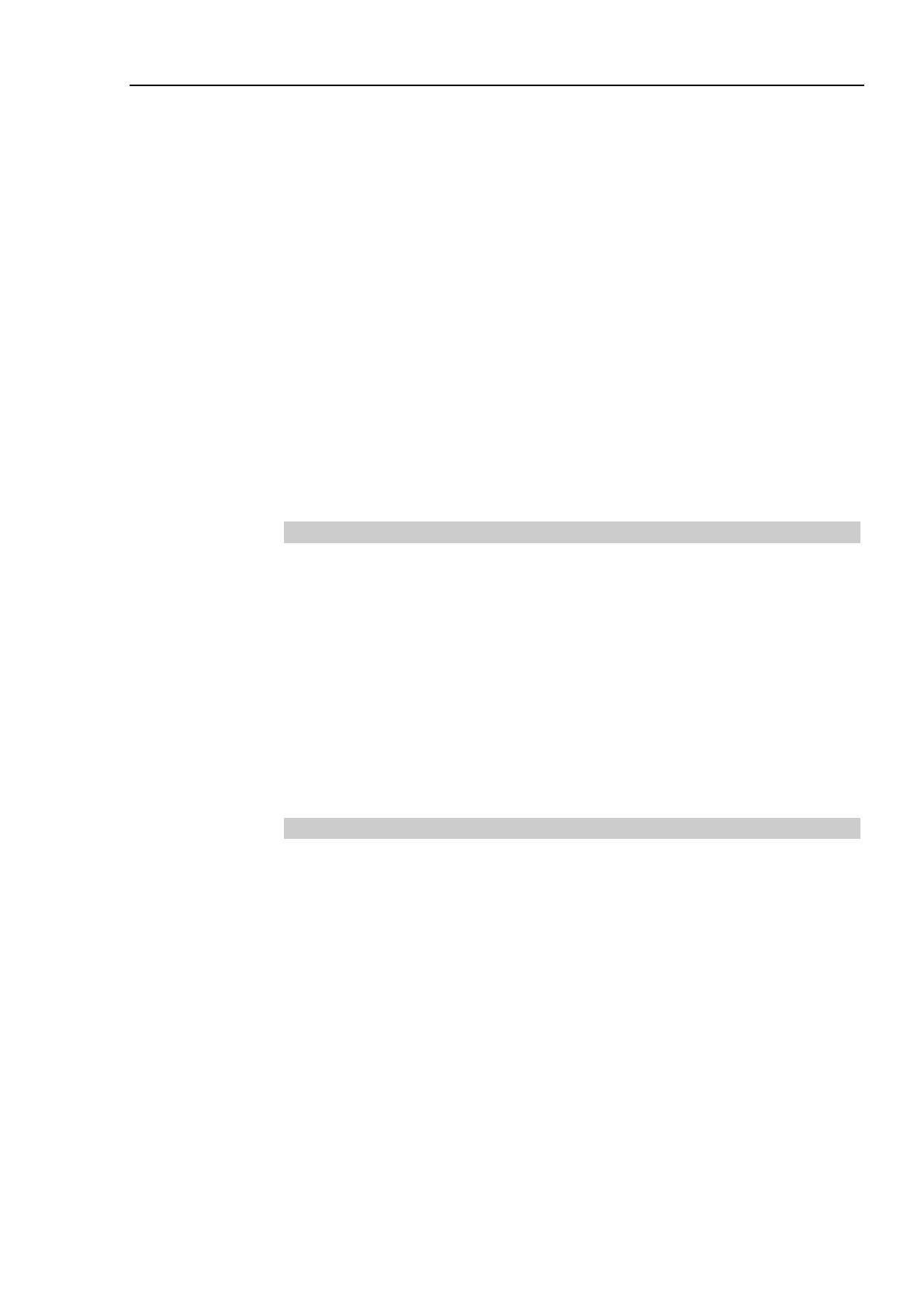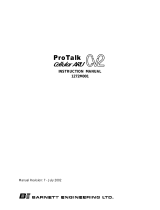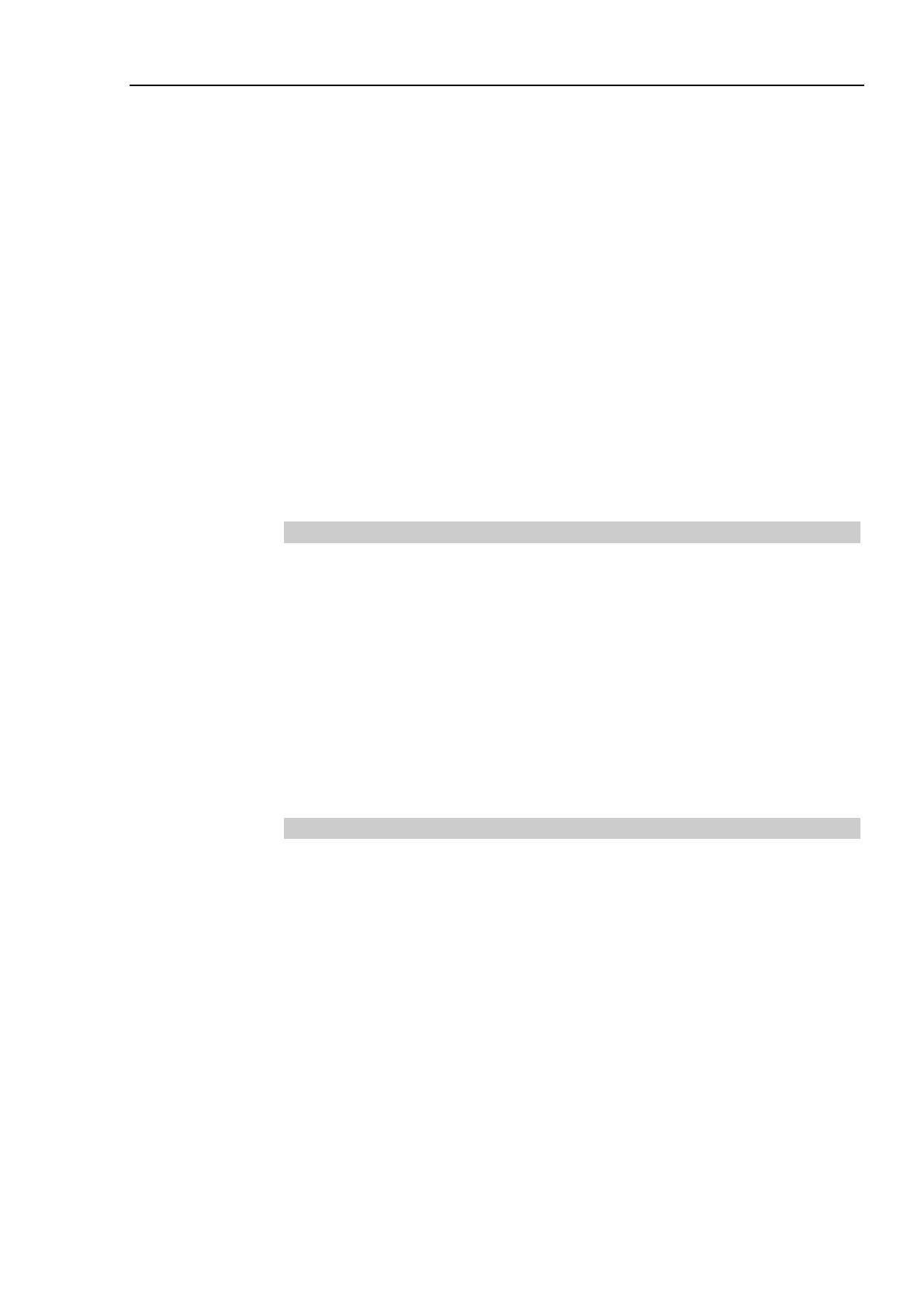
Table of Contents
Vision Guide 7.0 (Ver.7.3) Hardware & Setup Rev.3 vii
4.1.2 Part Names and Functions .......................................................48
4.1.3 External Wiring ..........................................................................48
4.1.4 USB Camera Specifications ......................................................50
4.1.5 Spectral Characteristics of Monochrome Camera ....................51
4.1.6 Spectral Characteristics of Color Camera ................................52
4.2 GigE camera .......................................................................................53
4.2.1 GigE Camera Cable, Trigger Cable ..........................................53
4.2.2 Part Names and Functions .......................................................54
4.2.3 External Wiring ..........................................................................54
4.2.4 GigE Camera Specification .......................................................59
4.2.5 Power Specification...................................................................61
4.2.6 CCD/CMOS Spectral Characteristics of Monochrome
Camera .....................................................................................62
4.2.7 CCD/CMOS Spectral Characteristics of Color Camera ...........64
5. Camera Lens 65
5.1 Standard Camera Lens ......................................................................65
5.1.1 Lens specification ......................................................................65
5.1.2 Outline Drawing .........................................................................65
5.2 Megapixel Camera Lens ....................................................................67
5.2.1 Lens Specification .....................................................................67
5.2.2 Outline Drawing .........................................................................67
5.3 Extension Tube ...................................................................................69
5.3.1 Extension Tube Work Distance ................................................69
5.3.2 Extension Tube FOV Table .......................................................70
6. Option Product Specifications 78
6.1 PoE Injector ........................................................................................78
6.1.1 Specifications ............................................................................78
6.1.2 External Dimensions .................................................................78
6.2 PoE Switching Hub .............................................................................79
6.2.1 Specifications ............................................................................79
6.2.2 External Dimensions .................................................................79
6.3 Ethernet Switch FL SWITCH SFN 5TX .............................................80
6.3.1 Specifications ............................................................................80
6.3.2 External dimensions ..................................................................80
6.4 Camera Mounting Brackets ................................................................81
6.4.1 6-Axis Robot ..............................................................................81
6.4.2 SCARA Robot ...........................................................................84