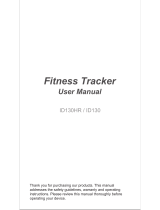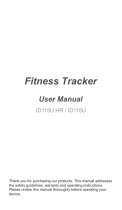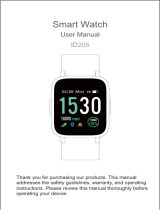Page is loading ...

2. Device Activate & Charge
Make sure power is working normally before initial use. In case device is under
low battery, connect the device to the charger. Device will automatically boot
up (please connect the USB in normal DC port (5V-500mA) for charging as
below. The host should be separated from the strap when charging).
3. Pair the device
Open pair device in the app, please make sure the Bluetooth is ON when pair
the device. When searching and pairing device, please long press on the screen
of the device and activate the device (light on). App will search the device
automatically, choose the device name and connect the device to the app.
Select the device in the smart phone searching list
Once the device connected to the app successfully, it will record and analyze
your activities and sleep automatically, also monitor heart rate status, please
touch and sliding on the screen of the device to switch into different display
modes as following:
1. Normal Mode
Put the camera shoot ON in the APP, then device enter in remote shoot screen,
control remote photograph shooting with following actions:
(Right slide screen / lift wrist sense / tap screen) to shoot a picture.
Under normal mode, long press the screen 2S to enter into function menu
mode, choose the following functions:
3.1 Sport Mode
3.2 Do Not Disturb Mode
3.3 Wrist Sense ON/OFF Mode
3.4 Horizontal and Vertical screen switch setting Mode
3.5 Power OFF Mode
Notification Mode instruction
1.Under incoming call, message notify mode, the screen will still display the
last time text and sliding, when there is a new notification coming in.
2. If there is a call or message come, the device will force into call/message alert
mode no matter under whatever other mode, after quit, it returns to previous mode.
Incoming call notify Message notify
Power Off Mode
2. Remote Camera Shoot Mode
3. Function Menu Mode
4. Notification Mode
Key Definitions:
Sliding around: function switch
Tap: choose
Long Press: mode switch
USB charging port
Note: alarm mode will only display on the screen after switch ON in the APP.
Time Mode Heart rate mode
Distance mode
Step mode
Alarm mode
Calories Mode
Messenger Mode
Music Display Mod
[Tap ] to enter into Sports Start Confirm mode
[Tap ] to enter into Do Not Disturb mode
[Tap ] to enter into Wrist Sense ON/OFF Setting mode
[Tap ] to enter into horizontal and vertical screen switch setting mode
[Tap ] to enter into heart rate ON/OFF switch mode
[Tap ] to enter into Power OFF confirm mode
[Tap ] to enter into Find Phone mode
Sport start hint Stop watch Mode
Sport heart rate Mode
Sport Distance Mode
Sport Step Mode
Sport Calories Mode
Sport Time Mode
Music Display Mode
Sport end hint
Lift the wrist screen ON
Do Not Disturb Mode OFF Do Not Disturb Mode ON
Lift the wrist screen OFF
Horizontal screen Mode
Vertical screen Mode
3.6 Find Phone Mode
Find Phone
Alarming notify Sedentary notify
Goal complete notify
Charging notify
Charge full notify
Low-power notify
Activities Record:
Record daily activities, you could check daily activities including steps,
distance and calorie consumption in the app;
Sleep Monitoring:
Device could automatically recognize your state and monitoring the whole
sleep progress with analyzing the deep sleep and light sleep hours;
Notification Alerts:
Alarm alert, call alert, sedentary alert, etc. by silent vibration;
Remote Camera Control:
Operation on the screen could control remote photograph shooting.
Heart Rate Monitoring:
Device monitors your heart rate status and help user make suitable exercise
plan.
Device Data Storage:
The activity data will be cleared every 0:00am as a cycle, but the device itself
could restore 7 days’ data, after 7 days, the data will be cleared. We suggest
user to sync data with app at least one time within 7 days during use.
Can’t find device when pairing device?
Please make sure the smart phone Bluetooth is ON and smart phone OS
Android 4.4 & above and iOS 7.1 & above.
Please make sure the device is near the smart phone when pairing (normal
0.5m) and among the normal Bluetooth communication distance range
(within 10m).
Please make sure the device is not under low battery. If there is still problem
after full charge, please contact us.
Can’t connect the device with app?
Some smart phone Bluetooth service will be abnormal when reboot. Please
reboot the Bluetooth or reboot smart phone for pairing device.
How to Restore Factory Defaults
Make sure the device is connected with app, go in the app, enter
“Mine-SystemSetting” and choose “Reboot Device”.
How to update the device
Make sure the device is connected with app, go in the app “Device”-“
Device update”, please wait some minutes before update done.
This product is applied with professional Bluetooth RF signal and self
developed algorithm, the accuracy of step pedometer could be up to 95%.
1. Download VeryFit for heart rate app
The smart band need to pair with the smart phone through app. Before
downloading, please refer to working condition for mobile.
Way to download 1: Searching the QR code, scan and download app.
Please use the QR code Scan tool to scan the following QR code and open
the link and download app. In case there is any problem to open the link,
please try to copy the link and open it by browser.
Way to download 2: Search in the phone market and download.
Please search and download the “VeryFit for heart rate” from App Store or
Google play store.
Correct Disposal of this product. This marking indicates that this
product should not be dispose other household wastes throughout
the EU. To prevent possible harm to the environment or human he from
uncontrolled waste disposal, recycle it responsibly to promote the
sustainable reuse of material resources. To return your used device, please
use the return and collection systems or contact the retailer where the
product was purchased. They can take this product for environmental
safe recycling.
SIZE:60X95MM 105克铜板纸四色双面印刷
Warning: Changes or modifications to this unit not expressly approved by
the party responsible for compliance could void the user’s authority to
operate the equipment.
NOTE: This equipment has been tested and found to comply with the limits
for a Class B digital device, pursuant to Part 15 of the FCC Rules. These
limits are designed to provide reasonable protection against harmful
interference in a residential installation. This equipment generates, uses and
can radiate radio frequency energy and, if not installed and used in
accordance with the instructions, may cause harmful interference to radio
communications.
However, there is no guarantee that interference will not occur in a particular
installation. If this equipment does cause harmful interference to radio or
television reception, which can be determined by turning the equipment off
and on, the user is encouraged to try to correct the interference by one or
more of the following measures:
Reorient or relocate the receiving antenna.
Increase the separation between the equipment and receiver.
Connect the equipment into an outlet on a circuit different from that to
which the receiver is connected.
Consult the dealer or an experienced radio/TV technician for help.
This device complies with Part 15 of the FCC Rules. Operation is subject to
the following two conditions: (1) this device may not cause harmful
interference, and (2) this device must accept any interference received,
including interference that may cause undesired operation.
FCC Statement
-5.5
/