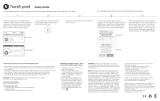Page is loading ...

Model: NU-G0020
www.nutechdesign.com
NUBAND FLASH
HR APP

- 1 -

- 1 -
FCC Statement
This equipment has been tested and found to comply with the limits for a
Class B digital device, pursuant to Part 15 of the FCC Rules. These limits are
designed to provide reasonable protection against harmful interference in a
residential installation. This equipment generates uses and can radiate radio
frequency energy and, if not installed and used in accordance with the instructions,
may cause harmful interference to radio communications. However, there is no
guarantee that interference will not occur in a particular installation. If this
equipment does cause harmful interference to radio or television reception, which
can be determined by turning the equipment off and on, the user is encouraged to
try to correct the interference by one or more of the following measures:
Reorient or relocate the receiving antenna.
Increase the separation between the equipment and receiver.
Connect the equipment into an outlet on a circuit different from that to which
the receiver is connected.
Consult the dealer or an experienced radio/TV technician for help.
This device complies with part 15 of the FCC Rules. Operation is subject to the
following two conditions:
(1) This device may not cause harmful interference.
(2) This device must accept any interference received, including interference
that may cause undesired operation.
Changes or modifications not expressly approved by the party responsible for
compliance could void the user’s authority to operate the equipment.

- 2 -
QUICK START GUIDE
COMPATIBILITY
The Nuband Flash HR smart wristband only supports the following selected
mobile devices:
iOS version (iOS 8.0 upwards): iPhone 5 onwards, iPod touch 5th Gen onwards,
iPad mini 2 onwards, iPad Air onwards
Android Phones (Android 4.4 upwards): Samsung Galaxy S4 onwards, Samsung
Note 3 onwards or other smartphone
Nuband Function Icon
1. You should charge your Nuband for 1-2 hours prior to use.
Remove module as diagram shown below and plug into USB
charge socket in either a computer or a USB plug. Module
should have battery symbol on screen when you charge.
Screen will show 100% when fully charged.
Please ensure the unit’s USB contact finger should be
faced up into the USB port for proper charging. Under
charging condition, the charging symbol will go off after 5
seconds, the display will resume when touches the screen.
Time Display
Function
Information
Alarm Clock
Step
Find Phone
Power Off
Sedentary
Reminder
Calories
No Disturb(off)
Message
Call ID
Distance
No Disturb (on)
Schedule
Remote camera
control
Heart Rate
Dial/Display
change
Training

- 3 -
2. Install Free App:
Go to App store or Play store, download this App: “Nuband Flash HR” and install
it. To use the App, make sure your mobile device is connected to the Internet via
Wi-Fi or 3G/4G.
3. Account Set-up:
Open the “Nuband Flash HR” App. Set your personal information to start.
4. Nuband Operation Instruction:
You can use the band by “wrist turning” or “touch screen”.
It is convenient to check the time by “wrist turning”.
You need to turn on “Palming gesture” on the Nuband Flash HR App under
device setting.
Keep the band screen horizontally.
The time will display
on the screen automatically.
Turn wrist over.

- 4 -
Touch Screen
Function
Starting-up /Turn on
Hold finger on the screen for 10 seconds. 0000 a code
and firmware version will appear. This is your Nuband
Flash HR code. Note and use when binding device.
Touch the screen or turn the wrist over.
Slide the screen up or down.
Click on the screen.
Hold and press the screen.
Switch to the time display, click/swipe left, view the number of
Steps ,Calories ,Distance ,Heart rate .
Swipe up or down to “Function” interface, then click/swipe left to
hold and press to swtich off.
Swipe up or down to “Message” interface, click/swipe left to view
the messages. Press and hold for message delete.
Maximum 8 messages storages.
Light up
the screen
Shutdown
Switching
first-level
directory
Switching
secondary
directory
View data
Message
Confirm
Operation

- 5 -
Swipe up or down to “Training” interface, click/swipe left to select
the type of sports. Maximum 5 sports storage. After selecting the sports,
tap the screen, the select sports icon will flash, now enter the sport.
Set up sports type in APP
Sport
Sport Icons
20 different
kind of sport
Tracking
(Running/
Walking
defaulted)
Phone Finder Swipe up or down to “Function” interface, click/swipe left to .
Press and hold the screen, then your phone will give off the alarm.
(This function is only available when phone is set to ringing mode
and is connected with band).
(“Device” “Target” “+” “Sport Type”)
Turn on/ off the
No Disturb
Switch up or down to “Function” interface, click/swipe left to “No
disturb” screen, then hold the screen for the selection of ON/OFF.
After the “No Disturb” mode is “ON”, will be displayed at the top
of time interface to prompt that the “No Disturbing” mode has now
enganged.

- 6 -
Home Display
Nuband Flash HR comes with
an OLED display with touch
functionality.
The home screen is the time screen.
It will display: date, time, week,
battery level and connection status.
Using Nuband in Wet Condition
Nuband is splash-proof.
Nuband is NOT fully water resistant.
Please DO NOT wear it in the shower or bath.
Please remove the band before participating
in any aquatic sports.
Dynamic Heart Rate detection .
Set up from App once you turn “ON” sleep monitor.
Dial switch
Schedule
Heart Rate
Sleeping Tracking
Swipe up or down to “Schedule” interface, click/swipe left to view
the schedule set up from Nuband Flash HR APP.
(“Device” “Device Setting” “Schedule”)
Swipe up or down to “Function” interface ,click/swipe left to “Dial”
screen,hold the screen for the selection of dial. There have 4 different
dial layout ,hold the screen after selecting style.
PS: Function may be changed and upgraded according to the band firmware’s update.
No Distrube
Message
Battery
Level
Connection
Status
Time
Date/Day

- 7 -
5. Pairing
Keep your phone with Bluetooth and WiFi “on” for this step. Keep the screen
lit and your Nuband Flash HR will show a flashing icon on band. When they
paired, band icon will change to fix.
Login to the App 【Device】 to
search for the device.
Select “Device” page, click
“Blinding device”
Tap the band icon for pair. If pair
success, press “PAIR” on request.

- 8 -
IOS Device:
When successfully connected, a
fix icon will appear instead of the
flashing on the Home time display
of the band.
Trouble shooting:
If the connection between the band and
the App is unsuccessful, follow the steps
below:
Switch to the time screen on Nuband,
check the connection status:
Flashing or Fixed.
If Fix icon displays on the screen:
Go to Bluetooth in phone settings and
forget the device. Disconnect the band
from other Bluetooth devices and the
phone system, and start the syncing
process until successful.
If Flashing icon displays on the screen:
Turn off the Bluetooth on your mobile
device for 3-5 minutes. Then turn on
Bluetooth and enter the App to search
and bind the band. Please keep the
screen of the band on during the
searching process.
Please connect the band and the App
via the App “Flash HR” instead of the
phone Bluetooth. If the connection is only
displayed in the Bluetooth function in the
mobile device system, such connection is
not completed. Ensure “Bluetooth Pairing
Request” pop up and press pair.
【Bluetooth Pairing Request】 will
pop up, click “Pair”, and finish
pairing.

- 9 -
After successful connection, the Home page will show the connected band
updated status. To review the device state or modify your band settings,
Select “Device” under the APP.

- 10 -
6. SYNC Data
The band will SYNC data automatically after
being connected with phone by the Nuband
Flash HR App,
the time and date/day of the band will
be calibrated to the same as the phone.
SYNC data includes: steps and calories. You
can check if the data SYNC is completed
successfully on the App. First SYNC takes 1-2
minutes.
If syncing fails, press for manually sync
under app
Home screen left top corner
7. Sleep Monitor
Once you turn on “sleep monitor” under the
App. It will monitor your sleep quality from
8:00PM to 9:00AM.
(“Device” “Device Setting” “Sleep Monitor”)
8. Searching for Mobile Phone
Swipe to the function interface, swipe left to . Hold finger on the screen
until it vibrates, the connected mobile will ring if it is under ringing mode.

- 11 -
9. Sedentary Reminder
Sedentary Reminder can be set in device state of the App, and time quantum
can be set in the Time period setting.
The time setting should match your daily routine, like 9:00a.m.-5:00p.m.
instead of 9:00p.m.-5:00a.m., so it can function properly. If less than 200 steps
are recorded within the set time period, the band will vibrate and will be
displayed to remind you to move.
(“Device” “Device Setting” “Sedentary Reminder”)

- 12 -
10. Alarm Clock
Add alarm by entering the “Alarm Setting” under device state.
(“Device” “Device Setting” “Alarm Setting”)
Press “Add” on the top right corner to add or edit an alarm. Up to six different
alarms can be set. when it comes to the programmed time, the band will vibrate
and will be displayed.

- 13 -
CameraBack
SMC HK 2:42 PM 64%
11. Camera Remote Control
Activate the camera under Device state. Press “Camera” entry camera Remote
control. The band will show Icon, photos can be taken by pressing the screen
of the band.

- 14 -
IOS users: Go to Settings of iPhone and search for the “Nuband Flash HR”
App. In “Notifications”, make sure “Allow notifications” is turned on.
Android users: On the App - Check if all notification items are allowed in
Message Push.
On the Phone - Go to “Notifications” in Settings. Set all
permissions to “Allow” for the Nuband Flash HR App. If any
security software is installed in your phone, please set
“Nuband Flash HR” as a trusted app.
If there is no notification after the above steps have been performed, please
reboot the band and reconnect with the App. Before reconnecting, please
ensure the Bluetooth connective memory in the phone setting is disconnected.
12. Calling and Message Notification
Notifications can be enabled and
disabled from Message Push in device
state.
Make sure notifications are allowed in
the phone setting. Only notifications
that will appear in the phone’s
notification bar will be displayed on
the band. (There will be no notification
if the corresponding app is being
operated on the phone screen.)
Trouble shooting:
Please make sure the band and the
App is connected. If the band is still
unable to get notifications, follow the
steps below:

- 15 -
13. OTA Upgrade
Attention: the phone screen must kept lit when using this function.
When the band and the App is connected for the first time, please check if the
firmware is updated to the latest version. Update can be completed in device
state.
There will be an upgrade reminder in the App when a new firmware is uploaded
to the server.
(“Device” “Device Setting” “Firmware Version”)
14. Nuband Flash HR Parameters
Battery: Built-in rechargable lithium battery Screen: OLED 0.96” inch
Battery capacity: 75 mAh Waterproof level: IP67
Bluetooth: Bluetooth 4.0, working range 10 ~15m
System requirment: Bluetooth 4.0; IOS8.0 or above;
Selected Android devices using Android 4.4 or above

- 16 -
Nuband Flash HR 12 month Warranty
Nuband prides ourselves in the quality of our products but every now and then there may be a
bump in the road. We therefore guarantee our products for 12 months (1 year) against defects in
materials and workmanship under normal use.
If a hardware defect occurs within the warranty period of 12 months Nuband will either re-
place defective part or provide a replacement product, providing proof of purchase is sent
with the item.
A replacement product or part assumes the remaining warranty of the original product or 12
months from the date of replacement or repair, whichever is longer.
When a product is exchanged or part of product is exchanged, any replacement becomes your
property and replaced item becomes Nuband’s property.
Parts provided by Nuband in fulfilment of tis warranty obligation must be used in products for
which warranty services is claimed.
When returning product under warranty, item must be returned along with original packaging and
retailer receipt. Without the receipt, the warranty will be considered invalid.
It is your responsibility to back any data up. If in repair or replacement, goal data is lost Nuband
claim no responsibility for this.
Nuband is not responsible for product failure caused by none compliance with product instructions.
The warranty does not cover the cost of returning the product, this must be born by the customer.
No Nuband reseller, agent or employee is authorized to make any modification, extension or
addition to this limited warranty. If any term is held to be illegal, or unenforceable, the legality
or enforceability of the remaining terms shall not be affected or impaired.

- 17 -
Nuband Flash HR Product Disclaimer
Nuband is a device developed to assist monitoring aspects of your health but should never replace
the professional advice of your Doctor or Physician.
Nuband are not a licensed medical conditions or any kind, or determining the effect of any specific
exercise on a medical condition.
We strongly recommend that you should consult a Doctor or Physician before partaking in any type
of physical exercise fitness plan or diet.
Returns
If your Nuband should ever need to be replaced under warranty, send an £8.00 check or money
order payable to Connexions Logistics to cover costs of postage, and handling. Please send it
to the following address:
Dartmouth Brands Ltd
C/O Connexions Logistics
Link House, Bute Street
Fenton, Stoke On Trent
Staffs, ST4 3PW
UK
If your Nuband should ever need to be replaced under warranty, send an $8.00 check or
money order payable to AJLE 4 LLC to cover costs of postage, and handling. Please send it to
the following address:
AJLE 4LLC
ATTN: Customer Service
PO Box 2077
Cedar Park, TX 78630
USA
E-mail: [email protected]

- 18 -
2017-1
Because of possible loss, we recommend insuring your Nuband, return receipt requested, when
using the mail. If you do not obtain the proper receipt within a reasonable time, start a tracer
through the originating post office. Please allow 2 to 3 weeks from the date we receive your
package for your replacement Nuband to arrive.
iPhone®, iPod®, iPad®, iPad Mini®, iPad Air®, iOS®, Retina display®,
Apple and the Apple logo are trademarks of Apple Inc., registered in the U.S. and other countries.
App Store is a service mark of Apple Inc.
Android and Google Play are trademarks of Google Inc.
Samsung Galaxy S® and Samsung Galaxy Note® are trademarks of Samsung in the United States and other countries.
All other trademarks are property of their respective owners.
/