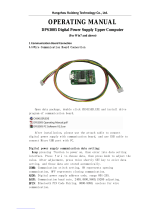Page is loading ...

H3C WX5004 Access Controller
Installation Manual
Hangzhou H3C Technologies Co., Ltd.
http://www.h3c.com
Document version: 6PW101-20130128

Copyright © 2009-2013, Hangzhou H3C Technologies Co., Ltd. and its licensors
All Rights Reserved
No part of this manual may be reproduced or transmitted in any form or by any means without prior
written consent of Hangzhou H3C Technologies Co., Ltd.
Trademarks
H3C, , H3CS, H3CIE, H3CNE, Aolynk, , H
3
Care,
, IRF, NetPilot, Netflow,
SecEngine, SecPath, SecCenter, SecBlade, Comware, ITCMM and HUASAN are trademarks of
Hangzhou H3C Technologies Co., Ltd.
All other trademarks that may be mentioned in this manual are the property of their respective owners
Notice
The information in this document is subject to change without notice. Every effort has been made in the
preparation of this document to ensure accuracy of the contents, but all statements, information, and
recommendations in this document do not constitute the warranty of any kind, express or implied.
Environmental protection
This product has been designed to comply with the environmental protection requirements. The storage,
use, and disposal of this product must meet the applicable national laws and regulations.

About This Manual
Organization
The H3C WX5004 documentation set includes:
Category Documents Purposes
Marketing brochures Describe product specifications and benefits.
Product description and
specifications
Technology white
papers
Provide an in-depth description of software
features and technologies.
Compliance and safety
manual
Provides regulatory information and the safety
instructions that must be followed during
installation.
Hardware
specifications and
installation
Installation guide
Provides a complete guide to hardware
installation and hardware specifications.
Configuration guides
Describe software features and configuration
procedures.
Command references
Provide a quick reference to all available
commands.
Software configuration
Configuration
examples
Describe typical network scenarios and provide
configuration examples and instructions.
Operations and
maintenance
Release notes
Provide information about the product release,
including the version history, hardware and
software compatibility matrix, version upgrade
information, technical support information, and
software upgrading.
Conventions
The manual uses the following conventions:
GUI conventions
Convention Description
Boldface
Window names, button names, field names, and menu items are in
Boldface. For example, the New User window appears; click OK.
>
Multi-level menus are separated by angle brackets. For example, File >
Create > Folder.
Convention Description
< > Button names are inside angle brackets. For example, click <OK>.
[ ]
Window names, menu items, data table and field names are inside
square brackets. For example, pop up the [New User] window.
/
Multi-level menus are separated by forward slashes. For example,
[File/Create/Folder].

Symbols
Convention Description
Means reader be extremely careful. Improper operation may cause
bodily injury.
Means reader be careful. Improper operation may cause data loss or
damage to equipment.
Means an action or information that needs special attention to ensure
successful configuration or good performance.
Means a complementary description.
Obtaining Documentation and Technical Support
You can access the most up-to-date H3C product documentation on the World Wide Web at
http://www.h3c.com
.
Click the links on the top navigation bar to obtain different categories of product documentation:
[Technical Support & Documents > Technical Documents]
– Provides hardware installation, software
upgrading, and software feature configuration and maintenance documentation.
[Products & Solutions]
– Provides information about products and technologies, as well as solutions.
[Technical Support & Documents > Software Download]
– Provides the documentation released with
the software version.
Technical Support
service@h3c.com
http://www.h3c.com
Documentation Feedback
You can e-mail your comments about product documentation to [email protected]m.
We appreciate your comments.

i
Table of Contents
1 Access Controller Overview·····················································································································1-1
Introduction ·············································································································································1-1
Appearance·············································································································································1-1
Front Panel ······································································································································1-1
Rear Panel·······································································································································1-2
Specifications ··········································································································································1-3
Processor and Storages··················································································································1-3
Dimensions and Weight···················································································································1-3
Fixed Interfaces and Slots···············································································································1-3
Power Input ·····································································································································1-3
Components············································································································································1-4
LEDs················································································································································1-4
Fixed Interfaces ·······························································································································1-5
Fans·················································································································································1-9
Interface Numbering································································································································1-9
2 Installation Preparation·····························································································································2-1
Safety Precautions ··································································································································2-1
Installation Site Checking························································································································2-2
Requirements on Temperature and Humidity ·················································································2-2
Requirements on Cleanness ···········································································································2-2
Anti-Static Requirements·················································································································2-3
Electromagnetic Environment Requirements ··················································································2-4
Laser Safety ····································································································································2-4
Installation Tools ·····································································································································2-5
3 Installation··················································································································································3-1
Installation Procedure ·····························································································································3-1
Installing the Access Controller onto a 19-Inch Rack ·············································································3-2
Installing the Access Controller with Front and Rear Mounting Brackets ·······································3-2
Installing the Access Controller with Front Mounting Brackets and a Tray·····································3-6
Installing the Access Controller with Mounting Brackets and Slide Rails ·······································3-7
Installing the Access Controller on a Workbench ···················································································3-9
Connecting the Ground Wire ··················································································································3-9
Connecting the Power Cord··················································································································3-11
Connecting the AC Power Cord ····································································································3-11
Connecting the DC Power Cord ····································································································3-12
Connecting Interface Cables·················································································································3-13
Connecting the Console Cable······································································································3-13
Connecting the Ethernet Cable ·····································································································3-14
Checking the Installation·······················································································································3-15
4 Initial Startup··············································································································································4-1
Setting up the Configuration Environment ······························································································4-1
Connecting a Configuration Terminal to the Access Controller ······················································4-1

ii
Setting Terminal Parameters···········································································································4-1
Powering On the Access Controller ········································································································4-3
Checking Before Power-On·············································································································4-3
Powering on the Access Controller ·································································································4-4
5 Software Maintenance·······························································································································5-1
Overview ·················································································································································5-1
Files Managed by the Access Controller·························································································5-1
BootWare Program File···················································································································5-1
Application Files ······························································································································5-1
Configuration Files···························································································································5-2
Approaches for Software Maintenance ···························································································5-3
BootWare and Application File Upgrade Flow ················································································5-4
BootWare Menus ····································································································································5-4
BootWare Main Menu······················································································································5-4
BootWare Submenus ······················································································································5-6
Upgrading the BootWare Through a Ethernet/Serial Interface·······························································5-7
Modifying Serial Interface Parameters ····························································································5-8
Upgrading the BootWare Through an Ethernet Interface······························································5-10
Upgrading the BootWare Through a Serial Interface ····································································5-12
Upgrading Applications Through a Serial Interface on the BootWare Menu········································5-14
Upgrading Applications Through an Ethernet Interface on the BootWare Menu··································5-15
Configuring Ethernet Interface Parameters···················································································5-15
Upgrading Applications Through an Ethernet Interface ································································5-16
Maintaining the Application and Configuration Files Through the CLI··················································5-17
Maintaining the Access Controller Through TFTP ········································································5-17
Maintaining the Access Controller Through FTP ··········································································5-19
Maintaining Application and Configuration Files···················································································5-22
Displaying All Files ························································································································5-22
Setting an Application File Type····································································································5-22
Specifying a Startup Configuration File·························································································5-23
Delete a File ··································································································································5-24
Dealing With Password Loss ················································································································5-24
User Password Loss······················································································································5-25
BootWare Password Loss ·············································································································5-25
Super Password Loss····················································································································5-26
Backing Up and Restoring the BootWare ·····························································································5-26
Using the BootWare Menu ············································································································5-26
Using the CLI·································································································································5-26
6 Troubleshooting ········································································································································6-1
Software Loading Failure ························································································································6-1
Power Supply Failure······························································································································6-1
Configuration System Failure··················································································································6-2
No Display on the Terminal ·············································································································6-2
Illegible Characters on the Terminal································································································6-2

1-1
1 Access Controller Overview
Introduction
The H3C WX5004 Access Controller is a new-generation wireless access controller product developed
by Hangzhou H3C Technologies Co., Ltd. (referred to as H3C hereinafter) based on the updated
multi-core CPU platform. Compared with the WX5002, the previous-generation access controllers, the
WX5004 has two more groups of Combo ports, allowing for more flexible user configurations. Besides,
the WX5004 also provides an expansion slot, where you can insert a card of a different type as needed
in the future. This provides not only strong processing capability but also flexible system configuration
schemes. In terms of reliability, the WX5004 uses pluggable power supply units (PSU). Thus, you can
choose to use double PSUs for high reliability or use a single PSU for economical sake.
Appearance
Figure 1-1 shows the appearance of the WX5004.
Figure 1-1 Appearance of the WX5004
Front Panel
The WX5004 provides four 10/100/1000 Base-T Ethernet electrical interfaces, four 1000 Base-X
Ethernet optical interfaces (Combo ports) and one console port on its front panel, as shown in Figure
1-2.

1-2
Figure 1-2 Front panel of the WX5004
(1) Gigabit Ethernet interface 4—SFP optical interface
(2) 1000 Mbps LED of gigabit Ethernet interface 4
(3) 10/100 Mbps LED of gigabit Ethernet interface 4
(4) 10/100/1000 Base-T auto-sensing Ethernet electrical interface 4
(5) Gigabit Ethernet interface 3—SFP optical interface
(6) 1000 Mbps LED of gigabit Ethernet interface 3
(7) 10/100 Mbps LED of gigabit Ethernet interface 3
(8) 10/100/1000 Base-T auto-sensing Ethernet electrical interface 3
(9) Gigabit Ethernet interface 2—SFP optical interface
(10) 1000 Mbps LED of gigabit Ethernet interface 2
(11) 10/100 Mbps LED of gigabit Ethernet interface 2
(12) 10/100/1000 Base-T auto-sensing Ethernet electrical interface 2
(13) Gigabit Ethernet interface 1—SFP optical interface
(14) 1000 Mbps LED of gigabit Ethernet interface 1
(15) 10/100 Mbps LED of gigabit Ethernet interface 1
(16) 10/100/1000 Base-T auto-sensing Ethernet electrical interface 1
(17) Console port (18) System LED
(19) LED of the expansion card (20) LED of power supply 1
(21) LED of power supply 2
Rear Panel
The WX5004 provides two power supply module slots and one expansion card slot, as shown in Figure
1-3.
Figure 1-3 Rear panel of the WX5004
(1) PSU 1 (AC/DC) (2) Handle of PSU 1
(3) OPEN BOOK sign (4) Power cord retainer for PSU 1
(5) AC power socket of PSU 1 (6) PSU 2 (AC/DC)
(7) Handle of PSU 2 (8) OPEN BOOK sign
(9) Power cord retainer for PSU 2 (10) AC power socket of PSU 2
(11) Expansion card slot (12) OPEN BOOK sign
(13) Grounding screw
OPEN BOOK and CAUTION signs: Refer to related sections when performing the following operations:

1-3
Table 1-1 OPEN BOOK sign description
Operation Related section
Connect the power cord Connecting the AC Power Cord
Ground the device Connecting the Ground Wire
Specifications
Processor and Storages
Table 1-2 Processor and storages of the WX5004
Item Description
Processor XLR716 (800 MHz)
CF card Built in, 256 MB
Memory type and capacity
Memory: DDR2 SDRAM
Capacity: 2048 MB
Dimensions and Weight
Table 1-3 Dimensions and weight
Item Description
Dimensions (H × W × D) 43.6 × 440 × 430 mm (1.72 × 17.32 × 16.93 in.)
Weight 7.4 kg (16.31 lb.) (with two PSUs installed)
Fixed Interfaces and Slots
Table 1-4 Fixed interfaces and slots
Item Description
Console port 1 console port, 9600 bps (the default) to 115200 bps.
Ethernet interfaces
4 × 10/100/1000 Base-T autosensing Layer 2 Ethernet interfaces; support
MDI/MDIX
SFP interfaces
4 × 1000 Base-X SFP optical interfaces, forming Combo ports together with
the corresponding Ethernet electrical interfaces
Slots
z 1 expansion card slot
z 2 PSU slots
Power Input
The WX5004 uses two AC/DC PSUs, which provide 1+1 redundancy backup for the WX5004 to
enhance the system reliability.

1-4
Table 1-5 AC/DC power input
Item Description
Rated voltage range
For AC power input: 100 VAC to 240 VAC, 50 Hz or 60 Hz
For DC power input: –48 VDC to –60 VDC
Max input voltage range
For AC power input: 90 VAC to 264 VAC, 47 Hz to 63 Hz
For DC power input: –36 VDC to –72 VDC
Power consumption 53.4 W to 67.7 W
z You are not recommended to use an AC power module with a DC power module on the device.
z No AC or DC power module is provided with the access controller. You need to prepare them
yourself.
Components
LEDs
The WX5004 provides LEDs on the front panel, as shown in Figure 1-4.
Figure 1-4 LEDs of the WX5004
(4)
(1)
(2)
(5)
(3)
(6)
(1) 1000 Mbps LED of gigabit Ethernet interface (1000M)
(2) System status LED (SYS) (3) Status LED of PSU 1 (PWR1)
(4) 10/100 Mbps LED of gigabit Ethernet interface (10/100M)
(5) LED of the expansion card (MOD) (6) Status LED of PSU 2 (PWR2)
Table 1-6 Description of LEDs
LEDs Silkscreen Status Description
Solid green
PSU 1 supplies power to the system
normally.
Solid yellow PSU 1 is faulty.
LED of PSU 1
(green/yellow)
PWR1
Off No PSU is installed in the slot.

1-5
LEDs Silkscreen Status Description
Solid green
PSU 2 supplies power to the system
normally.
Solid yellow PSU 2 is faulty.
LED of PSU 2
(green/yellow)
PWR2
Off No PSU is installed in the slot.
Solid green
The system is performing POST or
downloading software.
Green, slow
blinking (1 Hz)
The system works normally.
Solid yellow
The POST has failed or another fatal error
has been detected in the system.
System LED
(green/yellow)
SYS
Off No power input
Solid green The expansion card is present in the slot.
LED of the
expansion card
(green)
MOD
Off The expansion card is not present in the slot
Solid green The interface is connected at 1000 Mbps.
Blinking green (6
Hz)
The port is receiving or sending data at 1000
Mbps
1000M
Off
The interface is not connected at 1000
Mbps.
Solid yellow The interface is connected at 10/100 Mbps.
Blinking yellow (6
Hz)
The interface is receiving or sending data at
10/100 Mbps.
Gigabit Combo
port LED
10/100M
Off
The interface is not connected at 10/100
Mbps.
Fixed Interfaces
Console port
The WX5004 provides an RS232 asynchronous serial port (console port) that can be connected to a
computer for system debugging, configuration, maintenance, management, and host software loading.
The console cable is an 8-core cable. One end of the cable is a crimped RJ-45 connector and is
connected to the console port of the WX5004. The other end is a DB-9 female connector and is
connected to the 9-pin serial port on the configuration terminal. Figure 1-5
illustrates a console cable:
Figure 1-5 Console cable

1-6
Table 1-7 Console cable pinouts
RJ-45 Signal Direction DB-9
1 RTS ← 7
2 DTR ← 4
3 TXD ← 3
4 CD → 1
5 GND — 5
6 RXD → 2
7 DSR → 6
8 CTS → 8
Ethernet interfaces
1) Introduction
The WX5004 provides four 10/100/1000 Base-T autosensing Ethernet electrical interfaces and four
1000 Base-X SFP optical interfaces. One electrical interface and one optical interface form a Combo
port, which is marked in a white box on the front panel. Only one interface (either electrical or optical) of
a Combo port can be used at a time.
z Ethernet electrical interfaces support 10/100/1000 Mbps autosensing. Table 1-8 describes the
working mode of the interfaces in each speed.
Table 1-8 Speed and working mode of an electrical Ethernet interface
Speed Working mode
10 Mbps (autosensing) Half/full duplex, auto-negotiation
100 Mbps (autosensing) Half/full duplex, auto-negotiation
1000 Mbps (autosensing) Full duplex, auto-negotiation
z Ethernet optical interfaces support 1000 Mbps full duplex. The optical interface and the electrical
interface of a Combo port share the same LED.
z A Combo port can work in either the electrical interface mode or the optical interface mode, that is,
either the electrical interface or the optical interface of a Combo port can be used at a time.
z A Combo port supports optical-electrical automatic switching, however, when both the optical and
electrical interfaces are connected, the electrical interface will be used in precedence.
2) SFP interface modules
The WX5004 provides four SFP GE optical interfaces. The following SFP modules are available:
z 1000 Base-SX SFP module

1-7
z 1000 Base-LX SFP module
Table 1-9 Technical specifications for the GE optical interface modules
Description
Item
Short-haul
multimode
(850 nm)
SFP module
Medium-haul
single-mode
(1310 nm)
SFP module
Long-haul
single-mode
(1310 nm)
SFP module
Long-haul
single-mode
(1550 nm)
SFP module
Ultra-long-haul
single-mode
(1550 nm)
SFP module
Connector SFP/LC
Optical fiber
62.5 μm/125
μm
multimode
9 μm /125 μm
single-mode
9 μm /125 μm
single-mode
9 μm /125
μm
single-mode
9 μm /125 μm
single-mode
Max.
transmission
distance
0.55 km
(0.34 mi)
10 km (6.21
mi)
40 km (24.86
mi)
40 km (24.86
mi)
70 km (43.50 mi)
Central
wavelength
850 nm 1310 nm 1310 nm 1550 nm 1550 nm
Min. -9.5 dBm -9 dBm -2 dBm -4 dBm -4 dBm Optical
transmit
power
Max. 0 dBm -3 dBm 5 dBm 1 dBm 2 dBm
Receive
sensitivity
-17 dBm -20 dBm -23 dBm -21 dBm -22 dBm
Working mode
1000 Mbps
Full duplex
No SFP module is shipped with the WX5004. You need to purchase SFP modules as needed and are
recommended to use H3C SFP modules.
3) RJ-45 connector
The 10/100/1000 Mbps electrical Ethernet interfaces of the WX5004 use RJ-45 connectors to connect
with the category 5 twisted pair cables. Figure 1-6
shows the appearance of an RJ-45 connector.
Figure 1-6 RJ-45 connector
4) LC connector
Optical fiber connectors are indispensable passive components in optical fiber communication systems.
Their application enables the removable connection between optical channels, which makes the optical

1-8
system debugging and maintenance more convenient and the transit dispatching of the system more
flexible.
The Ethernet optical interfaces of the WX5004 support LC connectors only.
Figure 1-7 LC connector
z Before using an optical fiber to connect a network device, make sure that the optical fiber connector
matches the optical module.
z Before connecting the fiber, make sure that the receiving-end optical power does not exceed the
upper threshold of the receiving optical power. Excessive receiving optical power is very likely to
burn the optical module. For optical power values of the optical modules, refer to Table 1-9
.
5) Ethernet electrical interface cables
Usually, you can use a category-5 twisted pair cable to connect an electrical interface to an Ethernet.
Figure 1-8
shows an Ethernet cable.
Figure 1-8 Ethernet cable
Ethernet cables fall into the following two categories:
z Standard cable: Also called straight-through cable. At both ends of a standard cable, wires are
crimped in the RJ-45 connectors in the same sequence. A straight-through cable is used to
connect a terminal (for example, PC or router) to a Hub or LAN Switch.
z Crossover cable: At both ends of a crossover cable, wires are crimped in the RJ-45 connectors in
different sequences. A crossover cable is used to connect a terminal (for example, a PC or router)
to another terminal. You can make crossover cables by yourself as needed.
Table 1-10 Straight-through cable pinouts
RJ-45 Signal
Category-5
twisted pair
Signal direction RJ-45
1 TX+ White (Orange)
Æ
1
2 TX- Orange
Æ
2
3 RX+ White (Green)
Å
3
4 — Blue — 4
5 — White (Blue) — 5

1-9
RJ-45 Signal
Category-5
twisted pair
Signal direction RJ-45
6 RX- Green
Å
6
7 — White (Brown) — 7
8 — Brown — 8
Table 1-11 Crossover cable pinouts
RJ-45 Signal
Category-5
twisted pair
Signal direction RJ-45
1 TX+ White (Orange)
Æ
3
2 TX- Orange
Æ
6
3 RX+ White (Green)
Å
1
4 — Blue — 4
5 — White (Blue) — 5
6 RX- Green
Å
2
7 — White (Brown) — 7
8 — Brown — 8
z You can refer to the table above when distinguishing between or preparing these two types of
Ethernet cables.
z When preparing Ethernet cables, please follow the chromatogram given in the table to arrange the
wires. Otherwise communication quality will be affected even if the devices at both ends are
connected.
Fans
The WX5004 is equipped with five fans: three fans for heat dissipation of the main board and two fans
for heat dissipation of the expansion card. If no expansion card is installed, these two fans do not work.
Interface Numbering
The WX5004 provides four fixed GE interfaces numbered GigabitEthernet 1/0/1 through
GigabitEthernet 1/0/4, with the last part of the port numbers indicated on the front panel

2-1
2 Installation Preparation
Safety Precautions
Installation and removal of the unit and its accessories must be carried out by qualified personnel. You
must read all of the Safety Instructions supplied with your device before installation and operation.
Installation und Ausbau der Anlage und ihrer Zubehörteile müssen von qualifiziertem Personal realisiert
werden. Sie müssen vor der Installation oder Bedienung allen beiliegenden Sicherheitshinweise lesen.
负责安装和日常维护本设备的人员必须具备安全操作基本技能。在操作本设备前,请务必认真阅读和执
行产品手册规定的安全规范。
To avoid any device impairment and bodily injury caused by improper use, observe these rules:
z Pull the power plug(s) out of the access controller before cleaning it. Do not clean the access
controller using wet cloth or liquid.
z Keep the access controller away from water or dampness. Prevent water or moisture from entering
the chassis of the access controller.
z Do not place the access controller on an unstable case or desk. The access controller might be
damaged severely in case of a fall.
z Ensure proper ventilation of the equipment room and keep the ventilation vents of the access
controller free of obstruction.
z Make sure that the operating voltage is the same one labeled on the access controller.
z Do not open the chassis when the access controller is operating or when electrical hazards are
present to avoid electrical shocks.
z When replacing interface modules, wear the ESD-preventive wrist strap to avoid damaging the
interface modules.

2-2
Installation Site Checking
The WX5004 must be used indoors. You can mount the WX5004 in a cabinet or on a workbench, but
make sure that:
z Adequate clearance is reserved at the air inlet/exhaust vents for heat dissipation.
z The cabinet or workbench is in the environment that has a good ventilation system.
z The cabinet is sturdy enough to support the access controller and its accessories.
z The cabinet or workbench is well earthed.
To ensure normal operation and long service life of your access controller, install it in an environment
that meets the requirements described in the following subsections.
Requirements on Temperature and Humidity
To ensure the normal operation and service lifetime of the access controller, proper temperature and
humidity should be maintained in the equipment room.
z A long term of high humidity may lead to bad insulation, electricity leakage, mechanical property
changes, and metal components corrosion.
z If the relative humidity is too low, captive screws may become loose as a result of contraction of
insulation washers and static electricity may be produced in a dry environment to endanger the
circuits on the access controller.
z A high temperature is the most undesirable condition, because it accelerates the aging of insulation
materials and thus significantly lowers the reliability and service life of the access controller.
The following table lists temperature and humidity requirements for the WX5004.
Table 2-1 Operating environment
Item Description
Operating temperature 0°C to 45°C (32°F to 113°F)
Relative humidity (noncondensing) 5% to 95%
Requirements on Cleanness
Dust is a hazard to the operating safety of the access controller. The dust accumulated on the chassis
can be adsorbed by static electricity and result in poor contact of metal connectors or metal contact
points. Especially, when the relative indoor humidity is low, electrostatic adsorption is more likely to
happen. This can not only shorten the service life of the access controller but also cause
communications failures. The following table lists the dust concentration limit.
Table 2-2 Dust concentration limit in the equipment room
Physical active substance Concentration limit (particles/m
3
)
Dust
≤ 3 × 10
4
(No visible dust on the tabletop over
three days)
Note: The dust particle diameter is ≥ 5 μm
Besides the dust specifications, the equipment room of the access controller also needs to strictly meet
the requirements on the concentration of salt, acid and sulfide. These harmful gases can accelerate the

2-3
metallic corrosion and the aging process of some parts. The specific limits of the harmful gases such as
are given in the following table.
Table 2-3 Limit on harmful gases in the equipment room
Gas Maximum concentration (mg/m
3
)
SO
2
0.2
H
2
S 0.006
NH
3
0.05
Cl
2
0.01
Anti-Static Requirements
Generation and damage of static electricity
In the communication network to which the WX5004 is connected, static induction of the access
controller mainly comes from the following sources:
z External electric fields, such as outdoor high-voltage transmission lines or thunderbolts.
z Internal environment like flooring materials or the structure of the overall system.
Although the WX5004 is designed to be Electrostatic Discharge (ESD) preventive, excessive static
electricity may enormously damage the card circuits or even the whole device.
Protection measures
To prevent electrostatic damage, observe the following:
z Ensure that the access controller and the floor is well grounded.
z Keep the equipment room clean.
z Maintain suitable temperature and humidity;
z Wear ESD-preventive gloves or an ESD-preventive wrist strap and uniform when handling the
circuit board.
z Hold the interface module only by its edge when installing, observing or removing it. Do not touch
the components on it.
z Place the removed interface module on an ESD-preventive workbench with the component-side
facing upward or place it in an antistatic bag.
Wearing ESD-Preventive Wrist Strap
No ESD-preventive wrist strap is shipped with the access controller. You need to purchase one if
needed.
Follow these steps to use an ESD-preventive wrist strap:
1) Put on the ESD-preventive wrist strap.
2) Fasten the ESD-preventive wrist strap and verify that it makes good skin contact.

2-4
3) Lock the terminal of the alligator clip to the ESD-preventive wrist strap.
4) Attach the alligator clip to the rack where the access controller is installed.
5) Make sure that the rack has been well-grounded.
Figure 2-1 Use ESD-preventive wrist strap
(1)
(2)
(3)
(1) ESD-preventive wrist strap (2) Locker (3) Alligator clip
Electromagnetic Environment Requirements
The operation of your access controller may be affected by external interferences, such as capacitance
coupling, inductance coupling, electromagnetic wave radiation, common impedance (including the
grounding system) coupling, and the conducted interference of leads (power cords, signaling cables
and output wires). To eliminate the interferences,
z Use the TN power system as the AC power supply system. A TN power system is called zero
connection protection system. It is a power distribution system with one point connected directly to
earth (ground). The exposed conductive parts and the neutral metal parts of the installation are
connected to that point by protective earth conductors. Use a single-phase three-wire power socket
with a protection earth (PE) to effectively filter interference from the power grid.
z Keep the access controller far from high-power radio transmitters, radars, and high-frequency
heavy-current devices.
z Use electromagnetic shielding measures when necessary. For example, use shielded interface
cables.
z Route interface cables only indoors to prevent signal ports from getting damaged by over-voltage
or over-current caused by lightning strikes.
Laser Safety
The WX5004 is a Class 1 laser device.

2-5
When the optional optical ports on the WX5004 are operating, avoid staring into the optical interfaces
because the high-energy laser beam emitted from the optical fiber may hurt your retina.
Do not stare the laser beam of an optical fiber. Otherwise, your eyes may be hurt.
Installation Tools
z Flat-blade screwdriver
z Phillips screwdriver: P2-150mm
z ESD-preventive wrist strap
No installation tool or ESD-preventive wrist strap is provided with the access controller. You need to
prepare them yourself.
/