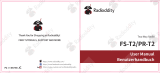Page is loading ...

Preparation before Programming
1. Computer System Requirements
Operating System: Windows 98, Windows Me. Windows XP, Windows 7, Windows 8 and
Windows 10
Hard Disk Space: at least 50MB of available
The minimum memory: 64M
2. Programming Cable
A. USB programming cable - The driver needs to be installed before writing any frequencies.
https://radioddity-ga2s.s3.amazonaws.com/Engilsh-GA-2S%20Programming%20Guideline_201809.zip
1) Find the corresponding driver of the system
2) Click install and wait for the installation succeed.
B. If you are using a serial cable, it does not need to be installed with a driver. You can just
plug in and use directly.
3. Software Download & Install
1) Turn on computer, check if your computer system meets the requirements.
2) Download the programming software on radioddity.com
https://radioddity-ga2s.s3.amazonaws.com/Engilsh-GA-2S%20Programming%20Guideline_201809.zip
3) Install the programming software
4. Connect your Walkie Talkie with Computer
1) USB (or serial) programming cable connects with the computer end.
2) Connect the other end of the cable with your walkie talkie.
3) When the both ends have been connected, turn on your radio. Make sure it has enough
power during the programming procedure.

GA-2S Chirp Software Programming Process
1) Open the CHIRP software (Newest Version), click “Download From radio” under
“Radio”
2) Select the corresponding cable driver port, and select Model “GA-2S” under Vendor
“Raidioddity”, then click “OK” to read the radio.

3) And you will come to the page of Memories, in which you can adjust the limited
parameters (Channel, TX Frequency, RX Frequency, CTCSS/DCS, High/Low Power,
and Wide/Narrow Band, etc).
4) Then if you switch to the page of Settings, you can adjust the limited parameters
(VOX Function, Squelch, Backlit, DTMF, FM Radio, Voice Prompt, Scanning, VFO
Mode, etc).

5) All the modification will be saved by clicking “Upload To Radio” under “Radio”.
Then you can check the setting you modified after turn off and turn on the radio.

GA-2S Manufacture Software Programming Process
1) Download and then open the manufacture software. Click “Setup” and choose
“COM3” Port, then click “OK” button.
2) Click the “Read” button, then click “Read” and ready to read the data from your
radio.

3) You will come to the parameter page, you can adjust the limited parameters
(Channel, TX Frequency, RX Frequency, CTCSS/DCS, High/Low Power, and
Wide/Narrow Band, etc).
4) Click “Function Setting” under “Edit”, then will pop up the page of “Optional
Features”, you can adjust the limited parameters (VOX Function, Squelch, Voice
Prompt, Scanning, etc.)

5) Finally, all the modification will be saved by clicking “Write” button, then clicking
the “OK” button on the popup.
And you can check the setting you modified after turn off and turn on the radio.
/