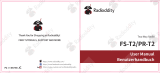Page is loading ...

User Manual
GA-2S
Thank You for Shopping at Radioddity!
FIND TUTORIALS, SUPPORT AND MORE
https://www.radioddity.com/
https://www.facebook.com/radioddity
https://www.youtube.com/c/Radioddityradio
Two Way Radio

About Radioddity
“You, our friend and customer, are at the forefront of what we do.”
Nothing is more important than your time, and your money. When buying radios online, you face a
dilemma: Save time and purchase from a reputable website at a high price, or try to save money by
purchasing from an unreputable dealer at the cost of your time spent dealing with quality and service
issues. At Radioddity.com, you don’t have to choose between low prices and a safe shopping
experience. Whether you’re a first time buyer or a seasoned HAM, we hope you’ll find our products,
prices, content and resources to be just what you need.
In the past several years, Radioddity has been better serving the needs of two-way radio buyers by
creating a safe shopping experience. We do this by providing the highest quality products, at an
affordable price, and backing that up with superior quality service. It sounds simple to us.
That is our promise: to improve your buying experience. Through strong partnerships which allow us to
bring you the latest technology from our own brand Radioddity and on behalf of our caring and
responsive Customer Support team, we strive to fulfill that promise and better meet your needs every
day.
Along with this promise, we hope to give you more value. Be that by offering you the latest and greatest
in DMR and analog radios, accessories and related products, by providing superior technical support, or
by working with thought leaders in the Amateur Radio Industry to develop enriching content to
entertain and assist you in your buying process including our Blog, FAQ, and Newsletter. Your concerns
are our concerns.
We do all of this to help you find the highest quality of radios, for low prices, with as little headache to
the consumer as possible. If we are failing you in this promise in any way, let us know via email,
suppoprt@radioddity.com.

Table of Contents
Chapter 1. Getting started
Safety Information
What’s in the box
Chapter 2. Getting started
Battery Maintenance
Charging
Antenna
Chapter 3. Basic operation
Quick Start Guide
Scan Function
Battery Save Function
Busy Channel Lockout
Wide/Narrow Bandwidth Setting
VOX
01
03
04
05
06
08
09
09
10
12
13
14
14
Voice Prompt
Low Battery Indication
Squelch
Time-Out-Timer (TOT)
CTCSS/DCS
Chapter 4.Computer Programming
Chapter 5.Trouble Shooting Guide
Appendix A.Product Safety Guide
Appendix B.Specifications
16
17
18
19
20
22
25
27
34
Visit Radioddity.com For Downloads And Help
Visit Radioddity.com For Downloads And Help

Please read the following brief instructions, non-compliance with these rules may
cause danger or violate the law.
1. Refer to local government regulations before using this radio, improper use may
violate the law.
2. Turn off the radio before entering flammable or explosive area.
3. Do not charge or change the battery in flammable or explosive areas.
4. Turn off the radio before getting close to the blasting zone or detonator areas.
5. Do not use radio whose antenna is damaged, touching of damaged antenna will
cause heat injury.
6. Do not attempt to open the radio; the maintenance work should be done by
technical expert only.
7. To avoid troubles caused by electromagnetic interference or electromagnetic
compatibility, please turn off the radio in places where have the banner "Do not
use wireless equipment”, such as hospital and other healthcare facilities.
Visit Radioddity.com For Downloads And Help
01
Chapter 1.-Getting Started
Safety Information

8. In the car with an airbag, do not put the radio within the scope of the airbag
deployment.
9. Do not store the radio under the direct sunshine or in hot areas. When you
transmit with the radio, do keep away from its antenna for 5cm at least
10. If the radio appears smelly or smokey, please shut off its power immediately
and contact your local dealer.
11. Do not transmit too long due to possible heat build up.
FIND TUTORIALS, SUPPORT AND MORE
Note:The radio is compatible with other accessories which are available on:
https://www.radioddity.com/
Thanks for choosing Radioddity two way radio. We recommend you to check the
items listed in the following table before discarding the package box.
Antenna Li-ion battery Belt Clip
Users Manual Wrist Strap
Micro USB Cable
USB Charger
User Manual
Earpiece
Visit Radioddity.com For Downloads And Help
02
Visit Radioddity.com For Downloads And Help
03
What’s in the box
Speaker microphone
Programming cable
Antenna
Earphone

Chapter 2 -- Getting Familiar
Caution
Please use Radioddity designated battery; other batteries can cause explosion
Note
1. Do not short-circuit the battery terminals or dispose of in fire. Do not disas-
semble the battery by yourself.
2. Charge the battery between temperature 0℃ and 45℃. The battery cannot be
fully charged beyond this temperature range.
3. Turn off the power when you charge the radio.
4. Remove battery from charger when charging has completed.
5. Replace battery when operating time becomes insufficiently low.
6. Do not charge when the battery or the radio is wet. Please dry it with a cloth
before charging to avoid any danger.
Warning
If conductive metals, such as jewelry, keys or chains, contact the external
charging contacts, damage or personal injury may occur.
Battery Maintenance
Visit Radioddity.com For Downloads And Help
04
Visit Radioddity.com For Downloads And Help
05
Turns red when transmitting and
green when receiving a signal.
It blinks red when the battery
capacity is low.
MONI key
Micro USB
Permits charging radio with
common cellphone style plug.
Use to connect headset
/microphone or external
programming cable.
Programming is performed
by company software or
CHIRP software.
Supplying power to radio

Installing/Removing the battery
1) Align the two grooves of battery and the guide rail on the back of aluminum
shell ensuring full contact and in parallel, then push the battery up to the
radio base along the rail on the back of aluminum shell, until the battery
latch locks up. (picture 1)
2) To remove battery, please make sure the radio is off, push the battery latch
down, and make sure the radio and battery is on the releasing state, and then
push the battery out from the radio.
Charging
How to use the USB desktop charger:
1. Plug the USB connector into a suitable USB power source. LED will become
GREEN indicating ready to commence the charging cycle.
2. Place either the Radio (OFF) or just the battery into charger. Charger LED will
show RED indicating the charging cycle has commenced.
3. When the LED turns GREEN, charging has completed and the radio or battery
should be removed from the desktop charger.
Note
1. Before inserting the battery, it is abnormal if the charging indicator blinks
2. Wait until the indicator is stable before placing battery in charger.
3. When the battery is properly inserted, the indicator turns red and starts the
charging process. If the indicator blinks, then the battery is damaged or the
temperature is too high or too low
Self-testing
When the charger powers up, the orange indicator lights for one second and then
goes out, entering the standby mode, the charger passes the self-test and can
charge the
battery. If the orange indicator blinks constantly, the charger fails to pass the
self-testing, and cannot charge the battery.
Using the micro USB charger for charging:
1) The yellow indicator lights will illuminate when the USB cable is plugged in to
the radio
2) The orange indicator light will show when the radio is charging via USB charger.
3) The radio is fully charged once the radio’s green status LED goes steady. Please
remove the radio to avoid the overcharging.
Visit Radioddity.com For Downloads And Help
06
Visit Radioddity.com For Downloads And Help
07

3) The radio is fully charged once the radio’s green status LED goes steady. Please
remove the radio to avoid the overcharging.
Caution
Be sure the output DC is 5V/1A, when you choose micro USB for charging. Never
exceed 1.5A. It is also suggested to use the desktop charger while possible.
Antenna
Short thick antenna is suitable for short-distance communication, while long thin
antenna (optional) will offer you longer distances. The communication range will be
decreased in bad weather or among trees or buildings.
Please note that the jack of antenna is FEMALE, while the jack of the radio is MALE
(SMA-F/M connectors).
Installing and removing the antenna
1) Align the threaded end of antenna and the threaded hole at the top of radio,
rotate the antenna clockwise until it is tight
2) To remove the antenna, rotate it counter-clockwise until the antenna spirals out
Installing external headset
Gently displace (do not remove) the mic/speaker jack cover, insert the headset into
the mic/speaker jack
Quick Start Guide
1. Carefully open the box and remove radio body, battery and antenna.
2. Install battery in radio body until it clicks (be gentle!) (See specific directions in
previous section)
3. Install antenna into radio. (The antenna will smoothly screw into radio.) Do not
force or cross threading may occur. Make sure, after about 10 turns, the antenna
is fully seated and tight.
4. Turn on power knob by twisting gently counter clockwise. The radio will respond
with, “Open the radio, 1,”or whatever channel is selected by the taller selector.
5. Select your desired channel, radio will respond with “One, Two, etc.”
6. Press the PTT and talk!
Visit Radioddity.com For Downloads And Help
08
Visit Radioddity.com For Downloads And Help
09
Chapter 3.-Basic operation

The battery included with the radio generally has enough power in it to test your
radio. You should fully charge the battery for optimal performance.
The GA-2S is a cost effective UHF-FM analog radio. It can communicate with any
other brand of radio that is UHF-FM analog, but without spending an exorbitant
amount of cash! You just need to make sure they are in the same channels/frequen-
cies, and this can be simply checked by using the software. If they are not in the
same frequency, just program via computer. (See chapter 4)
1. Scan Function
When the radio is allowed to be scanned, which can be set by the software, you can
press the Monitor key to turn on or turn off the scan. When the scan begins the
indicators lights green, the radio will can scan automatically from channel 1 to 16
which is defined as scan added. When there is signal in the scanning channel, it will
stop in that channel.
NOTE
Please note that scan is only available when there are two or more than two
memory channels and two or more scan added channels.
NOTE
Visit Radioddity.com For Downloads And Help
10
Visit Radioddity.com For Downloads And Help
11

3. Busy Channel Lockout
You can turn on/off this function via software.
A: If the current channel does not have CTCSS/DC, when there is a signal, TX
prohibited when you press PTT.
B: If the current channel does not have CTCSS/DCS, when there is signal which
does not have CTCSS/DCS, TX prohibited when you press PTT.
C: If the current channels does not have CTCSS/DCS, when there is signal which
have CTCSS/DCS, the radio will transmit when you press PTT.
2. Battery Save Function
This function can be set by the software.
By turning on this function the standby time can be much longer.
Visit Radioddity.com For Downloads And Help
12
Visit Radioddity.com For Downloads And Help
13

4. Wide/Narrow Bandwidth Setting
The default setting is wide band.
5. VOX
Speak to the microphone in normal voice to transmit, no need to press PTT
switch, turn VOX on/off though the software.
A. When VOX is on in your working channel:
Speak to the microphone directly, it will transmit automatically.
The radio stops transmitting when there is no voice, and waits for receiving.
B. When a headset with a microphone is used:
When VOX is on, you should VOX again for the radio to identify voice volume.
If the microphone is sensitive enough, the radio will start transmit.
If the microphone is not sensitive enough, the radio cannot collect your voice. Please
adjust your voice volume to guarantee smooth communications.
Visit Radioddity.com For Downloads And Help
14
Visit Radioddity.com For Downloads And Help
15

6. Voice Prompt
1) The voice prompt can be selected to "English/OFF “through the menu voice/Beep
Tone of the "Optional Features" in the software. When choosing OFF, voice
prompt turns off.
2) Channel annunciation: You will get to know the working conditions of current
channel which is being operated.
3) Low battery alert: The radio will remind you when the battery capacity reaches
the minimum operating voltage.
7. Low Battery Indication
When the radio is in transmitting or standby, if the battery capacity reaches the
pre-determined low level, the indicator light blinks red, and a low battery alert tone
will be heard. The indicating tone will be "Please change the battery”. When the low
battery alert occurs it cannot transmit, please change or charge the battery.
Visit Radioddity.com For Downloads And Help
16
Visit Radioddity.com For Downloads And Help
17

8. Squelch
The squelch level will determine the signal strength at which the radio speaker is
turned on. If the squelch level is low, the background noise of the radio speakers will
be higher, the corresponding communication range will be further, but the anti-in-
terference ability will be weaker.
The default setting of squelch level is 5. You can adjust it through the menu
"Squelch Level” in the software from level 0 to 9, and 0 is the lowest level.
9. Time-Out-Timer (TOT)
This feature provides a safety switch that limits transmission time to a programmed
value. This will promote battery conservation by not allowing you to make exces-
sively long transmissions, and in the event of a stuck PTT switch it can prevent
interference to other users as well as battery depletion. If the transmitting time
exceeds the TOT pre-set time, a beep will be heard and the radio will stop transmit-
ting.
Visit Radioddity.com For Downloads And Help
18
Visit Radioddity.com For Downloads And Help
19

Visit Radioddity.com For Downloads And Help
20
Visit Radioddity.com For Downloads And Help
21
10. QT/DQT (CTCSS/DCS)
QT/DQT (CTCSS/ DCS) is the sub-audible signaling, to prevent the radio from
receiving unwanted signals on the same frequency. When CTCSS/DCS is set, then
within the communication range, you can only receive signals from the same
frequency with the same QT/DQT setting. When the QT/DQT is off, you will get all the
signals from the same frequency within the communication range.

Chapter 4 ‒ Computer Programming
The Radio kit does not include a programming cable. To attain a PC cable please visit
https://www.radioddity.com/
4. Connect your GA-2S with Computer
1) USB (or serial) programming cable connects with the computer end.
2) Connect the other end of the cable with your GA-2S.
3) When the both ends have been connected, turn on your radio. Make sure it has
enough power during the programming procedure.
Note
In some cases, the cable does not fully seat in a new radio. Make sure the cable is
FULLY seated prior to transferring data.
5. Read & Write Data via Software
1) In the software menu, click Setup> Communication Port and select proper COM
port (COM port may be located by using Windows Device Manager).
2) In the menu, Select Program> Read from Radio> OK to read frequencies. This
process takes a few seconds and progress in shown by a green progress bar in
the software.
3) Now you can edit any data and set all the functions that you want.
4) To write you completed data file, select Program> Write to Radio> OK.
5) If you have to program multiple GA-2S's you can repeat the above steps.
1. Computer System Requirements
Operating System: Windows 98, Windows Me. Windows XP, Windows 7, Windows
8 and Windows 10
Hard Disk Space: at least 50MB of available
The minimum memory: 64M
2. Programming Cable
A. USB programming cable - The driver needs to be installed before writing any
frequencies.
1) Find the corresponding driver of the system
2) Click install and wait for the installation succeed.
B. If you are using a serial cable a driver is not required. You can just plug in and use
directly.
3. Software Download & Install
1) Turn on computer, check if your computer system meets the requirements.
2) Download the programming software on radioddity.com
3) Install the programming software
Visit Radioddity.com For Downloads And Help
22
Visit Radioddity.com For Downloads And Help
23

Chapter 5 -- Trouble Shooting Guide
1) When reading or writing frequency, I do not get a response or it reports a
communication error?
a. Check your programming cable to see if it is damaged.
b. Check the connection of the programming cable and computer serial port.
c. Check to find if the GA-2S battery level is low or depleted. If it is replace or
charge the battery.
d. Check the programming software is matched with the current model.
e. Check if you turn ON your radio.
f. Check that the proper software drivers are properly installed.
2) When programming is done, why can't my two radios talk to each other?
a. Make sure the two radios are on the same channel.
b. Check the same channel is set to receive the same QT/DQT (CTCS / DCS).
c. Check if the two radios' volume control level is high enough. Depress the MON
button and adjust volume to comfortable levels.
d. Check for proper installation of the antennas.
e. Check range of the radios (Line of Sight).
6. If you have to program multiple walkie talkies, you can repeat the above steps.
FRS,GMRS,MURS and PMR446
You may be tempted to use FRS,GMRS, MURS (in the USA) or PMR 446 (in Europe)
Frequencies. Do note however there are restrictions on these bands that make this
transceiver illegal for use.
Visit Radioddity.com For Downloads And Help
24
Visit Radioddity.com For Downloads And Help
25

3) Other often seen problems
Radio cannot turn on
Noise is always heard
The voice of another group can be heard
The operating time becomes short,
even the battery is fully charged
Unable to communicate with the
transceivers of the same group
Other radios cannot receive the
TX signals or receive signals in a
low volume
Appendix A -- RF Energy Exposure and Product
Safety Guide for Portable Two- way Radios
ATTENTION!
Before using this radio, read this guide which contains important operating instruc-
tions for safe usage and RF energy awareness and control for compliance with
applicable standards and regulations.
This two-way radio uses electromagnetic energy in the radio frequency (RF)
spectrum to provide communications between two or more users over a distance. It
uses radio frequency (RF) energy or radio waves to send and receive calls. RF energy
is one form of electromagnetic energy. Other forms include, but are not limited to,
sunlight and x-rays. RF energy, however, should not be confused with these other
forms of electromagnetic energy, which when used improperly, can cause biological
damage. Very high levels of x-rays, for example, can damage tissues and genetic
material.
Visit Radioddity.com For Downloads And Help
26
Visit Radioddity.com For Downloads And Help
27
1. The battery is out of power. Replace or
recharge the battery.
2. The battery is installed incorrectly.
Remove it and install again
Replace the battery.
1. Confirm the QT/DOT is the same
2. The distance is out of range
1. Switch the volume knob to the highest
2. The microphone may be damaged, send it
to the local dealer for checking
The distance is out of range
Turn on the radio in shorter distance and
try again
Change all QT/DOT of the group

RF energy exposure standards and guidelines (if appropriate)
Your Radioddity two way radio complies with the following RF energy exposure
standards and guidelines:
1.United States Federal Communications Commission(FCC), Code of Federal Regula-
tions; 47 CFR part 2 sub-part J
2.American National Standards Institute(ANSI)institute of Electrical Electronic
Engineers (IEEE)c95.1-2005
3.IEEE Std. 1528: 2013 and KDB447498, Evaluating Compliance with FCC Guidelines
for Human Exposure to Radio Frequency Electromagnetic Fields
4.Institute of Electrical and Electronic Engineers (IEEE)C953-2002
5.International Commission on Non-lonizing Radiation Protection(ICNIRP)
6.Ministry of Health (Canada) Safety Code 6& Industry Canada RSS-102
7.International Electrotechnical Com-mission IEC62209-2. 2010
Visit Radioddity.com For Downloads And Help
28
Visit Radioddity.com For Downloads And Help
29
Experts in science, engineering, medicine, health, and industry work with organiza-
tions to develop standards for safe exposure to RF energy. These standards provide
recommended levels of exposure for both workers and the general public. These
recommended RF exposure levels include substantial margins of protection.
All Radioddity two-way radios are designed, manufactured, and tested to ensure
they meet government established RF exposure levels. In addition, manufacturers
also recommend specific operating instructions to users of two-way radios. These
instructions are important because they inform users about RF energy exposure and
provide simple procedures on how to control it.
Please refer to the following websites for more information on what RF energy
exposure how to control your exposure to assure compliance with established RF
exposure limits:
http://www.who.int/en/
Radio License
Governments keep the radios in classification, most of the classified walkie-talkie
need to get local government License and operation is allowed. For the following
specified classification: the USA FRS. Australian CB, the individual license is not
required.

Visit Radioddity.com For Downloads And Help
30
Operating Instructions
1.Transmit no more than the rated duty factor of 50% of the time. To Transmit
(Talk), push the Push To Talk (PTT) button to receive calls(listen), release the PTT
button. Transmitting 50% of the time, or less, is important because the radio
generates measurable RF energy exposure only when transmitting in terms of
measuring for standards compliance.
2.Transmit only when people outside the vehicle are at least the recommended
minimum lateral distance away from a properly installed according to installation
instructions, externally mounted antenna.
3.When operating in front of the face, worn on the body, always place the radio in a
Radioddity approved clip, holder, holster, case, or body harness for this product.
Using approved body worn accessories is important because the use of Non-Radi-
oddity approved accessories may result in exposure levels, which exceed the
IEEE/ICNIRP occupational/controlled environment RF exposure limits.
4.If you are not using a body worn accessory and are not using the radio in the
intended use position, in front of the face or at the body in the PTT mode or
alongside of the head in the phone mode, then ensure the antenna and the radio
are kept 2.5 cm (one inch) from the body when transmitting. Keeping the radio at
a proper distance is important because RF exposures decrease with increasing
distance from the antenna.
Protect your hearing
1.Use the lowest volume necessary to do your job.
2.Turn up the volume only if you are in noisy surroundings.
3.Turn down the volume before adding headset or earpiece.
4.Limit the amount of time you use headsets or earpieces at high volume.
5.When using the radio without a headset or earpiece, do not place the radio's
speaker directly against your ear.
Note: Exposure to loud noises from any source for extended periods of time may
temporarily or permanently affect your hearing. The louder the radio's volume, the
less time is required before your hearing could be affected.
Hearing damage from loud noise is sometimes undetectable at first and can have a
cumulative effect.
Safety Operation
Forbidden
1.Do not use charger outdoors or in moist environments, use only in dry
locations/conditions.
2.Do not disassemble the charger, which may result in risk of electrical shock or fire.
3.Do not operate the charger if it has been broken or damaged in any way.
4.Do not place a portable radio in the area over an air bag or in the air bag deploy-
ment area. The radio may be propelled with great force and cause serious injury
to occupants of the vehicle when the air bag inflates.
Visit Radioddity.com For Downloads And Help
31

Appendix B -- Specifications
Visit Radioddity.com For Downloads And Help
32
Visit Radioddity.com For Downloads And Help
33
To reduce risk
1.Pull by the plug rather than the cord when disconnecting the charger.
2.Unplug the charger from the AC outlet before attempting any maintenance or
cleaning.
3.Contact Radioddity for assistance regarding repairs and service.
Use of Communication Devices While Driving
1.Always check the laws and regulations on the use of radios in the countries and
areas where you drive.
2.Give your full attention to driving and to the road.
3.If available, use the hands-free facility.
4.If driving conditions or regulations require it, pull off the road and park before
making or answering a call.
GA-2S
UHF 400-470MHz
UHF 400-470MHz
/