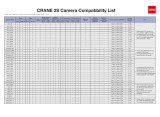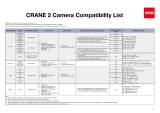Page is loading ...

Ronin-S Camera Compatibility List
2020.01.09 (for gimbal rmware v 2.2.1.10)
The camera and lens combinations listed below can be physically balanced and stabilized on the Ronin-S. The Control Feature column indicates camera features that can be accessed by the gimbal and app. Cameras
and lenses similar in size and weight may be compatible, but will not be listed until official verification by DJI. This list will be updated as more camera and lens setups are tested and verified.
Brand Model Cable* Control Feature Camera Setup Method
Camera Firmware
Version
Updates in Next
Firmware
Compatible Lenses
Canon
6D MK II
RSS-IR (in the box)
MCC-Mini (optional)
When using RSS-IR:
Start/stop recording video
Capture photo
When using MCC-Mini:
Start/stop recording video
Capture photo
Pull focus electronically
Trigger auto focus
When using RSS-IR:
Please switch to Self-timer mode and ensure
Bluetooth is turned off
When using MCC- Mini:
1. Due to various lens focus control mechanisms,
when using the Ronin-S to pull focus, you may
need to switch the lens between AF and MF to
see which best fits your need.
2. When switched to Photo mode, the camera
won't respond to video-capturing commands;
when switched to video mode, the camera won't
respond to photo-capturing commands.
3. The camera's AF Servo should be shut off when
pulling focus.
v1.0.3 /
EF 8-15mm f/4L USM
EF 11-24mm f/4L USM
EF 16-35mm f/2.8L III USM
EF 16-35mm f/4L IS USM
EF 17-40mm f/4L USM
EF 24-70mm f/2.8L II USM
EF 24-70mm f/4L IS USM
EF 24-105mm f/4L IS II USM
EF 24-105mm f/3.5-5.6 IS STM
EF 35mm f/1.4L II USM
EF 50mm f/1.2L USM
EF 85mm f/1.2L II USM
EF 85mm f/1.4L IS USM
EF 85mm f/1.8 USM
5D MK III
When using RSS-IR:
Please switch to Self-timer mode
When using MCC- Mini:
1. Due to various lens focus control mechanisms,
when using the Ronin-S to pull focus, you may
need to switch the lens between AF and MF to
see which best fits your need.
2. When switched to Photo mode, the camera
won't respond to video-capturing commands;
when switched to video mode, the camera won't
respond to photo-capturing commands.
v1.3.5 /
5D MK IV
RSS-IR (in the box)
MCC-B (in the box)
When using RSS-IR:
Start/stop recording video
Capture photo
When using MCC-B:
Start/stop recording video
Capture photo
Pull focus electronically
Trigger auto focus
When using RSS-IR:
Please switch to Self-timer mode
When using MCC-B:
1. Due to various lens focus control mechanisms,
when using the Ronin-S to pull focus, you may
need to switch the lens between AF and MF to
see which best fits your need.
2. The camera's AF Servo should be shut off when
pulling focus.
3. When switched to Photo mode, the camera
won't respond to video-capturing commands;
when switched to video mode, the camera won't
respond to photo-capturing commands.
v1.1.2 /
EOS-1D
X Mark II
MCC-B (in the box)
1. Due to various lens focus control mechanisms,
when using the Ronin-S to pull focus, you may
need to switch the lens between AF and MF to
see which best fits your need.
2. When switched to Photo mode, the camera
won't respond to video-capturing commands;
when switched to video mode, the camera won't
respond to photo-capturing commands.
v1.1.3 /
EOS R
MCC-C (in the box)
Start/stop recording video
Capture photo
Pull focus electronically
Trigger auto focus
1. Due to various lens focus control mechanisms,
when using the Ronin-SC to pull focus, you may
need to set camera focus mode to AF.
2. When switched to Photo mode, the camera
won't respond to video-capturing commands;
when switched to video mode, the camera won't
respond to photo-capturing commands.
3. Using adapter with EF lenses will increase the
latency of focus.
v1.2.0 /
RF50mm F1.2 L USM
RF28-70mm F2 L USM
RF24-105mm F4 L IS USM
RF35mm F1.8 MACRO IS STM
EOS RP v1.1.0 /
EOS M6
Mark II
/ v1.0.0 / /
EOS M50 MCC-B (in the box)
Start/stop recording video
Capture photo
Pull focus electronically
Trigger auto focus
The HDMI OUT terminal and digital terminal on the
Canon EOS M50 are close together. As a result,
it may not be possible to attach cables to both
terminals at the same time. In that case, you may
not be able to use the monitor.
v1.0.2 /
EOS 6D
RSS-IR (in the box)
MCC-Mini(optional)
When using RSS-IR:
Start/stop recording video
Capture photo
When using MCC-Mini:
Start/stop recording video
Capture photo
Pull focus electronically
Trigger auto focus
When using RSS-IR:
Please switch to Self-timer mode and ensure
Bluetooth is turned off.
When using MCC- Mini:
1. Due to various lens focus control mechanisms,
when using the Ronin-S to pull focus, you may
need to switch the lens between AF and MF to
see which best fits your need.
2. When switched to Photo mode, the camera
won't respond to video-capturing commands;
when switched to video mode, the camera won't
respond to photo-capturing commands.
v1.1.4 /
EF 8-15mm f/4L USM
EF 11-24mm f/4L USM
EF 16-35mm f/2.8L III USM
EF 16-35mm f/4L IS USM
EF 17-40mm f/4L USM
EF 24-70mm f/2.8L II USM
EF 24-70mm f/4L IS USM
EF 24-105mm f/4L IS II USM
EF 24-105mm f/3.5-5.6 IS STM
EF 35mm f/1.4L II USM
EF 50mm f/1.2L USM
EF 85mm f/1.2L II USM
EF 85mm f/1.4L IS USM
EF 85mm f/1.8 USM
EOS 80D v1.0.1 /
EOS
200D
MCC-Mini(optional)
Start/stop recording video
Capture photo
Pull focus electronically
Trigger auto focus
1. Due to various lens focus control mechanisms,
when using the Ronin-S to pull focus, you may
need to switch the lens between AF and MF to
see which best fits your need.
2. When switched to Photo mode, the camera
won't respond to video-capturing commands;
when switched to video mode, the camera won't
respond to photo-capturing commands.
v1.0.1 /
Panasonic
GH3
RSS-P (optional)
Start/stop recording video
Capture photo
Trigger auto focus
RSS-P cable may not be used due to the space
limitation when using small lens with GH4.
v1.1
/
H-E08018GK
H-HSA35100GK
H-HSA12035GK
FSA45200GK
H-ES12060GK
H-X012GK
H-FS12060GK
H-H025GK
H-X015GK
H-HS030GK
GH4 v2.6
GH5/
GH5s
MCC-C (in the box)
Start/stop recording video
Capture photo
Pull focus electronically
Trigger auto focus
1. Choose PC (Tether) mode upon connection;
2. To pull focus with Ronin-S, the focus mode
toggle on the camera should be set to MF;
3. To trigger camera's auto focus, half press the
Camera Control button on the gimbal and
ensure the camera's focus mode is set to AFS/
AFF/AFC.
GH5: v2.2
GH5s: v1.1
Resolve camera
freeze issue
occurs when
the camera is in
playback mode
S1
MCC-C (in the box)
Capture photo
Start/stop recording video
Pull focus electronically
Trigger auto focus
/ v1.2 /
S-R24105GK
S-X50GK
S1H / v0.53 /

Panasonic
G95 RSS-P (optional)
Capture photo
Start/stop recording video
Trigger auto focus
1. RSS-P cable may affect the gimbal movements
due to the space limitation when using the G95
camera with a small lens.
v1.1 /
H-E08018GK
H-HSA35100GK
H-HSA12035GK
FSA45200GK
H-ES12060GK
H-X012GK
H-FS12060GK
H-H025GK
H-X015GK
H-HS030GK
G9 MCC-B (in the box)
Capture photo
Start/stop recording video
Pull focus electronically
Trigger auto focus
1. Choose PC (Tether) mode upon connection.
2. To pull focus with Ronin-S, the focus mode
toggle on the camera should be set to MF.
3. To trigger camera's auto focus, half press the
Camera Control button on the gimbal and
ensure the camera's focus mode is set to AFS/
AFF/AFC.
v1.0 /
Nikon
D850
MCC-B (in the box)
Start/stop recording video
Capture photo
Pull focus electronically
Trigger auto focus
1. Please ensure live view on camera stays on
when used with Ronin-S.
2. To pull focus with Ronin-S, please set the lens
focus mode to M/A, and make sure the camera
focus mode is set to AF.
3. Gimbal's range of motion might be restricted
when a longer lens is mounted, please setup
the gimbal's control Endpoints and SmoothTrack
parameters to avoid unintentional collision of
equipments.
v1.00 /
AF-S NIKKOR 14-24mm f/2.8G ED
AF-S NIKKOR 16-35mm f/4G ED VR
AF-S Zoom-NIKKOR 17-35mm f/2.8D IF-ED
AF-S NIKKOR 18-35mm f/3.5-4.5G ED
AF-S NIKKOR 24-70mm f/2.8E ED VR
AF-S NIKKOR 24-70mm f/2.8G ED
AF Zoom-NIKKOR 24-85mm f/2.8-4D IF
AF-S NIKKOR 24-85mm f/3.5-4.5G ED VR
AF-S NIKKOR 24-120mm f/4G ED VR
AF-S NIKKOR 28-300mm f/3.5-5.6G ED VR
AF NIKKOR 14mm f/2.8D ED
AF-S NIKKOR 20mm f/1.8G ED
AF-S NIKKOR 24mm f/1.4G ED
AF-S NIKKOR 24mm f/1.8G ED
AF-S NIKKOR 50mm f/1.4G
AF-S NIKKOR 85mm f/1.4G
AF-S NIKKOR 85mm f/1.8G
D5 v1.21 /
Z6
MCC-C (in the box)
1. To pull focus with Ronin-S, set the lens focus
mode to A, and make sure the camera focus
mode is set to AF-S/AF-C.
2. Ensure live view on camera stays on when used
with Ronin-S.
3. Gimbal's range of motion might be restricted
when a longer lens is mounted, please setup
the gimbal's control Endpoints and SmoothTrack
parameters to avoid unintentional collision of
equipments.
v1.00 /
NIKKOR Z 24-70mm f/4S
NIKKOR Z 50mm f/1.8S
NIKKOR Z 35mm f/1.8S
NIKKOR Z DX 50-250mm f/4.5-6.3 VR
NIKKOR Z DX 16-50mm f/3.5-6.3 VR
Z7 v 1.01 /
Z50 MCC- B (in the box) v1.00 /
FUJIFILM
X-T3 MCC-C (in the box)
Capture photo
Trigger auto focus
Pull focus electronically
Start/stop recording video
1. Set PC connection mode to "USB Auto Mode."
2. The camera buttons' functions are not supported
during the connection. To use the camera
buttons' functions, make sure the gimbal is in
sleep mode.
3. Note that the camera is unable to auto focus in
video recording mode.
v3.10 /
XF 16mm 1:1.4 R WR
XF 23mm 1:1.4 R
XF 35mm 1:1.4
XF 10-24mm f/4.0 R OIS
XF 16-55mm 1:2.8 R LM WR
XF 18-55mm 1:2.8-4 R OIS
XF 18-135mm f/3.5-5.6 R LM OIS WR
X-T2 MCC-B(in the box)
Capture photo
Trigger auto focus
1. Set PC connection mode to "USB Auto Mode."
2. The camera buttons' functions are not supported
during the connection. To use the camera
buttons' functions, make sure the gimbal is in
sleep mode.
/ /
Sony
A7 S
RSS-IR (in the box)
MCC-Multi (optional)
When using RSS-IR:
Start/stop recording video
Capture photo
When using MCC-Multi:
Start/stop recording video
Capture photo
Zoom control (digital or
optical)
Trigger auto focus
When using MCC-B:
Start/stop recording video
Pull focus electronically
Trigger auto focus
When using MCC-C:
Start/stop recording video
Pull focus electronically
Trigger auto focus
When using RSS-IR:
1. Please turn on the Remote function in camera;
2. When using Create features, please turn off Auto
Review to enhance camera operating efficiency.
When using MCC-Multi:
1. After connecting the cable, be sure to power on
the Ronin-S before the camera. Otherwise, the
Ronin-S does not recognize the camera. If the
camera is not recognized, restart the camera or
remove and reconnect the cable to the camera.
2. The optical zoom can be controlled through the
Ronin-S Focus Wheel (only lenses with built-
in power zoom, such as the Sony E PZ 18-105
mm F4 G OSS). If a non-Power Zoom lens is
mounted, the Focus Wheel will control digital
zoom. Digital zoom must be enabled in your
camera’s settings.
3. After connecting with a Sony camera using
the MCC-Multi cable, if you need to swap to a
camera of other manufacturers then a gimbal
reboot is required.
When using MCC-B:
1. Set the camera to MF mode.
2. Select "Network" and then turn off "Ctrl w/
Smartphone".
3. Enable PC remote in the camera settings.
4. The Optical Image Stabilization of the camera
will be disabled when using MCC-B cable, but
the OIS of the lens will not be affected
When using MCC-C:
1. Set the camera to MF mode.
2. Select "Network" and then turn off "Ctrl w/
Smartphone".
3. Enable PC remote in the camera settings.
4. The Optical Image Stabilization of the camera
will be disabled when using MCC-C cable, but
the OIS of the lens will not be affected.
v3.20
/
FE 16-35mm F2.8 GM
FE 12-24mm F4 G
FE 85mm F1.8
FE 24-70 mm F2.8 GM
FE 28 mm F2
Distagon T* FE 35 mm F1.4 ZA
Sonnar T* FE 35 mm F2.8 ZA
Planar T* FE 50mm F1.4 ZA
FE 50mm F1.8
Sonnar® T* FE 55 mm F1.8 ZA
FE 85 mm F1.4 GM
FE 24–105 mm F4 G OSS
FE 100mm F2.8 STF GM OSS
Vario-Tessar T* FE 16–35 mm F4 ZA OSS
Vario-Tessar T* FE 24-70 mm F4 ZA OSS
FE 28-70 mm F3.5-5.6 OSS
FE 90 mm F2.8 Macro G OSS
A7 II v4.00
A7S II v3.00
A7 RII v4.00
A7 III
RSS-IR (in the box)
MCC-Multi (optional)
MCC-C (in the box)
v1.01
A7R III v1.10
A7R IV
MCC-Multi (optional)
MCC-C (in the box)
v1.00
A9
MCC-Multi(optional)
MCC-B (in the box)
RSS-IR(in the box)
v5.00
A6400 v1.00
Sonnar® T* E 24 mm F1.8 ZA
E 18-135mm F3.5-5.6 OSS
E 18–200 mm F3.5–6.3 OSS LE
Vario-Tessar T* E 16-70 mm F4 ZA OSS
E PZ 18–105 mm F4 G OSS
A6000
RSS-IR (in the box)
MCC-Multi (optional)
v3.20
A6300 v1.10
A6500 v1.05
Brand Model Follow-up Development Plan
Canon 60D, 70D, 77D, 7D series
Continue improving RSS-IR cable
reliability; Developing USB shutter
control to more camera models
Sony A7 series
Improving RSS-IR cable reliability;
Developing USB shutter control
Brand Model Follow-up Development Plan
Nikon
D810, D7500, D500, D800, D810A,
D3, D300, D300S, D3S, D3X, D4,
D4S, D600, D610, D700
Developing USB shutter control
D5000, D5100, D5200, D5300, D5500,
D7000, D7100, D7200, D750, D90, Df
Developing IR shutter control
Hasselblad X1D Developing USB shutter control
The camera and lens combinations listed below can be physically balanced and stabilized on the Ronin-S. We will continuously look into possibilities of bringing more features to
more camera models.
* For Ronin-S Standard Kit only.
Certain camera models will slow down its focus process in low-light conditions; we recommend using manual focus when a Create feature is used.
Please turn off Auto Review (Sony) or Image Review (Canon) when used with a Create feature.
/