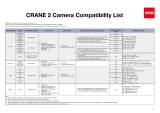Page is loading ...

Brand Model Cable Control Features Camera Setup Method Camera Firmware Version
Sony
A9
① Ronin-SC Multi-Camera Control
Cable(Multi)(in the box)
② Ronin-SC Multi-Camera Control
Cable(Type-C)(in the box)
③ Ronin-SC Multi-Camera Control
Adapter(Type-C to Micro USB)
(in the box)
When using ① cable:
Capture photo
Start/stop recording video
Zoom control(digital or optical)
Trigger auto focus
When using ② + ③ cables:
Start/stop recording video
Pull focus electronically
Trigger auto focus
When using ① cable:
1. After connecting the cable, be sure to power on the Ronin-SC before
the camera. Otherwise, the Ronin-SC will not recognize the camera.
If the camera is not recognized, restart the camera or remove and
reconnect the cable to the camera.
2. Optical zoom can be controlled through the Ronin-SC Focus Wheel
(only lenses with built-in power zoom, such as the Sony E PZ 18-
105 mm F4 G OSS). If a non-Power Zoom lens is mounted, the Focus
Wheel will control digital zoom. Digital zoom must be enabled in your
camera’s settings.
3. After connecting with a Sony camera using the ① cable, if you need
to swap to a camera of other manufacturers then a gimbal reboot is
required.
When using ② + ③ cables:
1. Set the camera to MF mode.
2. Select "Network" and then turn off "Smartphone".
3. Set the USB Connection to PC remote.
4. The Optical Image Stabilization of the camera will be disabled when
using MCC-C cable, but OIS of the lens will not be affected.
5. When using the focus control electronically, if the lens has AF/MF
modes, set it to AF mode, otherwise the electronic focus control
function cannot be used.
Note: When using the ② + ③ cable, the camera may not be able to use
playback. In this case, put the gimbal in sleep mode.
v3.10
A6400 v2.00
A7R III
① Ronin-SC Multi-Camera Control
Cable(Multi)(in the box)
② Ronin-SC Multi-Camera Control
Cable(Type-C)(in the box)
When using ① cable:
Capture photo
Start/stop recording video
Zoom control(digital or optical)
Trigger auto focus
When using ② cables:
Start/stop recording video
Pull focus electronically
Trigger auto focus
When using ① cable:
1. After connecting the cable, be sure to power on the Ronin-SC before
the camera. Otherwise,the Ronin-SC will not recognize the camera.
If the camera is not recognized, restart the camera or remove and
reconnect the cable to the camera.
2. Optical zoom can be controlled through the Ronin-S Focus Wheel (only
lenses with built-in power zoom, such as the Sony E PZ 18-105 mm F4
G OSS). If a non-Power Zoom lens is mounted, the Focus Wheel will
control digital zoom. Digital zoom must be enabled in your camera’s
settings.
3. After connecting with a Sony camera using the ① cable, if you need
to swap to a camera of other manufacturers then a gimbal reboot is
required.
When using ② cables:
1. Set the camera to MF mode.
2. Select "Network" and then turn off "Smartphone".
3. Set the USB Connection to PC remote.
4. Optical Image Stabilization of the camera will be disabled when using
MCC-C cable, but OIS of the lens will not be affected.
5. When using the focus control electronically, if the lens has AF/MF
modes, set it to AF mode, otherwise the electronic focus control
function cannot be used.
Note: When using the ② cable, the camera may not be able to use
playback. In this case, put the gimbal in sleep mode.
v1.10
A7 III v1.01
A7R II
① Ronin-SC Multi-Camera Control
Cable(Multi)(in the box )
Capture photo
Start/stop recording video
Zoom control(digital or optical)
Trigger auto focus
1. After connecting the cable, be sure to power on the Ronin-SC before
the camera. Otherwise, the Ronin-SC does not recognize the camera.
If the camera is not recognized, restart the camera or remove and
reconnect the cable to the camera.
2. Optical zoom can be controlled through the Ronin-SC Focus Wheel
(only lenses with built-in power zoom, such as the Sony E PZ 18-
105 mm F4 G OSS). If a non-Power Zoom lens is mounted, the Focus
Wheel will control digital zoom. Digital zoom must be enabled in your
camera’s settings.
3. After connecting with a Sony camera using the ① cable, if you need to
swap to a camera of another brand then a gimbal reboot is required.
v4.00
A7S II v3.00
A7M II v4.00
A7S v3.20
A7 v3.20
A6500 v1.05
A6300 v1.10
RX100 V /
Nikon
Z6
① Ronin-SC Multi-Camera Control
Cable(Type-C)(in the box)
Start/stop recording video
Capture photo
Pull focus electronically
Trigger auto focus
1. To pull focus with Ronin-SC, set the lens focus mode to A, and make
sure the camera focus mode is set to AF-S/AF-C.
2. Ensure live view on camera stays on when used with Ronin-SC.
v1.00
Z7 v1.01
Canon
EOS R
① Ronin-SC Multi-Camera Control
Cable(Type-C)(in the box)
Start/stop recording video
Capture photo
Pull focus electronically
Trigger auto focus
1. Due to various lens focus control mechanisms, when using the Ronin-
SC to pull focus, you may need to set camera focus mode to AF.
2. When switched to Photo mode, the camera won't respond to video-
capturing commands; when switched to video mode, the camera
won't respond to photo-capturing commands.
3. Using adapter with EF lenses will increase the latency of focus.
v1.0.0
M50
① Ronin-SC Multi-Camera Control
Cable(Type-C)(in the box)
② Ronin-SC Multi-Camera Control
Adapter(Type-C to Micro USB)
(in the box)
1. When using the Camera Control button's auto focus, make sure the
camera focus mode is set to AF
v1.0.2
Panasonic
GH5
① Ronin-SC Multi-Camera Control
Cable(Type-C)(in the box)
Start/stop recording video
Capture photo
Pull focus electronically
Trigger auto focus
1. Choose PC (Tether) mode upon connection.
2. To pull focus with Ronin-S, the focus mode toggle on the camera
should be set to MF.
3. To trigger camera's auto focus, half press the Camera Control button
on the gimbal and ensure the camera's focus mode is set to AFS/AFF/
AFC.
v2.2
GH5S v1.1
G9
① Ronin-SC Multi-Camera Control
Cable(Type-C)(in the box)
② Ronin-SC Multi-Camera Control
Adapter(Type-C to Micro USB)
(in the box)
v1.2
GH3
① Ronin-SC RSS Control Cable for
Panasonic(RSS-P)(optional)
Start/stop recording video
Capture photo
Trigger auto focus
Due to the limited space of the Ronin-SC equipped with a camera and
lens, there are restrictions on the size and weight of the mounted lens.
Please choose according to the actual situation.
v1.1
GH4 v2.6
FUJIFILM
X-H1
① Ronin-SC Multi-Camera Control
Cable(Type-C)(in the box)
② Ronin-SC Multi-Camera Control
Adapter(Type-C to Micro USB)
(in the box)
Capture photo
Trigger auto focus
1. Set PC connection mode to "USB Auto Mode."
2. The camera buttons' functions are not supported during the
connection. To use the camera buttons' functions, make sure the
gimbal is in sleep mode.
v2.01
X-T2 v4.30
X-T3
① Ronin-SC Multi-Camera Control
Cable(Type-C)(in the box)
v3.00
Ronin-SC Camera Compatibility List
Notes:
1. Thecurrentcamerarmwareversionthatwasusedduringthesecompatiblitytests.
2. The form will be continuously updated as more compatability is added and is subject to change without notice.
3. The information in the lens compatibility table will be continuously updated after testing is completed. Other lenses not listed in the table may be compatible if mechanical balance can be achieved on the Ronin-SC.
4. Inordertoreducetheoverallweight,theRonin-SC'sbalancedimensionsarelimited,sosomecamerascannotenterashlightmodeafterbalancing.Iflistedtosupportashlightmode,thetestiscarriedoutinastate
whereonlythecameraisinstalled(theviewnder'seyecupmayneedtoberemoved).Thislistisforreferenceonly,pleaserefertotheactualuse.
5. Some cameras may not be able to shoot when proper focus has not been achieved due too focus speed or in a complex environments such as low light situations. If there's an issue with the shutter or rec button not
responding propperly in these situations, manual focus mode is recommended.
6. Whenusingintelligentfunctionssuchastimelapse,itisrecommendedtoturnoffthecamera'sautoreview(Sony)orimageconrmation(Canon)toreducesystemlatency.
7. Due to manufacturing changes from various camera manufactures, the weight range calculated in the table is for reference only. Total weight calculation (camera + lens + phone holder + iPhone XS + focus motor).
8. An iPhone6 was used as the model for illustration of the phone holder installation. Due to the variety of mobile phones, the installation position may be different. The installation support status in this table is for reference
only. Please refer to the actual installation.
9. Some cameras will draw power from the gimbal due to the limitations of the USB protocol which will have different effects on the battery life of Ronin-SC.

Adaptation status Mechanical adjustment of four combined installations
Brand Model Lens
Total
weight
range
(lowest)
Total weight
range
(highest)
Camera Riser
Required
(with camera
only)
Flashlight mode
(with camera
only)
Camera Camera+Phone
Focus Motor+
Camera
Focus Motor+
Camera+Phone(1)
Remarks Reference link
SONY
A7R III
A7 III
A9
A7S II
A7R II
A7 II
E 10–18mm F4 OSS 1233 1265 NO YES YES YES YES YES https://cdn.djivideos.com/watch/6b796534-b58c-49a3-a348-77a754d1fb14?autoplay=false&poster=
FE 12-24mm F4 G 1573 1605 YES YES YES YES YES YES https://cdn.djivideos.com/watch/b6c25bfb-bcd5-480a-a15f-2a6bcb5ee713?autoplay=false&poster=
FE 16-35mm F2.8 GM 1688 1720 YES NO YES YES YES YES
Use of counterweights are needed to offset positioning
enablingtheuseofashlightmode(cameraonly)
https://cdn.djivideos.com/watch/01e3ed10-0581-41d6-852a-2e2329163b42?autoplay=false&poster=
Vario-Tessar FE 24-70mm F4 ZA OSS 1434 1466 NO YES YES YES YES YES https://cdn.djivideos.com/watch/ea2031bf-6ae3-4158-a952-9d782985bd96?autoplay=false&poster=
FE 24-70 F2.8 GM 1894 1926 YES NO YES NO NO NO
Use of counterweights are needed to offset positioning
enablingtheuseofashlightmode(cameraonly)
https://cdn.djivideos.com/watch/e27310ab-3bb2-42fd-8722-018f67515814?autoplay=false&poster=
Zeiss E 16-70 F4 OSS 1316 1348 NO YES YES YES YES YES https://cdn.djivideos.com/watch/c73c7129-23ed-4596-a829-a95cdcc375c5?autoplay=false&poster=
E PZ 18–105mm F4 G OSS 1435 1467 NO YES YES YES YES YES https://cdn.djivideos.com/watch/823d0e94-9711-4e12-8928-87448e7fdd47?autoplay=false&poster=
E PZ 18–200mm F3.5–6.3 OSS LE 1657 1689 / NO NO NO NO NO /
FE 28mm F2 1208 1240 NO YES YES YES YES YES https://cdn.djivideos.com/watch/423fee14-ada8-4612-be15-fe0c10fb96c4?autoplay=false&poster=
Zeiss FE 35mm F2.8 ZA 1128 1160 NO YES YES YES YES YES https://cdn.djivideos.com/watch/19bd5814-afc2-4fb8-9b8f-cba469abbbb9?autoplay=false&poster=
Sigma 30mm f/1.4 DC DN 1273 1305 NO YES YES YES YES YES https://cdn.djivideos.com/watch/97734220-ae6f-4b2f-91b5-4d9981194659?autoplay=false&poster=
Sigma 35mm f1.4 DG HSM Art 1638 1670 YES NO YES YES YES YES
Use of counterweights are needed to offset positioning
enablingtheuseofashlightmode(cameraonly)
https://cdn.djivideos.com/watch/01a12d7d-4d66-48cc-b41b-024dbd95b773?autoplay=false&post
er=
FE 55mm F1.8 1289 1321 NO YES YES YES YES YES https://cdn.djivideos.com/watch/3f43d54c-f196-46e6-a893-5f527995cb43?autoplay=false&poster=
FE 50mm F2.8 MACRO 1244 1276 NO YES YES YES YES YES https://cdn.djivideos.com/watch/ad29e04f-fe30-4965-aa8f-26f21397de05?autoplay=false&poster=
FE 4/24-105 G OSS 1671 1703 YES NO YES YES YES YES
Use of counterweights are needed to offset positioning
enablingtheuseofashlightmode(cameraonly)
https://cdn.djivideos.com/watch/69b2384d-528c-41d6-b786-4d325b642e6e?autoplay=false&poster=
E 3.5-5.6/PZ 16-50 OSS 1158 1190 NO YES YES YES YES YES https://cdn.djivideos.com/watch/96a55a81-01e5-4925-ab6d-160ade56cdff?autoplay=false&poster=
FE 85mm F1.4 GM 1908 1940 YES NO YES YES YES YES
Use of counterweights are needed to offset positioning
enablingtheuseofashlightmode(cameraonly)
https://cdn.djivideos.com/watch/b94813d1-b7a2-4eca-bbf1-5bd28799723c?autoplay=false&poster=
A6500
A6400
A6300
E 10–18mm F4 OSS 1036 1087 YES YES YES YES YES YES https://cdn.djivideos.com/watch/5c7d80a8-995e-43b8-bd60-8a2aaa7b8353?autoplay=false&poster=
FE 12-24mm F4 G 1376 1427 YES YES YES YES YES YES https://cdn.djivideos.com/watch/14393e2c-7828-41a9-8d1c-3f06e713d8ff?autoplay=false&poster=
FE 16-35mm F2.8 GM 1491 1542 YES NO YES YES YES YES
Use of counterweights are needed to offset positioning
enablingtheuseofashlightmode(cameraonly)
https://cdn.djivideos.com/watch/6f7953dc-ee3d-4c33-8326-2244c2710b17?autoplay=false&poster=
Vario-Tessar FE 24-70mm F4 ZA OSS 1237 1288 YES YES YES YES YES YES https://cdn.djivideos.com/watch/660adaae-559a-48cd-82d3-1de605c57e2f?autoplay=false&poster=
FE 24-70 F2.8 GM 1697 1748 / NO NO NO NO NO /
Zeiss E 16-70 F4 OSS 1119 1170 YES YES YES YES YES YES https://cdn.djivideos.com/watch/916a0208-85e7-47dc-a599-734817602acc?autoplay=false&poster=
E PZ 18–105mm F4 G OSS 1238 1289 YES YES YES YES YES YES https://cdn.djivideos.com/watch/e6e2e03a-3a47-42f4-b27e-ea39802a35d2?autoplay=false&poster=
E PZ 18–200mm F3.5–6.3 OSS LE 1460 1511 / NO NO NO NO NO /
FE 28mm F2 1011 1062 YES YES YES YES YES YES https://cdn.djivideos.com/watch/c756d5c8-8d57-4b6a-98c8-4cf0e2689b59?autoplay=false&poster=
Zeiss FE 35mm F2.8 ZA 931 982 YES YES YES YES YES YES https://cdn.djivideos.com/watch/9fe7565f-cbef-4277-93c3-37614d68c7f3?autoplay=false&poster=
Sigma 30mm f/1.4 DC DN 1076 1127 YES YES YES YES YES YES https://cdn.djivideos.com/watch/18577d5d-bae3-431f-8cfe-93d1aa0daac7?autoplay=false&poster=
Sigma 35mm f1.4 DG HSM Art 1441 1492 YES NO YES YES YES YES
Use of counterweights are needed to offset positioning
enablingtheuseofashlightmode(cameraonly)
https://cdn.djivideos.com/watch/df7615bc-fa06-495b-9f7e-5554042f866b?autoplay=false&poster=
FE 55mm F1.8 1092 1143 YES YES YES YES YES YES https://cdn.djivideos.com/watch/1662500b-aaa0-4c64-92dc-75435e22276f?autoplay=false&poster=
FE 50mm F2.8 MACRO 1047 1098 YES YES YES YES YES YES https://cdn.djivideos.com/watch/94a1b71e-fe16-4f96-a91b-1a1ae862e7dd?autoplay=false&poster=
FE 4/24-105 G OSS 1474 1525 YES NO YES YES YES YES
Use of counterweights are needed to offset positioning
enablingtheuseofashlightmode(cameraonly)
https://cdn.djivideos.com/watch/132f5f46-eb35-471a-bdcb-a513e93f1fa2?autoplay=false&poster=
E 3.5-5.6/PZ 16-50 OSS 961 1012 YES YES YES YES YES YES https://cdn.djivideos.com/watch/4fb34c3a-1a48-4c45-8f66-31419f77399d?autoplay=false&poster=
FE 85mm F1.4 GM 1711 1762 YES NO YES YES YES YES
Use of counterweights are needed to offset positioning
enablingtheuseofashlightmode(cameraonly)
https://cdn.djivideos.com/watch/ea95ecc3-81d0-4aba-bca3-abfcf90c62ee?autoplay=false&poster=
RX100 V / / / YES YES YES YES NO NO Use of Camera Cage are needed https://cdn.djivideos.com/watch/6231fa4d-3564-4f6f-be00-08890c409f8c?autoplay=false&poster=
Panasonic
GH5S
GH5
G9
LEICA DG SUMMILUX 15mm f/1.7
ASPH
1225 1292 NO YES YES YES NO NO
Due to lens and camera size limitations, it is currently not
possible to install a focus motor
https://cdn.djivideos.com/watch/92a0b611-0d7f-4c70-b652-28881a05609e?autoplay=false&poster=
LEICA DG SUMMILUX 25mm f/1.4
ASPH
1235 1302 NO YES YES YES YES YES https://cdn.djivideos.com/watch/aa1c5374-8fc6-47ad-a5d2-9951edf9d7b2?autoplay=false&poster=
LEICA DG MACRO 45mm f/2.8 OIS 1335 1402 NO YES YES YES YES YES https://cdn.djivideos.com/watch/c598109c-a796-4913-a45a-80fdc27e68d1?autoplay=false&poster=
LEICA DG Vario-Elmarit 8-18mm
f/2.8-4.0 ASPH
1425 1492 NO YES YES YES YES YES https://cdn.djivideos.com/watch/0f036504-8d5b-442f-9760-0f7c6119839d?autoplay=false&poster=
LEICA DG Vario-Elmarit 12-60 f/2.8-4
Power OIS
1430 1497 NO YES YES YES YES YES https://cdn.djivideos.com/watch/cb1d728b-5a67-4eda-ba55-6190af8dad5e?autoplay=false&poster=
LUMIX G X Vario 12-35mm f/2.8 II
ASPH POWER OIS
1415 1482 NO YES YES YES YES YES https://cdn.djivideos.com/watch/e1b133d3-58cd-4c79-9d09-8a547efd8078?autoplay=false&poster=
LUMIX G 14-140mm f/4-5.8 OIS 1375 1442 NO YES YES YES YES YES /
Nikon
Z6
Z7
NIKKOR Z 35mm f/1.8 1497 1497 NO YES YES YES YES YES https://cdn.djivideos.com/watch/c1a71df7-e990-4ff3-ba25-3f824b860e2b?autoplay=false&poster=
NIKKOR Z 50mm f/1.8 S 1542 1542 YES YES YES YES YES YES https://cdn.djivideos.com/watch/6033bb58-5b33-4b43-aea1-447e2d6174dd?autoplay=false&poster=
NIKKOR Z 24-70mm f/4 S 1627 1627 YES YES YES YES YES YES https://cdn.djivideos.com/watch/271b705a-f21b-4127-b9ff-5edf587bc1f1?autoplay=false&poster=
NIKKOR Z 14-30mm f/4 S 1612 1612 NO YES YES YES YES YES https://cdn.djivideos.com/watch/6b5acb36-cb70-4383-b63a-866e8fffed2d?autoplay=false&poster=
Canon
EOS R
RF 35mm F1.8 MACRO IS STM 1242 1417 NO YES YES YES YES YES https://cdn.djivideos.com/watch/b47ee6b5-5f65-4164-950b-0166d76061e7?autoplay=false&poster=
RF 50mm F1.2L USM 1887 2062 YES NO YES YES YES YES
Use of counterweights are needed to offset positioning
enablingtheuseofashlightmode(cameraonly)
https://cdn.djivideos.com/watch/30cc89df-4e94-4f9d-bb0f-d0aaa576fd0e?autoplay=false&poster=
RF 28-70mm F2L USM 2367 2542 / NO NO NO NO NO /
RF 24-105mm F4L IS USM 1637 1812 YES NO YES YES YES YES
Use of counterweights are needed to offset positioning
enablingtheuseofashlightmode(cameraonly)
/
M50 EF-M 15-45mm F3.5-6.3 IS 972 972 YES YES YES NO NO NO /
FUJIFILM
X-T2
X-T3
XF 16mm 1:1.4 R WR 1334 1366 NO YES YES YES YES YES https://cdn.djivideos.com/watch/23669bf1-40b9-40f0-b08d-c1e825da8396?autoplay=false&poster=
XF 23mm 1:1.4 R 1259 1291 NO YES YES YES YES YES https://cdn.djivideos.com/watch/0a245257-1433-4f44-b99e-19ecf4180178?autoplay=false&poster=
XF 35mm 1:1.4 1146 1178 NO YES YES YES YES YES https://cdn.djivideos.com/watch/b6db2ce3-edf3-4c4d-ad4d-da65532d3815?autoplay=false&poster=
XF 10-24mm f/4.0 R OIS 1459 1491 NO YES YES YES YES YES https://cdn.djivideos.com/watch/e89259e4-0fee-437d-9754-3a4775f6e947?autoplay=false&poster=
XF 16-55mm 1:2.8 R LM WR 1614 1646 YES NO YES YES YES YES https://cdn.djivideos.com/watch/ee6573ca-82a7-4e7b-8d6c-55dc79df3b7a?autoplay=false&poster=
XF 18-55mm 1:2.8-4 R OIS 1269 1301 NO YES YES YES YES YES https://cdn.djivideos.com/watch/08c59c26-56ad-47d3-945a-18da0863f666?autoplay=false&poster=
XF 18-135mm f/3.5-5.6 R LM OIS WR 1449 1481 NO YES YES YES YES YES https://cdn.djivideos.com/watch/cbd6241f-30c5-47a0-bfb9-abf034691dde?autoplay=false&poster=
X-H1
XF 16mm 1:1.4 R WR 1500 1500 NO YES YES YES YES YES https://cdn.djivideos.com/watch/92f14e63-7532-42cc-b57d-db50b6b4c4fc?autoplay=false&poster=
XF 23mm 1:1.4 R 1425 1425 NO YES YES YES YES YES https://cdn.djivideos.com/watch/e0cd35f6-2eb9-4be7-bf46-395e3e3bba49?autoplay=false&poster=
XF 35mm 1:1.4 1312 1312 NO YES YES YES YES YES https://cdn.djivideos.com/watch/0c50e3d9-4127-47ff-88ea-6a8cb74f5765?autoplay=false&poster=
XF 10-24mm f/4.0 R OIS 1625 1625 NO YES YES YES YES YES https://cdn.djivideos.com/watch/4b335d4f-d20c-4e3e-9d19-25d67f1ac888?autoplay=false&poster=
XF 16-55mm 1:2.8 R LM WR 1780 1780 NO YES YES YES YES YES https://cdn.djivideos.com/watch/b7c75e73-ee8c-4c6e-bf1f-599079374519?autoplay=false&poster=
XF 18-55mm 1:2.8-4 R OIS 1435 1435 NO YES YES YES YES YES https://cdn.djivideos.com/watch/296c1403-9759-4575-8eb5-e5ea770fe560?autoplay=false&poster=
XF 18-135mm f/3.5-5.6 R LM OIS WR 1615 1615 NO YES YES YES YES YES https://cdn.djivideos.com/watch/1f3b3909-1a95-4054-adfa-7d351799f240?autoplay=false&poster=
X-T20
X-T30
XF 16mm 1:1.4 R WR 1210 1210 YES YES YES YES YES YES https://cdn.djivideos.com/watch/f5c56f10-f537-4a30-92ec-3d97175c8f91?autoplay=false&poster=
XF 23mm 1:1.4 R 1135 1135 YES YES YES YES YES YES https://cdn.djivideos.com/watch/932589c0-c3d7-4485-b3fe-1489ef161067?autoplay=false&poster=
XF 35mm 1:1.4 1022 1022 YES YES YES YES YES YES https://cdn.djivideos.com/watch/04c8e76e-efbd-4de3-aa6e-4b27ee57c8b1?autoplay=false&poster=
XF 10-24mm f/4.0 R OIS 1335 1335 NO YES YES NO YES YES
Counterweight is needed to achieve proper balance with
the phone mount.
https://cdn.djivideos.com/watch/5ae775dd-80e5-401d-b90c-078fd55eddd9?autoplay=false&poster=
XF 16-55mm 1:2.8 R LM WR 1490 1490 YES YES YES YES NO NO
Due to lens and camera size limitations, it is currently not
possible to install a focus motor
https://cdn.djivideos.com/watch/55f8a720-b9ee-4c50-b91f-905c19a39586?autoplay=false&poster=
XF 18-55mm 1:2.8-4 R OIS
1145 1145 NO YES YES YES YES YES https://cdn.djivideos.com/watch/6eae2527-576b-4192-a970-1d29279d5b41?autoplay=false&poster=
XF 18-135mm f/3.5-5.6 R LM OIS WR 1325 1325 YES YES YES NO NO NO
"Counterweight is needed to achieve proper balance with
the phone mount.
Due to lens and camera size limitations, it is currently not
possible to install a focus motor"
https://cdn.djivideos.com/watch/ae064080-d280-4845-a33e-fa9aa5cdc4f6?autoplay=false&poster=
Super EBC XC 15-45mm 1:3.5-5.6
OIS PZ
970 970 YES YES YES YES YES YES https://cdn.djivideos.com/watch/f2384241-ea60-4272-b05f-a7a415a29d85?autoplay=false&poster=
Ronin-SC Lens Compatibility List
/