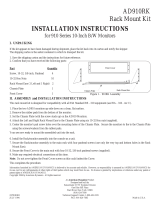Page is loading ...

Model
1985A
Megapower
CPU
Standby Switch
Installation Instructions
The 1985A
Standby
Switch is for use with either
two
1995 or two 1996 Switching Systems. The 1985A reads the
high
speed data line
of
each
CPU
and
determines
if
both
are functioning normally. The 1985A will detect most Switching System failures.
In
the event
of
a
Switching System failure the 1985A will automatically select the
second
CPU
(1995
or
1996)
as
the
system
controller.
The
198SA
contains
an
audio
alert
which will sound in the event of a
CPU
failure. The front panel contains
status
lights for
CPU
status, Keyboard
input
status
and
Supervisor/Controller Status. There are
also
two
switches, one
for
over
-
riding the automatic selection of
1995
or
1996
controllers and the other for turning the audio
alert
on
or
off.

The software/fmware furnished with this equipment is confidential to and is copyrighted by AMERICAN
DYNAMICS.
It is
not
to be copied or disclosed in any manner without the express written consent of AMERICAN DYNAMICS. The
software/fmware is furnished to the purchaser under a license for use on
a
single system, and remains the property
of
AMERICAN DYNAMICS.
Information furnished by AMERICAN DYNAMICS is believed
to
be accurate and reliable. However, no responsibility is
assumed
by
AMERICAN DYNAMICS for
its
use; nor for any infringements of other rights
of
third parties which may result
from
its
use.
No
license
is
granted
by
implications or otherwise under any patent or patent rights
of
AMERICAN DYNAMICS.

-
-
-=
-
I
-=AMERICAN
-
-
--ADYNAMICS
-I-
-
-
The
installation
of
this
product
should
be
made
by
qualified
service
personnel
and
should
conform
to
all
local
codes.
/
\[
DONOTOPEN
J
/
1
\
CAUTION
TO
REDUCE THE
RISK
OF
ELECTRIC SHOCK,
DO NOT
REMOVE COVERS (OR BACK)
.
NO
USER
-
SERVICEABLE PARTS INSIDE.
REFER
SERVICING TO QUALIFIED SERVICE PERSONNEL
I
WARNING
To
reduce the risk
of
fire
or
shock hazard,
do
I
not expose this Droduct to rain
or
moisture.
Warning: This product generates, uses, and can
radiate radio frequency energy and if not
installed and used in accordance with the
instructions manual, may cause interference to
radio communications.
It
has been tested and
found to comply with the limits for
a
Class A
computing device pursuant to Part
15
of
FCC
Rules, which are designed to provide reasonable
protection against such interference when
operated in a commercial environment.
Operation of this product in a residential area is
likely to cause interference in which case the
user
at
his own expense will be required to take
whatever measures may be required to correct
the interference.
The lightning flash with arrowhead
symbol, within an equilateral
triangle,
is
intended to alert the
user to the presence
of
uninsulated
"
dangerous voltage
"
within the
product's enclosure that may be of
sufficient magnitude to constitute
a
risk of electric shock to persons.
The exclamation point within an
equilateral triangle is intended to
alert the user to the presence of
important operating and maintenance
(servicing) instructions in the
A
literature accompanying the product.
UNPACKING AND INSPECTION
Unpack carefully. This is an electronic product and should
be handled as such. Compare the items received with the
packing list
with
your order.
Be
sure to save:
1.
The shipping cartons and insert pieces. They are the
safest material in which to make future shipments of
the product.
2. The IMPORTANT SAFEGUARDS sheet.
3.
These Installation and Operating Instructions.
MAINTENANCE
User maintenance of this unit is limited
to
external cleaning
and inspection. For specific recommendations refer to the
IMPORTANT SAFEGUARDS sheet packaged with this product.
INSTALLATION AND SERVICE
If you require information during installation of this
product or if service seems necessary, contact the
American Dynamics Repair and Service Department
at
(800)
442
-
2225. You must obtain a Return Authorization
Number and shipping instructions before returning any
product for service.
Do not attempt to service this product yourself. Opening or
removing covers may expose you to dangerous voltages or
other hazards. Refer all servicing to qualified personnel.
QA301
C


1985A
MEGAPOWER
CPU
STANDBY
SWITCH
DESCRIPTION
Mounting
The 1985A Megapower Standby Switch allows two 1995
or
1996 CPUs to operate
in
tandem, where one CPU is the
primary controlling CPU of the system and second is the
backup CPU in stand
-
by mode. Operationally, all keyboard
control input commands and the LAN
output
commands are
routed through the
1985A and connected to the two 1995 or
1996 CPUs and the Video Matrix Switch.
The
1985A is designed
to
detect system failures of the primary
CPU and automatically select the backup
CPU in the event of
the primary’s failure.
If
a failure
in
either CPU is detected. the
1985A
has
four
different
alarm
actions.
1.
Sounds
an audible alarm
2.
LEDs
to indicate failure
3. Relay closure to indicate a failure
4.
Relay closure associated with the failure.
In case of an internal failure the
1985A has a built
-
in
“faiUsafe” mode. The 1985A will place the primary CPU in
control of the Switching System and flash the
LED that
indicates
an
internal failure.
INSTALLATION
DO
NOT
PHYSICALLY CONNECT
EQUIPMENT
TO
THE
POWER
SOURCE
UNTIL
READY To
“POWER
up”.
I
.
IF
YOU ENCOUNTER
ANY
PROBLEMS
OPERATING THIS
UNIT,
OR
NEED
TECHNICAL
ASSISTANCE, CALL OUR SERVICE CENTER AT
within the United States:
1
-
800
-
442
-
2225
outside the United States:
(914)
624
-
7640
Power
Sources
System models with a “D’ or
“R’
suffix (1985
A/D
or
1985
A/R)
are configured for use with a 120
V,
60
Hz
primary
power source. Models with a
“DX’
or
“RX”
suffix (1985AlDX
or
1985
A/RX)
are configured for a 230V,
50
Hz
primary
power
source.
Power is supplied
to
the 1985A by means of the plug and the
appended 3
-
wire cord. Insert the plug
in
the required power
source.
The 1985A Megapower Standby Switch
does
not
have
an
WOff
Power switch
The 1985
AIR
is supplied
for
standard 19
-
inch EIA rack
mounting with a rack height of
5-1/4-inches. Desktop
units
are
available and
carry
a model
#
1985AD.
The 1985A Standby Switch should be located near
the
MegaPower (1995
or
1996) controllers. The 1985A and the
two CPUs (1995
or
1996) should be located in the same rack to
reduce long wiring runs. Avoid heat sources or poorly
ventilated racks.
For
proper ventilation and ease of service,
allow at least
3
ft.
(1 m) from the rear of the racks to
any
hall,
and 1
EIA
rack height
(
1 3/4”/4.5cm) between units.
CONNECTIONS
All system connections are made on
the
rear panel
of
the
1985A. Be certain that all connections are properly completed
BEFORE applying power.
The installation should be made in a planned and orderly
manner. The operation of each piece
of
equipment should
be
confirmed as early as possible during the installation
procedure. It is much easier to remove a few temporary
terminations or connections after a
confirmation check than
it
is to disconnect and re
-
wire a large number of “permanent”
connections.
Communication
Port
Connections
The rear panel of the 1985A Standby Switch contains
30
connectors for RS
-
232 communication links. The connectors
used are 8
-
pin telephone connectors.
The
10
connectors on the top row, labeled
SYS,
are used
to
connect the 1985A to keyboards, an external computer(s),
an
alarm interface, or other RS
-
232 devices that would have
normally been connected directly into a 1995 or 1996 CPU.
The 10 connectors in the middle row, labeled
CPU1, are used
to
connect the first CPU (1995 or 1996) to Port
2
of
the 1985A,
etc. This CPU will be
the
controller normally used
by
the
system.
The 10 connecotrs on the bottom row, labeled
CPU2, on
the
rear panel of the 1985A are used to connect the standby
controller
to
the 1985A. Port 1 of the CPU (1995 or 1996) is
connected to Port 1
of
the 1985A. Port 2 of
the
CPU (1995 or
1996) is connected
to
Port
2,
etc.
1

1985A MEGAPOWER
CPU
STANDBY
SWITCH
RS
-
232 Connector
The RS
-
232 connector used
on
all ports is an 8
-
pin telephone
type connector
(RJ45). The terminal box supplied with the
telephone cables
has
the same pinout signals as the telephone
connectors, Please see Tables 1 for the pinout
of
these
connectors.
RS
-
232 Connector Pinouts
Table
1
-
Telephone and Terminal Box Definition
PIN
FUNCTION
1 No Connection
2
GND
3 No Connection
4
RCD
5
XMIT
6
No Connection
7
GND
8
No Connection
Supplied with the
1985A
are
the cables and terminal boxes
necessary to connect the keyboards and Megapowers
to
the
1985A Standby Switch. See Figure 1 for the pinout
of
the
terminal
box.
Connecting the Keyboards
Connect a 3
-
wire RS
-
232 type cable to the terminal box
pins
4,5,
and
7
(or
2)
as
located in Figure 1. Connect
the
transmit (XMIT)
of
the keyboard to pin
4,
and
the receive (REC)
of
the
keyboard
to pin
5.
The
third wire, which is ground, should
be
connected
to pin
7
or
2
,
(
See
Appendices A and
B).
DO NOT CONNECT THE CABLE SHIELD AT THE
TERMINAL
BOX
RED
-
-
GREEN
-
BROWN
Connecting the Megapower
Ports
Connecting the 1995 Series Megapower
Connect a 3
-
wire RS
-
232 type cable
to
the terminal box pins
4.
5.
and
7
(or 2) as located in Figure
1.
Connect the transmit (XMIT)
of
the
CPU
(1995) to pin
4
and the receive (REC) of the
CPU
(1995) to pin
5.
The third wire which is ground should be
connected to pin
7
or
2.
(See Appendix D).
DO
NOT CONNECT THE CABLE SHIELD AT THE
TERMINAL BOX
The pinouts for the 1995 Megapower 9 pin and
25
pin Sub
-
D
connectors
are
given below:
25
-
pin
Sub
-
D
for
CPU Port
1
or
2
(DTE)
Table
2
-
25
Pin Sub
-
D Pinout
PIN
FUNCTION
1
Shield
2 Transmit
3
Receive
7
Ground
9
-
pin
Sub
-
D
for
CPU Port
3
to
10
(DTE)
Table
3
-
9 Pin Sub
-
D Pinout
PIN FUNCTION
I
Shield
3
Transmit
4
Receive
5
Ground
Connecting the
1996
Series Megapower
The connection between the 1985A Standby Switch and the 1996
do
not use any terminal boxes. Just connect
Port
1
of
the
1996 to
the
CPU1,
Port
1
of
the 1985A. Connect the 1996
Port
2
to
the
CPUl,
Port
2
of
the 1985A, etc. Connections for the second 1996
are made
in
a
similar
manner using
CPU2
connections on the
rear
panel of the 1985A. (See Appendix E).
Figure 1
-
Terminal
Box
Pin Location
2

1985A MEGAPOWER
CPU
STANDBY
SWITCH
High
Speed
Control Code Line
The two
sets
of
three BNC connectors, located on the rear
panel of the
1985A, are used to connect the high speed control
code from the
CPUs to the Video Switching System. (See
Figure 2).
Each 1995 and 1996 Series CPU contains two control code
outputs.
In
the 1995 and the 19% the code line marked
LANI,
(or Dataline
1)
contains the switching information for monitors
1
to
64.
The code line marked LAN2
(or
Dataline 2) contains
switching information for monitors
65
to
128.
If
your
system
contains less
than
65 monitors, only connections for Dataline 1
are necessary.
Using a video type cable (RG
-
59U or equivalent), connect the
1985A codel CPUl BNC to the LANl
of
a 1995 CPU
or
the
Dataline
1
of
a 1996 CPU which has been determined to be
CPU 1.
Using a video type cable (RG
-
59U or equivalent), connect the
1985A code 2 CPUl BNC to the LAN2 of a 1995 CPU or the
Dataline 2 of
a
1996 CPU which has been determined
to
be
CPU
I.
Using
a
video
type
cable (RG-59U
or
equivalent), connect the
1985A code 1 CPU2 BNC to the LANl of
a
1995 CPU or the
Dataline 1
of
a 1996 CPU which has been determined to be
CPU2.
Using a video type cable (RG-59U or equivalent), connect the
1985A code
2
CPU2 BNC to the
LAN2
of a 1995 CPU
or
the
Dataline 2 of a 1996 CPU which has been determined to be
CPU2.
The uppermost BNC connectors (CODE 1 and 2 under
SYS)
are the Dataline outputs for the Video Switching System. The
System CODE 1 BNC
is
connected to the Video Switching
System controlling monitors
1
to
64.
The System CODE 2
BNC goes to the Video System controlling monitors 65 to 128.
(See Appendices
D
and
E).
Note: The last unit on
the
High Speed Control Line in the
video system must have the line terminated at
75
ohm.
Alarm
Connector
The 12
-
pin Molex connector, located on the rear panel
of
the
1985A, contains connections to three relays. One
of
the relays
activates when CPUl fails. Another is activated when
CPU2
fails.
The third relay activates when either CPUl or CPU2
fails. The normally open and normally closed contacts from the
relays are supplied on this connector. Figure
3
shows the pin
locations.
Alarm Connector
Pinouts
-
PIN
1
2
3
4
5
6
7
8
9
10
11
12
FUNCTION
CPUl relay, Normally open
CPUl relay. Common
CPU 1 relay, Normally closed
CPU2 relay, Normally open
CPU2 relay, Common
CPU2 relay, Normally closed
No Connection
No Connection
No Connection
Common relay, Normally open
Common relay, Common
Common relay, Normally closed
Figure
3
-
Molex Pin Location
Figure 2
-
Rear Panel
3

1985A MEGAPOWER CPU STANDBY SWITCH
SETUP
OPERATION
All
controls for the 1985A Standby Switch are located in the
center
of
the unit’s front panel as shown in Figure
4
below.
CPU SELECT SWITCH
This 3-position switch selects whether the CPU that will run
the video system is to be selected automatically (middle
position) or manually (by selecting CPUl or
CPU2). In the
AUTO position, the Standby Switch decides which CPU will
control the system. Selecting CPUl or CPU2 will
override the
auto select; the CPU selected will operate the system. If the
switch
is
left in either CPUl or CPU2 (not AUTO), that CPU
will stay connected to the system even
if
a failure occurs.
However,
if
a failure occurs, an audible alert will sound.
ALERT
Switch
This 2
-
position switch
turns
the audible alert
ON
or
OFF.
This
alert sounds when either CPUl or CPU2 fails.
Front
Panel Indicators
The 27 indicator LEDs
on
the front panel of the 1985A are
grouped under PORT STATUS and CPU STATUS. These
LEDs give an indication of system status and operation.
CPU STATUS
This
group of seven LEDs indicate the status of both (the 1995
or 1996) Megapower
CPU’s. The green ready LEDs
(RDY)
indicate that the
CPUs
are
on
line and working normally. The
red failure LEDs
(FLT) indicate that the CPU has failed. The
amber selection
LEDs
(SEL)
indicate which CPU the Video
system is running
on.
The red
INT
LED, if
lit,
indicates that
there is an internal failure in the Standby Switch.
PORT
STATUS
These pairs
of
red and green LEDs indicate the
status
of the 10
system ports. The red LEDs indicate a Port failure or open
port. The green LEDs will flicker when
data
is transmitted
from the keyboards or other external devices to the megapower
CPU.
If
an operating port should fail or become disconnected,
the alert will sound and the red LED for that
port
will light.
When the CPU SELECT Switch is set to the AUTO position.
the
1985A checks CPUl and CPU2 for normal operation.
Checking for normal operation is accomplished by checking
the high speed code lines for switcher, time and date
commands. This check is done every four seconds on each
CPU. If both CPUs are functioning normally,
both
green RDY
indicators will be lit. The first CPU that the
1985A finds
operating will be selected to run the video system. Data from
the keyboards is routed to both 1995 and 1996 CPUs. Data
transmitted
to
the keyboards comes from the selected CPU.
If the selected CPU should fail, the green
RDY
LED for that
CPU will not illuminate, the red
FLT
LED
for that CPU will
light, the alert will sound, and the external
alm
contacts
for
the CPU and common relays will close. In addition, the
second CPU will
be
selected and will take over control of the
system. All keyboards and external devices will now get the
transmitted
data
from second CPU.
If
the standby CPU fails while the
primary
CPU is running the
system, the green RDY indicator for that CPU will turn off, the
red FLT LED for that CPU will light, the alert will sound, and
the
alarm contacts will closc for that CPU and common relays.
The
primary
CPU will continue to run the system.
If
power
is
lost
to
the 1985A,
data
will be routed between the
keyboards and
CPU1.
If
you
wish to run the system on CPUl while it is running
on
CPU2 move the CPU SELECT Switch from the auto position
to the
CPU1. Then return the switch to the center, AUTO.
position. Again, if you leave the switch in either CPUl
or
CPU2 (not
in
AUTO) that CPU
will
stay connected to the
system even if a failure occurs. All other alerts and relay
closures will take place.
Data
Downloading
from
a
Computer
Some 1995 or 1996 systems can use an external computer to
download software information to setup the switching system.
When downloading from an external computer, each CPU
must be downloaded separately. by
-
passing the 1985A Standby
Switch.
Figure
4
-
Front Panel
4

APPENDIX

APPENDIX
A
TYPICAL
SYSTEM
CONNECTIONS
1678CM
TO
1985
0
I
13
I
U
U
1678CM
THREE
CONDUCTOR
SHEWED
BCLDON
glro
O
R
EQUVALH
AD1
678TB
M
TP8059
Q
7.5
VOLTS
AC
ISAMP
I
NOTE
'
THESE
CONNECTIONS
ARE TYPICAL
OF
ONE
SYSTEM KEYBOARD.

APPENDIX B
TYPICAL SYSTEM CONNECTIONS
1676
TO
1985
1676
CPUl
Ti
cpua
2
3
6
78
9 10
ALARM
TP8059
7.5
VOLTS
AC
1.5
UI?
NOTE :THESE CONNECTIONS ARE
TYPICAL
OF
ONE SYSTEM KEYBOARD

APPENDIX C
TYPICAL SYSTE
1696
T
il
CONNECTIONS
1
1985
AUX
START
RELAY
OCrrPvT
-BROWN
ALARM
NOTE THESE CONNECTIONS
ARE
lWlCAL OF ONE ALARM INTERFACE UNIT.
EACH
RS232
PORT
IS
PROGRAMMABLE


...
APPENDIX D (PAGE
2)
TYPICAL
SYSTEM
CONNECTIONS
1995
TO
1985
w
1
CPU'S
RECEIVE
CPU'S
\\
,
\\
I
1995

APPENDIX
E
1
TYPICAL SYSTEM CONNECTIONS
1996
TO
1985
lgg6
I
/-
Q
10
F
DATAQ-&mpob
n'
0
PGM
MON
7'
t

SPECIFICATIONS:
Humidity:
Relative humidity
behveen
8
percent and 90
percent
(non
-
condensing).
Supply
Voltage:
1985A 120
V,
60
Hz (95
to
135
VACI)
1985A/X
-
220
V,
50
Hz,
(198
to
264
VAC)
Power:
8
Watts nominal
Mounting:
Size:
Weight:
19
Ibs.
Finish:
Dark
Gray
Free
standing
or rack mount
with
standard 19” rack
(3
standard racks
high)
5
1/4”
H, 19” rack
An
American Dynamics Product
Designed and built
by
Sensormatic
CCTV
Systems
Division
One
Blue
Hill
Plaza
Pearl River,
New
York,
10965
(914) 624-7600
Technical Support Center: 1
-
800
-
442
-
2225
FAX:
914
-
624
-
7685
8000-1750-01,
Rev
D
May, 1993
01985AD
Printed in
USA
/