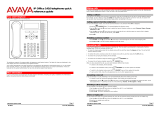Page is loading ...

15-601040 Issue 09i - (07 August 2015)
1408/1416 Phone User Guide
IP Office™ Platform 9.1

1408/1416 Phone User Guide Page 2
15-601040 Issue 09i (07 August 2015)IP Office™ Platform 9.1
Comments on this document? [email protected]
© 2015 AVAYA All Rights Reserved.
Notice
While reasonable efforts have been made to ensure that the information in this document is complete and accurate at the time of printing,
Avaya assumes no liability for any errors. Avaya reserves the right to make changes and corrections to the information in this document
without the obligation to notify any person or organization of such changes.
Documentation disclaimer
“Documentation” means information published by Avaya in varying mediums which may include product information, operating instructions and
performance specifications that Avaya may generally make available to users of its products and Hosted Services. Documentation does not
include marketing materials. Avaya shall not be responsible for any modifications, additions, or deletions to the original published version of
documentation unless such modifications, additions, or deletions were performed by Avaya. End User agrees to indemnify and hold harmless
Avaya, Avaya's agents, servants and employees against all claims, lawsuits, demands and judgments arising out of, or in connection with,
subsequent modifications, additions or deletions to this documentation, to the extent made by End User.
Link disclaimer
Avaya is not responsible for the contents or reliability of any linked websites referenced within this site or documentation provided by Avaya.
Avaya is not responsible for the accuracy of any information, statement or content provided on these sites and does not necessarily endorse
the products, services, or information described or offered within them. Avaya does not guarantee that these links will work all the time and has
no control over the availability of the linked pages.
Warranty
Avaya provides a limited warranty on Avaya hardware and software. Refer to your sales agreement to establish the terms of the limited
warranty. In addition, Avaya’s standard warranty language, as well as information regarding support for this product while under warranty is
available to Avaya customers and other parties through the Avaya Support website: http://www.avaya.com/support or such successor site as
designated by Avaya. Please note that if you acquired the product(s) from an authorized Avaya Channel Partner outside of the United States
and Canada, the warranty is provided to you by said Avaya Channel Partner and not by Avaya.
Licenses
THE SOFTWARE LICENSE TERMS AVAILABLE ON THE AVAYA WEBSITE, HTTP://SUPPORT.AVAYA.COM/LICENSEINFO, OR SUCH
SUCCESSOR SITE AS DESIGNATED BY AVAYA, ARE APPLICABLE TO ANYONE WHO DOWNLOADS, USES AND/OR INSTALLS
AVAYA SOFTWARE, PURCHASED FROM AVAYA INC., ANY AVAYA AFFILIATE, OR AN AVAYA CHANNEL PARTNER (AS
APPLICABLE) UNDER A COMMERCIAL AGREEMENT WITH AVAYA OR AN AVAYA CHANNEL PARTNER. UNLESS OTHERWISE
AGREED TO BY AVAYA IN WRITING, AVAYA DOES NOT EXTEND THIS LICENSE IF THE SOFTWARE WAS OBTAINED FROM ANYONE
OTHER THAN AVAYA, AN AVAYA AFFILIATE OR AN AVAYA CHANNEL PARTNER; AVAYA RESERVES THE RIGHT TO TAKE LEGAL
ACTION AGAINST YOU AND ANYONE ELSE USING OR SELLING THE SOFTWARE WITHOUT A LICENSE. BY INSTALLING,
DOWNLOADING OR USING THE SOFTWARE, OR AUTHORIZING OTHERS TO DO SO, YOU, ON BEHALF OF YOURSELF AND THE
ENTITY FOR WHOM YOU ARE INSTALLING, DOWNLOADING OR USING THE SOFTWARE (HEREINAFTER REFERRED TO
INTERCHANGEABLY AS “YOU” AND “END USER”), AGREE TO THESE TERMS AND CONDITIONS AND CREATE A BINDING
CONTRACT BETWEEN YOU AND AVAYA INC. OR THE APPLICABLE AVAYA AFFILIATE (“AVAYA”).
Avaya grants you a license within the scope of the license types described below, with the exception of Heritage Nortel Software, for which the
scope of the license is detailed below. Where the order documentation does not expressly identify a license type, the applicable license will be
a Designated System License. The applicable number of licenses and units of capacity for which the license is granted will be one (1), unless a
different number of licenses or units of capacity is specified in the documentation or other materials available to you. Software” means
Avaya’s computer programs in object code, provided by Avaya or an Avaya Channel Partner, whether as stand-alone products, pre-installed ,
or remotely accessed on hardware products, and any upgrades, updates, bug fixes, or modified versions thereto. “Designated Processor”
means a single stand-alone computing device. “Server” means a Designated Processor that hosts a software application to be accessed by
multiple users. “Instance” means a single copy of the Software executing at a particular time: (i) on one physical machine; or (ii) on one
deployed software virtual machine (“VM”) or similar deployment.
Designated System(s) License (DS). End User may install and use each copy or an Instance of the Software only on a number of Designated
Processors up to the number indicated in the order. Avaya may require the Designated Processor(s) to be identified in the order by type, serial
number, feature key, Instance, location or other specific designation, or to be provided by End User to Avaya through electronic means
established by Avaya specifically for this purpose.
Concurrent User License (CU). End User may install and use the Software on multiple Designated Processors or one or more Servers, so long
as only the licensed number of Units are accessing and using the Software at any given time. A “Unit” means the unit on which Avaya, at its
sole discretion, bases the pricing of its licenses and can be, without limitation, an agent, port or user, an e-mail or voice mail account in the
name of a person or corporate function (e.g., webmaster or helpdesk), or a directory entry in the administrative database utilized by the
Software that permits one user to interface with the Software. Units may be linked to a specific, identified Server or an Instance of the
Software.
Database License (DL). End User may install and use each copy or an Instance of the Software on one Server or on multiple Servers provided
that each of the Servers on which the Software is installed communicates with no more than an Instance of the same database.
CPU License (CP). End User may install and use each copy or Instance of the Software on a number of Servers up to the number indicated in
the order provided that the performance capacity of the Server(s) does not exceed the performance capacity specified for the Software. End
User may not re-install or operate the Software on Server(s) with a larger performance capacity without Avaya’s prior consent and payment of
an upgrade fee.

1408/1416 Phone User Guide Page 3
15-601040 Issue 09i (07 August 2015)IP Office™ Platform 9.1
Comments on this document? [email protected]
Named User License (NU). You may: (i) install and use the Software on a single Designated Processor or Server per authorized Named User
(defined below); or (ii) install and use the Software on a Server so long as only authorized Named Users access and use the Software. “Named
User,” means a user or device that has been expressly authorized by Avaya to access and use the Software. At Avaya’s sole discretion, a
“Named User” may be, without limitation, designated by name, corporate function (e.g., webmaster or helpdesk), an e-mail or voice mail
account in the name of a person or corporate function, or a directory entry in the administrative database utilized by the Software that permits
one user to interface with the Software.
Shrinkwrap License (SR). You may install and use the Software in accordance with the terms and conditions of the applicable license
agreements, such as “shrinkwrap” or “clickthrough” license accompanying or applicable to the Software (“Shrinkwrap License”).
Heritage Nortel Software
“Heritage Nortel Software” means the software that was acquired by Avaya as part of its purchase of the Nortel Enterprise Solutions Business
in December 2009. The Heritage Nortel Software currently available for license from Avaya is the software contained within the list of Heritage
Nortel Products located at http://support.avaya.com/LicenseInfo/ under the link “Heritage Nortel Products,” or such successor site as
designated by Avaya. For Heritage Nortel Software, Avaya grants Customer a license to use Heritage Nortel Software provided hereunder
solely to the extent of the authorized activation or authorized usage level, solely for the purpose specified in the Documentation, and solely as
embedded in, for execution on, or (in the event the applicable Documentation permits installation on non-Avaya equipment) for communication
with Avaya equipment. Charges for Heritage Nortel Software may be based on extent of activation or use authorized as specified in an order or
invoice.
Copyright
Except where expressly stated otherwise, no use should be made of materials on this site, the Documentation, Software, Hosted Service, or
hardware provided by Avaya. All content on this site, the documentation, Hosted Service, and the Product provided by Avaya including the
selection, arrangement and design of the content is owned either by Avaya or its licensors and is protected by copyright and other intellectual
property laws including the sui generis rights relating to the protection of databases. You may not modify, copy, reproduce, republish, upload,
post, transmit or distribute in any way any content, in whole or in part, including any code and software unless expressly authorized by Avaya.
Unauthorized reproduction, transmission, dissemination, storage, and or use without the express written consent of Avaya can be a criminal,
as well as a civil offense under the applicable law.
Virtualization
Each product has its own ordering code and license types. Note that each Instance of a product must be separately licensed and ordered. For
example, if the end user customer or Avaya Channel Partner would like to install two Instances of the same type of products, then two
products of that type must be ordered.
Third Party Components
“Third Party Components” mean certain software programs or portions thereof included in the Software or Hosted Service may contain
software (including open source software) distributed under third party agreements (“Third Party Components”), which contain terms regarding
the rights to use certain portions of the Software (“Third Party Terms”). As required, information regarding distributed Linux OS source code
(for those Products that have distributed Linux OS source code) and identifying the copyright holders of the Third Party Components and the
Third Party Terms that apply is available in the Documentation or on Avaya’s website at: http://support.avaya.com/Copyright or such successor
site as designated by Avaya. You agree to the Third Party Terms for any such Third Party Components.
Preventing Toll Fraud
“Toll Fraud” is the unauthorized use of your telecommunications system by an unauthorized party (for example, a person who is not a
corporate employee, agent, subcontractor, or is not working on your company's behalf). Be aware that there can be a risk of Toll Fraud
associated with your system and that, if Toll Fraud occurs, it can result in substantial additional charges for your telecommunications services.
Avaya Toll Fraud intervention
If you suspect that you are being victimized by Toll Fraud and you need technical assistance or support, call Technical Service Center Toll
Fraud Intervention Hotline at +1-800-643-2353 for the United States and Canada. For additional support telephone numbers, see the Avaya
Support website: http://support.avaya.com, or such successor site as designated by Avaya. Suspected security vulnerabilities with Avaya
products should be reported to Avaya by sending mail to: [email protected].
Trademarks
The trademarks, logos and service marks (“Marks”) displayed in this site, the Documentation, Hosted Service(s), and Product(s) provided by
Avaya are the registered or unregistered Marks of Avaya, its affiliates, or other third parties. Users are not permitted to use such Marks without
prior written consent from Avaya or such third party which may own the Mark. Nothing contained in this site, the Documentation, Hosted
Service(s) and Product(s) should be construed as granting, by implication, estoppel, or otherwise, any license or right in and to the Marks
without the express written permission of Avaya or the applicable third party.
Avaya is a registered trademark of Avaya Inc.
All non-Avaya trademarks are the property of their respective owners.
Linux® is the registered trademark of Linus Torvalds in the U.S. and other countries.

1408/1416 Phone User Guide Page 4
15-601040 Issue 09i (07 August 2015)IP Office™ Platform 9.1
Comments on this document? [email protected]
Downloading Documentation
For the most current versions of Documentation, see the Avaya Support website: http://support.avaya.com, or such successor site as
designated by Avaya.
Contact Avaya Support
See the Avaya Support website: http://support.avaya.com for Product or Hosted Service notices and articles, or to report a problem with your
Avaya Product or Hosted Service. For a list of support telephone numbers and contact addresses, go to the Avaya Support website:
http://support.avaya.com (or such successor site as designated by Avaya), scroll to the bottom of the page, and select Contact Avaya Support.

1408/1416 Phone User Guide Page 5
15-601040 Issue 09i (07 August 2015)IP Office™ Platform 9.1
Comments on this document? [email protected]
Contents
Contents
Introduction1.
..................................................................... 111.1 Important Safety Information
..................................................................... 121.2 '08 Phones
..................................................................... 131.3 '16 Phones
..................................................................... 141.4 Button Modules
..................................................................... 151.5 Phone Keys
..................................................................... 161.6 The Phone Stand
..................................................................... 171.7 Labels
..................................................................... 171.8 The Main Phone Menus
..................................................................... 191.9 Other Menus
..................................................................... 201.10 Phone Status Letters
..................................................................... 211.11 Appearance Buttons/Menu
............................................................................ 221.11.1 Using the Appearance Menu
............................................................................ 231.11.2 Call Apperance Buttons
............................................................................ 251.11.3 Bridged Appearance Buttons
............................................................................ 271.11.4 Call Coverage Buttons
............................................................................ 291.11.5 Line Appearance Buttons
Making Calls2.
..................................................................... 332.1 En-Bloc Dialing
..................................................................... 342.2 Call Soft Key Options
..................................................................... 352.3 Calling a Person from the Contacts List
..................................................................... 352.4 Calling a Person from the Call Log
..................................................................... 362.5 Redialling a Previous Number
..................................................................... 362.6 Making a Page Call
..................................................................... 372.7 Withholding Your Number
..................................................................... 382.8 Adjust the Call Volume
..................................................................... 382.9 Muting a Call
..................................................................... 382.10 Ending Calls
Answering Calls3.
..................................................................... 413.1 Divert a Call to Voicemail
..................................................................... 413.2 Ignore/Silence an Incoming Call
..................................................................... 413.3 Dropping an Incoming Call
..................................................................... 413.4 Answering a Page Call
..................................................................... 423.5 Auto Answer
..................................................................... 433.6 Call Pickup
Redialling4.
..................................................................... 464.1 Redial a Call (One Mode)
..................................................................... 464.2 Redial a Call (List Mode)
..................................................................... 474.3 Selecting Your Redial Mode
..................................................................... 484.4 View Call Details
..................................................................... 484.5 Add a Call to Your Contacts
Holding and Parking Calls5.
..................................................................... 515.1 Holding Calls
............................................................................ 515.1.1 Holding a Call
............................................................................ 515.1.2 Taking a Call Off Hold
............................................................................ 525.1.3 Switching Between Calls
............................................................................ 525.1.4 Transfer a Held Call
..................................................................... 535.2 Parking Calls
............................................................................ 545.2.1 Park Using the Menu
............................................................................ 545.2.2 Unpark (Features Menu)
............................................................................ 545.2.3 Unpark (Status Menu)
............................................................................ 555.2.4 Park & Page
Transferring Calls6.
..................................................................... 586.1 Transfer to Voicemail
..................................................................... 596.2 Transferring a Held Call
..................................................................... 596.3 Transfer to Your Mobile Phone
Account Codes7.
..................................................................... 627.1 Forced Account Code Entry
..................................................................... 627.2 Manual Account Code Entry
Conference Calls8.
..................................................................... 648.1 Starting a Conference
..................................................................... 648.2 Adding a Call to a Conference
..................................................................... 658.3 Viewing Conference Details
..................................................................... 658.4 Dropping/Muting Parties
..................................................................... 658.5 Holding a Conference Call
..................................................................... 668.6 Context Sensitive Conferencing
Headset/Handsfree Operation9.
..................................................................... 689.1 Headset Operation
............................................................................ 699.1.1 Headset Volume
............................................................................ 699.1.2 Default Handsfree Audio Path
............................................................................ 699.1.3 Automatic Gain Control
..................................................................... 709.2 Handsfree Speaker Operation
............................................................................ 719.2.1 Speaker Volume
............................................................................ 719.2.2 Default Handsfree Audio Path
............................................................................ 719.2.3 Automatic Gain Control
Contacts/Directory10.
..................................................................... 7510.1 Viewing Contacts Details
..................................................................... 7610.2 Make a Call from the Directory
..................................................................... 7610.3 Using the Directory for Other Functions
..................................................................... 7710.4 Adding a New Contact
............................................................................ 7810.4.1 Add a Contact from the Call Log
............................................................................ 7810.4.2 Add a Contact from the Redial List
..................................................................... 7910.5 Editing a Contact
..................................................................... 8010.6 Deleting a Contact
Call Log11.
..................................................................... 8311.1 Using the Call Log
..................................................................... 8311.2 Making a Call from the Call Log
..................................................................... 8411.3 Viewing Call Details
..................................................................... 8511.4 Deleting a Record
..................................................................... 8511.5 Deleting All Records
..................................................................... 8611.6 Adding a Record to Your Contacts
Voicemail12.
..................................................................... 8812.1 Message Waiting Indication
..................................................................... 8912.2 Checking Messages
..................................................................... 9012.3 Sending a Message
..................................................................... 9112.4 Mailbox Greeting
..................................................................... 9212.5 Mailbox Name
..................................................................... 9312.6 Email Mode
..................................................................... 9412.7 Changing Your Voicemail Code
..................................................................... 9412.8 Voicemail On/Off
..................................................................... 9512.9 Transfer to Voicemail
..................................................................... 9512.10 Send a Call to Voicemail
..................................................................... 9512.11 Visual Voice
Logging In/Out13.

1408/1416 Phone User Guide Page 6
15-601040 Issue 09i (07 August 2015)IP Office™ Platform 9.1
Comments on this document? [email protected]
..................................................................... 9913.1 Logging In
............................................................................ 9913.1.1 Logging In on a Phone Already in Use
............................................................................ 9913.1.2 Logging In on a Not Logged In Phone
..................................................................... 10013.2 Logout
..................................................................... 10013.3 Locking the Phone
..................................................................... 10113.4 Auto Lock
..................................................................... 10113.5 Unlocking the Phone
..................................................................... 10213.6 Changing Your Login Code
..................................................................... 10213.7 Unregistering
Redirecting Calls14.
..................................................................... 10514.1 Follow Me
............................................................................ 10614.1.1 Follow Me To (Features Menu)
............................................................................ 10614.1.2 Follow Me (Status Menu)
............................................................................ 10714.1.3 Follow Me Here (Features Menu)
..................................................................... 10814.2 Forwarding Calls
............................................................................ 11014.2.1 Forward Unconditional (Status Menu)
............................................................................ 11114.2.2 Forward Unconditional (Features Menu)
............................................................................ 11214.2.3 Forward On No Answer (Status Menu)
............................................................................ 11314.2.4 Forward On Busy (Status Menu)
............................................................................ 114
14.2.5 Forward On Busy/No Answer (Features
Menu)
..................................................................... 11514.3 Do Not Disturb
............................................................................ 11614.3.1 DND On/Off (Features Menu)
............................................................................ 11614.3.2 DND Off (Status Menu)
............................................................................ 11614.3.3 Do Not Disturb Exceptions
..................................................................... 11714.4 Twinning
............................................................................ 11814.4.1 Mobile Twinning Control
............................................................................ 11914.4.2 Transfering a Call to Your Mobile Phone
............................................................................ 11914.4.3 Reclaiming a Twinned Call
............................................................................ 11914.4.4 Switching Twinning Off (Status Menu)
Groups15.
..................................................................... 12315.1 Group Membership
............................................................................ 12315.1.1 Group Membership On/Off (Status Menu)
............................................................................ 12415.1.2 Group Membership On/Off (Features Menu)
..................................................................... 12515.2 Group Service Status and Fallback
............................................................................ 126
15.2.1 Changing the Group Service Status
(Features Menu)
............................................................................ 127
15.2.2 Changing the Group Service Status (Status
Menu)
............................................................................ 12815.2.3 Changing the Fallback Destinations
Button Features16.
..................................................................... 13016.1 Programming a Button
..................................................................... 13116.2 Features
............................................................................ 13216.2.1 Abbreviated Dial
............................................................................ 13216.2.2 Absence Text
............................................................................ 13216.2.3 Account Code
............................................................................ 13216.2.4 Auto Answer
............................................................................ 13216.2.5 Call Forwarding All
............................................................................ 13216.2.6 Call Park
............................................................................ 13216.2.7 Call Park to Other
............................................................................ 13316.2.8 Call Pickup
............................................................................ 13316.2.9 Call Pickup Any
............................................................................ 13316.2.10 Conf Meet Me
............................................................................ 13316.2.11 Drop Call
............................................................................ 13316.2.12 Flash Hook
............................................................................ 13316.2.13 Group BLF
............................................................................ 13316.2.14 Page
............................................................................ 13316.2.15 Park and Page
............................................................................ 13316.2.16 Ringer Off
............................................................................ 13316.2.17 Self-Administer
............................................................................ 13416.2.18 Send All Calls
............................................................................ 13416.2.19 Suppress Digits
............................................................................ 13416.2.20 Timer
............................................................................ 13416.2.21 Twinning
............................................................................ 13416.2.22 User BLF
Phone Settings17.
..................................................................... 13717.1 Mobile Twinning
..................................................................... 13717.2 Withhold Number
..................................................................... 13817.3 Redial Mode
..................................................................... 13917.4 En-Bloc Dialing
..................................................................... 13917.5 Erase Options
..................................................................... 14017.6 Auto Lock
..................................................................... 14117.7 Ringer Controls
............................................................................ 14117.7.1 Disabling the Ringer
............................................................................ 14217.7.2 Ring Pattern/Sound
............................................................................ 14417.7.3 Visual Alerting
............................................................................ 14417.7.4 Audible Alerting
............................................................................ 14417.7.5 Coverage Ring
............................................................................ 14517.7.6 Ringer Volume
............................................................................ 14517.7.7 Internal Auto Answer
..................................................................... 14617.8 Display Controls
............................................................................ 14617.8.1 Display Brightness
............................................................................ 14617.8.2 Display Contrast
............................................................................ 14717.8.3 Call Timer Display
............................................................................ 14717.8.4 Last Call Duration Display
............................................................................ 14817.8.5 Display Language
............................................................................ 14917.8.6 Display Name
............................................................................ 14917.8.7 A-Menu Auto Exit
............................................................................ 15017.8.8 Auto Show Call Waiting
............................................................................ 15017.8.9 Inactivity Timer (Auto Return)
..................................................................... 15117.9 Volume and Sound
............................................................................ 15217.9.1 Button Clicks
............................................................................ 15217.9.2 Error Tones
............................................................................ 15217.9.3 Ringer Volume
............................................................................ 15217.9.4 Handset Volume
............................................................................ 15217.9.5 Headset Volume
............................................................................ 15317.9.6 Speaker Volume
............................................................................ 15317.9.7 Automatic Gain Control
............................................................................ 15317.9.8 Default Handsfree Audio Path
Status Menu18.
..................................................................... 15618.1 Do Not Disturb
..................................................................... 15618.2 Follow Me To
..................................................................... 15718.3 Follow Me Here
..................................................................... 15718.4 Forward On Busy
..................................................................... 15818.5 Forward On No Answer
..................................................................... 15818.6 Forward Unconditional
..................................................................... 15918.7 Forwarded Here
..................................................................... 15918.8 Group Membership
..................................................................... 15918.9 Group Service Status
..................................................................... 16018.10 Mobile Twinning
..................................................................... 16018.11 Parked Calls
..................................................................... 16018.12 System Alarms

1408/1416 Phone User Guide Page 7
15-601040 Issue 09i (07 August 2015)IP Office™ Platform 9.1
Comments on this document? [email protected]
Contents
Short Codes19.
System Administration20.
..................................................................... 16820.1 Checking the System and Software Version
..................................................................... 16920.2 Checking the Time Settings
..................................................................... 16920.3 Setting the Date
..................................................................... 17020.4 Setting the Time
..................................................................... 17020.5 Setting the Time Offset
..................................................................... 17120.6 System Shutdown
..................................................................... 17220.7 Memory Card Management
..................................................................... 17320.8 System Alarms
The Phone Menus21.
..................................................................... 17721.1 Features Menu
..................................................................... 17921.2 Self-Administer Menu
..................................................................... 18021.3 Visual Voice Menu
..................................................................... 18121.4 Status Menu
..................................................................... 18221.5 Phone A-Menu
..................................................................... 18321.6 Call Log Menu
..................................................................... 18421.7 Contacts Menu
..................................................................... 18521.8 Redial Menu
..................................................................... 18621.9 Phone Locked Menu
..................................................................... 18721.10 System Admin Menu
..................................................................... 18821.11 Error Screens
..................................................................... 18821.12 Menu Access Control
Glossary22.
..................................................................... 19022.1 Abbreviated Ring
..................................................................... 19022.2 Appearance Button
..................................................................... 19022.3 Attention Ring
..................................................................... 19022.4 Auto Hold
..................................................................... 19022.5 Bridged Appearance Button
..................................................................... 19022.6 Call Appearance Button
..................................................................... 19022.7 Call Coverage Button
..................................................................... 19022.8 Coverage Ring
..................................................................... 19022.9 Do Not Disturb
..................................................................... 19122.10 Do Not Disturb Exceptions
..................................................................... 19122.11 Follow Me
..................................................................... 19122.12 Follow Me Here
..................................................................... 19122.13 Follow Me To
..................................................................... 19122.14 Forward on Busy
..................................................................... 19122.15 Forward on No Answer
..................................................................... 19122.16 Forward Unconditional
..................................................................... 19222.17 Group
..................................................................... 19222.18 Idle Line Preference
..................................................................... 19222.19 Internal Twinning
..................................................................... 19222.20 Line Appearance Button
..................................................................... 19222.21 Logged Out
..................................................................... 19222.22 Login Code
..................................................................... 19222.23 Missed Call
..................................................................... 19222.24 Missed Group Call
..................................................................... 19222.25 Mobile Twinning
..................................................................... 19322.26 Park Call
..................................................................... 19322.27 Park Slot Number
..................................................................... 19322.28 Ringing Line Preference
..................................................................... 19322.29 Short Codes
..................................................................... 19322.30 Small Community Network
..................................................................... 19322.31 System Administrator
..................................................................... 19322.32 System Phone User
..................................................................... 19322.33 Twinning
Document History23.
...............................................................................197Index


1408/1416 Phone User Guide Page 9
15-601040 Issue 09i (07 August 2015)IP Office™ Platform 9.1
Comments on this document? [email protected]
Introduction
Chapter 1.


1408/1416 Phone User Guide Page 11
15-601040 Issue 09i (07 August 2015)IP Office™ Platform 9.1
Comments on this document? [email protected]
Introduction:
1. Introduction
This guide is for 1408 and 1416 phones when being used on an IP Office telephone system running in any mode other
than Basic Edition mode.
1416 Telephone
1408 Telephone
1.1 Important Safety Information
· ! Warning: This handset may pickup small metal objects such as metal pins or staples.
· During a power surge, EFT or ESD, calls may be dropped. After a power surge, EFT or ESD, it is normal for the
phone to restart.
· Using a cell phone, mobile phone, GSM phone or two-way radio in close proximity to an Avaya telephone might
cause interference.
· The phone should not be connected directly to the outdoor telecommunication network.

1408/1416 Phone User Guide Page 12
15-601040 Issue 09i (07 August 2015)IP Office™ Platform 9.1
Comments on this document? [email protected]
1.2 '08 Phones
The diagram below shows the main features of a 1408 phone.
· This phone has 8 programmable buttons.
· By default the first 3 buttons are used as appearance buttons for calls you make and receive. Your system
administrator can configure additional appearance buttons.
· Any button not configured as appearance buttons can be configured for a range of telephone system features.
These are called feature buttons. Your system administrator can do this or, for a limited number of functions,
you can do this using the phones self-administration menu.
· The phone includes an integral stand that can be flipped to either of two positions without needing any tools. When
used in the upright position, a plastic peg in the earpiece rest area for the handset can be reversed if a more
secure grip on the handset when not in use is required.
· The phone includes a handsfree speaker and microphone for operation as a handsfree speakerphone. The speaker
is located under the handset. The microphone is located at the bottom right of the keypad.
· The phone includes a headset socket for connection of phone headsets.
130

1408/1416 Phone User Guide Page 13
15-601040 Issue 09i (07 August 2015)IP Office™ Platform 9.1
Comments on this document? [email protected]
Introduction: '08 Phones
1.3 '16 Phones
The diagram below shows the main features of a 1416 phone.
· The display angle can be adjusted for optimal viewing.
· This phone has 16 programmable buttons.
· The phone also supports up to 3 add-on BM32 button modules, each providing an addition 32 buttons.
· By default the first 3 buttons are used as appearance buttons for calls you make and receive. Your system
administrator can configure additional appearance buttons.
· Any button not configured as appearance buttons can be configured for a range of telephone system features.
These are called feature buttons. Your system administrator can do this or, for a limited number of functions,
you can do this using the phones self-administration menu.
· The phone includes an integral stand that can be flipped to either of two positions without needing any tools. When
used in the upright position, a plastic peg in the earpiece rest area for the handset can be reversed if a more
secure grip on the handset when not in use is required.
· The phone includes a handsfree speaker and microphone for operation as a handsfree speakerphone. The speaker
is located under the handset. The microphone is located at the bottom right of the keypad.
· The phone includes a headset socket for connection of phone headsets.
130

1408/1416 Phone User Guide Page 14
15-601040 Issue 09i (07 August 2015)IP Office™ Platform 9.1
Comments on this document? [email protected]
1.4 Button Modules
The 1416 and 1616 phones can support addition units called button modules. Each button module provides the phone
with an additional 32 buttons which can be used as appearance buttons and or feature buttons .
Up to 3 button modules can be attached to the phone. However, the number of button modules supported by the
telephone system may be limited by the total number of button modules attached to other phones on the telephone
system.
· Do not connect or disconnect a button module yourself. Your system administrator will arrange this if necessary.
Failure to connect and restart the equipment in the correct order may cause the phone to not function correctly.
· When used with buttons modules, the telephone must use a separate power supply unit.
· The button module used for 1416 phones is not interchangeable with that used for 1616 phones and vice versa.
21 130

1408/1416 Phone User Guide Page 15
15-601040 Issue 09i (07 August 2015)IP Office™ Platform 9.1
Comments on this document? [email protected]
Introduction: Button Modules
1.5 Phone Keys
The following keys are found on the phone:
Key
Description
Soft Keys - These 3 keys below the display have variable functions. When the key is active, its function is
indicated by the text label above it. The left hand key is usually linked to the OK key.
Message - This key is used to access your voicemail system. By default this uses a series of menus on your
phone's display.
Navigation Keys - Press the up and down arrow keys to scroll through lists. The arrow icons
indicate where you are in a list. In some menus, you can also use the left and right arrow keys to enter
and exit different levels of the menu. A menu option that accesses a sub-menu is indicated by the ... dots
(ellipsis) icon after its name.
In some menus, the and symbols in the display indicate a value that can be changed by pressing the
left and right arrow keys.
OK - The OK key normally matches the function offered by the left hand soft key below the screen.
PHONE/EXIT - This key is used to exit any menu you are in and return to the appearance buttons menu.
During a call it can also be used to toggle the options displayed on the appearance menu.
MENU - This key is used to access a menu for phone settings and information.
CONTACTS - This key is used to display the various directories (personal and shared) of names and
telephone numbers to which you have access.
CALL LOG - This key displays a record of you most recent answered, missed and outgoing calls. The
button is illuminated when you have new missed calls.
REDIAL - This key is used to either redial the last call you made or to show a list of the last calls you
made from which you can select the number to redial.
HOLD - This key is used to put the call you are currently talking to on hold.
CONFERENCE - This key is used to start a conference call and to add callers to an existing conference.
TRANSFER - This key is used to transfer calls to another number.
DROP - Press the Drop key to drop the active call. It can also be used to redirect a ringing call to
voicemail. While on a conference call, you can press the Drop key to drop a person from the conference
call.
VOLUME - Press + plus or – minus on the Volume key to adjust the volume of the incoming call.
Separate volumes can be adjusted for the ringer, handset, headset and speaker.
HEADSET - This key is used to answer and end calls using a headset connected to the phones headset
socket. The button is lit when you are connected to a call using the headset.
MUTE - This key can be used to mute your speech to the currently connected call. The button is lit while
mute is active.
SPEAKER - This key is used to answer and end calls using the phone's handsfree speaker and
microphone. The button is lit when you are connected to a call handsfree.
These keys have two roles:
· Appearance Keys -
These button represent calls that you can make or receive.
· Feature Buttons - Those key not configured as appearance keys can be used for other functions.
74
82
46
51
64
58
38
152
68
38
70
21
130

1408/1416 Phone User Guide Page 16
15-601040 Issue 09i (07 August 2015)IP Office™ Platform 9.1
Comments on this document? [email protected]
1.6 The Phone Stand
The phones all include a two-position stand that clips to the base of the phone as shown below. Once attached the stand
can be used in either position to change the angle of the phone.
When changing the position of the stand, be sure to check that the stand has locked into the chosen position. A small
plastic peg is located just under the phone's handset. This peg can be reversed to more securely anchor the handset
when the stand places the phone in an upright position.
On the 1416 and 1616 phones, the angle of the phone display can also be adjusted as shown below.

1408/1416 Phone User Guide Page 17
15-601040 Issue 09i (07 August 2015)IP Office™ Platform 9.1
Comments on this document? [email protected]
Introduction: The Phone Stand
1.7 Labels
Next to each call appearance button and feature button is a paper label. The label identifies the feature that has been
programmed on the button by your system administrator. You can remove the labels if you want to change a label or
write on a blank one. Printed labels are also available for your telephone. See your system administrator for more
information.
1.8 The Main Phone Menus
The main menus are detailed below. You can move between them using the PHONE key. You can do this even
during a call including when a call is alerting. In addition the menus are accessible from the call appearance menu by
pressing the Status and Features soft keys when they are displayed.
The Appearance Menu
Idle
Active
This menu is used to display information about the buttons that have been
configured for appearance functions. These will normally be the first 3 button on
the phone but the system administrator can configure additional buttons.
Using the up and down arrow keys you can scroll through the details of
each of the buttons.
The display for buttons that currently have a call in progress will show details of
the associated call.
The display for buttons that are idle will show the default label for the button
and also soft key labels for accessing the other main menus.
Those buttons that have not been configured as appearance buttons can be
used as feature buttons .
The Status Menu
The Status menu is not always visible. It is shown when you have any special
call routing features active. For example do not disturb switched on.
It is also shown if the system administrator has given you the rights to change
the status of your hunt group memberships or to change the service status of
the hunt groups.
A summary of the menu options is shown in the Status Menu diagram .
The Features Menu
The Features menu is used to access and configure range of your user settings.
The system administrator can control some of the options that will be available
to you within the menu. Typically these are settings stored by the telephone
system which will be applicable even if you login at another phone.
A summary of the menu options is shown in the Features menu diagram .
The Button Features Menu
Those buttons not configured by the system administrators as appearance
buttons can be used for other special features.
The button feature can be accessed by pressing the appropriate button.
However they can also be accessed through the Button Features section of the
Features menu (press the Features soft key and selecting Button Features).
The up and down arrow keys can then be used to scroll through the
programmed buttons. The associated button will briefly flash its red lamp.
The action of each button is normally set by the system administrator. However
you can also use the self-administer menu to select and assign actions to
the buttons.
130
181
177
130

1408/1416 Phone User Guide Page 18
15-601040 Issue 09i (07 August 2015)IP Office™ Platform 9.1
Comments on this document? [email protected]
Switching Menus
With a call connected, you can still access the other main menus. Press the PHONE key to toggle between the
normal appearance menu or one that lists the other menus accessible.
You can also use the left arrow key to switch between the Appearance menu , Features menu and Button Features
menu.

1408/1416 Phone User Guide Page 19
15-601040 Issue 09i (07 August 2015)IP Office™ Platform 9.1
Comments on this document? [email protected]
Introduction: The Main Phone Menus
1.9 Other Menus
In addition to the main phone menus , there are a number of additional menus which are accessed by pressing
specific keys.
- The Redial Menu
This menu accesses by pressing the key. It shows a list of up to the 10 last
outgoing calls that you have made.
You can configure your phone to simply redial the last number dialed in which
case the menu is not shown.
- The A Menu
Pressing the MENU key accesses a menu that can be used to control various
phone settings. These are mainly settings stored by the phone rather than user
settings that move with you.
The Phone A-Menu diagram shows a summary of the menu options.
- The Contacts/Directory Menu
This menu is accessed by pressing the key. It is used to display names and
numbers that you can then use for making calls.
The directory includes names stored for use by all users, names stored for use
by just you and the name and numbers of all the other users and groups on the
phone system.
The Contact Menu diagram shows a summary of the menu options.
- The Call Log Menu
This menu is accessed by pressing the Call Log key. The call log you see is
a call log stored on the telephone system. If you login at another phone that
does this, your call log moves with you.
Your call log contains your 10 most recent answered calls, 10 most recent calls
you made and 10 most recent missed calls.
If configured by the system administrator, it can also include calls missed by
hunt groups of which you are a member.
The Call Log menu diagram shows a summary of the menu options.
- The Visual Voice Menu
This menu is accessed by pressing the key. It is used to access the
voicemail system and to then play messages in your voicemail mailbox, record
and send messages to other users and to change various mailbox settings.
The Visual Voice menu diagram shows a summary of the menu options.
17
46
47
182
74
184
82
183
88
180

1408/1416 Phone User Guide Page 20
15-601040 Issue 09i (07 August 2015)IP Office™ Platform 9.1
Comments on this document? [email protected]
1.10 Phone Status Letters
The series of letters that appear in the top left of the display are used to indicate the status of various features.
· B = Barred
A B is shown on your phone's display when the system administrator has set you to outgoing call barred status.
You will only be able to make internal calls while this is applied.
· D = Diverting (Forwarding) Calls
A D is shown on your phone's display when you have forward unconditional enabled.
· G = Group Member (In Group)
A G is shown on your phone's display when have been configured as a member of a hunt group and your
membership is enabled. While this is the case, you may receive calls targeted to the hunt group.
· N = No Calls (Do Not Disturb)
An N is shown on your phone's display when you have do not disturb enabled.
· O = Out of Service
An O is shown on your phone's display when any of the groups of which you are enabled as a member is set to
night service mode. In that mode calls to that group are diverted to its fallback if set or otherwise to voicemail if
available.
· T = Twinned
A T is shown on a phone's display if it is internally twinned with your phone. Calls to you will alert on both phones
and can be answered by you at either phone.
· S = System Alarm
If you are configured as a system administrator , an S in the phone's display indicates a system alarm .
168 173
/