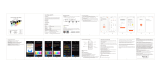Page is loading ...

QUICK GUIDE
ORIGINALITY DESIGN SMART AND BEAUTIFUL
4S

Adhesive tape
USB cable Bracket
Power adapter
Speed 4C
I/M
Screws
What's in the box
Consult the checklist below for all components.
Pin
1

Status light
Microphone
Speaker
Power
Reset
SD card slot
RESET
SD
Description
Power
Status light
DC5V±10%
Red light solid on: the camera network is abnormal
Blinking red light: awaiting WiFi connecting
Blue light solid on: camera running correctly
Blinking blue light: currently connecting
Captures sounds for your video
Supports local SD Card storage (Max.128G)
Press and hold for 5 seconds with pin to reset the device(if
you have modified settings, they will return to factory defaults)
Microphone
SD card slot
Reset
2

apply to the circle
Peel off the sticker
1 Use the included mounting bracket to fix the camera to a clean surface.
2 Or, stick the camera to an inclined surface with the adhesive tape we provided.
安装
Install
3

Download
Smart Life is available for both iOS and Android OS. Rearch the name
'Smart Life'in App Store or Android Market, or scan upper QR-Code to
download the App.
Set up router
This device only supports 2.4GHz frequency band router, does not support
5GHz frequency band router, please set the relevant parameters of the router
before WiFi configuration, WiFi passwords do not include special characters
such as ~!@#$%^&*(). When the device is configured in WiFi, the mobile phone
and device are as close as to the router, which can speed up the configuration
of the device.
Connect
Please keep network available
Android
IOS
·Support
Dowoload App(IOS&android)
4

Registration process
Step 1 Open the Smart Life App, click "Register", read the "Privacy Policy"
and click "Agree" .
Step 2
input a legal and valid Mobile number or Email address and click
"Continue". Input Verification Code, then log in the app.
5

QR Code Configuration
Getting started
Process
Step 1 Open the Smart Life App, click "+" or "Add Device". Then select "All"
on the "Select Device Type" page.
Step 2 Select "Security Camera". Power the device on and make sure the
indicator is flashing quickly or a prompt tone is heard.
3.The device will be unbind from previous account after been deleted from
App. Further ,the device will be resetted automattically once from blue
light to red light.
1. Please follow the instructions and make sure the passwords are inputed
correctly.
2. One device can only be added with one App account, if the device
has been added with another account already, then it can
'
t be added
to any another account again.
6

Step 3 Input WiFi passwords and click "Confirm", scan the QR Code with
a device. (You can change the network connection)
About 20cm
7

Step 4 Click "I heard the beep" when the device comes out "dong dong
dong". And you can complete the configuration about 30s.
Step 5 The device is added, and the device nickname can also be
changed in this interface.
8

Q: Why is it still in the list of devices after reseting?
A: The reset device only resets the network configuration of the camera,
but cannot change the configuration on the App, remove the camera,
and must be deleted by the App.
Q: How to cut the camera network to another router?
A: First remove and reset the device on the App and then configure the
device again by the App.
Q: Why doesn't the device identify the SD card?
A: It is recommended to plug in SD card after power cut. Confirm whether
the SD card is normally available and the format is FAT32. And the TF
card can’t be identified when the internet environment is not good.
Q: Why I can’t get the notifications with my cell phone App?
A: Please confirm that the App has been running on the phone, and the
relevant reminder function has been opened;Message notification and
authority confirmation in the mobile phone system have been opened.
Q: The device cannot be previewed properly?
A: Check whether the network is normal, you can place the camera close
to the router, and if not, it is recommended to reset the device and add
it again.
FAQ
9

Daytime Night
Video flip
Flip your video stream up or down for maximum flexibility.
Motion detection
Built-in motion sensors detect movement, and the camera will send
you push notifications and app alerts.
Record
Support 24H continuous recording with high capacity SD storage.
Daytime & Night
Never miss a moment, even in complete darkness, with powerful
night-vision technology.
Functions
Pan/Tilt
Rotate your camera by sliding on your smartphone, providing you
with 360 degrees of vision.
10

FCC Statement:
Any Changes or modifications not expressly approved by the party
responsible for compliance could void the user’s authority to operate the
equipment.
This device complies with part 15 of the FCC Rules. Operation is subject to the
following two conditions:
(1) This device may not cause harmful interference,and
(2) this device must accept any interference received, including interference
that may cause undesired operation.
FCC Radiation Exposure Statement:
This equipment complies with FCC radiation exposure limits set forth for an
uncontrolled environment .This equipment should be installed and operated
with minimum distance 20cm between the radiator and your body.
Note: This equipment has been tested and found to comply with the
limits for a Class B digital device, pursuant to part 15 of the FCC Rules.
These limits are designed to provide reasonable protection against harmful
interference in a residential installation. This equipment generates uses and
can radiate radio frequency energy and, if not installed and used in
accordance with the instructions, may cause harmful interference to radio
communications. However,there is no guarantee that interference will not
occur in a particular installation. If this equipment does cause harmful
interference to radio or television reception, which can be determined by
turning the equipment off and on, the user is encouraged to try to correct
the interference by one or more of the following measures:
—Reorient or relocate the receiving antenna.
—Increase the separation between the equipment and receiver.
—Connect the equipment into an outlet on a circuit different from that to
which the receiver is connected.
—Consult the dealer or an experienced radio/TV technician for help.
/