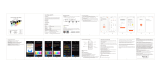Page is loading ...

QUICK GUIDE
ORIGINALITY DESIGN SMART AND BEAUTIFUL
Flight 5S

Consult the checklist below for all components.
1
Bracket screws x2
Flight 5S
User manual
What's in the box
Screws

2
PIR
Status light
MIC
Lens
Reset button
SD card
slot
Speaker
Description
Power
Status light
AC 100~240V
Solid red light on: network is malfunctional
Blinking red light: wait for network connection
Solid blue light on: camera is working correctly
Capture sounds for your video
Support local SD Card storage (Max.128GB)
Press and hold the 'RESET' for 5 seconds to reset the device (if
you have modified settings, they will return to factory defaults)
Microphone
SD card slot
Light Turn the light on/off manually or automatically
Reset

3
First turn off the power breaker at your fuse box for your Flight camera.
And confirm to power off everything again.
OFF
ON
1. Loosen the screws of ① and connect the power
cable to the terminal. And then tighten the
screws of ①.
Make sure that one side of white cable ② is
installed within the bracket, otherwise there will
be water leakage.
2. Fix the mounting bracket to the wall with bracket
screws.
WARNING
Please confirm that you have turned off your
power breaker and then connect terminal with
cable.
100~240V
AC
Step 1
Step 2
Installation
1
2

4
Step 3
Installation
Install the camera into the bracket along
the direction of the bracket.
After the camera is installed in the bracket,
fix them with screws.
* (Optional) You can adjust the horizontal
angle between 0 to 120 degress by App.
When after installing your flight camera, turn on the power breaker.
NOTE:

5
Set up router
The router supports the 2.4GHz WiFi (doesn't support the 5GHz), and is
connected to the WiFi network.Please set the parameters of the router
before connecting the WiFi network, and record the SSID and password
of your WiFi.
Please keep network available
2.4GHz 5GHz
Connection
Download
SmartLife or Tuya Smart is available for both iOS and Android OS. Search the
name 'SmartLife','Tuya Smart' in App Store or Google Play, or scan the QR-
Code to download the App.
ipad AndroidIOS
·Support
Download App(IOS&android)

6
Registration process
Step 1
Step 2 Input a legal and valid Mobile number or Email address and click
"Get Verification Code". Input the verification code to log in.
Connection
Open the Smart Life App, click "Sign Up", read the "User Agreement
Privacy Policy" and click "Agree" .

7
QR Code Configuration
Open the Smart Life App, click "My" >> "Home Management" >>
"Create a home", and you can customize the home name and related
settings .
1
Click "Add Device" or "+", and then select "Security & Sensor" >>
"Smart Camera" to add camera.
2

8
QR Code Configuration
Power on and reset camera until the status indicator is flashing quickly
or a prompt tone is heard, and then click "Next". Then input your WiFi's
passwords and click "Next".
Click " " to change network.
3
Note:
1) Camera only supports 2.4GHz WiFi network.
2) The number of bits in the ssid and passwords of the router
should not exceed 24 digits.

9
QR Code Configuration
In this interface, you should scan the QR code in your phone with the
camera,when the camera comes out "dong dong dong". And you can
complete the configuration about 30s.
4

10
QR Code Configuration
When connecting, you should make sure your router,mobile,and camera
are as close as possible.When camera added successffully,click " "
you could also DIY the camera's name.
5

11
In "Smart Camera" interface,click " ",you can set the camera common
functions.
Settings

Q: Why is it still in the list of devices after reseting?
A: The reset device only resets the network configuration of the camera,
but cannot change the configuration on the App, remove the camera,
and must be deleted by the App.
Q: How to cut the camera network to another router?
A: First remove and reset the device on the App and then configure the
device again by the App.
Q: Why doesn't the device identify the SD card?
A: It is recommended to plug in SD card after power cut. Confirm whether
the SD card is normally available and the format is FAT32. And the TF
card can’t be identified when the internet environment is not good.
Q: Why I can’t get the notifications with my cell phone App?
A: Please confirm that the App has been running on the phone, and the
relevant reminder function has been opened;Message notification and
authority confirmation in the mobile phone system have been opened.
Q: The device cannot be previewed properly?
A: Check whether the network is normal, you can place the camera close
to the router, and if not, it is recommended to reset the device and add
it again.
12
FAQ

13
Record
Using SD card or activating the Cloud-Storage Service to keep recording
for every moment.
Day & Night
You can set up a schedule for lighting so that you can get a clear view in
the evening.
Two-way Audio
You can see vistors and hear the isounds by App, which are captured by
the camera.
PIR
When someone passes by, an alarm will be triggered and sent to your
App of phone.
You can turn on the light alarm on App, so that the light will be on
automatically when there is a visitor comes out in the evening.
Lighting Control
You can turn on or off the light, or adjust the brightness by App.
Function

FCC Statement:
Any Changes or modifications not expressly approved by the party
responsible for compliance could void the user’s authority to operate the
equipment.
This device complies with part 15 of the FCC Rules. Operation is subject to the
following two conditions:
(1) This device may not cause harmful interference,and
(2) this device must accept any interference received, including interference
that may cause undesired operation.
FCC Radiation Exposure Statement:
This equipment complies with FCC radiation exposure limits set forth for an
uncontrolled environment .This equipment should be installed and operated
with minimum distance 20cm between the radiator and your body.
Note: This equipment has been tested and found to comply with the
limits for a Class B digital device, pursuant to part 15 of the FCC Rules.
These limits are designed to provide reasonable protection against harmful
interference in a residential installation. This equipment generates uses and
can radiate radio frequency energy and, if not installed and used in
accordance with the instructions, may cause harmful interference to radio
communications. However,there is no guarantee that interference will not
occur in a particular installation. If this equipment does cause harmful
interference to radio or television reception, which can be determined by
turning the equipment off and on, the user is encouraged to try to correct
the interference by one or more of the following measures:
—Reorient or relocate the receiving antenna.
—Increase the separation between the equipment and receiver.
—Connect the equipment into an outlet on a circuit different from that to
which the receiver is connected.
—Consult the dealer or an experienced radio/TV technician for help.
/