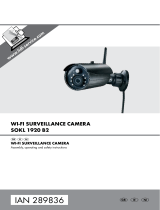Declaration of conformity
We, ABN SYSTEMS INTERNATIONAL S.R.L., Bucharest, Sector 1,
Marinarilor street, nr. 31, we declare on own responsibility that the
product below:
Product description Brand Product code
WiFi Smart Indoor Camera Tellur TLL331071
It does not endanger life, health, work safety, does not have a negative
impact on the environment and
corresponds to the standards stated in the manufacturer's
declaration of conformity.
The product is in compliance with the following standards and / or
other normative documents:
RED – 2014/53/EU
Applied standards:
EMC: ETSI EN 301 489-1 V2.2.0 (2017-03)
ETSI EN 301 489-17 V3.2.0 (2017-03)
Radio: ETSI EN 300 328 V2.1.1 (2016-11)
Health: EN 62311:2008
Safety: EN 60950-1:2006+A11:2009+A1:2010+A12:2011+A2:2013
EMC – 2014/30/EU
Applied standards:
EN 50130-4:2011/A1:2014
EN 55032:2015
EN 55024:2010/A1:2015
EN 61000-3-2: 2014
EN 61000-3-3:2013
RoHS – 2011/65/EU
The product bears CE mark, applied in 2019
Name: George Barbu Function: General manager
Place and date: Bucharest, 19-03-2019
Signed:
11