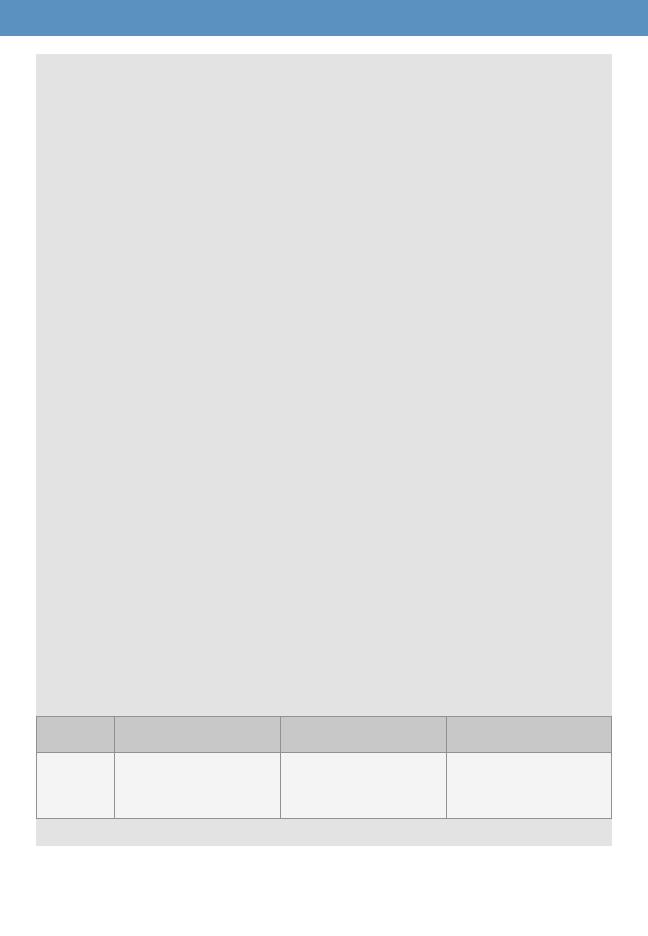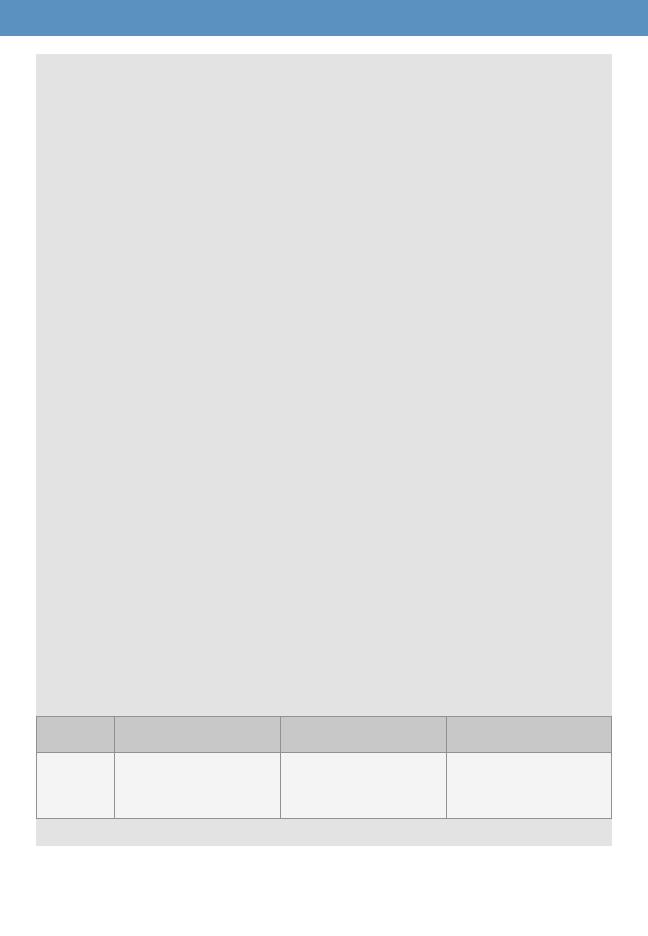
C. EASE OF MODEM ACTIVATION VARIES BY RESELLER / CARRIER
In some cases, it can be difcult to activate the WiFiRanger LTE modem
and SIM card depending on the representative you speak with.
Some representatives work for a cellular reseller that does not have the
oerings you desire, or you may need a more knowledgeable
representative to handle your request. Ask dierent cellular stores,
resellers, or a direct Carrier representative until you nd the right
person to activate your modem and SIM card on the desired plan.
Always have your LTE modem’s ICCID/SIM and IMEI card numbers
available when discussing data plans with representatives.
D. DATA PLAN PRICING DEPENDS ON YOUR CELLULAR ACCOUNT
In large part, the price of data plans for the WiFiRanger LTE modem may
be aected by your cellular account type and other data plan(s) on your
account. In some cases, the WiFiRanger LTE modem will require having
a data-only plan that is separate from the data plan attached to your
smartphones or other devices. Checking with your carrier on costs will
help you to understand how the carrier will handle the WiFiRanger LTE
modem pricing and data amounts available.
E. UPGRADING FROM NON-LTE WIFIRANGER TO LTE MODEM MAY
REQUIRE ADDITIONAL STEPS
If you are upgrading a from a non-LTE WiFiRanger router to an
embedded LTE modem, please be sure to click Check for Updates on
the WiFiRanger Control Panel after installing the modem or upgrade kit.
If you are experiencing problems or have questions about the new
LTE modem, contact WiFiRanger to assist in getting your WiFiRanger
congured to support the new modem. Our contact info is listed on
the bottom of this guide.
F. CHANGING CELLULAR CARRIERS SHOULD ONLY BE DONE AFTER
VERIFYING SUPPORTED BANDS
If you plan on changing cellular carriers, ensure that your modem
supports the necessary bands. Supported bands listed below:
Identify modem model on Setup tab of Control Panel under Cellular settings (shown on next page).
©2022 WIFIRANGER – A WINEGARD COMPANY
MODEM
BANDS
CATEGORY 4
Quectel EC25-AF8
2 / 4 / 5 / 12 / 13 / 14
66 / 71
CATEGORY 6
Quectel EP06-A
2 / 4 / 5 / 7 / 12 / 13
25 / 26 / 29 / 30 / 66
CATEGORY 12
Quectel EM12-G
1 / 2 / 3 / 4 / 5 / 7 / 8 / 9 / 12
13
/
14 / 17 / 18 / 19 / 20 / 21
25
/
26 / 28 / 29 / 30 / 32
38
/
39
/
40
/
41
/
66