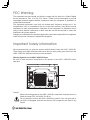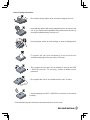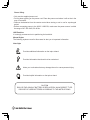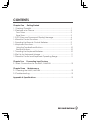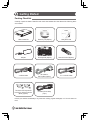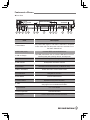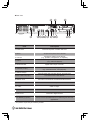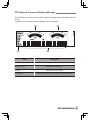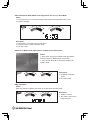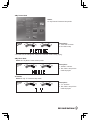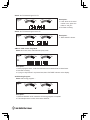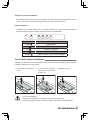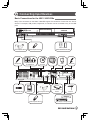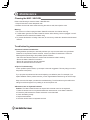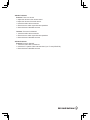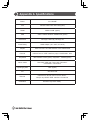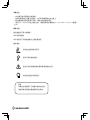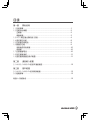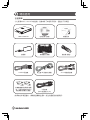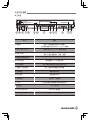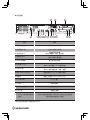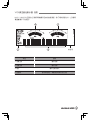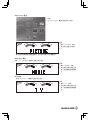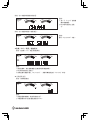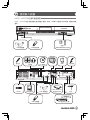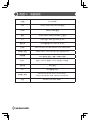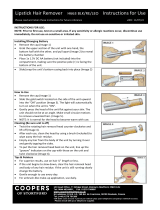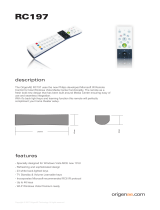© Copyright Feb, 2006
This publication, including all photographs, illustrations and software, is protected
under international copyright laws, with all rights reserved. Neither this manual,
nor any of the material contained herein, may be reproduced without written
consent of Giga-byte Technology Co., Ltd.
The information in this document is subject to change without notice. The
manufacturer makes no representations or warranties with respect to the contents
hereof and specifically disclaims any implied warranties of merchantability or
fitness for any particular purpose. The manufacturer reserves the right to revise
this publication and to make changes from time to time in the content hereof
without obligation of the manufacturer to notify any person of such revision or
changes.
Trademark Recognition
Gigabyte and Giga-byte are trademarks of Giga-byte Technology Co., Ltd.
Microsoft and Windows XP are trademarks of Microsoft Corporation.
All other product names used in this manual are the properties of their respective
owners and are acknowledged.

I
FCC Warning
This equipment has been tested and found to comply with the limits for a Class B digital
device pursuant to Part 15 of the FCC Rules. These limits are designed to provide
reasonable protection against harmful interference when the equipment is operated in a
commercial environment.
This equipment generates, uses, and can radiate radio frequency energy and, if not
installed and used in accordance with the instruction manual, may cause harmful
interference to radio communications. Operation of this equipment in a residential area is
likely to cause harmful interference in which case the user will be required to correct the
interference at his own expense.
Changes or modifications not expressly approved by the parties responsible for compliance
could void the user’s authority to operate the equipment.
Important Safety Information
We recommend that you read this section carefully before using the H663 / H663-RH.
These safety and usage instructions will ensure that you enjoy many years safe use of the
H663 / H663-RH. Keep this manual for future reference.
Warning Symbols on the H663 / H663-RH Case
Be sure to read the power rating label on the bottom of the H663 / H663-RH before
operation.
Caution:
Before connecting power to the H663 / H663-RH, make sure the power source is
within the range of AC 100~240V, 50~60 Hz.
Do not attempt to service the H663 / H663-RH yourself. If the unit gets wet or
you think it is damaged, have the unit serviced. Do not open the unit case for any
reason.
RATING
LABEL

II
General Safety Information
• Do not place heavy objects such as books or bags on the unit.
• Avoid placing objects with strong magnets built in too close to the
unit. If you suspect stereo speakers may interfere with the unit, try
moving the speakers away from the unit.
• Avoid using the system in direct sunlight, or near a heating device.
• To prevent the unit from overheating, do not cover the air
ventilation openings on the top, sides, or the rear.
• Do not open the unit case. Do not attempt to service the H663
/ H663-RH yourself. For servicing, contact qualified service
personnel.
• Do not place the unit on an unstable surface, cart, or stand.
• Avoid exposing the H663 / H663-RH to moisture or excessive
humidity.
• Follow all warnings and cautions in this manual and on the unit case.

III
Power Safety
• Only use the supplied power cord.
• Do not place anything on the power cord. Place the power cord where it will not be in the
way of foot traffic.
• Remove the batteries from the remote control when storing or not in use for a prolonged
period.
• Before connecting power to the H663 / H663-RH, make sure the power source is within
the range of AC 100~240V, 50~60 Hz.
HDD Partition:
It is strongly recommend not to partitioning the hard disk.
Manual Styles
The following styles are used in this manual to alert you to important information.
Note Style
Provides additional information on the topic at hand.
Provides information that should not be overlooked.
Alerts you to situations that may damage the unit or cause personal injury.
Provides helpful information on the topic at hand.
CAUTION
RISK OF EXPLOSION IF BATTERY IS REPLACED BY AN INCORRECT TYPE.
DISPOSE OF USED BATTERIES ACCORDING TO THE INSTRUCTIONS.

IV
CONTENTS
Chapter One Getting Started
1.1 Packing Checklist .................................................................................. 1
1.2 Features at a Glance ........................................................................... 2
Front View .............................................................................................. 2
Rear View ............................................................................................... 3
1.3 VFD (Vacuum Fluorescent Display) Message .................................... 4
1.4 Remote Control Functions ................................................................... 8
1.5 Inserting the Remote Control Batteries ............................................... 9
1.6 Keyboard Functions .............................................................................. 9
Using the Trackball and Buttons .......................................................... 10
Shortcut Buttons .................................................................................... 10
1.7 Inserting the Keyboard Batteries ......................................................... 10
1.8 Set Up for Keyboard Linkage ............................................................... 11
1.9 Remote Control and Kayboard Operating Range .......................... 11
Chapter Two Connecting Input Devices
2.1 Basic Connections for the H663 / H663-RH ........................................12
Chapter Three Maintenance
3.1 Cleaning the H663 / H663-RH ...............................................................13
3.2 Troubleshooting ......................................................................................13
Appendix A Specifications .........................................................................15

1
Packing Checklist
Carefully unpack the H663 / H663-RH and check that besides this User Manual the following items
are included:
Contact your dealer immediately if any items are missing, appear damaged, or if the unit does not
work.
Getting Started
Two AA for RF keyboard &
two AA for remote controller
(MCE) (Option)
Adapter
3.5 RCA Cable
H663 / H663-RH
RF Keyboard (Option)
Utility Driver CDRecovery CD (Option)
3.5 x 2 Audio Cable
IR Cable for
Set Top Box (Option)
S Cable (RCA Cable)
(4 pin)
Remote Control (Option)

2
►Front View
Item Description
1. Power Button
Press the power button to turn the H663 / H663-RH on. Press
the pwer button again to set H663 / H663-RH in Suspend
mode. Press and hold the power button few seconds to turn
the H663 / H663-RH off.
2. IEEE 1394 (4-pin) Connects IEEE 1394-enabled devices.
3. USB 2.0 Port(s)
Two USB ports allows user to connect USB devices such as
external game pads, pointing devices, and keyboard.
4. RF Receiver Switch RF Keyboard learning button.
5. LED Indicator RF Keyboard LED status indicator.
6. IR Window Interfaces with infrared devices ( for MCE RC only).
7. Menu / Exit Button Invoke main menu or exit current screen.
8. Arrow Buttons
Navigated in the menu.
9. Enter Button Confirm selected items.
10. Return Button Backward to the previous screen.
11. VFD
VFD (Vacuum Fluorescent Display).
See page 4 for more detailed information.
12. Card Reader 6-in-1 card reader.
13. DVD Super Multi DVD-Multi Recoder.
14. DVD Eject Push to enject a disc from the DVD drive.
Features at a Glance
1 2 4 5 7 8
12
3
14
9 106
11
13

3
►Rear View
Item Description
1. Power Jack Connects the power cord DC Jack here.
2. MIC-In Accepts microphone line-in devices
3. Line-Out
Connects to audio line-out devices
(e.g., speakers, headphones, an amplifier).
4. Line-In
Accepts audio line-in devices
(e.g., audio CD players).
5. S/PDIF decoder Digital audio output connector.
6. VGA Port (15-pin)
Connects to a display device
(e.g., external monitor, LCD projector).
7. USB 2.0 Port(s)
Two USB ports allows user to connect USB devices such as
external game pads, pointing devices, and keyboard.
8. IEEE 1394 Port (6-pin) Connects to IEEE 1394 devices.
9. Network Jack Connects to an Ethernet 10/100/1000-based network.
*10. S-Video Port S-Video input.
*11. CATV
Cable-TV input.
12. Video Out
Connector for video output.
13. DVI-I Port Connects to digital monitor.
14. IR Blaster(s) (Option)
This IR blaster can be taught the remote control codes for any
set-top box and provides control of a wide range of other PC
applications.
* The position of port may be varied by models.
1 2 4 53 6 7 9
8
12
IR BLASTER
1 2
10
11
13
14

4
VFD (Vacuum Fluorescent Display) Message
The LED display on the front of the H663 / H663-RH displays status information. As well
as disc
information, the following messages display in the LED display:
Item Description
1. Volume Level Displays the volume level.
2. Volume Level
Displays the volume level.
3. Mode Displays the current mode.
4. Status Bar Display time information, media play time, and mode status.
3
2
4
1

5
►Normal Windows Mode (Media Center Applications are not run) / Sleep Mode
Status:
1. The system is turn on in normal Windows mode. Media Center applications are not run.
2. System is sleeping.
Description:
1. Time is shown. The clock control by VFD MCU.
2. Volumes of audio in left and right are shown.
3. Run Disk is stop.
►Start to run Media Center Applications / On Meida Center Home Frame
Status:
1. Press “Start” button to run Media Center applications
and the system is in Media Center Home frame.
2. User can use ▲ and ▼ to choose the wanted multi-
media in MCE.
Description:
1. No display information
shown.
2. Run Disk is stop.
►My Video Mode
Status:
When “My Videos” is selected, the screen is on video frame and stop mode.
Description:
1. “VIDEO” is shown
2. Run Disk is stop till the
media is played.

6
►My Picture Mode
Status:
On “My Pictures” frame and stop mode.
Description:
1. “PICTURE” is shown.
2. Run Disk is stop.
* Run Disk can be rotating when the previous selected media is keep playing.
►My Music Mode
Status: On “My Music” frame and stop mode.
Description:
1. “MUSIC” is shown.
2. Run Disk is stop till the
media is played.
►TV Mode
Status:On “My TV” frame and stop mode.
Description:
1. “TV” is shown.
2. Run Disk is stop till the
media is played.

7
Status: On TV frame and go to live TV.
Description:
1. It will show the channel
number once press the
button of “CH_PG”.
2. Run Disk is running.
Status: On TV frame and go to record TV.
Description:
1. “REC SHOW” is shown.
►Music / DVD / Video / Play Mode
Status: On music, DVD, video frame and play mode.
Description:
1. When playing the music, it will show the track time on Music frame or Home frame.
2. Run Disk is running.
3. If you go to “My Pictures” on picture frame, then “PICTURE” is shown on the display.
►CD Burning Progress
Status: CD burning progress….
Description:
1. When the dot-block is full, means the CD burring progress is complete.
2. This example shown is 100% in the last 2 dot-block.

8
Remote Control Functions
Item Function
Power on/off
Stop
Recording Button
Play
Pause
Fast Rewind
Fast Forward
Previous Track
Next Track
Back
More Information
Direction Keys: Up/ Down
Enter Key: OK
Direction Keys: Left/ Right
Next Channel (TV)
Previous Channel (TV)
“START” Menu
Mute
VOL
Volume Up
VOL
Volume Down
ENTERCLEAR
GUIDE LIVE TV
DVD
MENU
RECORDED
TV
MUTE
VOL
CH
PG
START
BACK MORE
SKIPREPLAY
FWDREW
R
E
C
O
R
D
S
T
O
P
P
A
U
S
E

9
The battery compartment is on the underside of the remote control. Remove the batteries when not
using the H663 / H663-RH for a longer period.
Inserting the Remote Control Batteries
1. Pull the latch upward and open the battery compartment cover.
2. Insert 2 AA batteries taking note of the correct polarity (+/-).
3. Close the cover.
1. Only use AA batteries.
2. Dispose of used batteries according to local ordinance
regulations.
3. Remove the batteries when not using the H663 / H663-RH for
prolonged periods.
Keyboard Functions
Left Button
Right Button
Shortcut Buttons
Trackball

10
►Using the Trackball and Buttons
The trackball and buttons have the same functions as a PC mouse. Roll the trackball to move the
cursor on the screen, use the left and right buttons as you do a standard mouse.
►Shortcut Buttons
In addition to the normal keys found on standard keyboards, the H663 / H663-RH keyboard
features a number of shortcut buttons, whose functions are outlined below.
Button Function
Power Power button.
AV
MCE/PCM start up.
PC
Back to PC screen.
IE Internet.
E-MAIL
Shortcut button to your e-mail manager.
The battery compartment is on the underside of the keyboard. Remove the batteries when not using
the H663 / H663-RH for a longer period.
1. Only use AA batteries.
2. Dispose of used batteries according to local ordinance regulations.
3. Remove the batteries when not using the H663 / H663-RH for prolonged periods.
Inserting the Keyboard Batteries
1. Lift as shown to remove the
cover.
2. Insert two AA batteries
taking note of the correct
polarity (+/-).
3. Replace the cover.

11
Set Up for Keyboard Linkage
Press this button
LED is bricking slowly
1. Remove the cover and check if the batteries have been installed. (You can follow instructions on
P.10 Inserting the Keyboard Batteries).
2. Press connect button on the front panel. After pressing the button, its indicator will light (slowly)
and waiting for the match signal from RF Keyboard.
3. Then press this learning button on RF Keyboard to let receiver recognize signal. As soon as the
linkage is completed, the indicator turns to quick flash.
The remote control uses infrared transmission to control the H663 / H663-RH. It is necessary to
point the remote directly at the H663 / H663-RH. Provided you are facing the H663 / H663-RH, the
remote will function well within a radius of about 3 meters (10 feet) and 30 degrees above or below
the H663 / H663-RH level. If the H663 / H663-RH does not respond to the remote control, move a
little closer or replace the batteries. The keyboard uses RF to control the H663 / H663-RH. It is not
necessary to point the keyboard directly at the H663 / H663-RH. Provided you are facing the H663
/ H663-RH, the keyboard will function well within a radius of about 10 meters without interference.
If the H663 / H663-RH does not respond to the remote control, move a little closer or replace the
batteries.
Press this button
Remote Control and Keyboard Operating Range

12
Basic Connections for the H663 / H663-RHs
Many of the connectors on the H663 / H663-RH support the connection of more than one kind of
device. For example, USB printers, keyboards, or scanners can be connected to any of the USB
ports.
Connecting Input Devices
1394 Compliant Device USB Compliant Device
Memory Cards
(MMC/SM/SD/MS/CF/MD)
IR BLASTER
1 2
CD Player
Amplifier / Speakers
or Headphone
Microphone
S/PDIF decoder
USB Compliant Device
1394 Compliant DeviceRGB Port
ADSL Modern or
Router
DVI-I IR Emitter
Antenna
TV
DVD Player / Set Top Box In

13
Maintenance
Cleaning the H663 / H663-RH
Refer to the following to clean the H663 / H663-RH case.
1. Wipe off dust with a clean dampened cloth.
2. Moisten the cloth with warm water and wring the cloth out well, then wipe the case.
Warning:
1. Be sure to turn off and unplug the H663 / H663-RH at least an hour before clean-ing.
2. If a little water gets into the H663 / H663-RH interior while cleaning, leave un-plugged in a well-
ventilated room for several hours before using.
3. To prevent discoloration or fading of the case, do not use any chemical or abrasive alcohol-based
cleaners.
Troubleshooting
►Common Problems and Solutions
These guidelines provide tips to deal with problems you may encounter while us-ing the H663
/ H663-RH. If the problem remains unsolved, contact your dealer for assistance. Check the
following before proceeding to the problem-specific solutions.
• Use some other electrical device to confirm that the electrical outlet is working.
• Ensure the H663 / H663-RH is turned on.
• Ensure all connections are securely attached.
• Ensure the attached device is turned on.
►Tips for Troubleshooting
In each problem-specific section, try the steps in the order suggested. This may help you to solve
the problem more quickly.
Try to pin point the problem and thus avoid replacing non-defective parts. For example, if you
replace batteries and the problem remains, put the original batteries back and go to the next step.
Keep a record of the steps you take when troubleshooting. The information may be useful when
calling for technical support or for passing on to service person-nel.
►Remote Control or Keyboard Problems
Problem: The H663 / H663-RH does not respond to the remote control or the keyboard.
1. Direct the remote control or keyboard towards the remote sensor on the H663 / H663-RH.
2. Ensure the path between the remote and sensor is not obstructed.
3. Check the battery polarity.
4. Replace the batteries.
5. Have the remote control or keyboard serviced.

14
►Audio Problems
Problem: There is no sound.
1. Adjust the volume on the remote control.
2. Adjust the volume of the audio source.
3. Check the audio cable connection.
4. Test the source audio output with other speakers.
5. Have the H663 / H663-RH serviced.
Problem: The sound is distorted.
1. Check the audio cable connection.
2. Test the source audio output with other speakers.
3. Have the H663 / H663-RH serviced.
►Video Problems
Problem: Picture is distorted.
1. Check the video cable connections.
2. Check the TV system of disc matches that of your TV set (NTSC/PAL).
3. Have the H663 / H663-RH serviced.

15
Board GA - 8I945EF
CPU Pentium D 820 / 830 / 920 / 930 (option)
DRAM DDRII 512 MB (option)
HDD SATAI / SATAII 160GB or 250GB above (option)
Dimensions 438.2 (W) x 325.8 (D) x 60.8 (H) mm
Power Rating 220W Adaptor (100 - 240V; 50 / 60 Hz)
Chipset 945G / ICH7DH / ALC 880 RealTEK / Intel LAN 82562GZ
Front I/O USB 2.0 Port x2 / IEEE 1394 Port (4-pin) / Card Reader / IrDA
Peripherals MCE Remote Control (option) / Keyboard + Trackball (option)
Add-on Cards
Riser Card / ADD card / Tuner card / FIO board /
Card Reader / VFD module
Operating System MCE (option)
A/P GBT driver disk
Rear I/O
USB 2.0 Port / D-Sub / DVI-I / TV-Out / Audio /
LAN (RJ 45) / SPDIF / IEEE 1394 Port / S-Video I/O
Certification
Windows Logo / EMI / Safety
Appendix A Specifications
Page is loading ...
Page is loading ...
Page is loading ...
Page is loading ...
Page is loading ...
Page is loading ...
Page is loading ...
Page is loading ...
Page is loading ...
Page is loading ...
Page is loading ...
Page is loading ...
Page is loading ...
Page is loading ...
Page is loading ...
Page is loading ...
Page is loading ...
Page is loading ...
Page is loading ...
Page is loading ...
-
 1
1
-
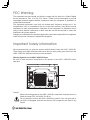 2
2
-
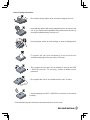 3
3
-
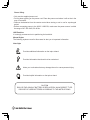 4
4
-
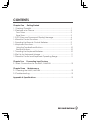 5
5
-
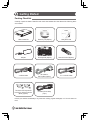 6
6
-
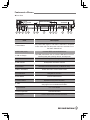 7
7
-
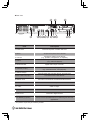 8
8
-
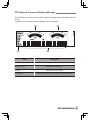 9
9
-
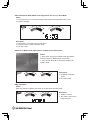 10
10
-
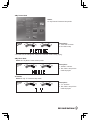 11
11
-
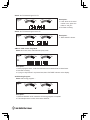 12
12
-
 13
13
-
 14
14
-
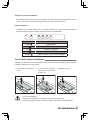 15
15
-
 16
16
-
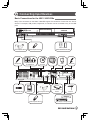 17
17
-
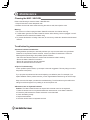 18
18
-
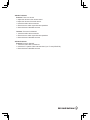 19
19
-
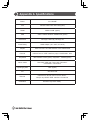 20
20
-
 21
21
-
 22
22
-
 23
23
-
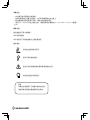 24
24
-
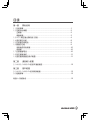 25
25
-
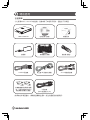 26
26
-
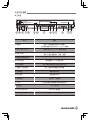 27
27
-
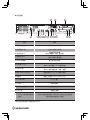 28
28
-
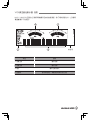 29
29
-
 30
30
-
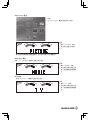 31
31
-
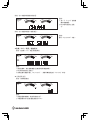 32
32
-
 33
33
-
 34
34
-
 35
35
-
 36
36
-
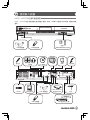 37
37
-
 38
38
-
 39
39
-
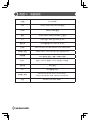 40
40
Gigabyte H663-RH User manual
- Type
- User manual
- This manual is also suitable for
Ask a question and I''ll find the answer in the document
Finding information in a document is now easier with AI
in other languages
Related papers
Other documents
-
Nvidia MCE Remote Control User manual
-
Nvidia MCE Remote Control User manual
-
Leviton A8810-PS1 Owner's manual
-
Leviton A8814-1S3 Installation guide
-
Clover Technologies Group CDR0820 User manual
-
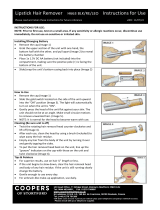 Coopers of Stortford H663 BLK User manual
Coopers of Stortford H663 BLK User manual
-
Panasonic SAAK27 - MINI HES W/CD-P User manual
-
Ericsson R250S Troubleshooting Manual
-
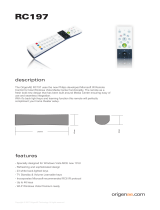 OrigenAE RC197 Datasheet
OrigenAE RC197 Datasheet
-
Acer 510 User manual