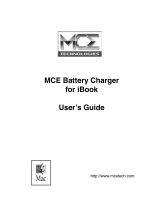NVIDIA Corporation
2701 San Tomas Expressway
Santa Clara, CA 95050
www.nvidia.com
Notice
ALL NVIDIA DOCUMENTS ARE BEING PROVIDED “AS IS.” NVIDIA MAKES NO WARRANTIES, EXPRESSED, IMPLIED,
STATUTORY, OR OTHERWISE WITH RESPECT TO THE MATERIALS, AND EXPRESSLY DISCLAIMS ALL IMPLIED WARRANTIES
OF NONINFRINGEMENT, MERCHANTABILITY, AND FITNESS FOR A PARTICULAR PURPOSE.
Information furnished is believed to be accurate and reliable. However, NVIDIA Corporation assumes no responsibility for the
consequences of use of such information or for any infringement of patents or other rights of third parties that may result
from its use. No license is granted by implication or otherwise under any patent or patent rights of NVIDIA Corporation.
Specifications mentioned in this publication are subject to change without notice. This publication supersedes and replaces all
information previously supplied. NVIDIA Corporation products are not authorized for use as critical components in life support
devices or systems without express written approval of NVIDIA Corporation.
Product Handling
Do not mix new and old batteries or alkaline with non-alkaline batteries. Do not use worn or leaking batteries. Do not tamper
with the batteries or expose them to fire or intense heat. Keep batteries out of children’s reach. Remove batteries if you are
storing the remote control unit for an extended period of time.
Do not submerse this product in water or otherwise allow liquid to go into the housing. Use only a damp cloth and gentle soap
when cleaning. Detach the USB receiver from the PC before cleaning.
Dispose this product or the included batteries in accordance with relevant national or local laws.
Microsoft Certification
Designed for Microsoft Windows XP Media Center Edition
Regulatory Information
U.S.A.
This equipment has been tested and found to comply with the limits for a Class B digital device, pursuant to part 15 of the
FCC Rules. These limits are designed to provide reasonable protection against harmful interference in a residential
installation. This equipment generates, uses, and can radiate radio frequency energy, and if not installed and used in
accordance with the instructions, may cause harmful interference to radio communications. However, there is no guarantee
that interference will not occur in a particular installation. If this equipment does cause harmful interference to radio or
television reception, which can be determined by turning the equipment off and on, the user is encouraged to try to correct
the interference by one or more of the following measures:
• Reorient or relocate the receiving antenna.
• Increase the separation between the equipment and receiver.
• Connect the equipment into an outlet on a circuit different from that to which the receiver is connected.
• Consult the dealer or an experienced radio/TV technician for help.
FCC Warning
Any unauthorized changes or modifications not expressly approved by the NVIDIA could void the user's authority
to operate this device.
Canada
This class B digital apparatus complies with Canadian ICES-003.
Cet appeil numerique de la Classe B conforme a la norme NMB-003 du Canada.
Europe
This device complies with the CE requirements of the EEC directive 89/336/EEC as amended by 92/ 31/EEC with
regard to electromagnetic compatibility.
Trademarks
NVIDIA and the NVIDIA logo are trademarks or registered trademarks of NVIDIA Corporation in the United States and other
countries.
The Windows logo is a trademark or registered trademark of Microsoft Corporation in the United States and/or other countries.
Other company and product names may be trademarks of the respective companies with which they are associated.
Copyright
© 2006 NVIDIA Corporation. All rights reserved.